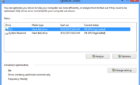Or do it cleaner with CSS
Need the code to wrap text around an image? Normally when you create an HTML page, everything flows linearly, meaning one block directly after another. All of my previous posts are an example of this, i.e. text, then picture, then text, etc.
Sometimes you may want to include text next to an image instead of below it. This is called wrapping text around the image. It’s actually fairly easy to wrap text using HTML. Note that you don’t have to use CSS in order to wrap text.
However, these days the W3C recommends using CSS instead of HTML for these kinds of tasks. I’ll mention both methods below, but if you can, it’s better to use CSS since it’s more adaptable to responsive website designs.
Wrap Text Around Image using HTML
Lorem ipsum dolor sit amet, consectetur adipiscing elit. Fusce dictum gravida enim, quis ultricies mauris posuere quis. Duis adipiscing tincidunt sagittis. Cum sociis natoque penatibus et magnis dis parturient montes, nascetur ridiculus mus. Aliquam a felis vitae augue lobortis dictum. Curabitur molestie posuere laoreet. Ut pellentesque nunc in lorem egestas non imperdiet enim congue.
In order to have the text wrap along the right side of the image, you have to align the picture to the left:
<img src="IMAGE URL" align="left" /><p>Your text goes here.</p>
If you want the text to appear on the left and the image to appear at the far right, just change the align parameter to “right”.
Lorem ipsum dolor sit amet, consectetur adipiscing elit. Fusce dictum gravida enim, quis ultricies mauris posuere quis. Duis adipiscing tincidunt sagittis. Cum sociis natoque penatibus et magnis dis parturient montes, nascetur ridiculus mus. Aliquam a felis vitae augue lobortis dictum. Curabitur molestie posuere laoreet. Ut pellentesque nunc in lorem egestas non imperdiet enim congue.
<img src="IMAGE URL" align="right" /><p>Your text goes here.</p>
That’s it! Pretty easy right? The only time you would want to use CSS is if you want to add margins to the pictures, so that there is some space between the text and the image.
You can add margins to a picture by using the following CSS styling code:
<img src=”IMAGE URL” align=”left” style=”margin: 0px 10px 0px 0px;” /><p>Your text goes here.</p>
The above code uses the MARGIN CSS element to add 10 pixels of whitespace on the right side of the image. Since we have aligned the image left, we want to add the whitespace to the right.
Basically, the four numbers represent TOP RIGHT BOTTOM LEFT. So if you want to add the white space to a right-aligned image, you would do this:
<img src=”IMAGE URL” align=”right” style=”margin: 0px 0px 0px 10px;” /><p>Your text goes here.</p>
So it’s fairly simple to use HTML to perform this task, but once again, it may not work well for responsive sites.
Wrap Text Around Image using CSS
The better way to wrap text around an image is to use CSS. It’s gives you more fine grain control over the positioning of the elements and works better with modern coding standards.
<img src="IMAGE URL" alt="A photo" class="left" />
Even though I included CSS directly into the image tag in the HTML example, you really should never do that anymore either. Instead, you should have a separate file called a stylesheet that holds all of your CSS code.
In the IMG tag, you simply assign a class to the tag and give it a name. In my example, I named the class left. In my stylesheet, all I have to do is add the following code:
.left {
float: left;
padding: 0 10px 0 0;}
As you can see, I added 10px of padding to the right side of the left-aligned image. I also used the float property to move the image out of the normal flow of the document and put it to the left side of the parent container.
As you can see, it’s much cleaner than adding all that code to the IMG tag itself. It’s also easier to manage and you can use a lot more CSS properties to customize the look on your webpage. If you have any questions, feel free to comment. Enjoy!