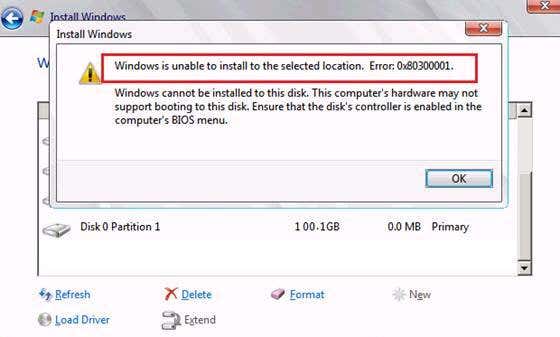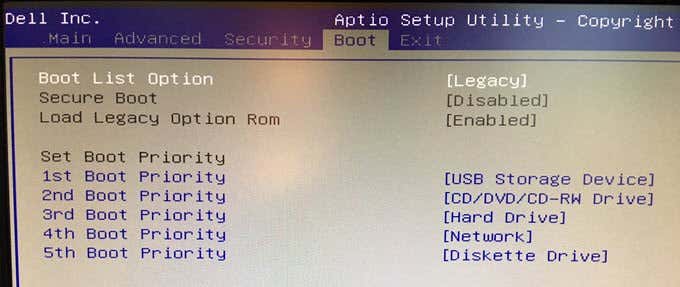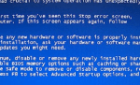An interesting problem with a few solutions
So while playing around with Windows 7 and installing it on various computers, I ran across an interesting error message that you might also see:
Windows is unable to install to the selected location
Or you may also see this associated message when trying to select a disk to install Windows 7 to:
Setup was unable to create a new system partition or locate an existing system partition.
In this type of case, there could be several reasons for your issue. I will try to go through the various ways you can fix this problem below.
Method 1 – Re-Insert the Windows 7 DVD
First, insert the Windows 7 install DVD and boot up to the setup screen. Now go to the point where you have to select a partition and click on Load Driver.
Go ahead and put in the driver CD or DVD and locate the storage controller driver. You’ll see a message at the bottom that says “Windows cannot be installed on this disk”. Ignore it.
Now go ahead and re-insert the Windows 7 DVD into the drive. Make sure you click the Refresh link. Then, expand Advanced Drive Options and create a new partition of whatever size you like.
Click OK when Windows says it has to perform some actions and eventually you’ll notice there is a new system partition and a new primary partition. If you already have a partition setup, go ahead and choose it.
Choose the new primary partition and click Next. The setup should continue without any hitches!
Note that this method will probably fix problems on computers that are using RAID controllers with AHCI support.
Method 2 – Change Boot Order
If you are not using RAID, then your problem might be related to the disk not being a boot disk.
Note that the install will fail if the disk you are trying to install Windows 7 on is not your boot disk. In order to check which disk is your boot disk, you have to go into your BIOS.
Here is a step by step article on how to go into your BIOS and change the boot order for your computer. You’ll want to move the disk you want to install Windows on to the top of the list.
Method 3 – Unplug SATA Drives
Another setup that can cause this issue is if you have a SCSI drive or more than one SATA drive on several SATA controllers.
Open your computer and unplug all your other SATA drives (except the main one), including any SATA DVD-ROM drives. For good measure, you should also unplug any USB storage devices from your computer like external hard drives, etc.
That’s pretty much it! Hopefully one of these three methods will solve your problem! If not, post a comment and I will try to help. Enjoy!