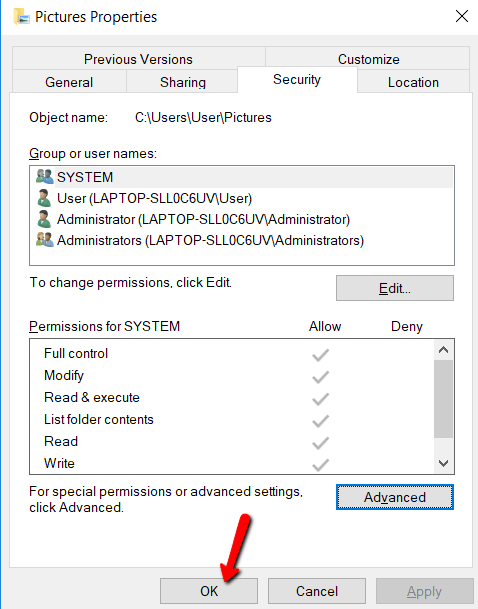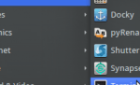So you can make changes as you please
Having full control over a user account on your system means you can make changes to that account owner’s files. But before you can have that control, there’s no shortcut: you need to own it.
Don’t know how to go about this? Don’t worry. We’ll walk through the process.
In this post, you’ll learn how to change the ownership of files and folders on Windows. This way, you can make modifications as you please. Note that if a file or folder is owned by TrustedInstaller, you need to follow a different procedure, mentioned in the link.
About the Ownership of Files and Folders
If you have no administrative privileges, Windows 10 won’t give you permission to make changes. That is why you need to make this happen.
Getting 100% control over the files and folders means you can access them — and do whatever you want. This is useful if you need to access old user accounts so you can make major changes to the operating system.
How to Get Access
This is the first part of the process. Completing this means you can access another user account.
First, press the Windows key and search for File Explorer.
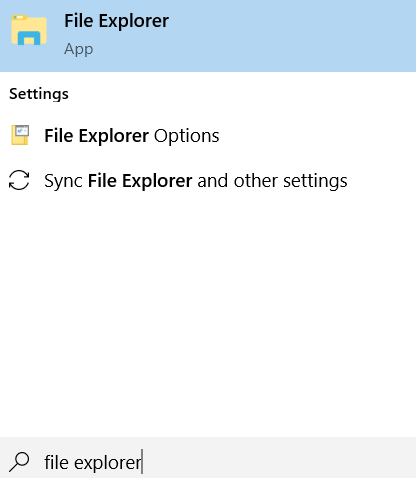
Open the explorer. Then, right-click on the files or folders that you want to access and select Properties from the drop-down menu.
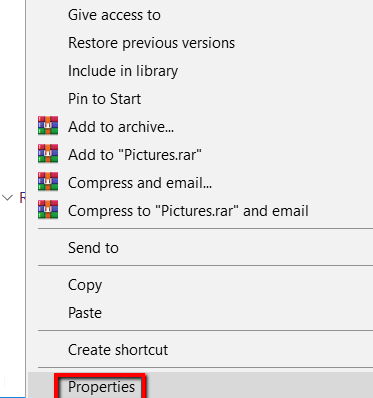
There, go to the Security tab and click the Advanced button. Doing this allows you to tweak the files or folders with special consideration.
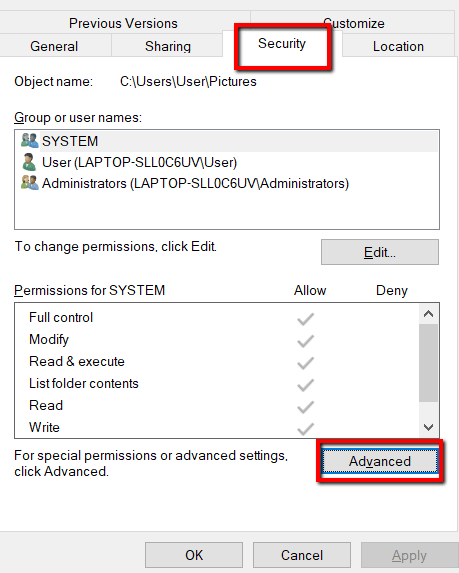
Here, focus on Owner. It will specify the user account that owns that file or folder. At the end of it, click Change.
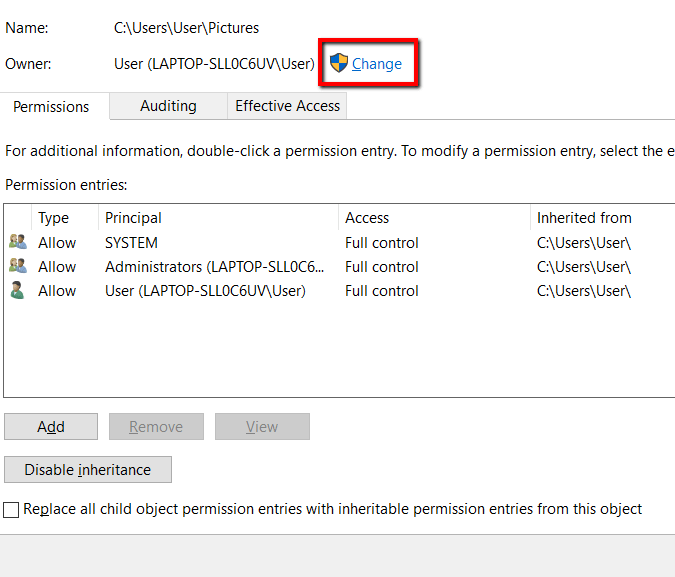
Under the Select User or Group window, choose the Advanced button. Doing this lets you open more advanced settings.
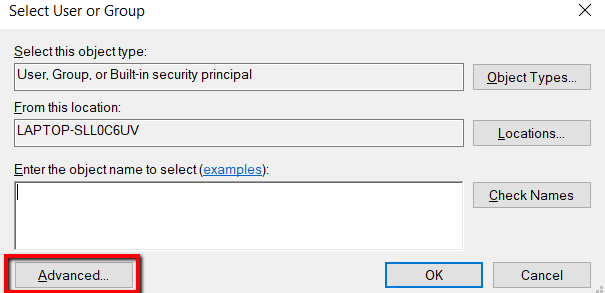
Here, click the Find Now buttonto load the Search results. And under the Search results, choose your user account. Then, hit OK.
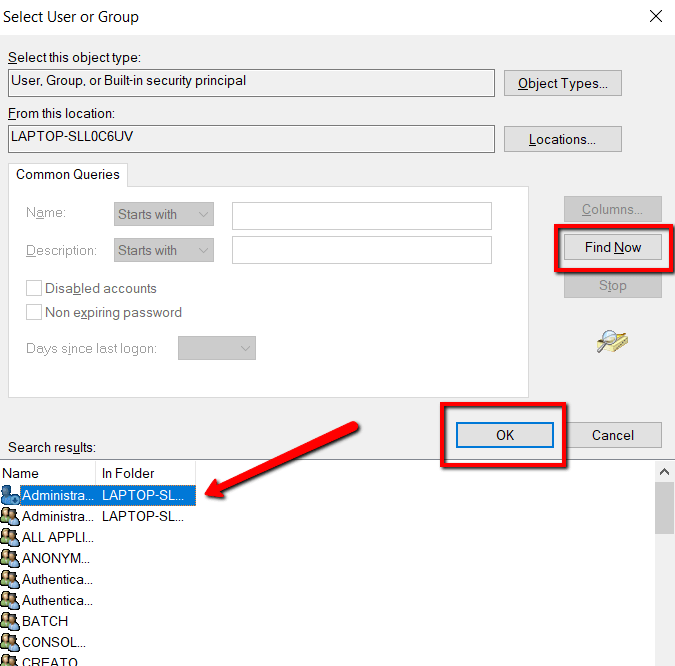
You will then land back on the Select User or Group window. Once you see your user account, click OK.
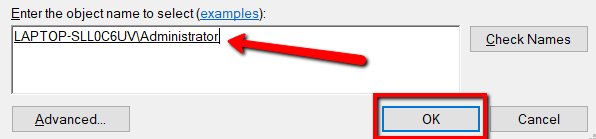
Once more, you will land on an old window. Here, click OK again.
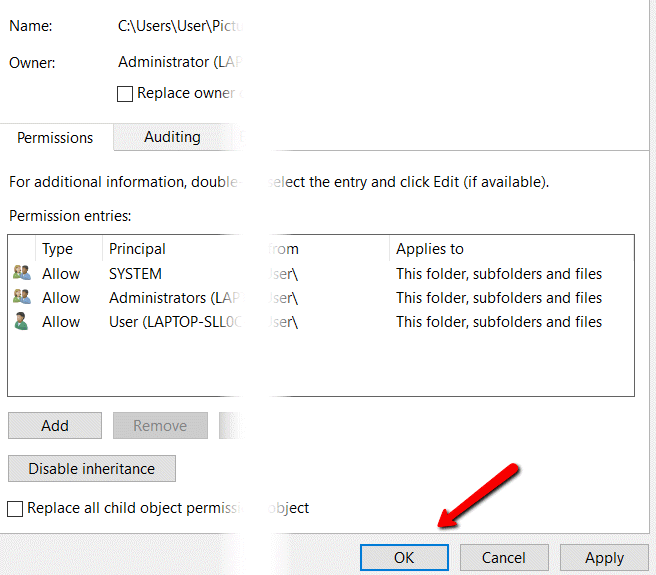
Then again, do the same for the last time.
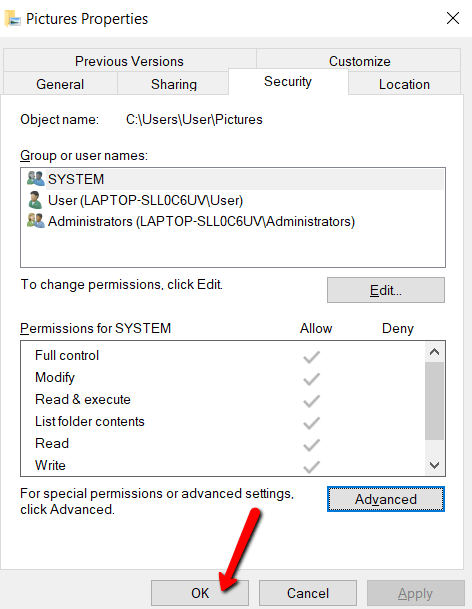
How to Get Full Access
This is the second part of the process. You may have access to another account already. But you might not use it to make major changes. After all, you’re yet to be its owner.
Only once you’re the owner of a user account, you can get full access.
So here’s how you do this:
Once again, launch File Explorer and go to Properties. Go to the Security tab and open the Advanced button.
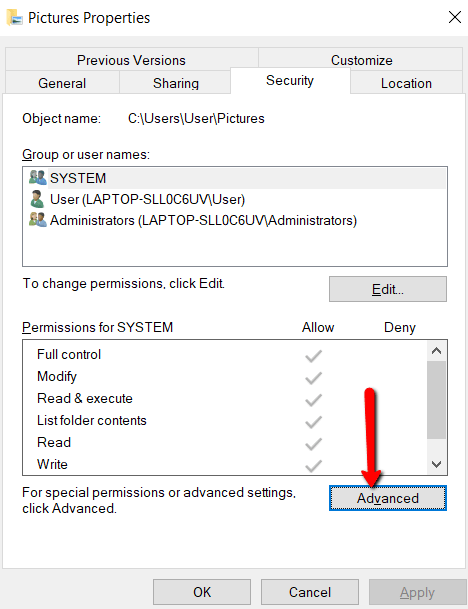
Under Permission entries, click Add.
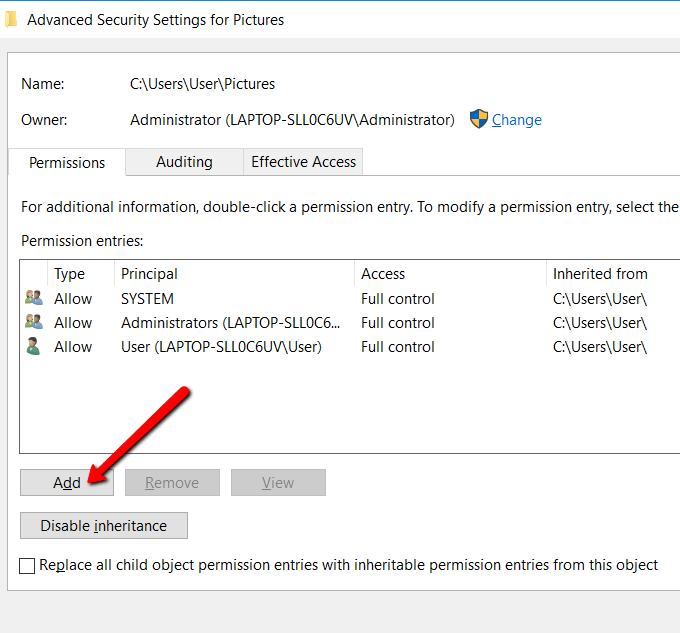
Here, click Select a principal.
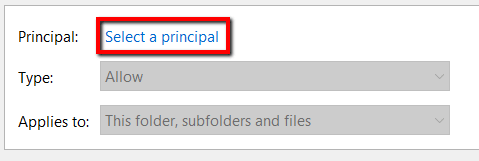
Again, you will land on the Select User or Group window. There, open Advanced.
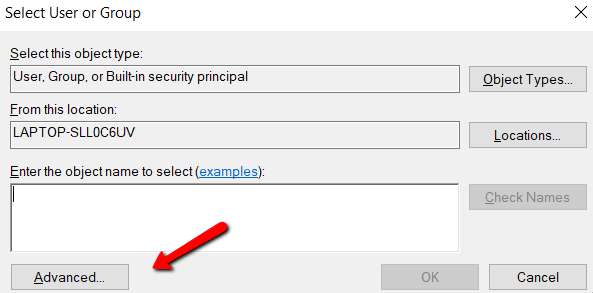
Load your user account using the Find Now button. Like in the previous process, doing this helps you find your user account.
Once you have eyes on your user account, select it and hit OK.
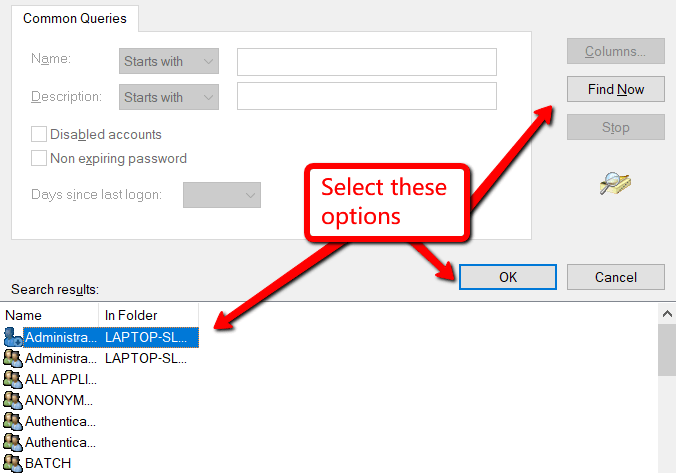
You will get to familiar windows. Just click OK until you land on a window named Permission Entry (for file or folder).
Under Basic permissions, make sure to tick the box that lets you get Full control and hit OK.
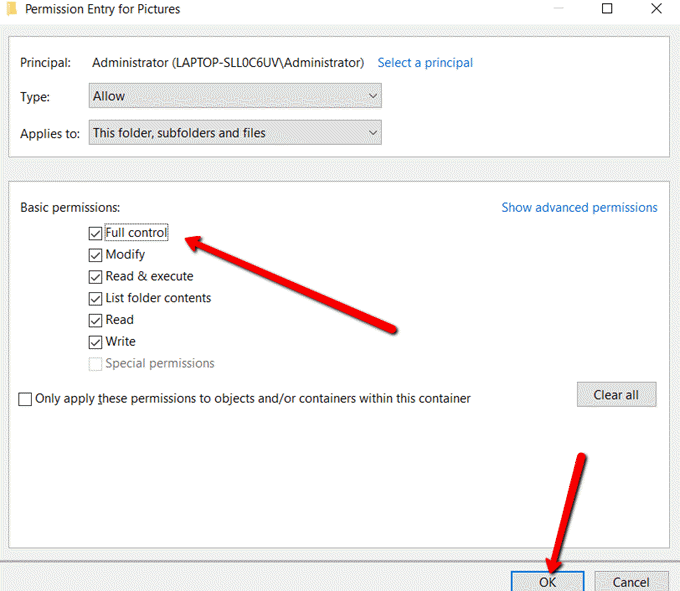
Select Apply to let the changes take effect.
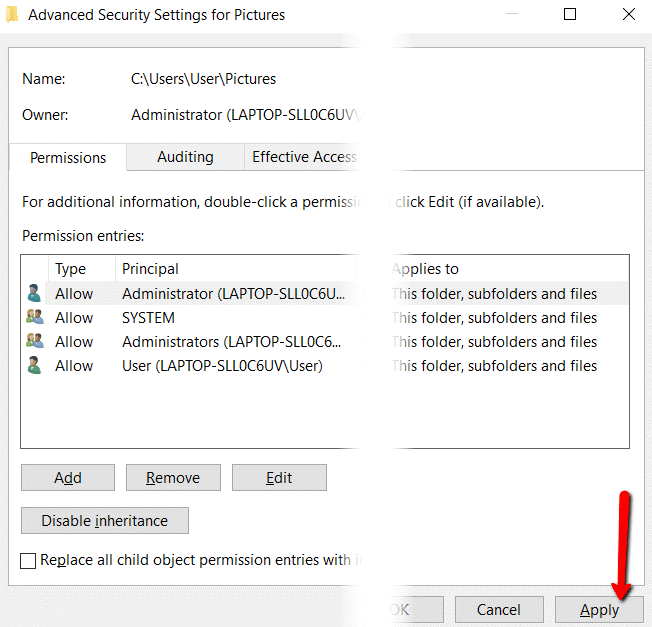
Then, choose OK to close the window.