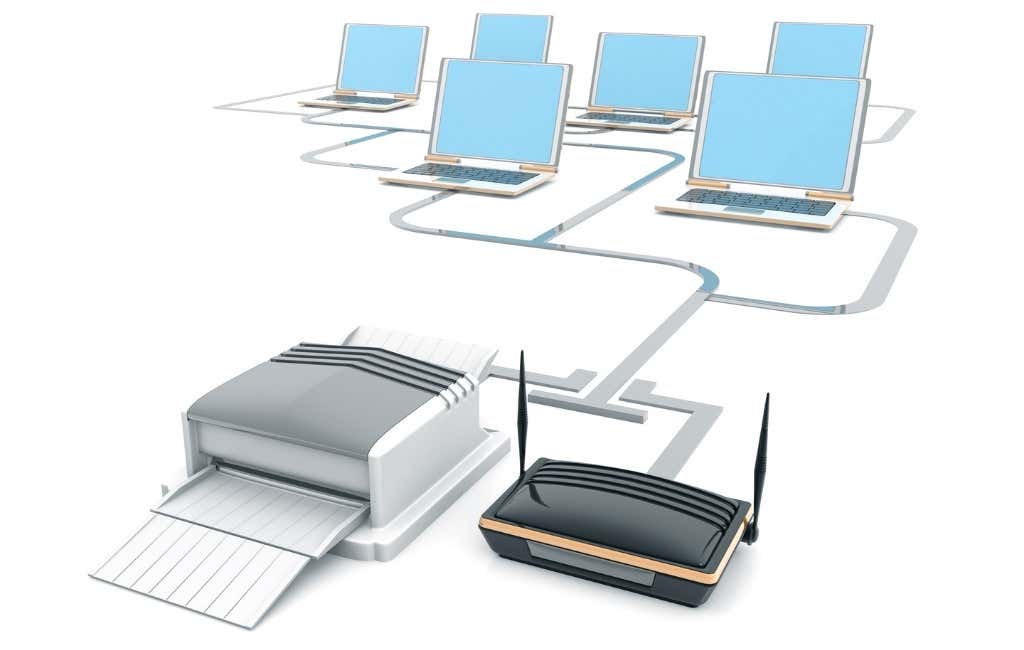Maximize network speed with these tips
Faster Internet for free? It sounds wild, but what’s the catch? Can you really get faster Internet without paying extra? Absolutely but maybe not how you think.
Technically, you can’t get faster Internet than what you’re paying for because that’s simply not how that works. If you pay for 30 Mbps download speeds, that’s the absolute maximum you’ll ever get unless you pay for more.
However, what we’re talking about here is the fact that you’re probably not getting those speeds. If you want to truly maximize your network speed at work or home, you need to be aware of the activities bogging down the network.
In other words, there are probably several blockades you’re putting up (likely unintentionally) that are stopping your Internet from reaching its fullest speeds. Remove those restrictions, and you’ll find yourself with speedier Internet, which translates to faster downloads, quicker movie streams, less buffering when listening to music, etc.
Also, be sure to check out our short YouTube video with a couple of tips if your internet connection seems slow:
Stop Downloading So Many Things
You don’t have to stop completely – just don’t download everything at once. The reason multiple downloads bog down your overall network speed is because you have a limited supply of bandwidth.
The total speed you pay your internet service provider for is called the bandwidth. It’s the maximum speed you can get at any given time. It doesn’t matter what you’re doing on your network or how many people are splitting the bandwidth — there’s a scarcity that you must watch out for.
For example, if you’re watching Netflix on your TV, a YouTube video is streaming on your computer, and your four security cameras are streaming HD video and audio to a recorder, the 30 Mbps (or whatever you pay for) is split equally between everything.
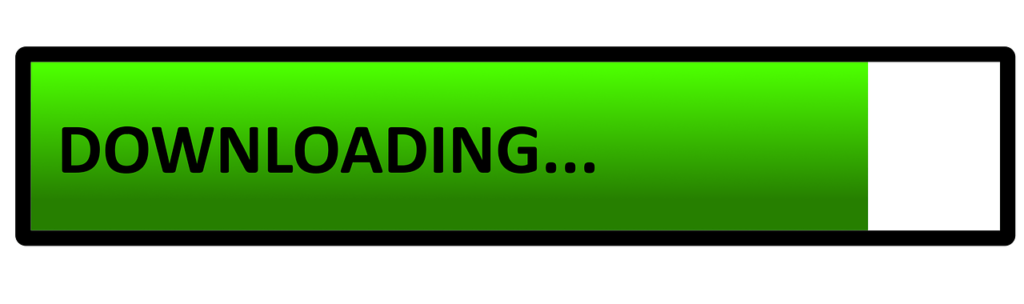
What this ultimately boils down to is slower Internet for everything. You can’t use all the network speed for your Netflix movie because other things are happening on the network simultaneously. The same is true for those other tasks; the YouTube stream and cameras can’t operate at full capacity because the bandwidth is literally being cut into pieces as each device uses the network.
The solution is simple: only do one or two things at once. This is less important if you have really high download speeds, but for those of you that don’t pay for a lot, just limit what you’re doing at any given time. Stream Netflix all you want, but avoid downloading video games, streaming music from your iPod, and playing on your tablet simultaneously.
Tip: Run an Internet speed test at different times of the day as you use the network differently to see just how much it varies. There are many reasons why a speed test may be inaccurate, so always average out multiple runs.
Manually Limit Bandwidth
Another way to get faster Internet when bandwidth is a problem is to use a bandwidth control program. Just as it sounds, it’s software that controls the bandwidth, which will purposefully limit how much of the network bandwidth the program is allowed to use, thus freeing it up for other uses.
For example, if you’re downloading a 10 GB archive onto your computer, it might take hours to finish. Under normal circumstances, that download will suck up as much bandwidth as possible, leaving less for other things like video streams or web browsing.
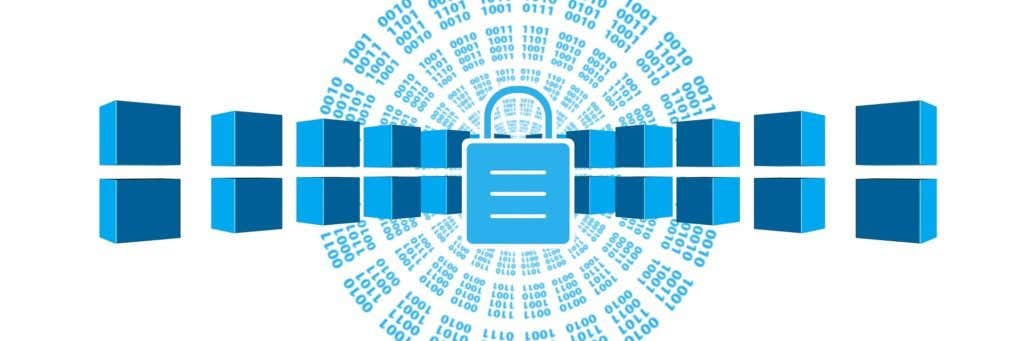
The bandwidth control program makes your Internet faster by intentionally slowing down tasks you don’t need lots of bandwidth for. If you don’t care how long that download takes, limit its bandwidth so that you can have faster speeds for the things you do care about right now, such as online gaming or some other network task.
Programs that focus on file downloads, such as Free Download Manager and uTorrent, usually include bandwidth limiters because they’re built specifically for transferring files. There are also programs like NetLimiter that provide bandwidth control as their sole function, letting you limit
the network speed for any software running on your computer.
Tip: Learn how to track which programs are using the most bandwidth so that you know which ones you should control.
Avoid Interferences
Another key to faster Internet is a strong connection to the Internet source, like your router. If you have a wireless router in the other room, you’re already suffering from little interferences like walls and other electronics. Throw the router in the basement or closet, or try accessing it from outside, and you’ll notice even slower speeds.
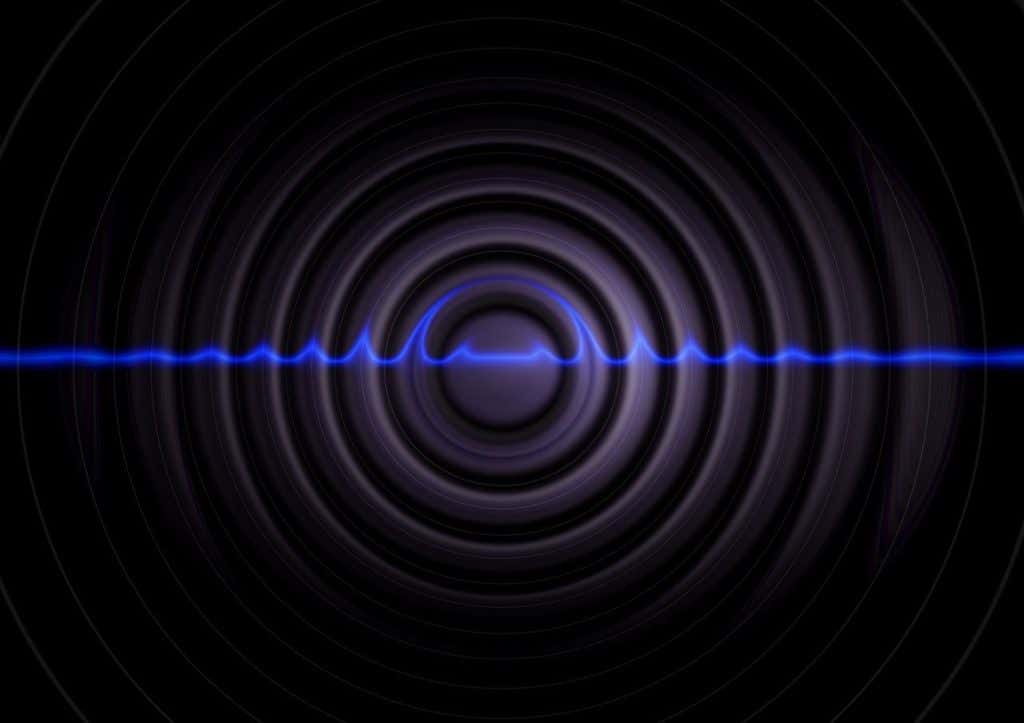
One way to get faster internet in a situation like this — apart from buying a second router — is to simply move closer to the router…just not too close. Ideally, you want to be in the same room for the best speeds. If you can’t do this permanently, consider sitting near the router when you need to, like while downloading something you need right away or while waiting for a video to load.
Tip: See the top ways to boost your WiFi signal to get better network performance.
Disconnect WiFi
If your device has a mobile data connection, disconnecting WiFi can make your Internet faster, but only if your WiFi is slower than your mobile connection.
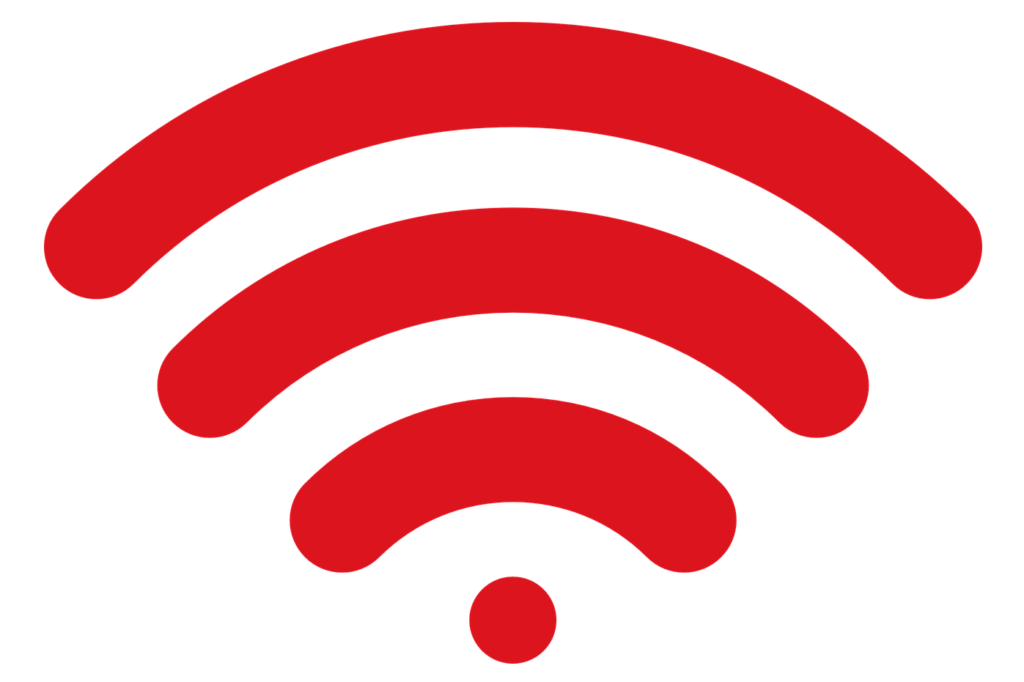
As strange as it might seem, the bandwidth some people pay for their home network is actually slower than what they can get from a cell tower, making faster Internet as simple as switching networks. See this mobile speed report for US users to see how fast the average speed really is.
If your tablet, phone, or computer can’t connect directly to your mobile data plan, consider a hotspot. Most mobile devices have a hotspot feature built-in, but there are also apps you can download to share your phone’s Internet with your other devices.
Reduce Number of WiFi Devices
If you can’t use a mobile hotspot as mentioned above and need to use WiFi for a particular device, try disconnecting devices from your WiFi network that are rarely used.
Most WiFi routers still work in a round-robin type of fashion where they have to communicate with only one device at a time. They then perform a switch and communicate with a second device. This happens so fast that it seems like they can communicate with many devices at once. Newer WiFi routers support MU-MIMO, which allows them to actually talk to multiple devices at once.
Either way, if you have devices on your WiFi network that rarely get used, it might be worth turning them off or disconnecting them to improve the overall speed of the WiFi Network. You can use a network scanning tool to find all the devices connected to your network.
Switch to Ethernet
Another great and easy solution is simply getting off of WiFi and switching to a direct Ethernet connection. If you can, opt for a wired connection to prevent line-of-sight issues that come with using WiFi. If your laptop or desktop has an Ethernet cable nearby, plug it in and disconnect WiFi so that regardless of where the router is located, you’ll have a strong connection.
We have a full article on what Ethernet is and why it’s better than WiFi, so make sure to check that out. Also, check out our list of file transfer speeds using different mediums like Ethernet, WiFi, USB, Bluetooth, etc., to get an idea of how the connection type matters.
Other Quick Fixes
- Make sure no one is using your Internet connection with your knowledge. This is a big problem in apartment complexes as people will try to mooch off of others to get free Internet.
- Make sure that your router is updated to the latest firmware. Most WiFi routers do not automatically update, meaning your router isn’t getting update unless you manually install them.
- Try changing the WiFi channel you are using to seee if that helps reduce interference. Read our guide on how to find the best WiFi channel for your device.
- Play around with the position of your WiFi router. If you only have a single device, moving it to a more central location could significantly improve the signal.