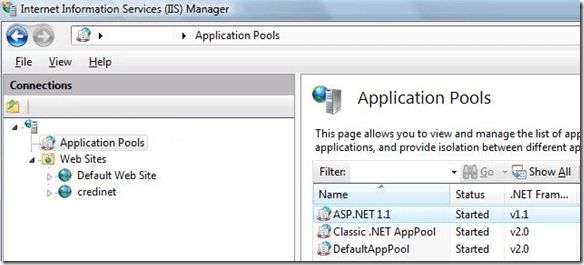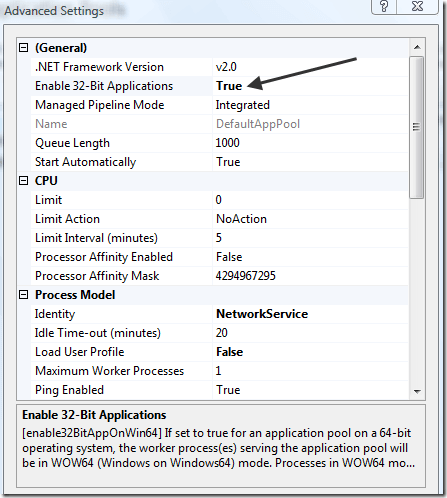Yesterday, while setting up a website on IIS 7 and Windows Server 2008, I loaded up the website in the browser and ended up getting the following error message:
Calling LoadLibraryEx on ISAPI filter C:\…isapi.dll failed
Table of Contents
The path was to the isapi.dll file in C:\Program Files\etc and I was pretty sure everything was setup properly. After doing a bit of research on the topic, I figured out that since I’m running IIS 7 on a 64-bit version of Windows Server and my web application was 32-bit, I had to change a setting in the IIS configuration.
To fix this problem, all you have to do is open IIS7 and click on Application Pools.
Then right-click on the application pool for your website or the default application pool and go to the Advanced Settings tab. Make sure that Enable 32-bit applications is set to True.
That’s it! Now restart IIS and load up Internet Explorer again and your website should load fine.
Related Posts
- How to Repair a Corrupted User Profile in Windows 11
- Preparing for Windows 10 End of Support: Upgrading to Windows 11
- How to Access and Change Your WiFi Router Settings (2025 Edition)
- How to Install the Latest Large Language Models (LLMs) Locally on Your Mac
- How to Find Circular References in Microsoft Excel