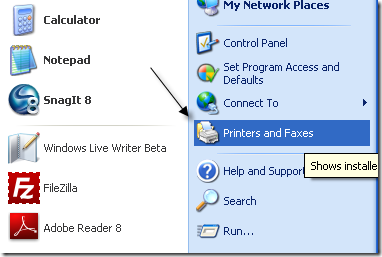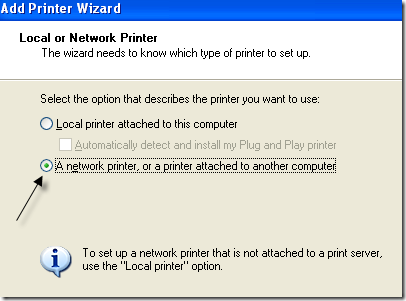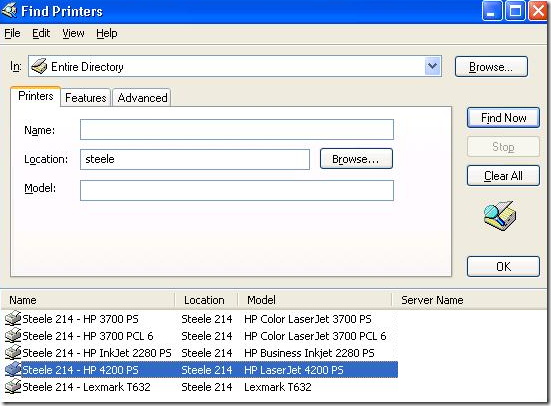If you are in a corporate environment, you probably can only print to networked printers, unless you are one of the lucky few to have a personal desktop printer. For the rest of us, you have to manually connect to the network printer in one of two ways.
If you are in a domain, then you’re lucky because all you have to do is search and a list of all the printers on the network will show up! If you need to connect to a network printer via IP address, it’s a bit different. I will show you how to do both in this article!
Connect to a Network Printer on a Windows Domain
Whichever method you are using, you will always have to click on Printers and Faxes from the Start Menu or from the Control Panel.
Now click on Add Printer in the left hand menu under Printer Tasks.
On the Welcome screen click Next. Choose A network printer, or printer attached to another computer and click Next.
Now if you are on a domain, you want to choose Find a printer in the directory and click Next. This will search for all printers in Active Directory.
Click the Find button and you should get a list of all the networked printers available in Active Directory.
Just double-click on the printer and it will install automatically.
Connect to Network Printer via IP Address
If you are not part of a Active Directory domain, then you will have to connect to the network printer via its IP address. In order to do this, you will first need to know the IP address of the printer. You can do that by printing the configuration page for the printer. It will list out all of the settings, including the network configuration.
For connecting this way, instead of selecting A network printer, you will choose Local printer attached to this computer and make sure to uncheck the Automatically detect and install my Plug and Play printer.
Click Next, choose Create a new port and select Standard TCP/IP Port.
On the Welcome screen, click Next and then type in the IP address of the printer in the Printer Name or IP address box.
If the network card for the printer cannot be identified, you might get a dialog about the device type. Just leave the default “Generic Network Card” option and click Next.
Now you will have to choose the driver for the printer you want to install. If it is not in the default list provided by Windows XP, you will have to download it, click Have Disk and point to the location of the printer driver. Click Next when you are done.
Give your printer a name and choose whether you want to use it as the default printer or not. Click Next and choose whether you want to share the printer with other users on the network. Finally, click Next and you will be given the option to print a test page.
That’s it! The printer should now show up in the list of printers when you to go to the Printers and Faxes dialog. If you are having any problems connecting to network printer, post a comment and I will try to help! Enjoy!