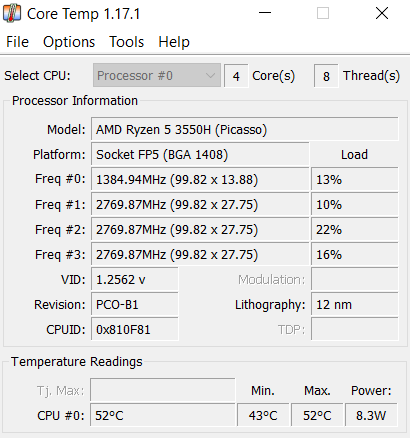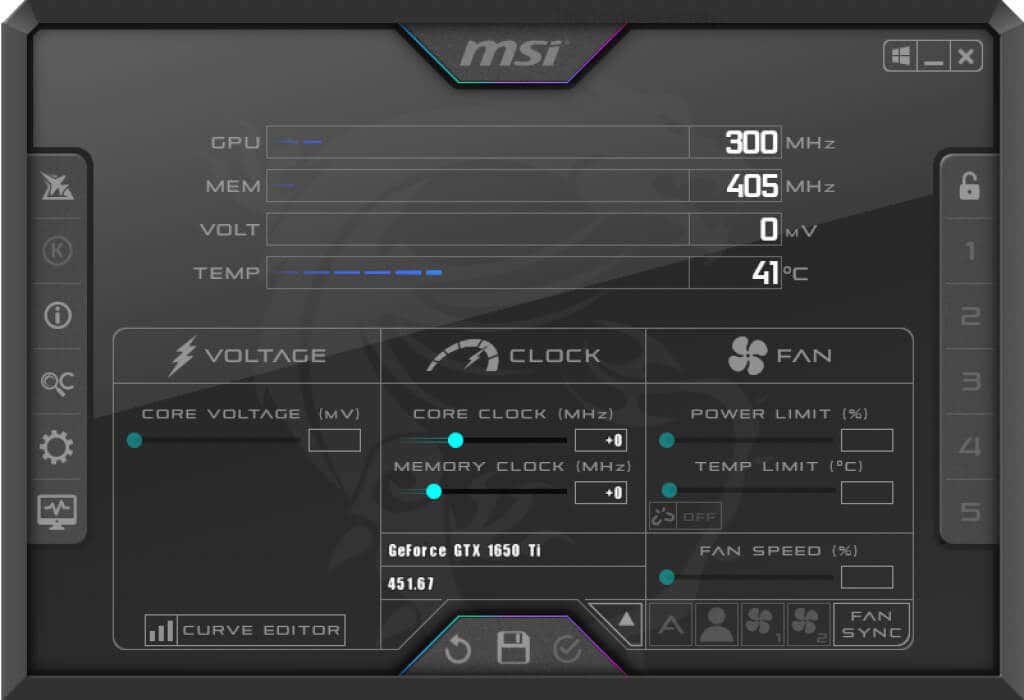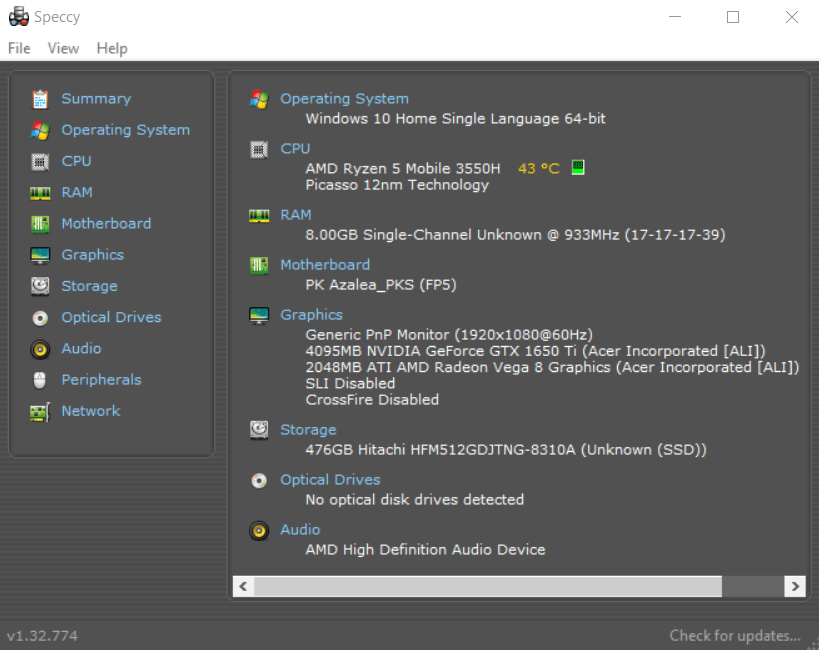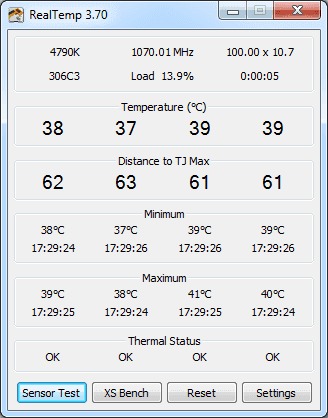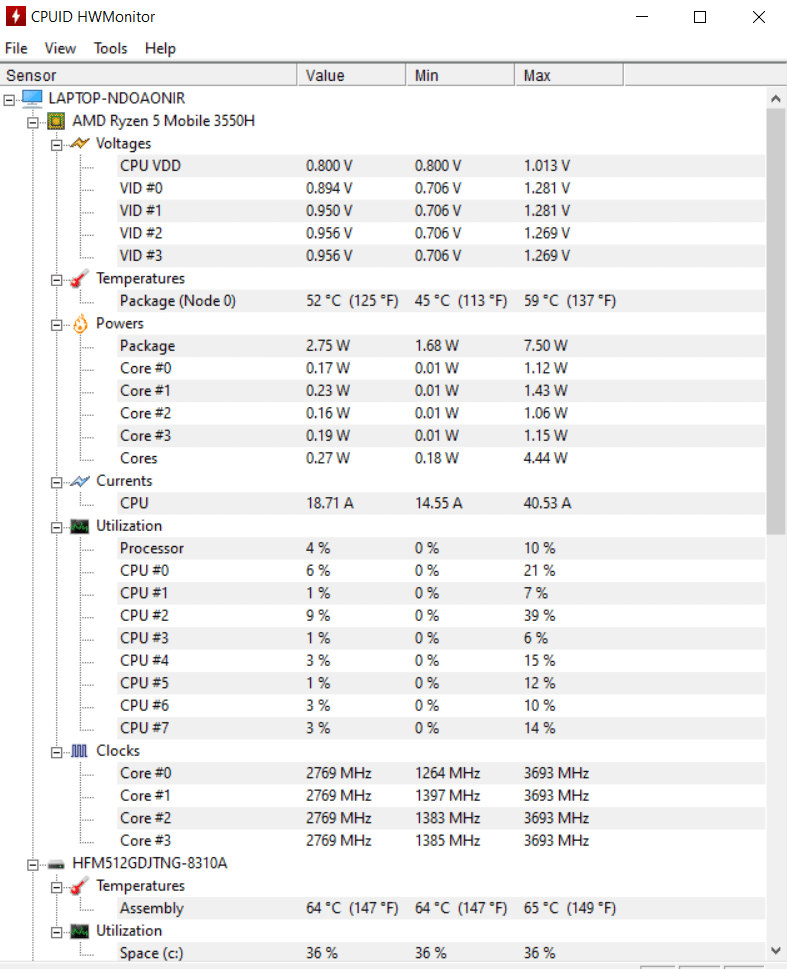The temperature of your computer’s processor is one of the key metrics to keep a close eye on. If these temperatures get too high, the CPU decreases its performance, slowing down your computer and reducing its life.
To ensure that your PC is not getting overheated, you should use a dedicated tool to monitor CPU temperature in real-time. But which tools should you use? Are there any free, easy-to-use apps that give accurate data about the processor? To help answer these questions, we have prepared a list of the six best CPU monitoring applications.
Why You Should Keep Track of Your CPU Temperature
Modern processors don’t actually have a single clock speed. They have a range of frequencies, and their speed depends on their temperature.
A CPU will strive to maintain an optimum temperature (called the T junction). When the heat rises beyond this level, it will “throttle” its own clock speed back to reduce temperatures.
This is why it is crucial to keep track of how hot your processor is during high-intensity usage. If the CPU temperature is approaching its max limit, it would be wise to invest in cooling solutions to prolong the life of your computer and boost its performance.
Here are six of the best CPU temperature monitors for Windows 10 and 11.
1. Core Temp
If you are looking for a simple, lightweight tool to measure CPU temperature on your computer, Core Temp is your best choice. Unlike other apps on this list, it’s not a general-purpose CPU monitoring tool. This means there are fewer options to confuse you, and a small file to download and run.
Additionally, you can keep the tool minimized in the system tray, allowing you to take a peek at the CPU temperature whenever you want. The resource footprint of Core Temp is so low that keeping the app running in the background will barely use up any memory, so you can use it this way alongside heavy applications too.
2. MSI Afterburner
MSI is a well-known Motherboard and Original Equipment Manufacturer (OEM). The MSI Afterburner application is popular among gamers for measuring statistics like the clock speed and FPS of their computer while running demanding games.
In addition, the tool can accurately measure CPU and GPU temperatures too. Not only can you look at the current temperature while the app is running, but also set up an overlay to display these metrics in real-time.
This makes it quite useful for monitoring the CPU temperature during high-load tasks such as gaming or video rendering. You can even control the fan using MSI Afterburner, setting temperature limits where it switches into high gear.
3. Speccy
Speccy, as the name suggests, is an app for looking at the technical specifications of your computer. This includes all hardware components, ranging from the RAM to any peripheral devices. And of course, the CPU.
Even without heading to the CPU tab, Speccy displays the name and the temperature of the CPU on its main screen. This temperature is real-time; ie, it is constantly updated based on the current state of the CPU.
Also, Speccy can be minimized to the taskbar as well, allowing you to monitor your CPU temp without having to repeatedly run the whole app. You can also save the results as a text file for sharing with a technician when troubleshooting.
4. Real Temp
Measuring the temperature of the CPU is not an easy task. The values given by most applications are approximate estimates, not accurate figures. This is because there are a lot of variables involved, from the specific architecture of the CPU in question to the number of cores involved.
That’s where Real Temp comes in handy. Specialized for Intel processors, this app reads temperature data directly from the processor’s own sensors, giving you the most accurate temperature readings possible.
It shows separate temperatures for every CPU core, along with their minimum and maximum values. Unfortunately, it doesn’t work with AMD processors. But if your computer runs on an Intel chip, Real Temp is a great tool to monitor CPU temperature.
5. HWMonitor
HWMonitor is one of the most advanced monitoring tools out there. It gives you accurate real-time statistics not only for CPU temperature but also the status of almost all hardware components on your computer.
Temperature, voltage, clock speed, utilization – the app gives you all the information you could want. It also treats the CPU cores separately, giving their individual values. The software is also quite easy to use; you just have to fire up the application to get the data displayed in neat categories.
You can also choose not to install the application, but rather download a zip file. In this form, HWMonitor becomes a portable app, which you can carry around on a USB stick and use when required without installation.
6. CPU Load Monitor
CPU Load Monitor is an advanced monitoring tool that can be used to keep track of a variety of important CPU metrics in real-time. Meant for businesses with a large number of computers, it can be used to monitor multiple PCs over a network.
As an advanced tool, its accuracy is better than most freeware apps, even if it appears a bit daunting to use. If all you want is to measure the CPU temperature of a single computer, there are other simpler tools out there.
What Are the Best Apps for Checking CPU Temperature in Windows?
Monitoring the CPU temperature is not only important but rather easy to do. You can use any of the apps mentioned in this list to get a look at how warm your processor is, allowing you to diagnose any problems.
Core Temp is probably the simplest of these apps, and good enough for most scenarios. In case you are looking for more accuracy, you might want to try an advanced tool like HWMonitor. For Intel users, Real Temp is also a great alternative.
You can keep most of these CPU temperature tracking tools on your system tray, allowing you to keep an eye on the temperature while doing other tasks.