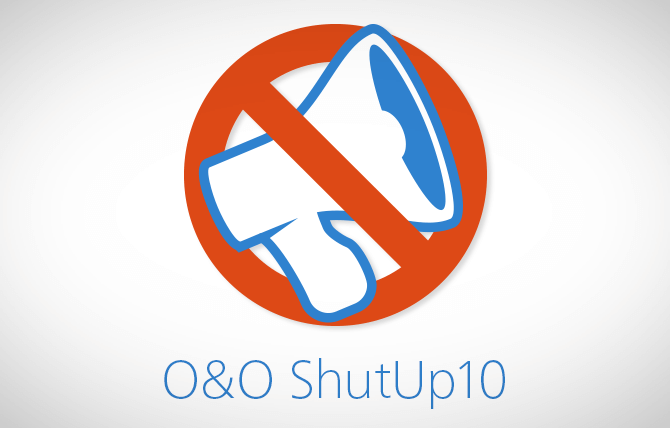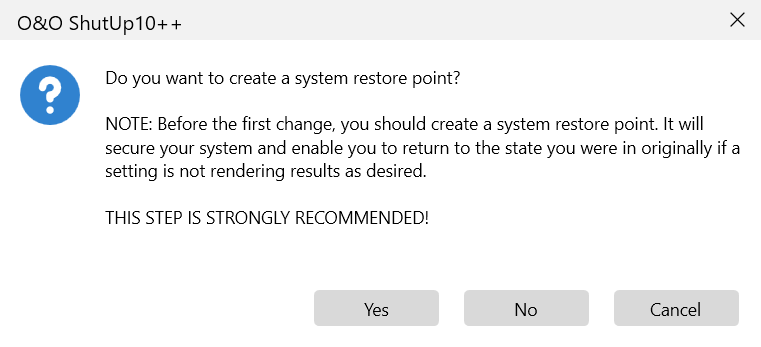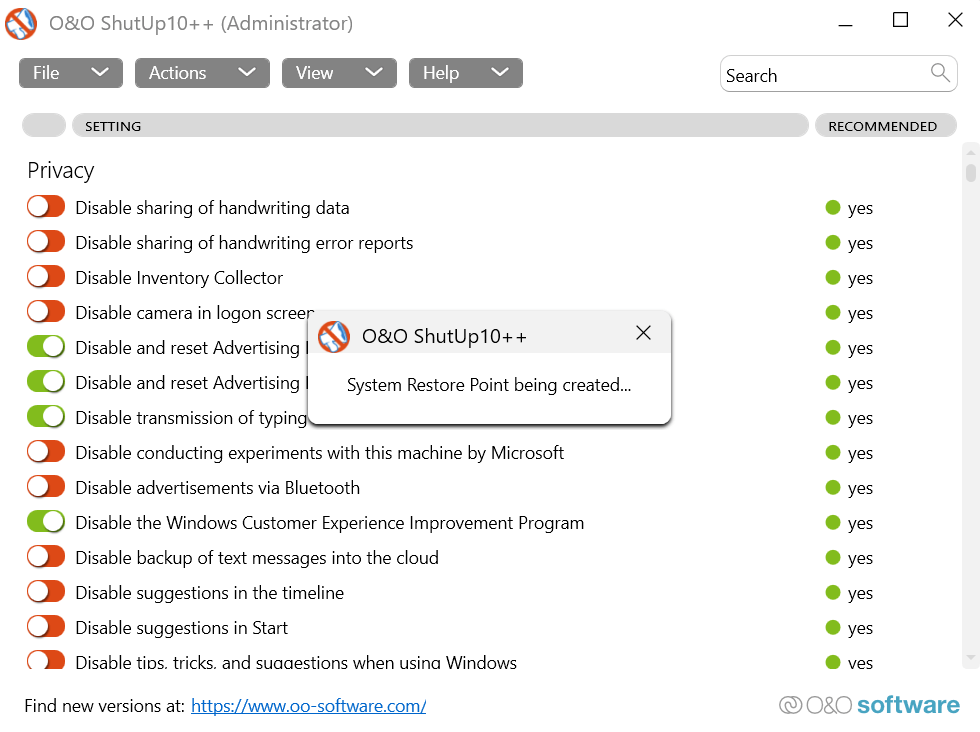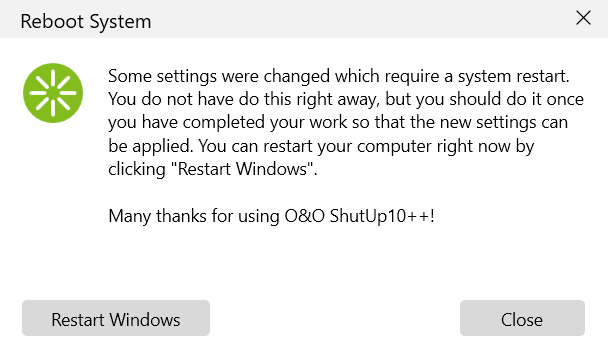The growth of the internet has also raised the ugly specter of data collection. It’s well known that web browsers and websites collect data on their users, including personal information, all in the name of targeted advertisements.
Did you know that even your operating system isn’t exempt from such practices? Microsoft collects as much, if not more, data on your personal habits and usage patterns through Windows. To stop this intrusion on your privacy, you can utilize applications like O&O ShutUp10. But what exactly is this app? How does it work? Is it safe to use? This article will answer all of these questions.
Why Do You Need O&O ShutUp10?
If privacy is that important a concern, why not use built-in settings on Windows itself to address the issue? There must be settings to stop Microsoft from collecting data on you, right?
Unfortunately, no. Windows exposes only a handful of privacy settings, mainly related to the sending of crash reports. For the most part, data collection toggles are buried deep within the Registry, inaccessible to normal users.
While you can of course delve into the Registry Editor yourself and try to manually disable each of these settings, we would advise you against it. Not only is it tricky and time-consuming, but has a good chance of messing things up due to a typo or a misclick.
It’s much better to use a dedicated app like O&O ShutUp10, which does the same thing far more safely. You can toggle any privacy settings you want from a visual interface, easily deciding how much information the computer is allowed to send to Microsoft.
Getting O&O ShutUp10 on Your Computer
- Download O&O ShutUp10 for free from the official website. The application is compatible with both Windows 10 and 11.
- A great thing about the app is that you don’t even need to install it on your computer. It’s a portable app that can work without installation. Just run the downloaded file by double-clicking on it.
Using O&O Shutup10: Recommended Settings
As you can see on the main screen of the app, you’re given a list of settings that can be toggled on and off. You can see what each setting controls, along with whether it is recommended by O&O.
Generally, it isn’t a good idea to enable any of the settings with the red or yellow icons, as they can hamper useful functions. These settings must be evaluated on a case-by-case basis, depending on whether it will impact your Windows experience or not. For example, if you don’t use Onedrive, you can flip the toggle to shut it down and prevent needless network usage.
- Instead of going through this whole list one by one, it is easier to simply activate all the recommended settings. To do this, drop down the Actions menu on the top and select the Apply only recommended settings option.
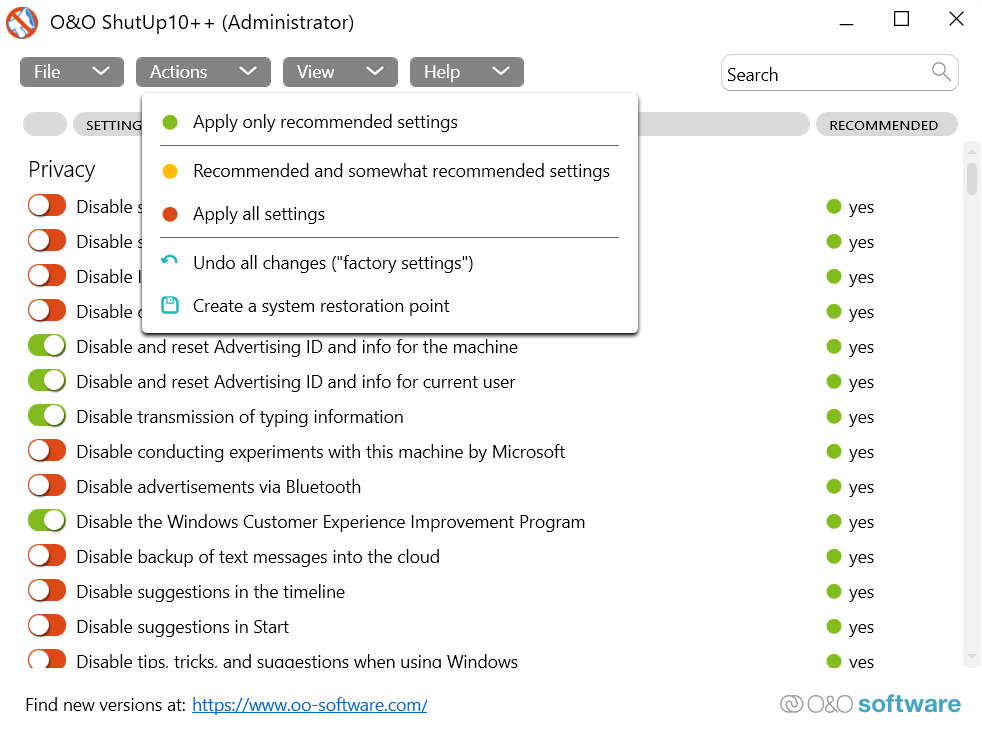
- You’ll be prompted by O&O ShutUp10 to create a System Restore Point. This is important, as it safeguards your PC from any potential issues arising from the changes. Select Yes to proceed.
- It will take just a few minutes for the System Restore Point to be created. Once done, you can use this point to revert your settings to how they are right now. This usually won’t be necessary, but it is a good practice to create a System Restore Point whenever you’re fiddling with Windows settings or the Registry.
- Once the restore point has been created, all the recommended settings will be applied. You can go through the list to see which settings have been left untoggled, and manually enable them if you feel necessary.
- Upon closing the app, you’ll be asked to restart your computer. You can either choose to reboot your PC immediately or later on. Select Restart Windows to restart your computer instantly, or hit the Close button to exit from O&O ShutUp10.
NOTE: Windows updates can sometimes reset your system settings automatically. You should therefore run O&O ShutUp10 every once in a while to check if your settings are still in effect.
Is O&O Shutup10 Safe To Use?
O&O ShutUp10 is one of the safest and most hassle-free ways to limit data collection on your Windows computer. Most other ways of doing this are either too complicated or too risky.
O&O ShutUp10 neatly displays settings that are otherwise hidden from users. Apart from preventing intrusive data collection, the app also allows you to limit or even disable automatic Windows updates, which is notoriously difficult to do otherwise.
As a Microsoft Gold partner, the software is certified to be free of malware or trojans as well. Besides, it doesn’t even install on your computer. So we would recommend every Windows user use O&O ShutUp10 to protect their privacy.