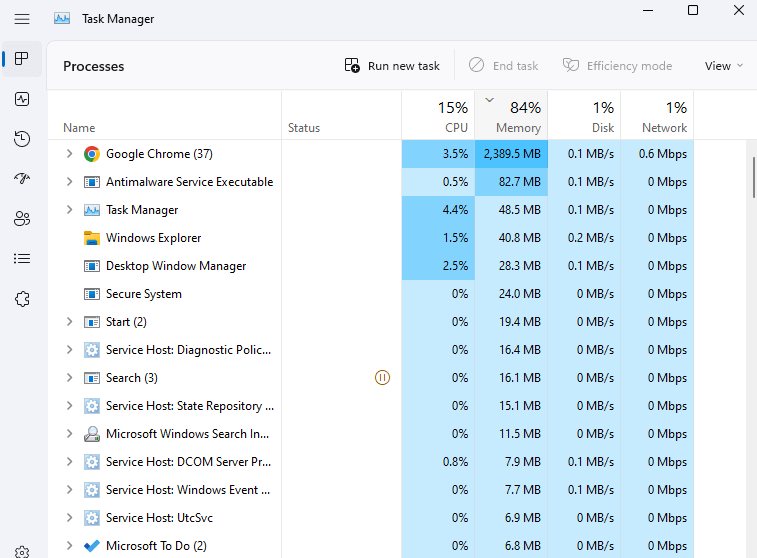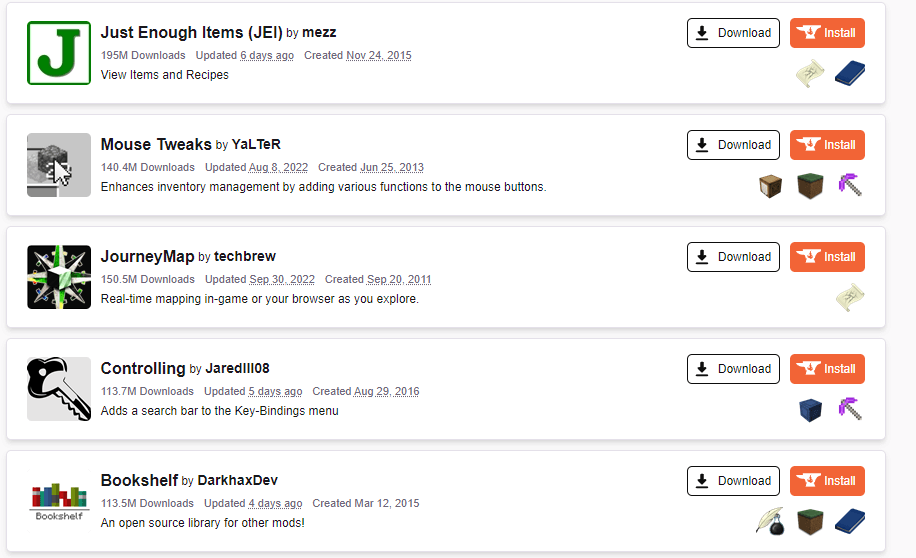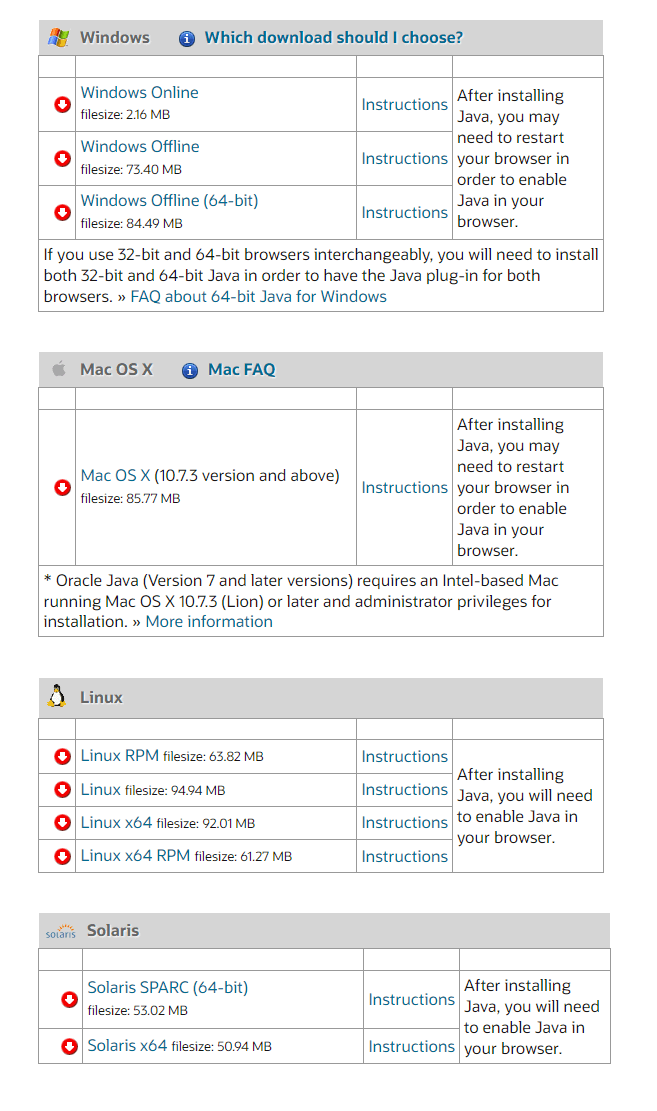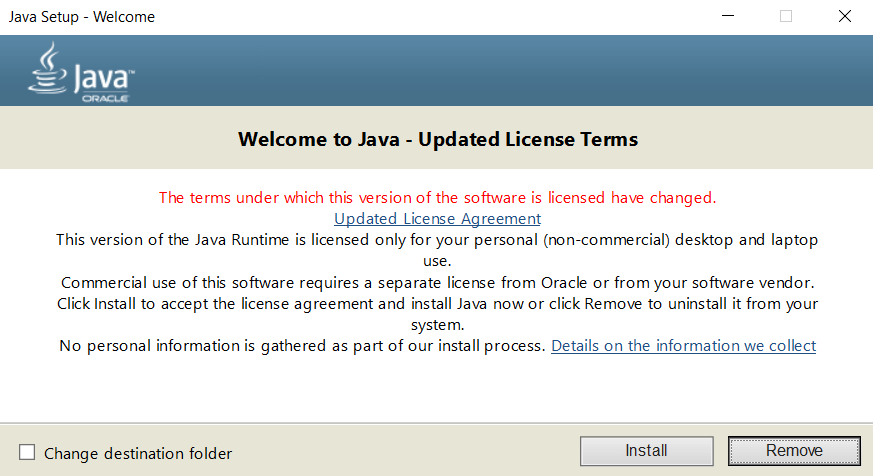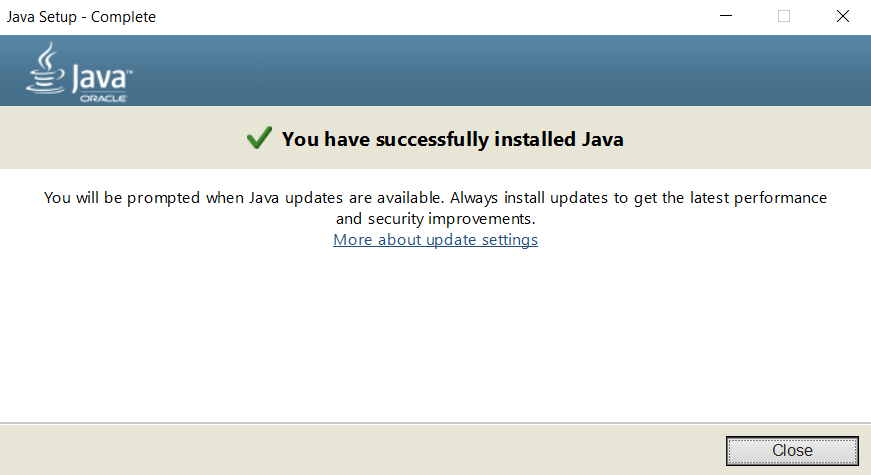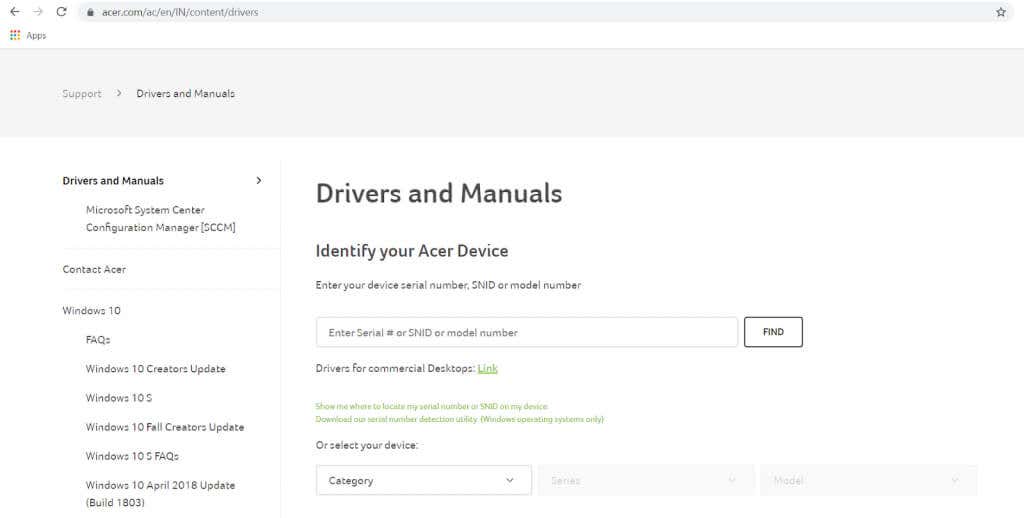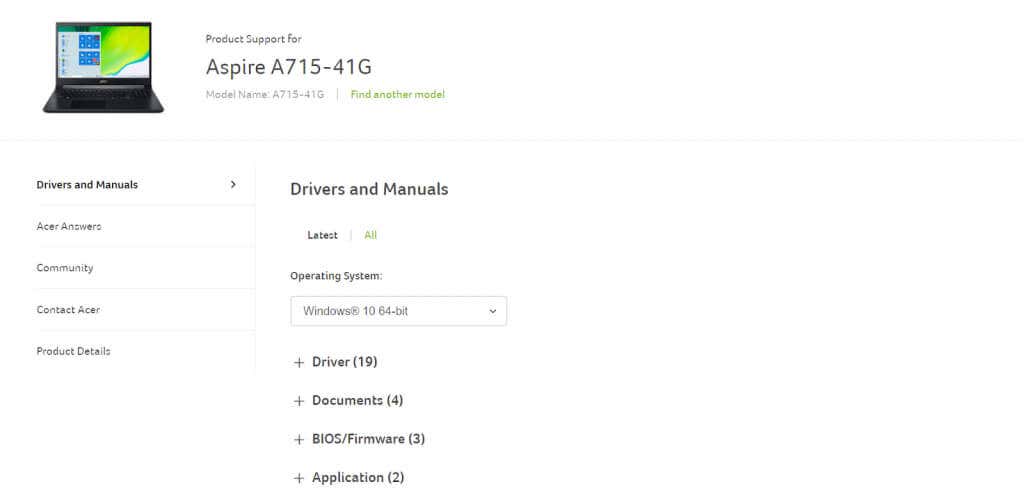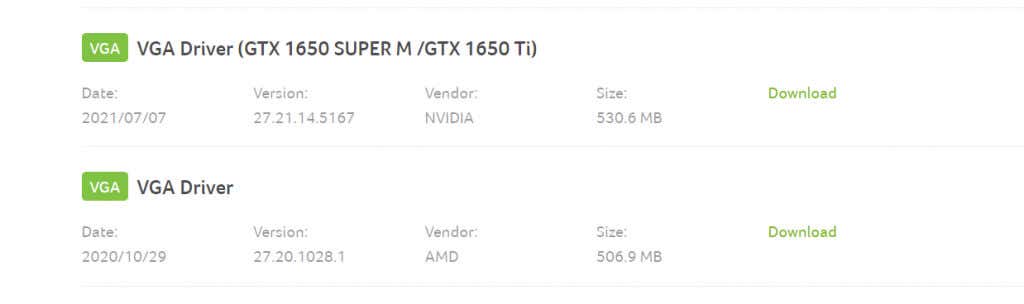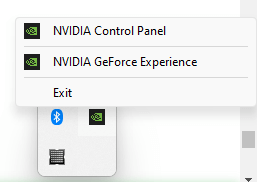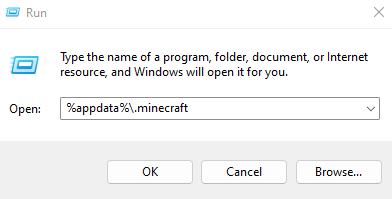Software exit codes should tell you what went wrong, but Minecraft’s Exit Codes rarely do that. When the game crashes with the “Exit Code: 0” message, you are left wondering how to fix the problem.
Exit Code 0 only means Minecraft has successfully exited, but not why. It can be due to various reasons, from running out of memory to incompatible game files. Let’s see how to fix these possible issues and get Minecraft working again.
Fix 1: Close Conflicting Programs
The most common reason for Minecraft to close with an exit code 0 is low memory. If your computer meets the system requirements of the game, conflicting programs might be the reason for getting this error code.
Memory-heavy applications like Google Chrome can cause issues for Minecraft if left running in the background. Closing such programs frees up more memory for the game engine, allowing it to run smoothly.
- To see what programs are running on your computer – and how much memory is in use—open the Task Manager. Use the Ctrl + Shift + Esc keyboard shortcut or press Ctrl + Alt + Del and select Task Manager from the options presented.
- All running applications are listed alphabetically in the Task Manager. Click on Memory in the top right to sort the processes by memory usage.
- To close a program, right-click on any process and select End task.
Fix 2: Resolve Mod Conflicts
Mods are a great way to add new life to an old game, and Minecraft mods are some of the most innovative out there. At the same time, the changes to game data can create conflicts with its normal functioning.
If you get the exit code 0 error when playing Minecraft, try running the game after disabling all your mods. If it runs smoothly, add your mods back one at a time until you can replicate the error. This will help you find the problematic mod and uninstall it permanently.
Fix 3: Update the Java Runtime Environment (JRE)
Unlike most programming languages, Java programs aren’t compiled directly into machine instructions. Instead, the Java Runtime Environment (JRE) translates Java code into actual operating system commands, taking into account the specifics of each platform.
While this makes the Java platform independent, it is also awfully dependent on the JRE itself. As a result, any issues with the JRE can affect the functioning of Java programs, including Minecraft.
Fixing this problem is simple—update the Java Runtime Environment.
- To download the latest version of JRE, head to the official Java download page maintained by Oracle.
- Scroll down to choose a version of JRE to download. Both offline and online installers are available with Windows, Mac, and Linux systems, with additional 64-bit versions where applicable. Download the appropriate setup for your computer.
- Run the setup and accept the license agreement to install Java on your computer.
- The latest version of JRE should be installed in a few minutes.
Fix 4: Update GPU Drivers
Video games are greatly affected by video drivers, making it crucial to keep these updated. The latest VGA driver update often includes a bug fix that eliminates a performance issue.
This is why whenever you run into issues with Minecraft or any videogame, updating your video card drivers is a must. You can let Windows find the right driver or, better yet, manually install the latest drivers by downloading them from the manufacturer’s website.
- Head to the device manufacturer’s website to find the latest drivers for your graphic card. If you are using a laptop, this means a laptop manufacturer like Acer, Lenovo, HP, etc. For desktop PCs, go directly to the GPU maker’s site.
- Enter the model number of your laptop (or graphic card) to find the appropriate drivers for your hardware.
- For a laptop, this gives you an entire list of compatible drivers. Scroll down to find the VGA drivers, often including the name of the GPU as well.
- Download and run the setup to install the VGA drivers on your computer.
- The installation package will automatically detect compatibility, giving you the option to upgrade your drivers if everything matches up.
- Restart your PC when the installation is complete for the changes to take effect.
Fix 5: Disable Custom Overlays
GPU drivers come with many proprietary tools, including FPS counters and diagnostic overlays. These applications are usually lightweight enough to run quietly in the background, but if you are running into the Minecraft Exit Code: 0 error, you should try disabling these apps.
- While names vary from manufacturer to manufacturer, you can find the tool’s icon in the system tray. Click on the upward arrow if no such icon is visible.
- You can now see any hidden icons. See if you can spot an icon of your GPU brand.
- Right-click on the icon to open its options. On our PC, we have Nvidia Experience running in the background. Select Exit to terminate the application.
Fix 6: Reinstall Minecraft
Uninstalling and reinstalling a game is the ultimate fix when things go wrong, as it replaces any corrupted game files and undoes any configuration issues. But Mojang’s Minecraft isn’t like most installed games.
It is a Java program, meaning the game isn’t installed on your computer in the first place. It is just a folder containing the game data, which has to be deleted to remove the game.
Doing the same with the Add or Remove Programs option in the Control Panel will only delete the Minecraft launcher. Before you delete the Minecraft folder, though, you should take a moment to copy the saves folder.
- The Minecraft folder is stored in a hidden folder within your user directory. You can view it by navigating to “C:\Users\UserName\AppData\Roaming\.minecraft,” though you need to be able to view hidden files.
- A better method is to use Run to open the folder directly. Search Run in the Start Menu and enter %appdata%\.minecraft.
- With the game directory open, copy the saves folder to another location, leaving you free to delete the Minecraft folder.
- Reinstall the game from the official website.
What is the Best Way to Fix Minecraft “Exit Code:0”?
There is no single cause behind the exit code 0 Minecraft error, so there isn’t one way to fix the issue. Your best bet is to close conflicting programs and update the graphic drivers.
Since Minecraft runs on Java, it is also a good idea to reinstall the Java JRE, updating it to the latest version. Backing up your save files and reinstalling the game is not a bad idea either.
It isn’t only running programs that cause conflicts. Mods or FPS counter overlays can also interfere with the game engine, causing an Exit Code: 0 crash. Remove all mods and conflicting programs and see if Minecraft runs normally again.