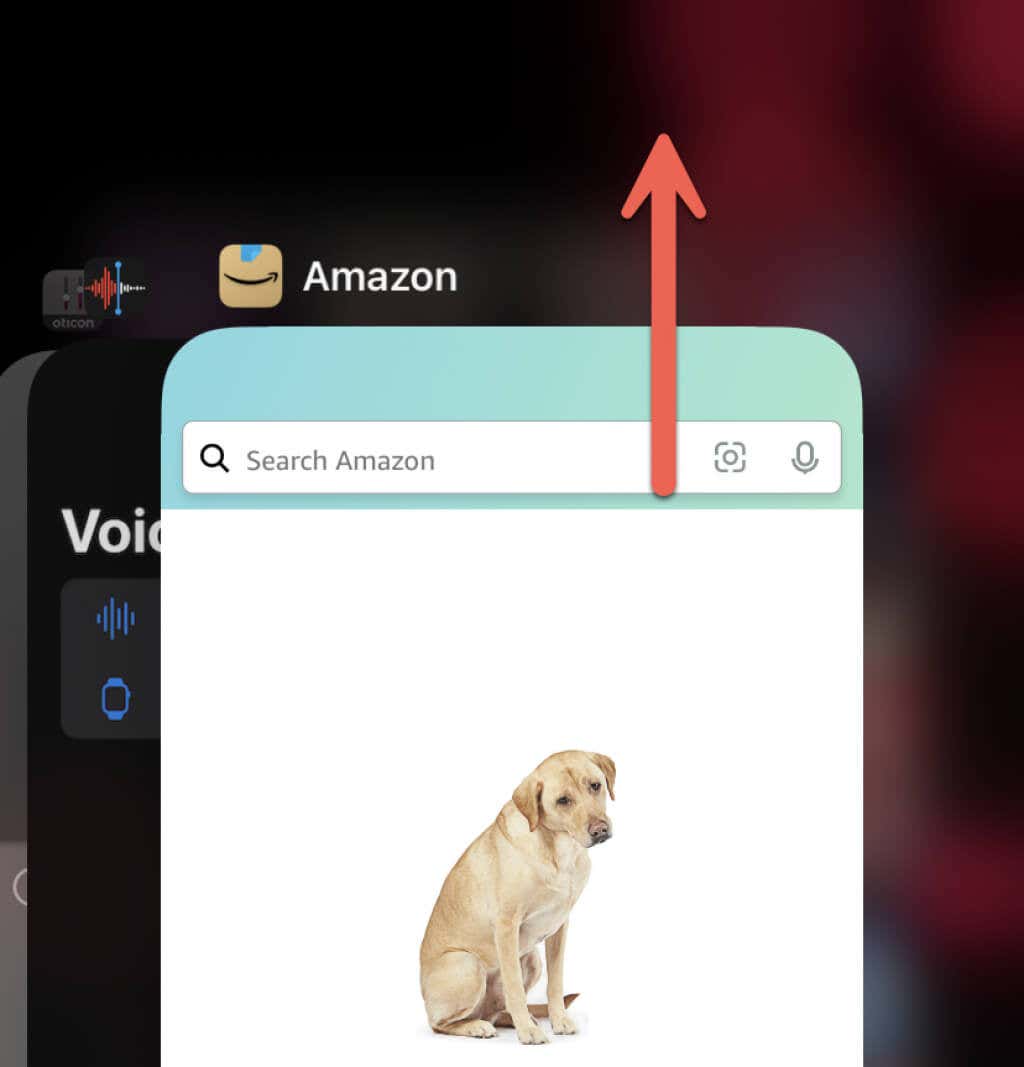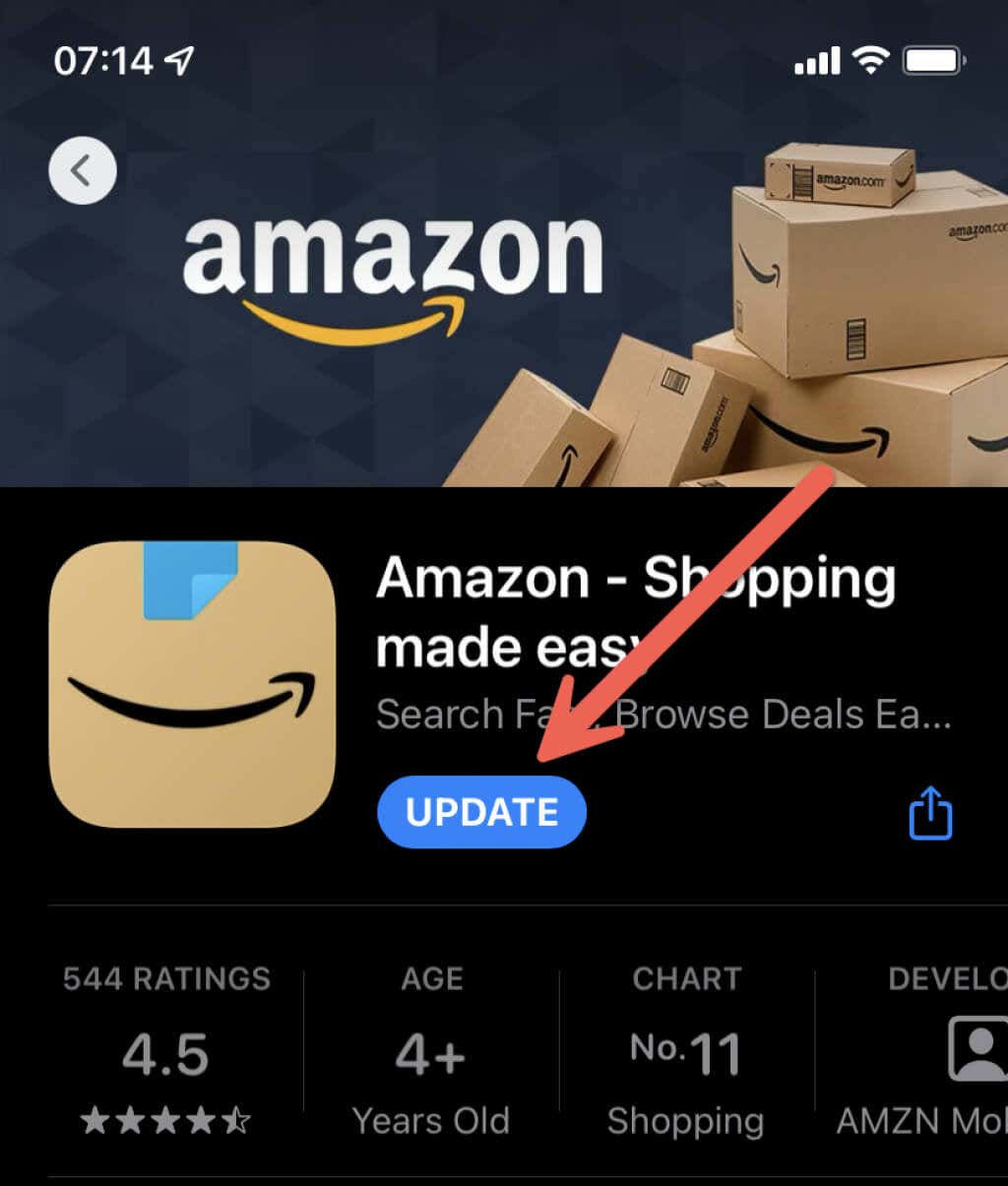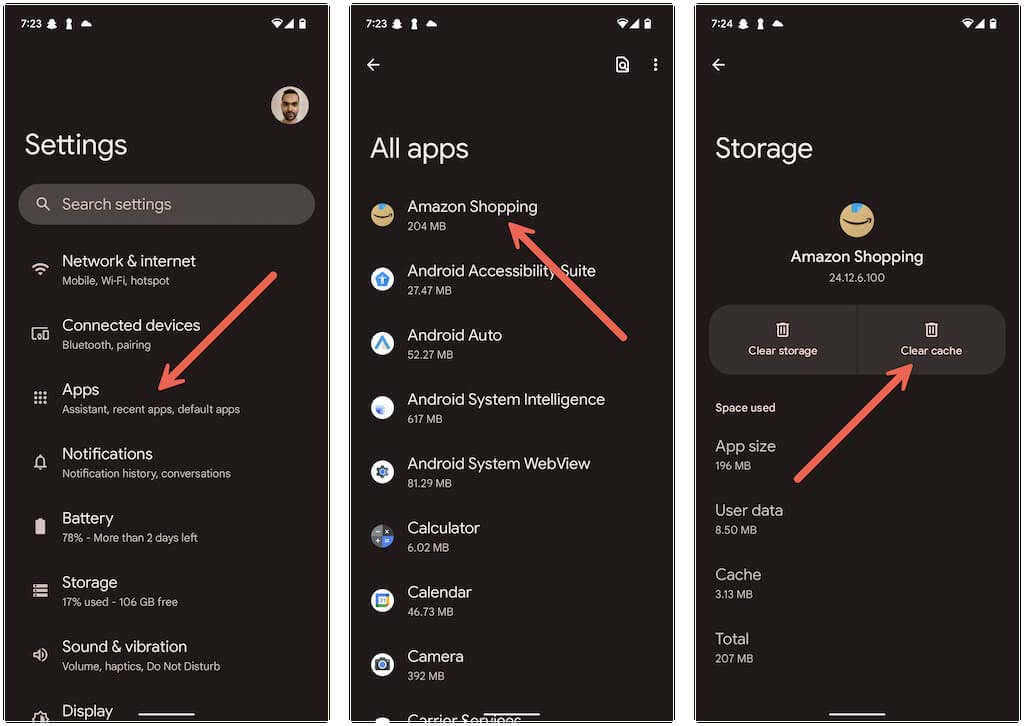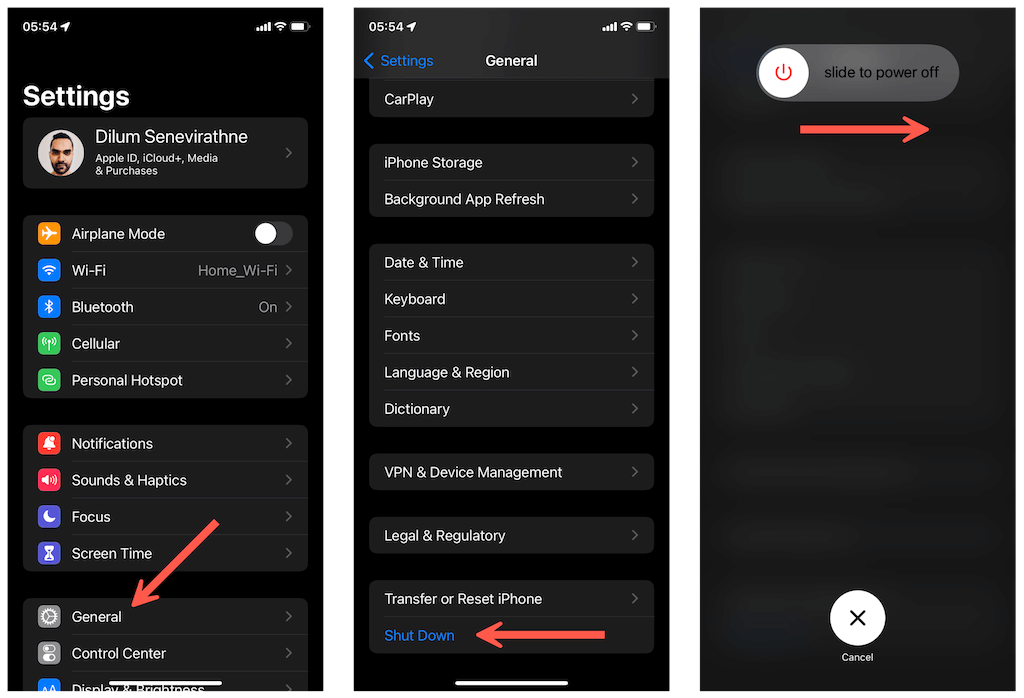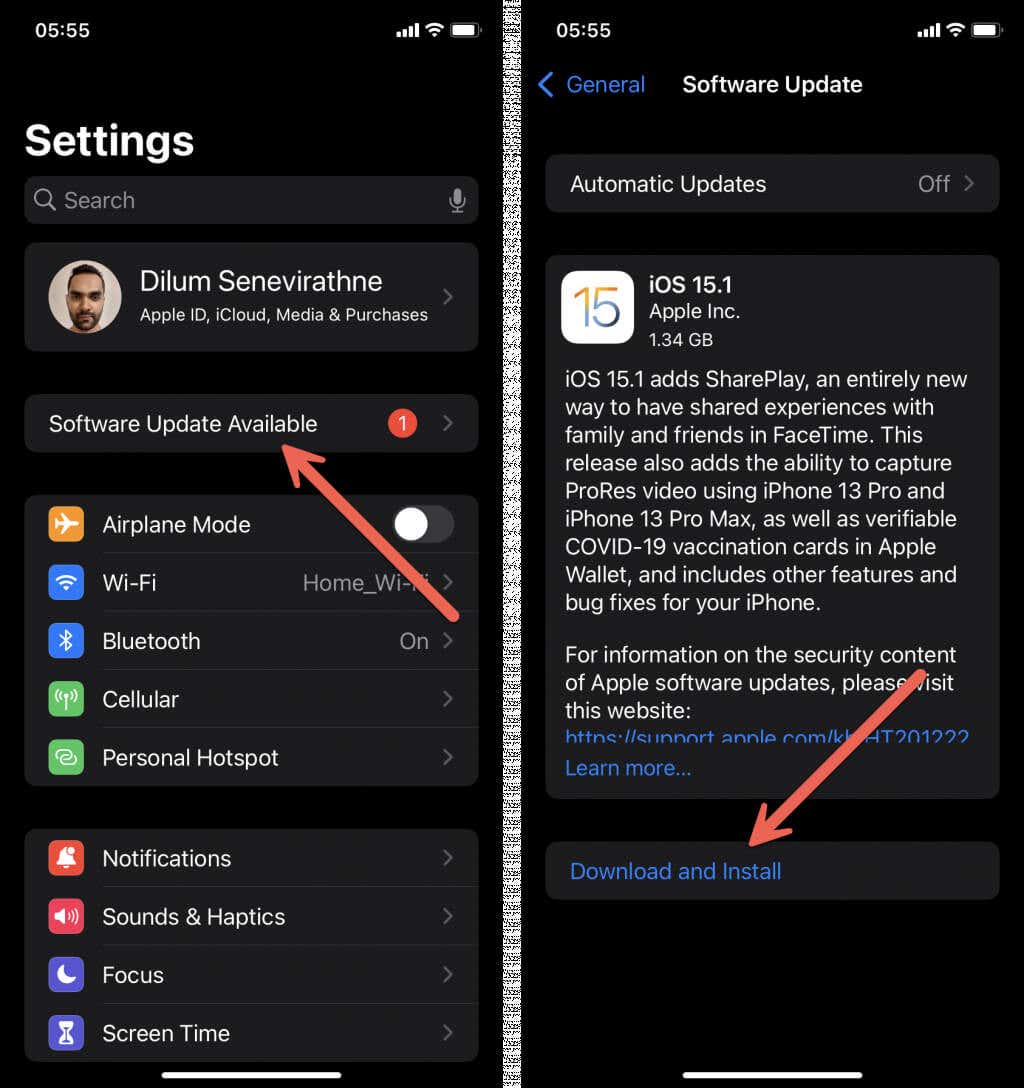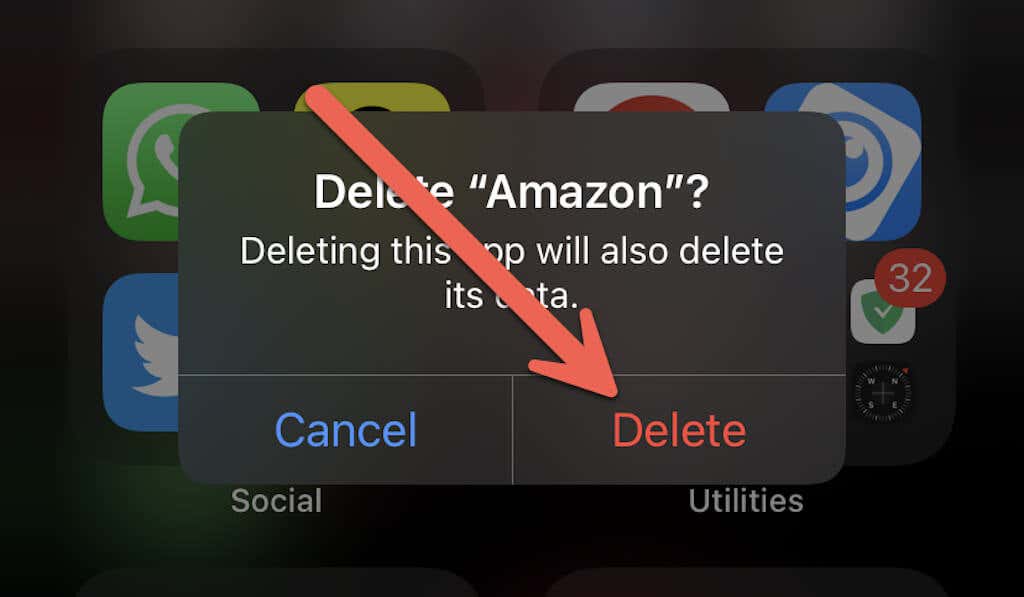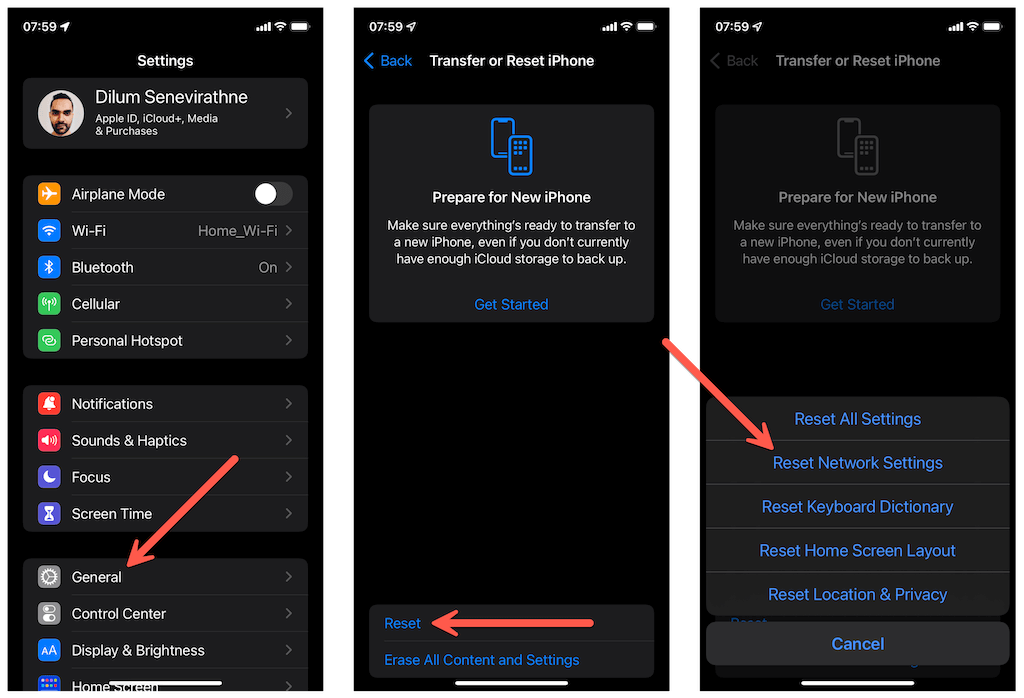Do you keep receiving a CS11 error code while using Amazon’s apps on your phone or tablet? Read on to learn how to fix the Amazon CS11 issue on iOS and Android.
Suppose you see a CS11 error code while using Amazon Shopping, Amazon Prime, or any of Amazon’s other apps for iPhone, iPad, and Android. In that case, you’re likely dealing with a minor server-side outage—e.g., due to high traffic volume on Prime Day. The best option is to try reloading the app after waiting a few minutes.
However, if the Amazon app CS11 error persists, the problem could be local to your device. Try working through the suggestions below to fix Amazon on iOS and Android.
Note: Amazon apps may struggle to communicate with its servers if you join a Wi-Fi hotspot with a network-level ad blocker such as Pi-Hole. Before you begin, try connecting to a different network or switching to using cellular data to check if that makes the error disappear.
Force-Quit and Relaunch the Amazon App
Force-quitting and relaunching the problematic Amazon app can help resolve random bugs or glitches preventing it from working correctly. To do that, bring up your phone’s app switcher and push the relevant app card out of the screen. Visit the home screen and relaunch the app after that.
Update the Amazon App
Outdated versions of Amazon’s apps can encounter issues while communicating with the Amazon servers. So, check for any pending updates and install them. Search for the app on Apple’s App Store or the Google Play Store and tap Update to update to its latest version.
Reset the Amazon App Cache
A corrupt application cache is another reason the CS11 error code appears on an Amazon app. In Android, you have the option of clearing the cached data.
Open the Settings app on your Android phone and tap Apps > See all apps > Amazon. Then, tap Storage & cache > Clear cache.
On the iPhone, the only way to clear an Amazon app cache is to uninstall and reinstall the app (more on that further below).
Correct Your Phone’s Date and Time
Having a clock that’s not in sync with the time for your region often leads to connectivity issues with most mobile apps. So, review your phone’s date and time settings and make adjustments if needed. To get to them, open the Settings app and tap General > Date & Time (iOS) or System > Date & Time (Android).
Letting your phone set the correct time by syncing it with an internet time server is always the best approach. However, if that fails to work, disable the Set automatically switch and set the time manually.
Restart Your iPhone or Android
Next, try restarting your iPhone or Android. That refreshes the system software and eliminates unexpected issues preventing apps from working correctly.
On iOS, open the Settings app and tap General > Shutdown. Then, drag the Power icon to the right to turn off the device. After the screen darkens, hold down the Power button to reboot it.
On Android, hold down the Power button (and also the Volume Up button on some devices) and tap Restart.
Update Your Phone’s System Software
Running an outdated version of iOS or Android can also result in Amazon error code CS11. Update your phone’s system software and check if that makes a difference.
On the iPhone, open the Settings app and tap General > Software Update. If you use an Android device, open the Settings app and tap System > Software Update instead.
Note: Amazon’s CS11 error is a common issue on phones running beta versions of the system software. If the error occurs after installing the public beta for iOS or Android, consider downgrading it to a stable release.
Uninstall and Reinstall the Amazon App
Uninstalling and reinstalling the problematic Amazon app can help rule out any corruption issues with the application. To do that on an iOS device, long-press the Amazon icon and tap Remove > Delete App. Android users must hold and drag the app to the Trash icon at the top of the screen.
After deleting the app, restart your phone and reinstall the Amazon app after searching for it on the App Store or Play Store.
Reset Your Phone’s Network Settings
If none of the fixes above help, consider resetting the network settings on your phone. That will likely resolve any underlying conflicts preventing the Amazon app from communicating online.
To do that, open the Settings app on your iPhone and tap General > Transfer or Reset iPhone > Reset > Reset Network Settings. On Android, open the Settings app and tap System > Reset > Reset Network Settings.
After performing a network reset, you must manually connect to any Wi-Fi networks from scratch. Your cellular settings will update automatically. Contact your carrier if they don’t.
Amazon’s CS11 Error Fixed
The troubleshooting tips above hopefully helped you fix the Amazon CS11 app error on your iPhone or Android. Periodically updating your Amazon apps and your phone’s system software is the best way to minimize the chances of running into the same issue going forward. However, if the Amazon CS11 error code persists despite running through the fixes above, contact Amazon Support for help.