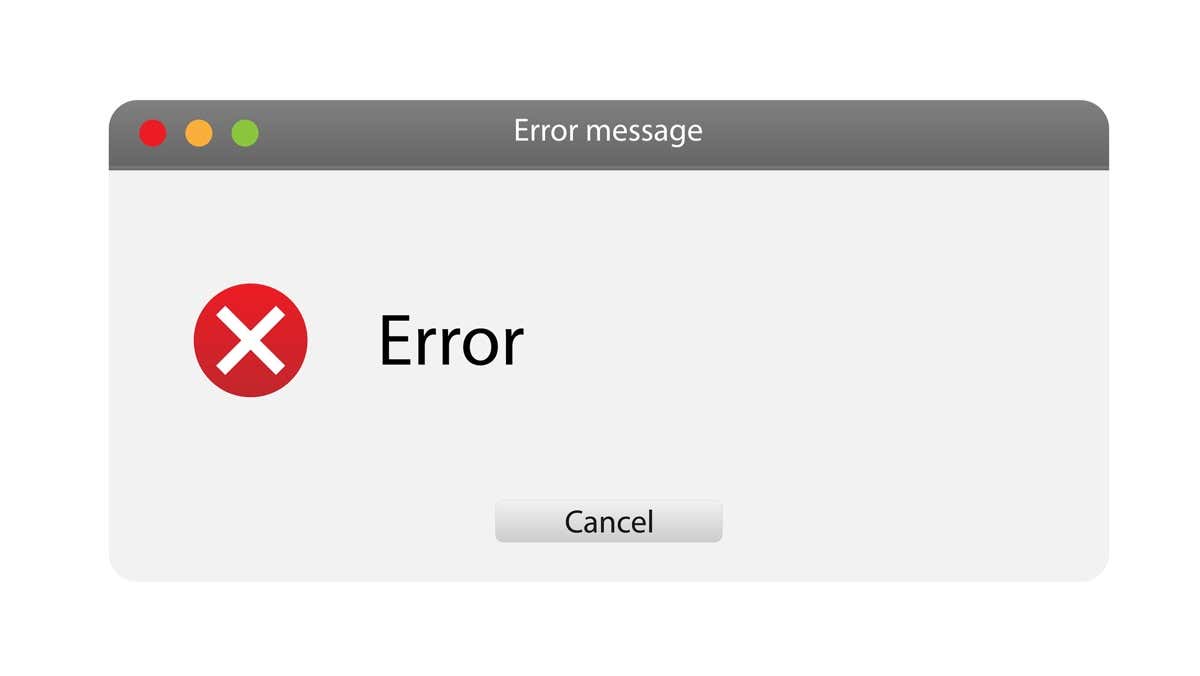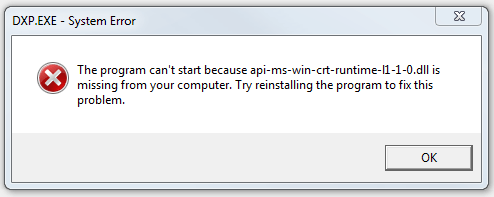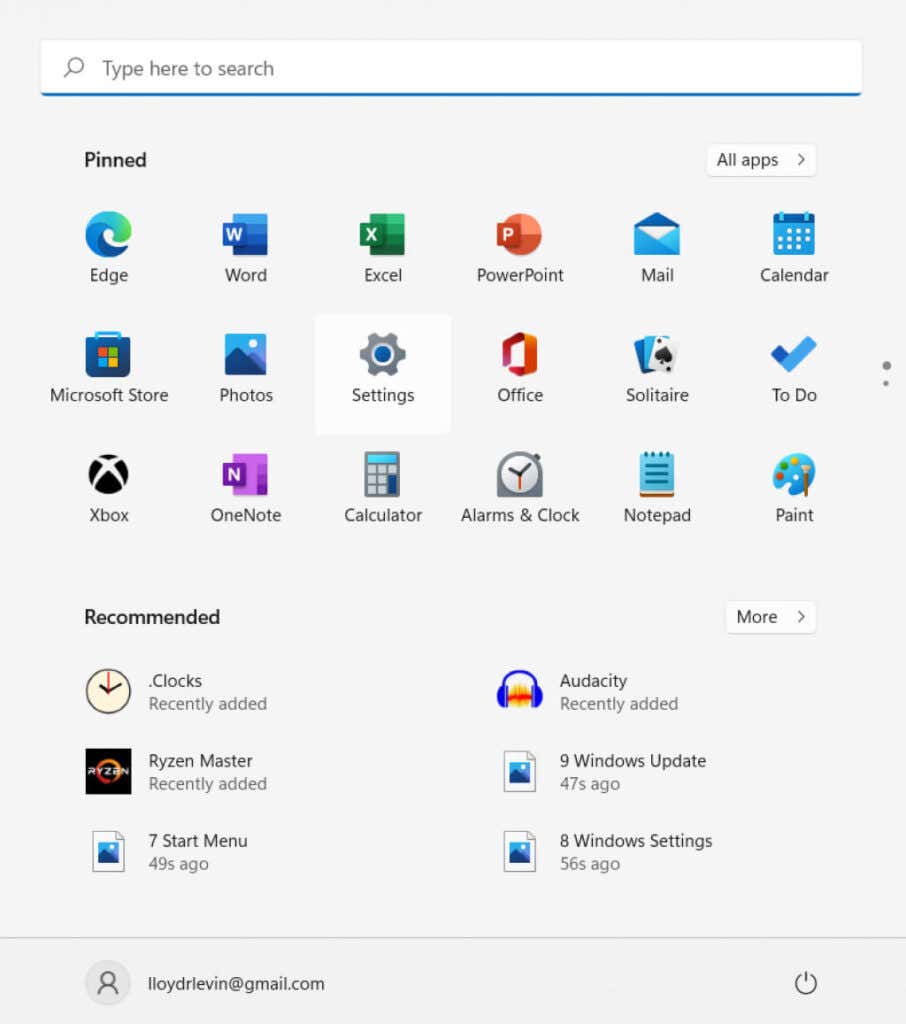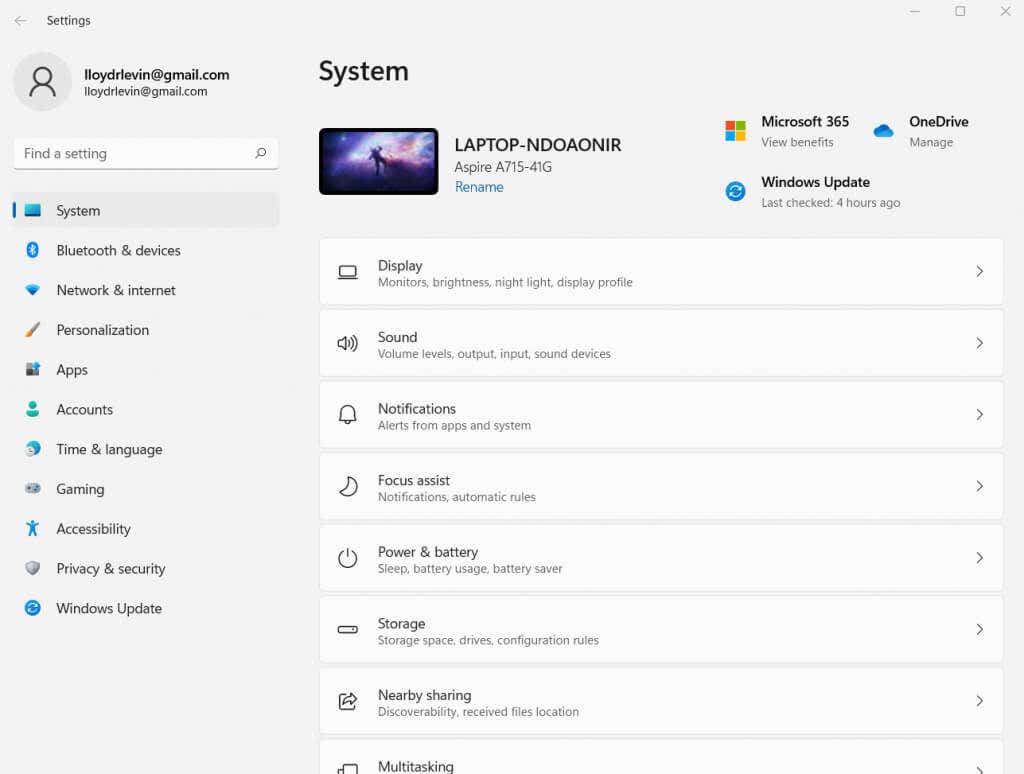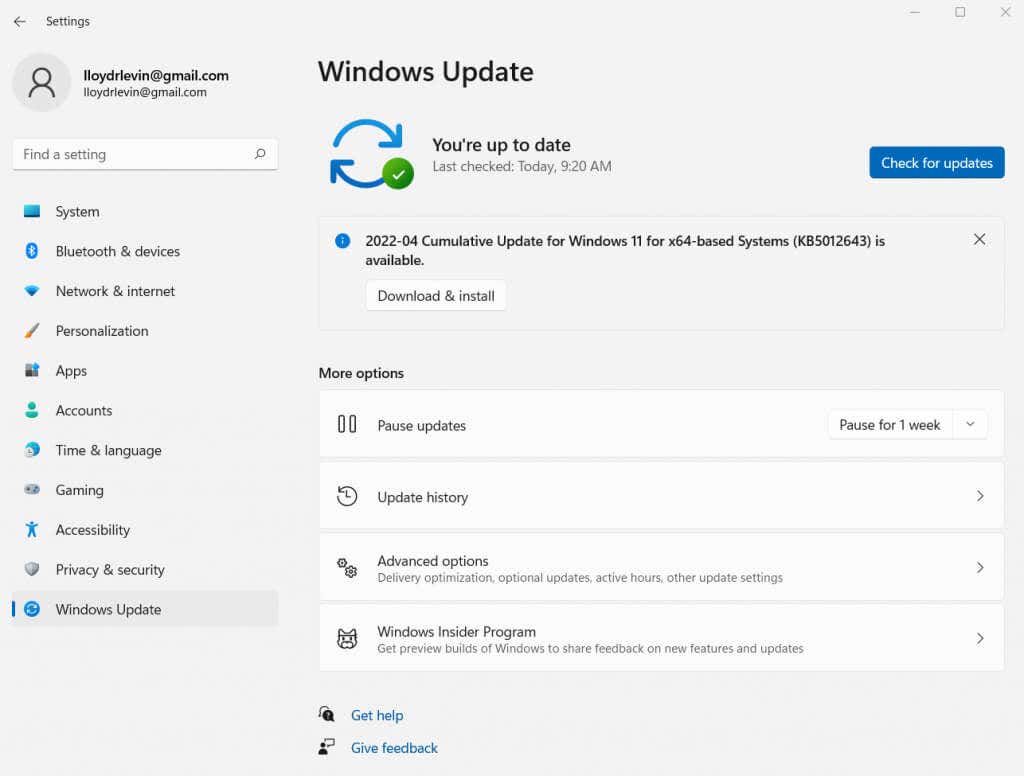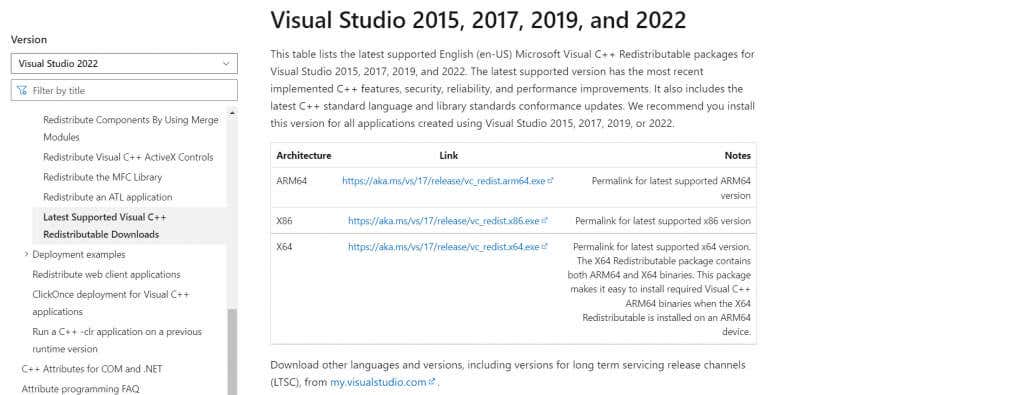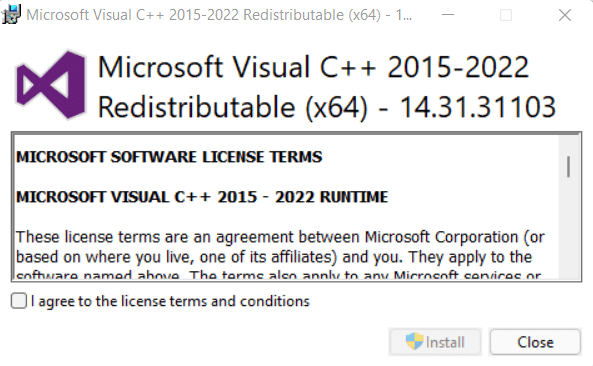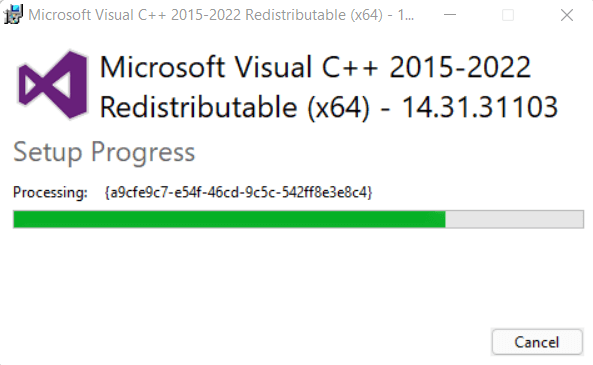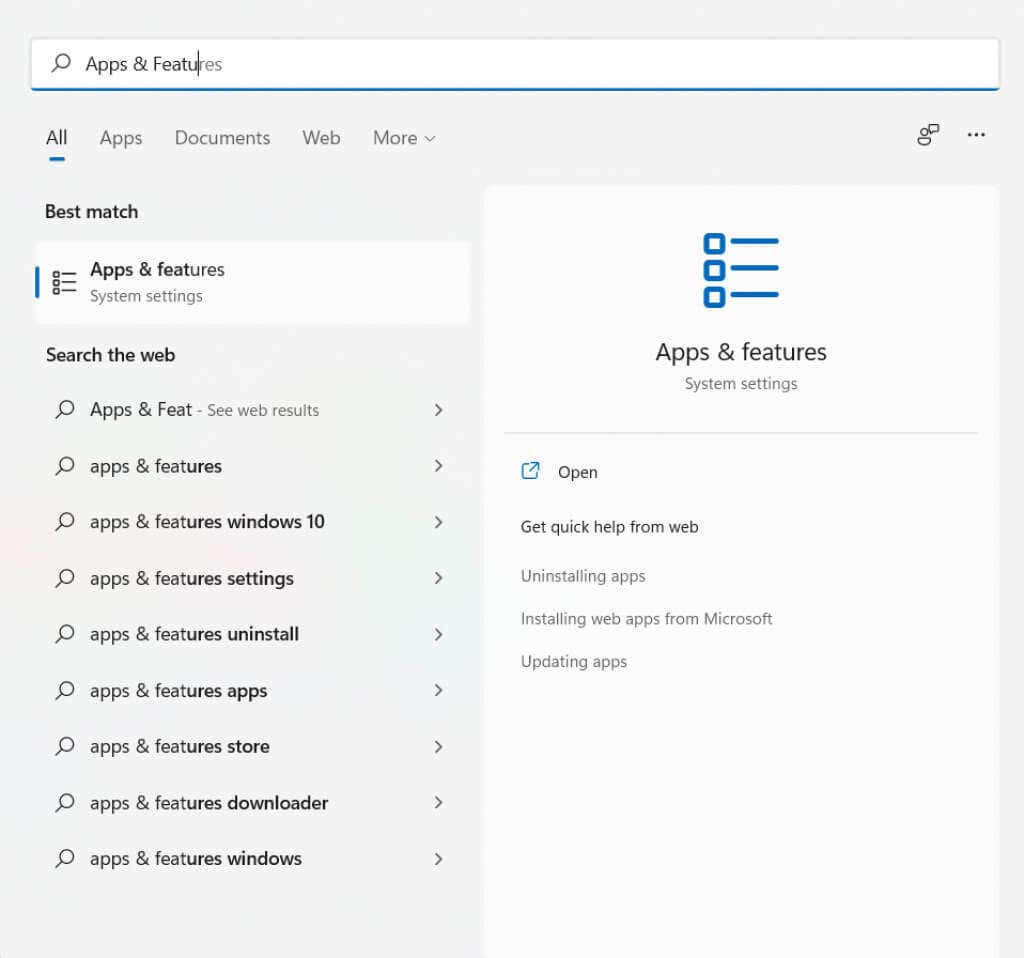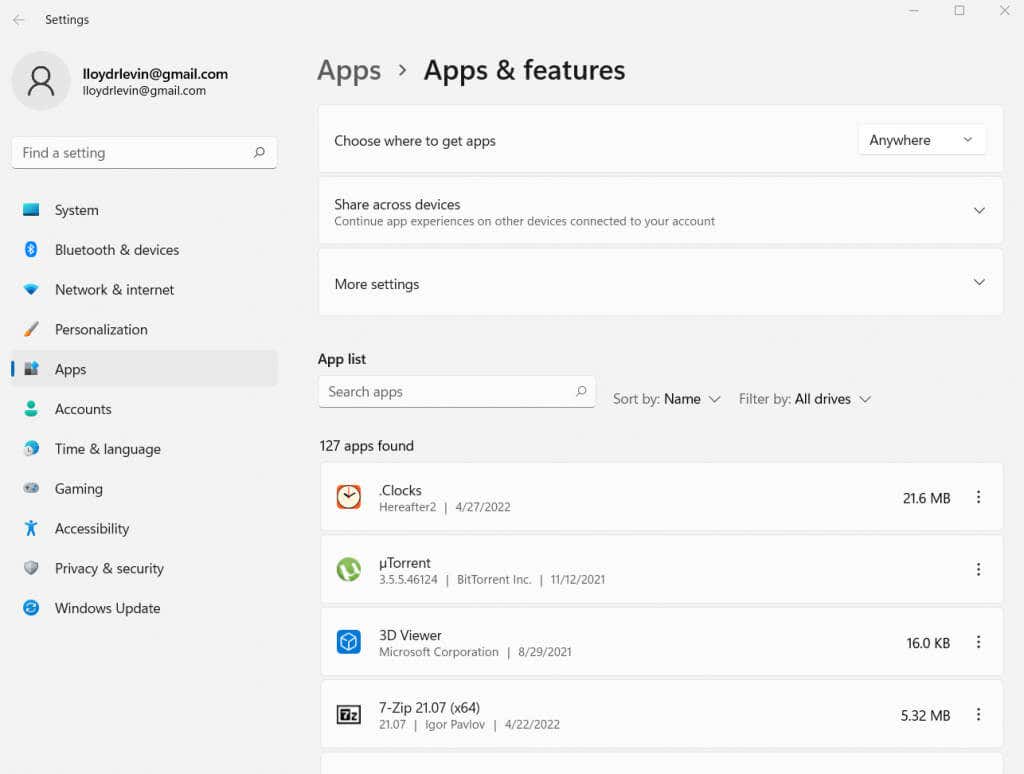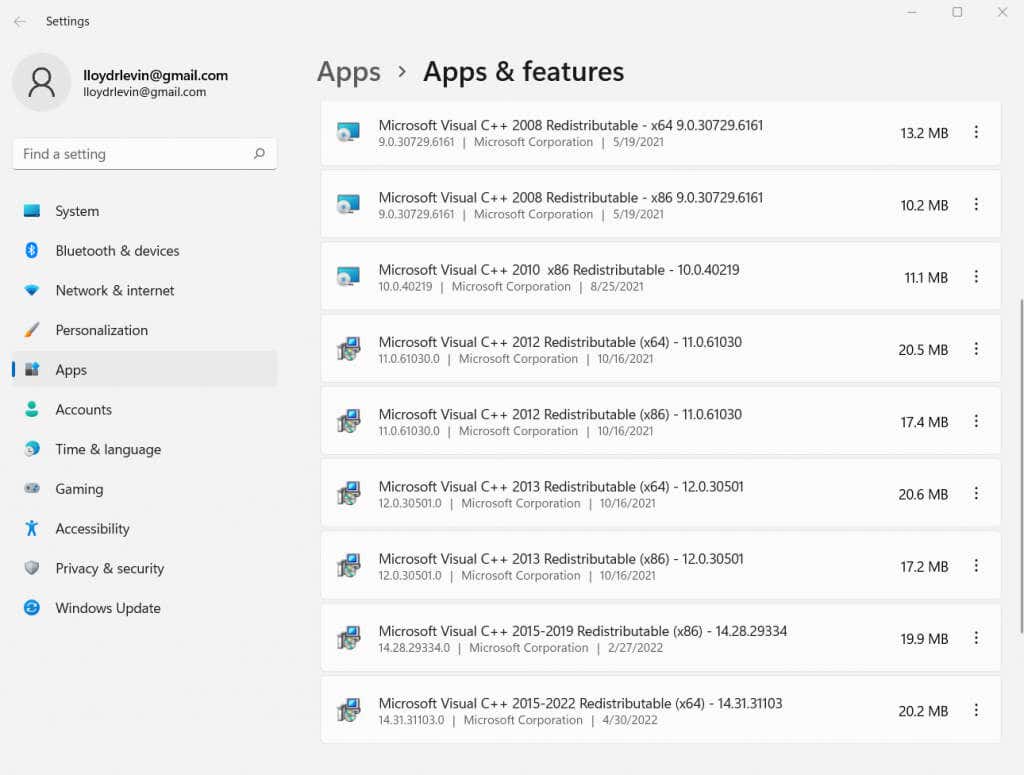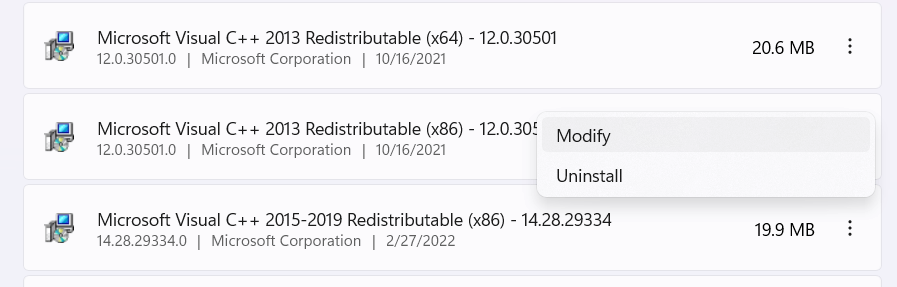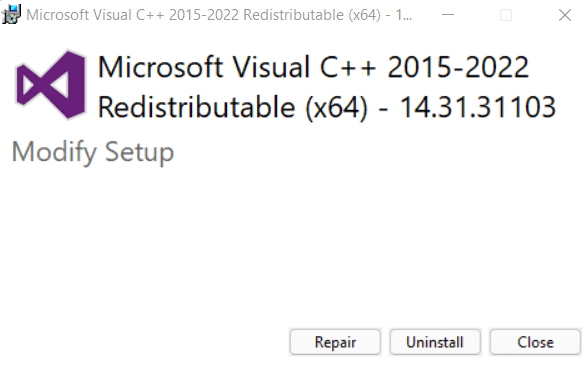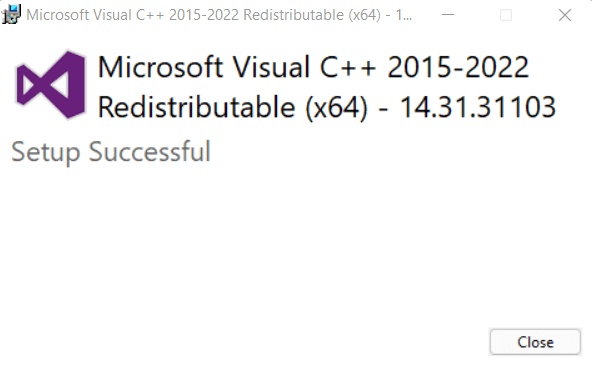Dynamic Link Libraries, or DLL files are essential components powering most applications on your Windows computer. Missing DLLs cause various errors, with dependent programs refusing to work properly without them.
One of the more common missing DLL errors is caused by the absence of api-ms-win-crt-runtime-l1-1-0.dll file. But what exactly is this DLL? And more importantly, how can you fix this issue?
So here is the complete guide to fix the api-ms-win-crt-runtime-l1-1-0.dll error on your PC.
What Is the api-ms-win-crt-runtime-l1-1-0.dll and Why Is It Important?
C++ is probably the most popular coding language for Windows applications. Be it Adobe, Autodesk, or CorelDRAW, many leading apps are made using Microsoft’s Visual Studio C++.
To run such software, your PC needs a collection of libraries converting the code into executable commands. This collection is called the Microsoft Visual C++ Redistributable, and this package includes all the DLLs required to run applications made using Visual Studio C++.
Normally, this package is installed by default on every version of Windows. But if the files get corrupted or are not accessible for any reason, apps will start throwing up missing DLL errors. This might also happen due to an outdated version of the Visual C++ Redistributable.
Fix 1: Update Windows
As the Visual C++ Redistributable is part of a default Windows installation, it is updated automatically with every new Windows Update. So, the simplest way to fix any missing DLL errors is to let Windows update itself.
- First, open the Start Menu and click on Settings (the gear-shaped icon).
- The Settings window will come up. Select the Windows Update option – on Windows 11; it is the last one – to check for updates.
- This window will show any pending updates in this window. Simply click on the Download & install button to proceed with the update.
Usually, this will fix any lingering DLL issues, including the api-ms-win-crt-runtime-l1-1-0.dll missing error. This is why you should always keep your Windows system updated, especially when it comes to critical Windows updates.
Fix 2: Reinstall Visual C++ Redistributable 2015
If the Windows Update fails to fix the missing DLL automatically, you must manually reinstall the redistributable package. There are multiple Visual C++ Redistributable installations available on Microsoft’s website – what we need is the 2015 version.
Fortunately, you don’t have to search the web for the correct version. Microsoft offers a single installer for all the latest versions of the Visual C++ Redistributable, including 2015, 2017, 2019, and the 2022 versions.
- Begin by downloading the correct installer for your PC from the official website. There are installers for 32-bit (x86) processors, 64-bit versions, and ARM systems. For most computers, vc_redist.x64.exe is the correct choice.
- Run the downloaded file to launch the setup. Agree with the license terms and conditions and hit Install to proceed.
- The installer will auto-detect the versions of Visual C++ Redistributable missing on your computer and install them.
This method is the best way to get the redistributable installed properly on your computer, as the setup comes with all versions of the package in use. So even if the error stemmed from a missing DLL from the Visual C++ Redistributable 2017, this installer would fix it.
Fix 3: Repairing the Visual C++ Redistributable 2015
Reinstalling is the better way, but you can also repair the existing installation if you want. Of course, this only works if Visual C++ Redistributable 2015 was already installed on your PC but had lost some of its files.
- To repair your Visual C++ Redistributable 2015 installation, open the Start Menu and search for Apps & Features (called Programs and Features in older versions of Windows, like Windows 7).
- A section of the system settings, Apps & Features, allows you to see all the applications installed on your computer and make changes to them.
- Locating the right package is easy – just enter “Visual” in the search box to get a list of all redistributable packages. Then, scroll through this list until you find the 2015 version.
- Now click on the triple-dot button to bring up a small menu with two options: Modify and Uninstall. Select the first one.
- The Visual C++ Redistributable installer will open. Click the Repair button to have your installation scanned and any missing or corrupted files fixed.
- The installation will be completed before you know it. The api-ms-win-crt-l1-1-0.dll has now been restored.
What Is the Best Way to Fix the Missing api-ms-win-crt-runtime-l1-1-0.dll Error?
Any missing DLL usually hints at either an outdated or corrupted system component. While earlier, you needed to manually determine which package it belonged to (some online guides still suggest this method). Nowadays, it is easier just to let Windows deal with it.
Windows updates, by default, will keep essential drivers and DLLs upgraded to their latest versions. Simply enabling updates will fix most software issues on your Windows installation.
In the rare case that it doesn’t work, you can always reinstall the Visual C++ Redistributable 2015, the package to which the missing DLL belongs. Repairing the existing package is also an option, fixing any corrupted or damaged files quickly.
Related Posts
- Preparing for Windows 10 End of Support: Upgrading to Windows 11
- How to Fix a “This file does not have an app associated with it” Error on Windows
- How to Fix an Update Error 0x800705b4 on Windows
- How to Resolve “A JavaScript error occured in the main process” Error on Windows
- How to Fix the Network Discovery Is Turned Off Error on Windows