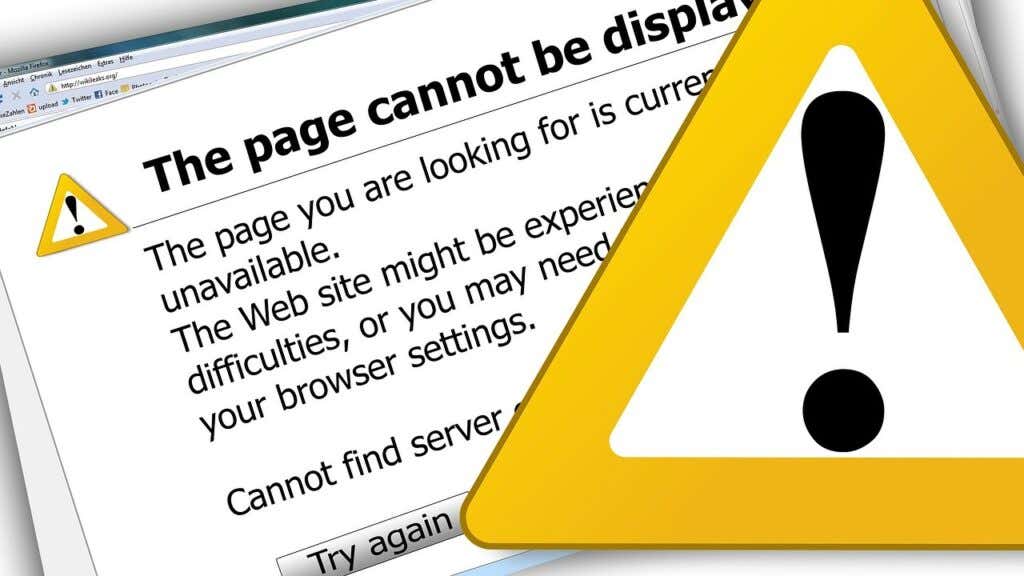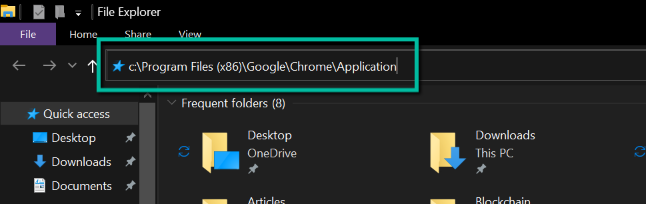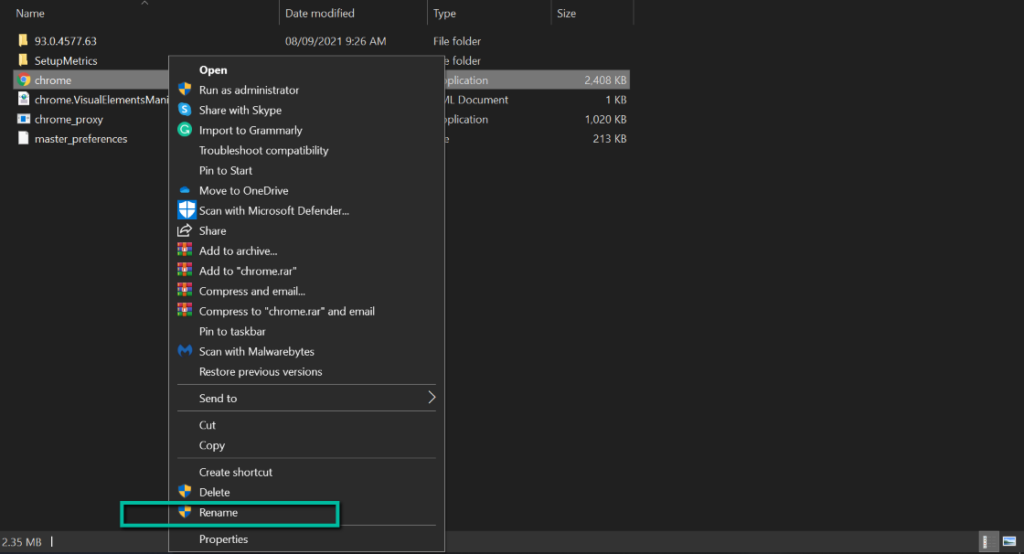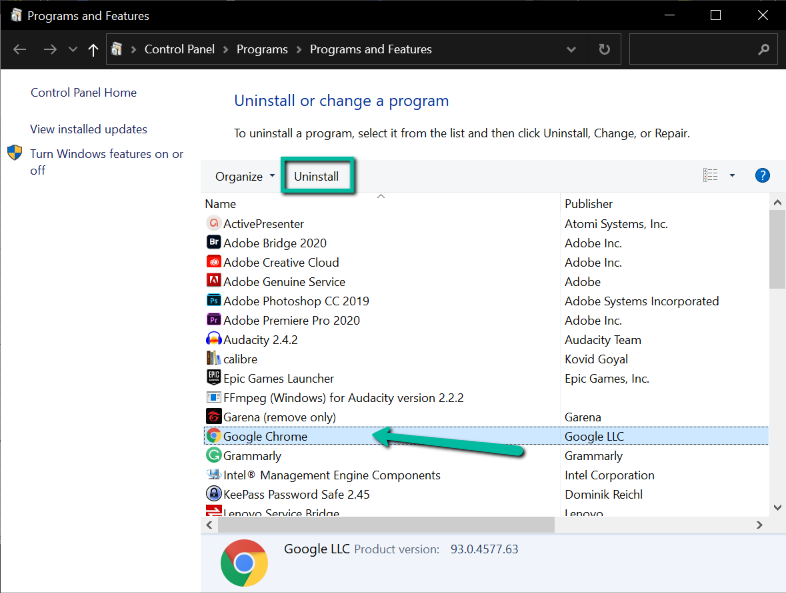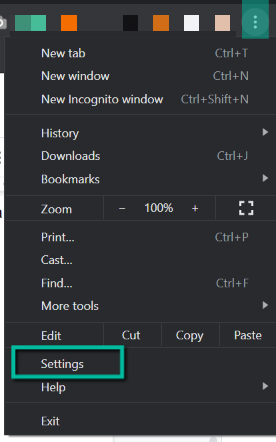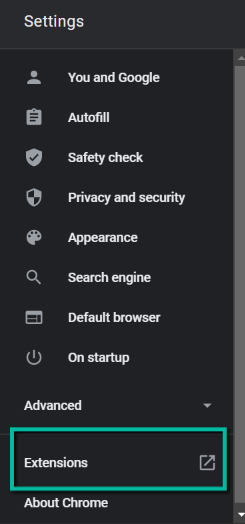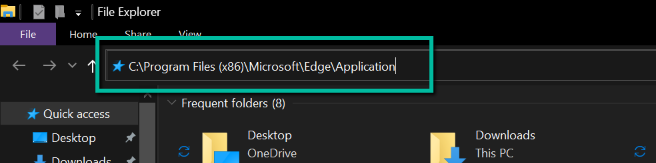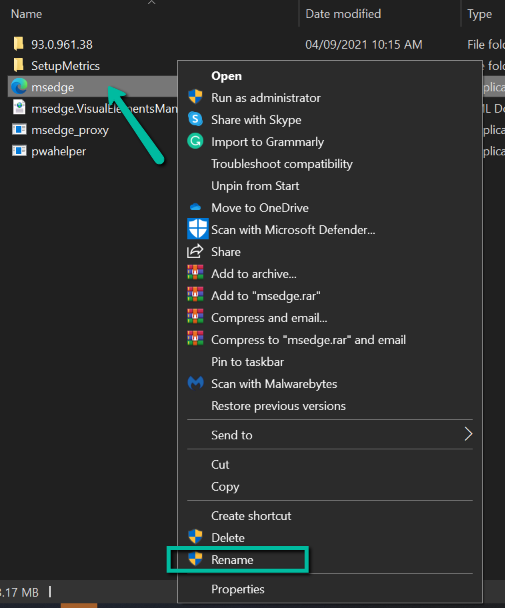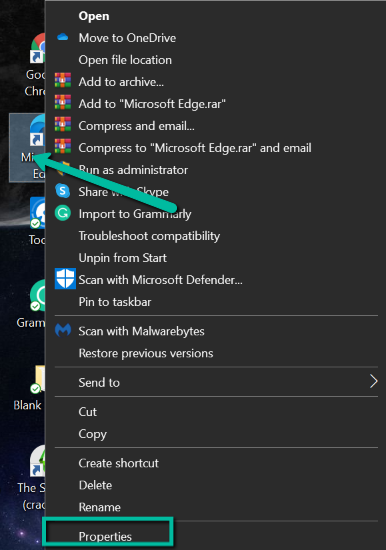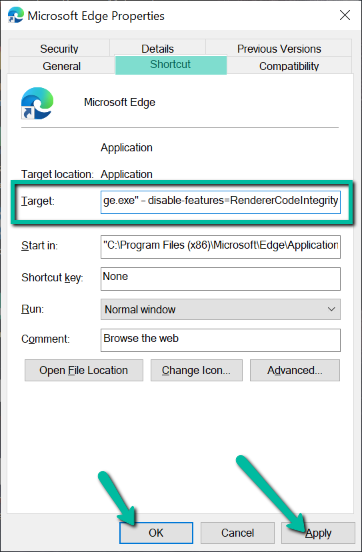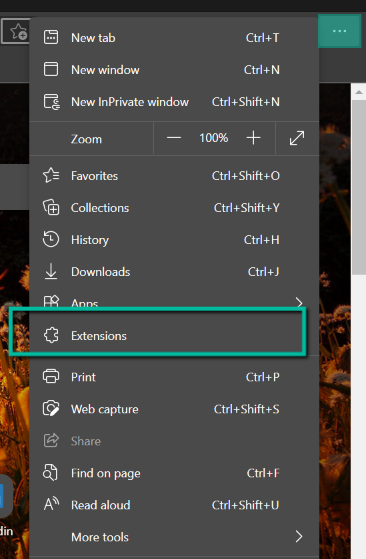The web is becoming more powerful, and so are the browsers. However, these browsers still crash in some instances, leaving users wondering how to address the issue.
You are not alone if you are currently experiencing a crashing Chrome or Edge with a status_access_violation error. It’s one of the most common issues browsers face today.
This guide will discuss what the status_access_violation means and how you can fix this error on Google Chrome and Microsoft Edge.
What Does Status_Access_Violation Error Mean?
The status_access_violation error code is a mishandling of an error where an unspecified program code registers for memory without proper approval or authority.
This is not a critical error, and the solutions to this problem are straightforward to follow. Nevertheless, there are many reasons why this error occurs, which is why we are going to provide various solutions you can try in Google Chrome or Microsoft Edge.
How To Fix Status_Access_Violation Error on Chrome
If this is your first time seeing this error, try refreshing the page multiple times, as this can fix a one-time occurrence. If the error persists, try updating Chrome before continuing any of the methods below. If it’s still there after updating Chrome, follow the troubleshooting tips below:
Change the .exe File Name
In most cases, simply changing the file name of Chrome fixes the error. Here’s how:
- Open File Explorer by pressing and holding Windows + E keys.
- In the location bar found on the File Explorer, paste: “c:\Program Files (x86)\Google\Chrome\Application
- Look for Chrome.exe. Right-click on it and select Rename.
- Rename the file to Chrom.exe or any other file name apart from Chrome.
- Relaunch the app and check if the issue is fixed.
If it’s not fixed, try the next step.
Switch To a Stable Version of Chrome
Canary versions, also known as unstable versions of Chrome, have bleeding-edge features that often cause this error. If you’re using this version, switching to a stable version can fix the issue. Here’s how:
- Open Run by pressing and holding Windows + R.
- On Run, type appwiz.cpl and click OK.
- In the Control Panel, select Chrome and select Uninstall.
- Download the latest version of the stable Chrome browser and install it.
- After installing, check whether it fixes the error.
If you’re already using a stable version of Chrome, try the next fix.
Disable Browser Extensions
Extensions can invite many problems to your browser, especially if you have added a faulty one. This can also be one of the reasons why you’re getting a status_access_violation on Chrome. Since this error is a mishandling of code in a program, the program could be your browser extension.
The easiest way to find out if this is the cause of the problem is to disable all your extensions. If it works, one of your extensions is causing the problem.
To figure out which one it is, you have to enable them one by one. Here’s how you can disable all your browser extensions:
- Open Chrome.
- Click the three dots found on the top-right corner. Then, select Settings.
- In Settings, click Extensions from the left menu.
- Disable all the extensions on this page.
- Check whether this solves the problem. If it does, go back to the Extensions setting and turn the extension one by one to find which one is causing it.
Use a Different Browser
If all troubleshooting steps above didn’t fix the status_access_violation error on Chrome, the problem could be browser-specific. In this case, the only option left for you is to try another browser such as Chromium and Firefox.
How To Fix Status_Access_Violation Error on Edge
Like Chrome, when you see this error on Edge, try to refresh the page a couple of times and see if it fixes the issue. If it doesn’t, try updating it to the latest version. If it still persists, follow the methods below to resolve the issue:
Rename’s Edge Executable File
Changing the name of Edge .exe’s file can sometimes do the trick. If you don’t know how to do this, follow the step below:
- Press and hold Windows + E to launch Windows File Explorer,
- Paste this C:\Program Files (x86)\Microsoft\Edge\Application in the location bar of File Explorer.
- Select the msedge.exe file. Next, right-click on the file and select Rename.
- Rename the file with anything but its original name.
- Launch the .exe file double-clicking on it, and see if it fixes the problem.
If the error isn’t gone, continue to the next fix below.
Disable Renderer Code Integrity
Because of popular demand, Google has enabled the renderer code integrity, and most browsers adopted this feature, including Edge. In some cases, disabling this fixes the problem permanently.
Important reminder: Disabling renderer code integrity can pose potential threats on your computer and browser as this will turn off an important security feature. If you disable this feature, ensure that you don’t visit any non-secure sites, including those still using the unsecured HTTP protocol or those with a valid SSL certificate.
If you’re okay with turning off an important security feature to fix the status_access_violation error, follow the steps below to disable the renderer integrity code. Otherwise, skip this step.
- On your desktop, select the Microsoft Edge shortcut link
- Right-click on the icon and select Properties.
- On the Properties window, switch to the Shortcut tab. On the Target field, paste this C:\Program Files (x86)\Microsoft\Edge\Application\msedge.exe” – disable-features=RendererCodeIntegrity. Click Apply then OK.
- Launch the browser using this shortcut and check if it fixes the problem.
Disable Extensions
Like Chrome, Edge’s extensions can also increase your chances of encountering problems on your browser. Disabling them can fix your problem. Here’s how:
- Open Microsoft Edge on your computer.
- Click the three horizontal dots found on the top-right part. Select Extensions.
- Disable the toggle next to the extension. Do this to all of your extensions.
- Check if it fixes the problem. If it does, turn them on one-by-one to see which one is causing the problem.
- Uninstall the problematic extension, and you’re all set!
Try a Different Browser
If none of the methods above work for you, the status_access_violation error on Edge must be a browser-specific problem. Unfortunately, the only fix for this problem is to use a different browser. You can try Chromium and Firefox, or you can wait until Edge releases a new version.
Choose the Best Method That Works for You
Hopefully, some of the troubleshooting methods above fixed the status_access_violation error code you were facing. If not, there are other browsers you can try until Chrome and Edge release newer versions that address the issue.