Most modern Android smartphones let you access the Google Assistant by simply saying the phrase “OK Google” or “Hey Google”. In much the same way that you can say “Hey Siri” on an Apple iPhone.
It’s a very handy feature. For example, you can make phone calls or open specific apps while your hands are busy with something else, such as driving.

Sometimes, often after an update of hour apps or Android version, OK Google will simply stop working. This can be a real pain if you use the function often, but figuring out why it no longer works isn’t all that straightforward. So if your phone is suddenly giving you the silent treatment, here’s how to get to the bottom of it.
Troubleshooting OK Google
While we may think of the OK Google phrase and the Google Assistant are inextricably linked, you can still use OK Google on devices that don’t support the Google Assistant. The steps to ensuring that OK Google is switched on properly are different depending on whether the device has the assistant or not. So the first thing you’ll want to do is confirm this.
So how do you know if a given device has the assistant? It’s actually pretty easy. All you have to do is hold the home button and see what happens. If you get a little popup that says “How can I help?”, then the Assistant is present and correct.
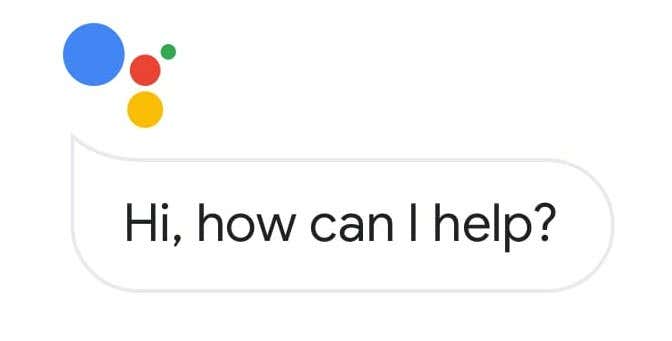
You may also be prompted to switch the assistant on, in which case you should certainly do that. In either of these cases you’ll be following the steps that go along with the assistant being present. Let’s start with the easier one, for phones that don’t have the assistant.
Ensuring OK Google is On for Devices Without the Assistant
On devices that don’t support the Google Assistant, you have to use the Google app to activate this function.
First, open the Google app. This is literally an app on your phone with the name “Google”. Now, tap the menu “hamburger” icon, then Settings > Voice > Voice Match.
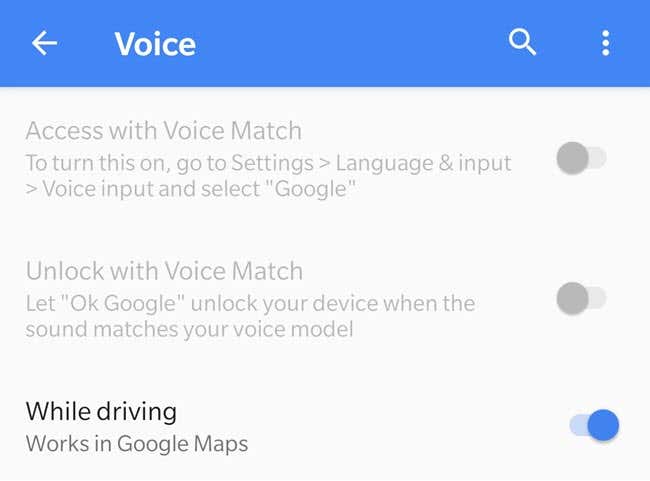
There should be an option called “Access with Voice Match”. Turn that on in order for OK Google to work.
Ensuring OK Google is On for Devices With the Assistant
If your device has the Google Assistant, you can switch on voice matching pretty easily.
First, press and hold the home button. This will summon the Google Assistant. There’s a little icon at the bottom left of the popup which looks a bit like an inbox with sunbeams coming out of it. This is the one:
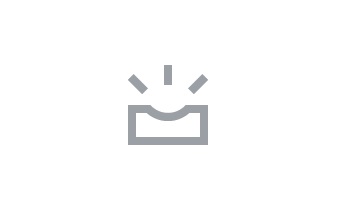
Tap this icon and the Assistant will expand to fill up the whole screen. Now, tap your profile picture and then tap “Settings”.
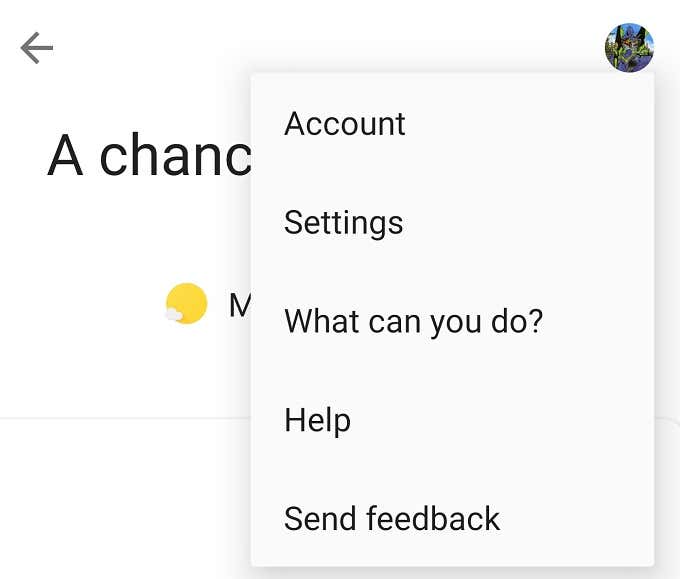
On this screen, tap on “Assistant”.
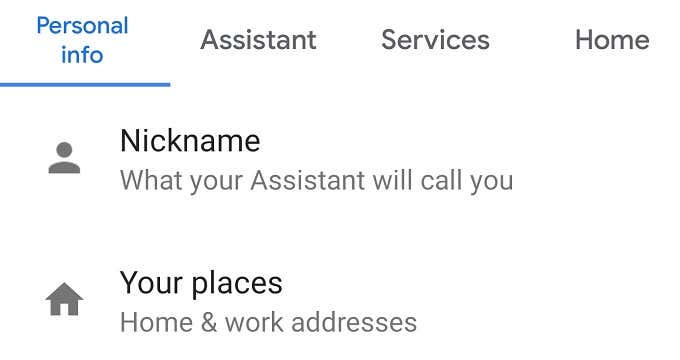
On the bottom of the screen, under “Assistant Devices” tap on your device.
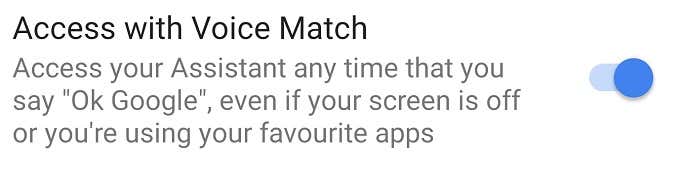
All you have to do now is to toggle “Access with Voice Match” to on.
Check For Updates
It seems that, in some cases, OK Google might stop working because there are updates pending. If your phone hasn’t been connected to WiFi internet in some time, you may have missed some updates.
So be sure to update Google apps via the Play Store and to install any OS updates that may be pending as well. If any components weren’t working because of this things should go back to normal.
Retraining Google on Your Voice
If OK Google was already on, but still doesn’t work, you might have to retrain the system for your voice. This only takes a few seconds and involves you saying a few phrases, so that the software can learn what you sound like.
It’s possible that your microphone may not be working as it did before, your voice may have changed slightly or something else has rendered the model inaccurate.
In order to do this, go to exactly the same settings page where you enabled voice match above.
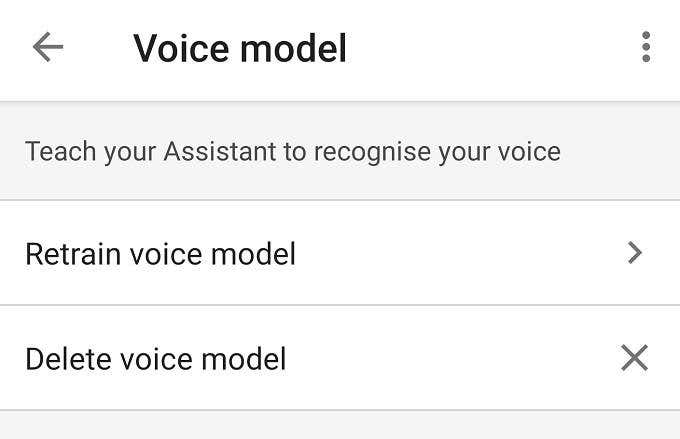
Now, tap on “voice model” and then “retrain voice model”. Now just follow the instructions.
Disable Competing Apps
The Google software is always listening to catch you saying “OK Google”, but there are other applications that may potentially interfere with its ability to do so. If you have intensive, resource-hogging applications running in the background, disabling them might improve OK Google’s performance. After all, sometimes it’s simply slow to respond.
If OK Google stopped working after another app updated or was installed, that might also be a clue. You may want to to disable or temporarily uninstall other apps that listen for voice input, or have been updated or installed since your problems started.
Clean Your Microphone
It’s a relatively long shot, but you may be having trouble with the Ok Google command because something is interfering with your mic. The microphone aperture on modern phones is tiny, so oil and debris from your skin can clog it up.
Using an earbud, gently clean the microphone aperture to see if that improves things. It’s probably not this, but if you’ve tried everything else, it can’t hurt!
Getting Your Voice Back
Hopefully, after running down this troubleshooting checklist, your iteration of OK Google is working as it should. Which is a good thing, since our voice assistants are becoming more and more indispensable when it comes to getting through a busy day. At the very least, you always have someone willing to listen to your needs.