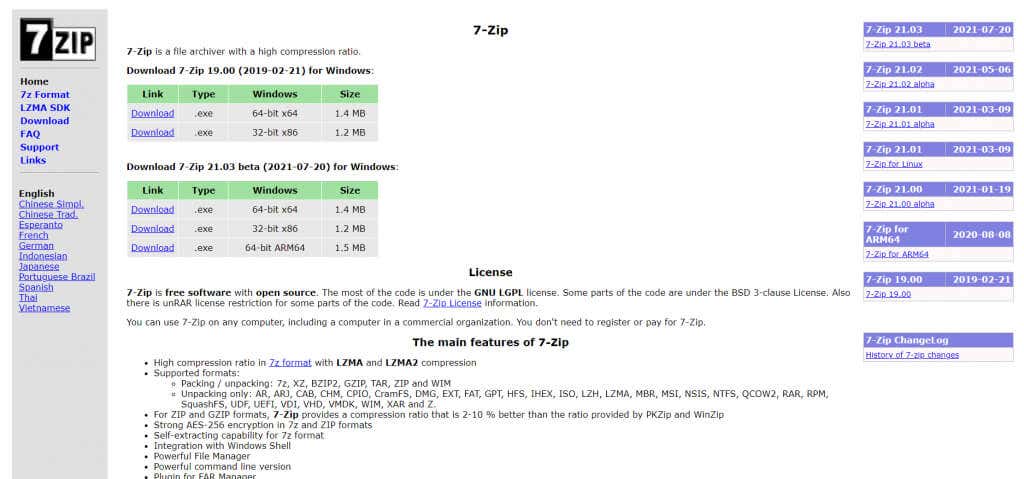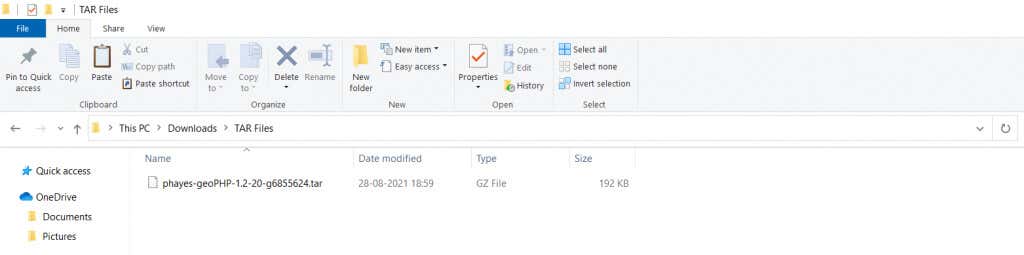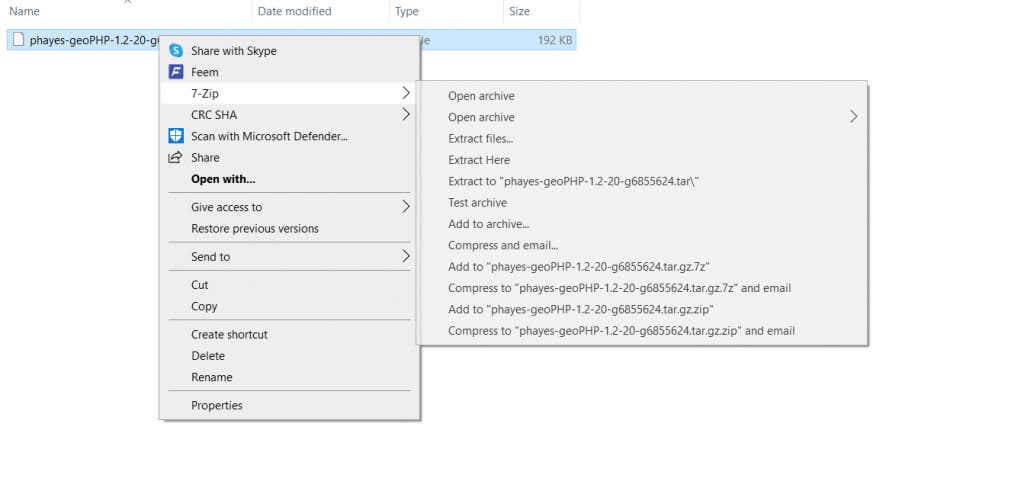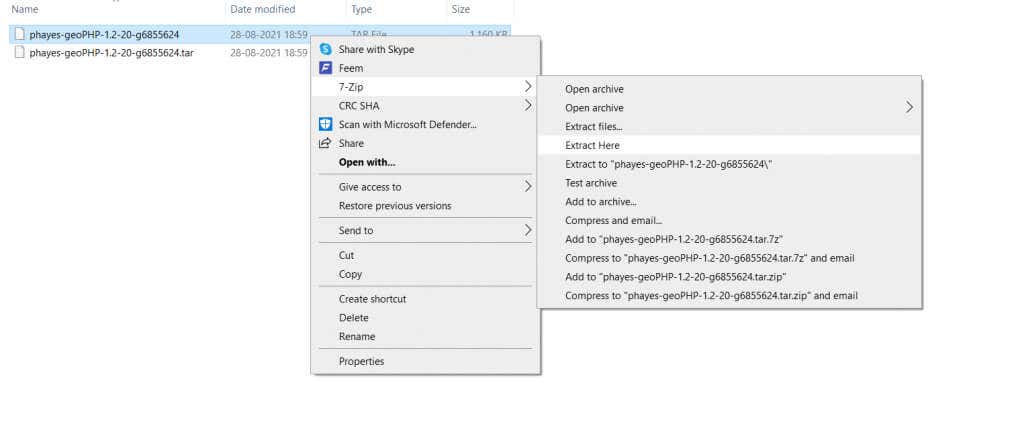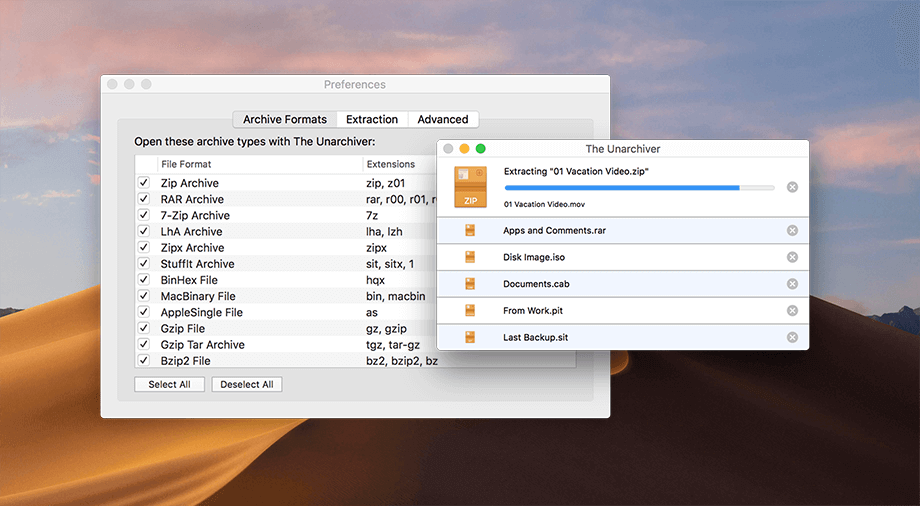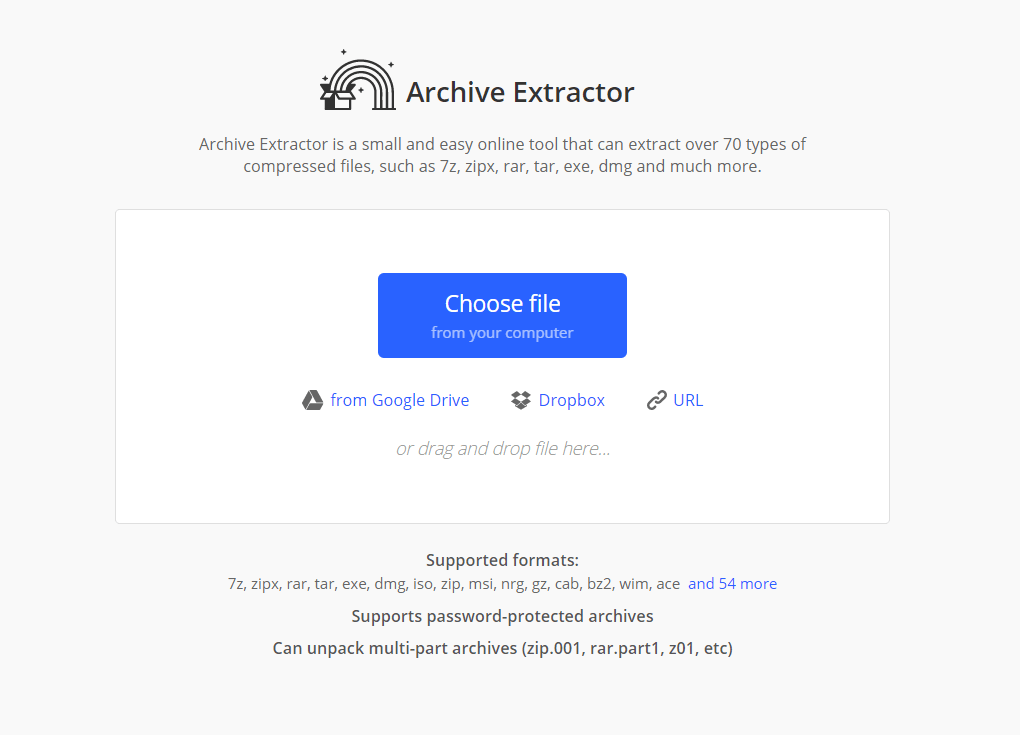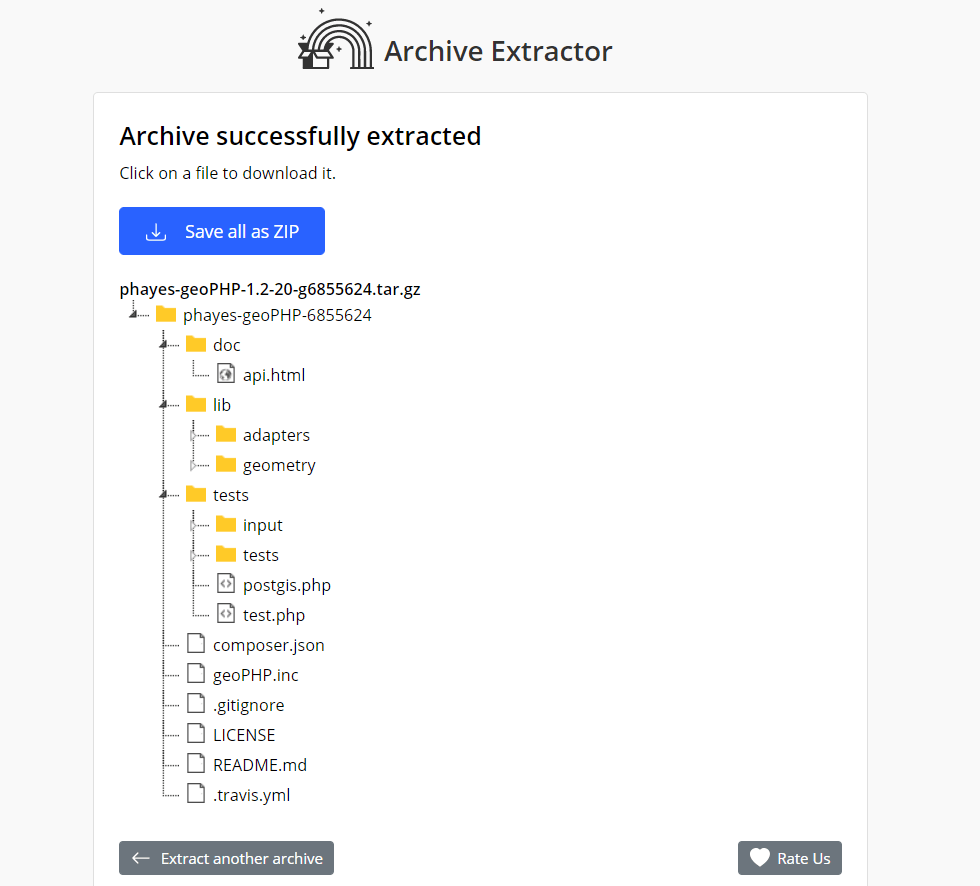If you are into coding or just downloading a package from Github, you may come across the TAR.GZ file extension. Popular with Linux users, the TAR.GZ format (TGZ) is often used to package collections of files into a single downloadable.
But the question is, how exactly do you open TGZ files? Do you need any special software? Or are existing tools on your PC enough? Let’s find out.
Introduction to the TAR.GZ File Format
A TAR.GZ file is a combination of two different packaging algorithms. The first is tar, short for tape archive. It’s an old utility, invented mainly for accurate data transfer to devices without their own file systems. A tar file (or tarball) contains files in a sequential format, along with metadata about the directory structure and other technical parameters.
It is useful to note that tar doesn’t compress the files in question, only packages them. Indeed, sometimes the resulting tarball can be of greater size due to padding.
So that’s where Gzip comes in. Gzip (denoted by a .gz file extension) is a compressed file format used to archive data to take up smaller space. Gzip uses the same compression algorithm as the more commonly known zip but can only be used on a single file. In short, Gzip compresses all the individual files and tar packages them in a single archive.
So, a tar.gz file is a tarball compressed using gzip. To open such a package, you need to decompress the gzip and extract the resulting tarball. Some utilities can open TGZ files in one step, others in two.
Extract TAR.GZ Using 7-Zip in Windows
Since Windows doesn’t natively support tar.gz files, you need a third-party tool to open them for you. Most file extraction applications like 7-Zip or WinZip will get the job done.
- Begin by downloading and installing 7-Zip on your computer if you don’t already have it.
- Now, navigate to the folder containing your tar.gz file.
- Right-click on the file, hover over the 7-Zip option, and then select Extract Here. This will result in another file, this time with just a TAR extension.
- Once again, right-click on this new file to extract it using 7-Zip. This will finally give you the actual directories and files.
Open TGZ Files Using the Terminal in Linux
In Linux and Unix-based systems, the command to extract (or create) a tar.gz file is built-in. Simply enter the following command in the terminal:
tar -xvf filename.tar
Here you should replace the filename with the actual name of the file in question. You also need to be in the directory containing the tar.gz file, like with most terminal commands in Linux.
Mac users can also use this command to extract their tar.gz files, though they also have access to a GUI-based method we will discuss in the next section.
Extract TAR.GZ Files With the Unarchiver in Mac
You have multiple ways to open tar.gz files in Mac. The terminal command used in Linux works here just fine if you are comfortable with terminal commands.
Mac’s native archive utility supports the file format as well, which means you can just double-click on the tar.gz file in question to extract it. Of course, if that doesn’t work (or you just prefer a GUI tool), you can always download Unarchiver and use it to extract any type of archive files, including gzipped tarballs.
Open TGZ Files Using an Online Tool
Instead of downloading a specific application to your computer or leveraging its built-in abilities, you can extract your tar.gz archive using an online app. Many websites allow you to extract all kinds of compressed files, including ZIP and TAR files.
- For this guide, we will be using Archive Extractor, though you can use any other online tool. Head to the website to get started.
- Select Choose file and upload the tar.gz file you want to open. The utility will now extract the archive and then display the contents in the correct folder structure.
An advantage of this method is that it can be used on any operating system, whether Windows or Mac, without worrying about native support.
What Is the Best Method to Open TAR.GZ Files?
It is not that difficult to access the data contained in a tar.gz file. Thanks to its age and popularity, several methods exist to extract this file format, both system-specific and external tools.
In most platforms, the chances are that you already possess the right application to extract and open TGZ files. Linux, of course, can open these files natively, while most Mac and Windows computers have software like the Unarchiver or 7-Zip installed on them.
The easiest method on all platforms would be to use an online extraction tool. Such a utility works across platforms anywhere, saving you the hassle of figuring out the right way to extract a tar.gz file.
Related Posts
- How to Uninstall Dropbox on Mac, Windows, and Linux
- How to Open 7Z Files in Windows, Mac, and Linux
- Can’t See Other Computers on a Network? Fixes For Windows, Mac, and Linux
- How to Connect Samsung Galaxy Buds to Your Windows or Mac Computer
- How to Rename Bluetooth Devices in Windows, Android, iOS, and Mac