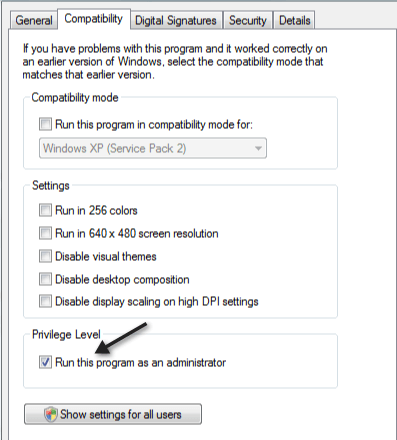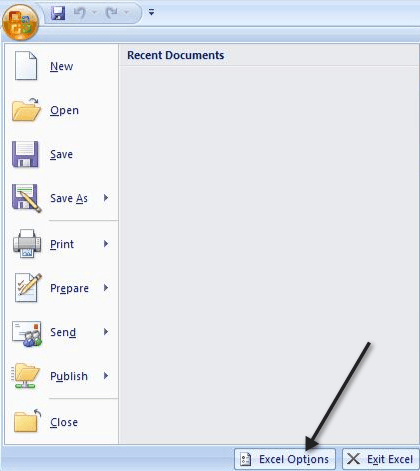Windows is full of strange error messages that I’ve written many posts on previously, so in this post I will cover another odd one. I recently ran into this message:
There was a problem sending a command to the program

I ran into this error while trying to open web links from my email program. When I would click on the link, it would pop up with this error message and then proceed to open Internet Explorer with a blank page! Not really what I wanted!
After playing around with the problem more, I realized I was getting this error message when opening other types of files from not only my email program, but also the web. For example, if I tried to open a Word document or Excel file from my email, I get the error message, followed by Word or Excel opening, but not displaying the actual file.
After trying a bunch of things, I finally got the problem fixed. I’m not really sure what step fixed the problem, so I will just list out all the different things I tried and hopefully something will work for you.
Method 1 – Check Shortcut to Program
The first thing to do is to check and make sure that the shortcut to the program like IE or Excel is not being run as administrator. Right-click on the shortcut and choose Properties. Then go to the Compatibility tab and make sure the Run program as administrator box is not checked.
Method 2 – Uninstall Office Viewer
If you have any version of Office viewer installed in addition to Microsoft Office, make sure you go ahead and uninstall Office Viewer. Having an older version of Office Viewer with a newer version of Office can cause this problem.
Method 3 – Reset IE/Disable Add-ons
If you’re mostly having this problem with IE 8 or IE 9, then you can try to reset IE completely and also try disabling add-ons and then seeing what happens. I have previously written a post on how to fix issues with IE 9 and it goes through the steps to do both items mentioned above.
Method 4 – Disable Anti-Virus Programs
Anti-virus software can also sometime be the culprit and cause these issues. It’s best to disable AVG, Kaspersky, ZoneAlarm or any other anti-virus program completely, restart your computer and then see if the problem goes away or not.
Method 5 – Delete the Word Data Registry Key
For Microsoft Word, you can try deleting a registry key that’s just used to store some options and preferences and won’t harm anything if deleted. It’s the Word Data registry key and it has been known to cause problems on occasions. If you delete it, it will be recreated when you open Word again the next time.
Word 2002 - HKEY_CURRENT_USER\Software\Microsoft \Office\10.0\Word\Data Word 2003 - HKEY_CURRENT_USER\Software\Microsoft\ Office\11.0\Word\Data Word 2007 - HKEY_CURRENT_USER\Software\Microsoft\ Office\12.0\Word\Data Word 2010 - HKEY_CURRENT_USER\Software\Microsoft\Office\14.0\Word\Data
Method 6 – Excel Dynamic Data Exchange
If you have this going on with Excel, you can try the following. Open Excel and click on the big Office button and then click on Excel Options.
Now click on Advanced in the left hand menu and uncheck the box that says “Ignore other applications that use Dynamic Data Exchange (DDE)“.
Those are about all the things I tried and something worked because the problem is now gone! Go ahead and give it a shot and see if it works for you. If not, post a comment here and let us know your situation and we will try to help. Enjoy!
Related Posts
- How to Repair a Corrupted User Profile in Windows 11
- Preparing for Windows 10 End of Support: Upgrading to Windows 11
- How to Access and Change Your WiFi Router Settings (2025 Edition)
- How to Install the Latest Large Language Models (LLMs) Locally on Your Mac
- How to Find Circular References in Microsoft Excel