Bob Parsons, founder of GoDaddy, once said, “Measure everything of significance. I swear this is true. Anything that is measured and watched improves.” He understood the importance of the collection and analysis of data in any area of business, but especially data about website usage.
Collecting data about the characteristics and behavior of your website visitors is crucial if you want to grow your business, increase your conversion rate, and boost your revenue. It’s only when you collect data and then analyze it that you are able to react accordingly.
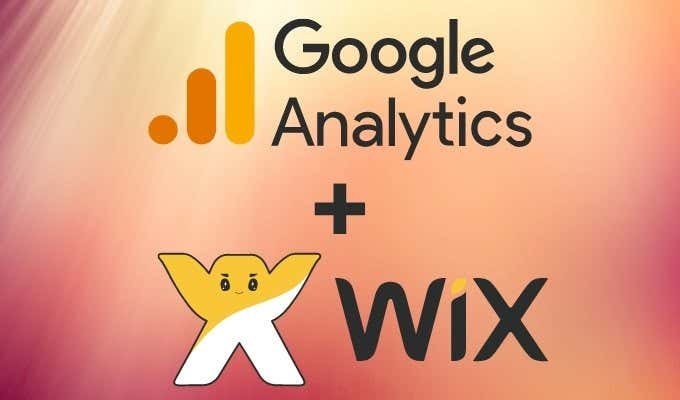
What Website Analytics Can Do for You
Knowledge is power! Website analytics can:
- Provide you with data on your most popular content and how visitors are interacting with your site.
- Give you insights into your visitors, how they are discovering your website, and their user experience once they get there.
- Tell you which devices your visitors use to connect to your website so you can optimize for those devices.
- Help your website’s search engine optimization.
- Show you your eCommerce metrics so you can adjust the services and products you’re offering to achieve better overall revenue.
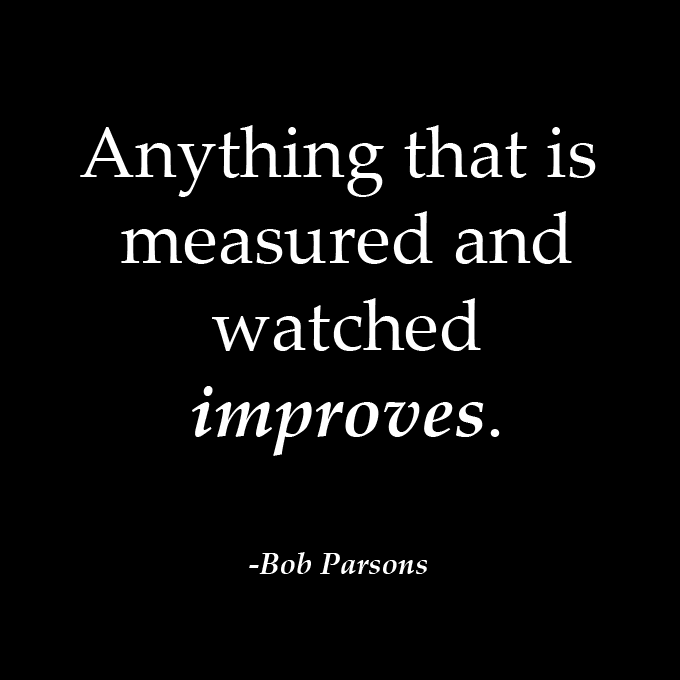
Now that you know some of the ways website analytics can help you improve your return on investment (ROI), let’s learn how to start collecting information about visitors to your Wix website, who those visitors are, and how they interact with your site.
This guide on how to add Google Analytics to Wix assumes you have already created a website on Wix, but we’ve got you covered if you need help. Here’s how to build an awesome website on Wix. If you need help creating a Google Analytics account, you can refer to this guide.
Get Your Tracking ID from Google Analytics
Before you can integrate Google Analytics into your Wix website, you’ll need to create and retrieve your Google Analytics tracking ID specifically created for your Wix website.
- Sign into your Google Analytics account, and select the Admin icon.
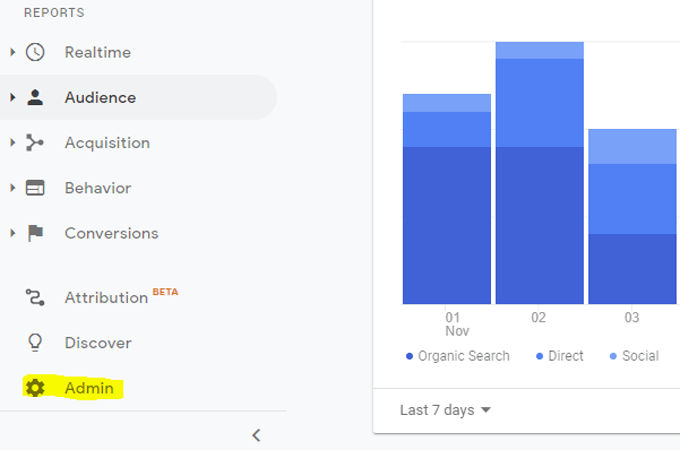
- Then select Create Property.
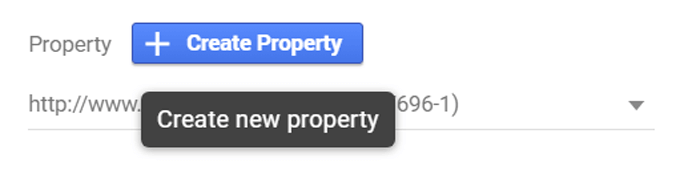
- Enter a Property Name like the name of your website or its URL and click on Show Advanced Options.
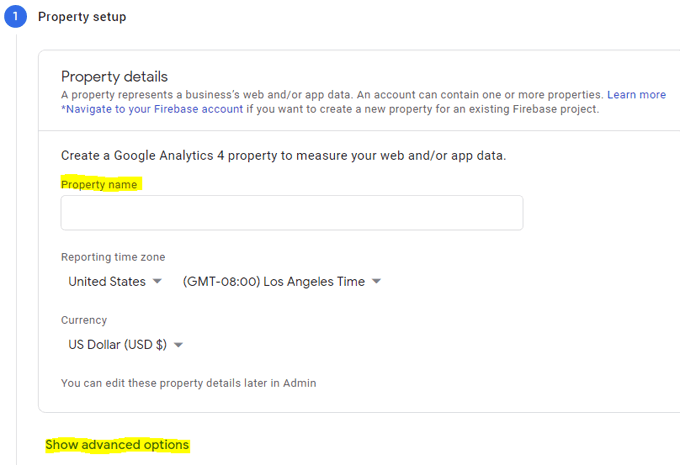
- Slide the toggle button to activate Create a Universal Analytics property.

- Enter your website’s URL (don’t forget the “www”), and choose Create a Universal Analytics property only.
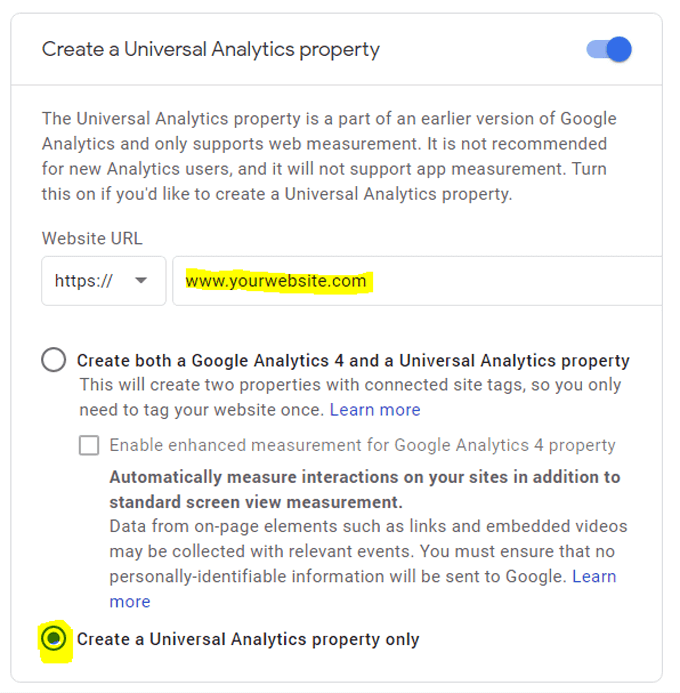
- Select the Next button and enter your business information.
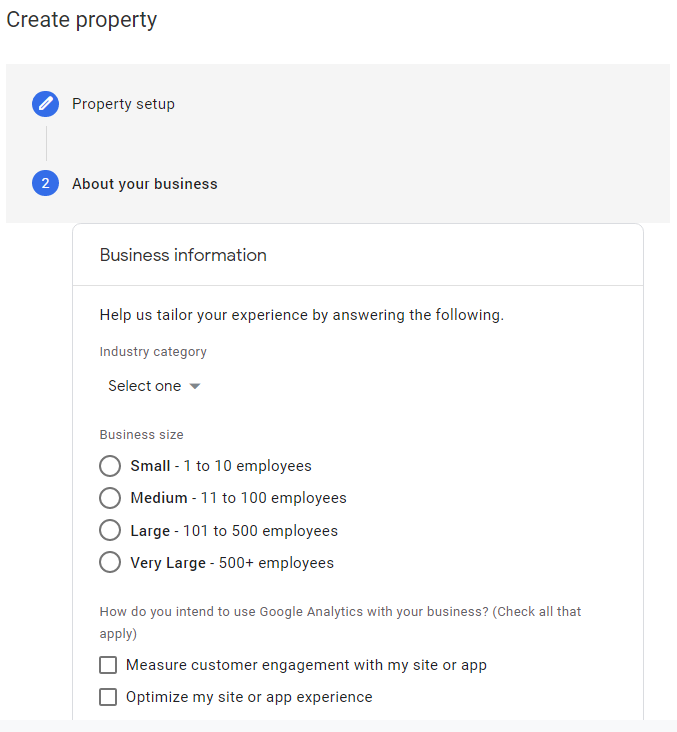
- Then select the Create button.
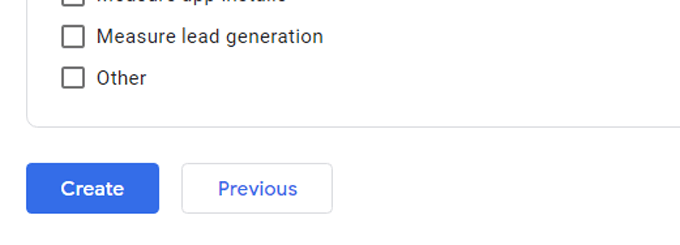
- The next screen will display your Google Analytics Tracking ID. It will be a number in this format: UA-999999999-0. Copy your Tracking ID.
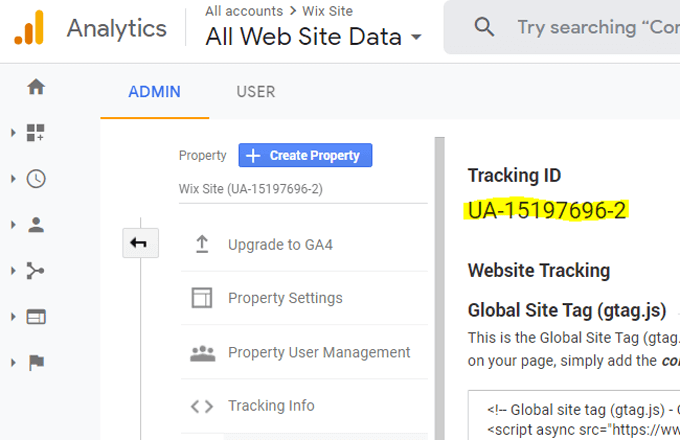
Now you’re ready to add the Tracking ID to your website on Wix.
Add Your Google Tracking ID to Your Wix Website
Next, you’ll need to add the tracking ID code to your Wix website, following the steps below.
- Go to your Wix Dashboard and navigate to Marketing & SEO > Marketing Integrations.
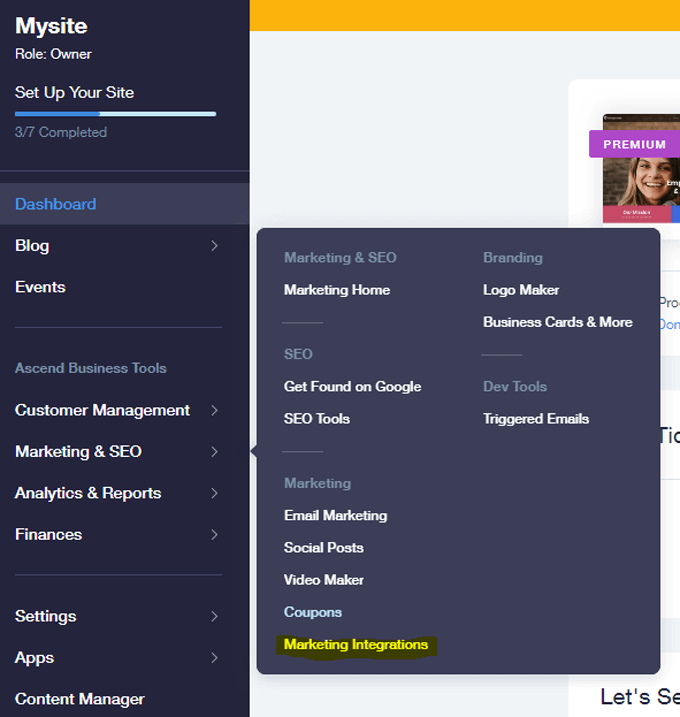
- Select the Connect button under Google Analytics.
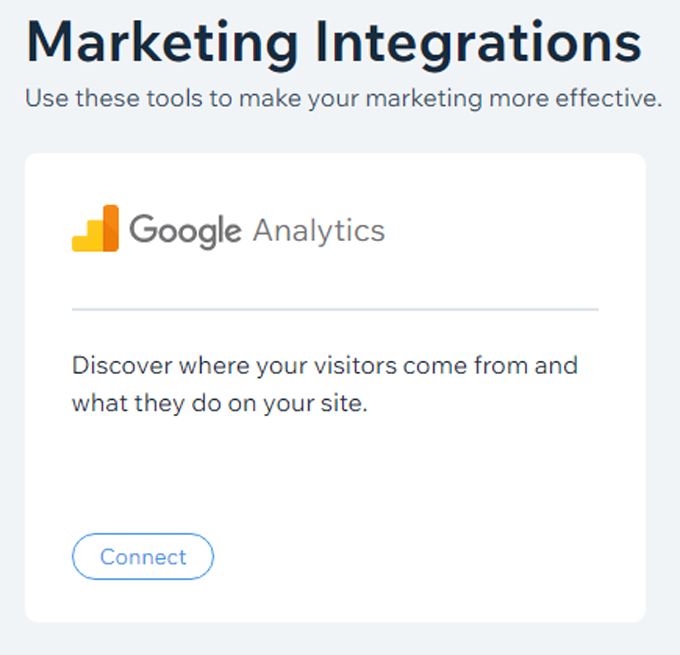
- Next, click the Connect Google Analytics button in the top-right corner.

- Add your Tracking ID and check the box next to “IP Anonymization.” (This will prevent Google from saving your website visitors’ IP addresses.) Then select Save.
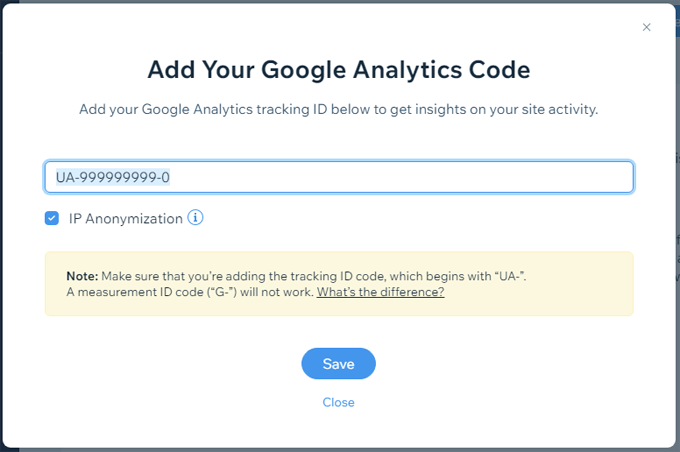
Note: As of this writing, Wix reports that they don’t support Google Analytics version 4 (GA4) ID format, however if you use the process above which uses the Universal Analytics code (UA), Google Analytics integration with Wix will work.
You’ve done it! You’re finished adding Google Analytics to your Wix website. Be warned, though, it may take a few days for everything to update and for you to see data from your website on your Google Analytics dashboard.
Once you see data streaming in from your website to your Google Analytics dashboard, you’ll be able to take advantage of the insights that data provides you.
Don’t Stop Now!
Next, consider learning more about Google Analytics, its features, and how to use data to improve your website’s ROI. You’ll find that it’s not as difficult as you might imagine.
In fact, remember Bob Parsons? His advice to you is to never give up and focus on what you want to have happen. If your goal is a website with compelling content, increased traffic, and better sales, then by following this guide you’ve already made some serious progress!