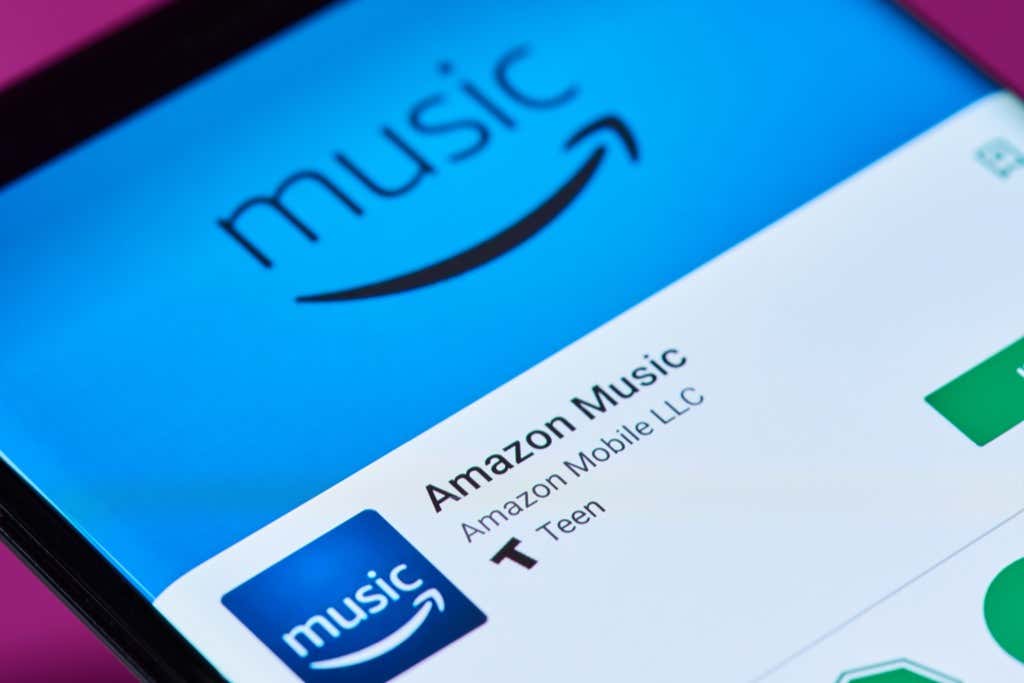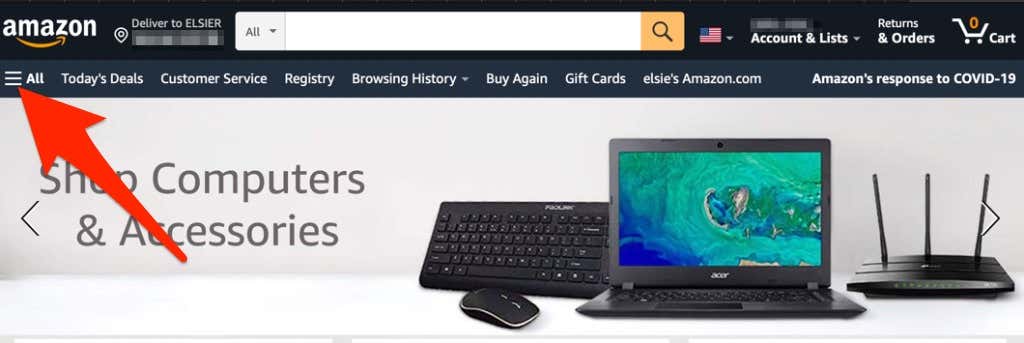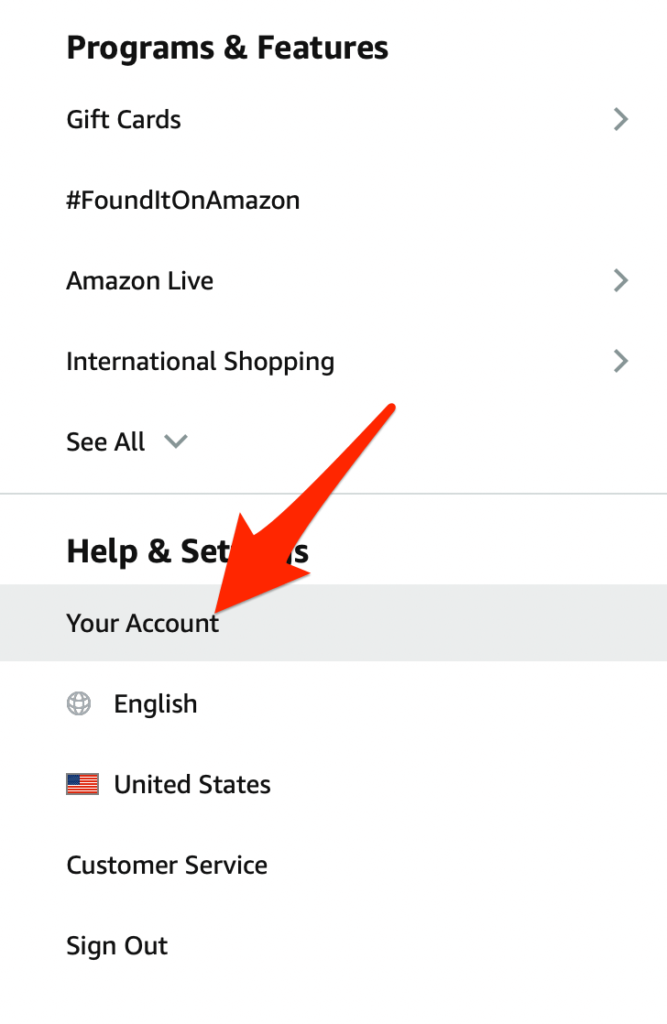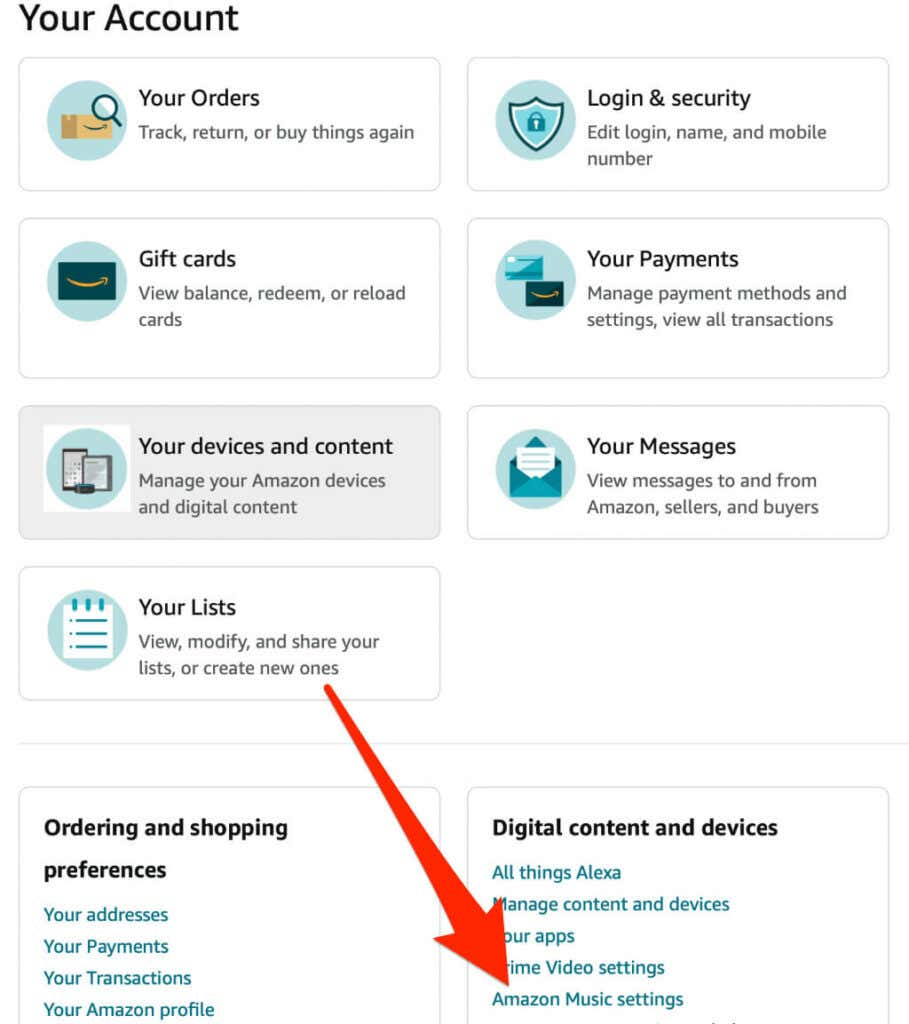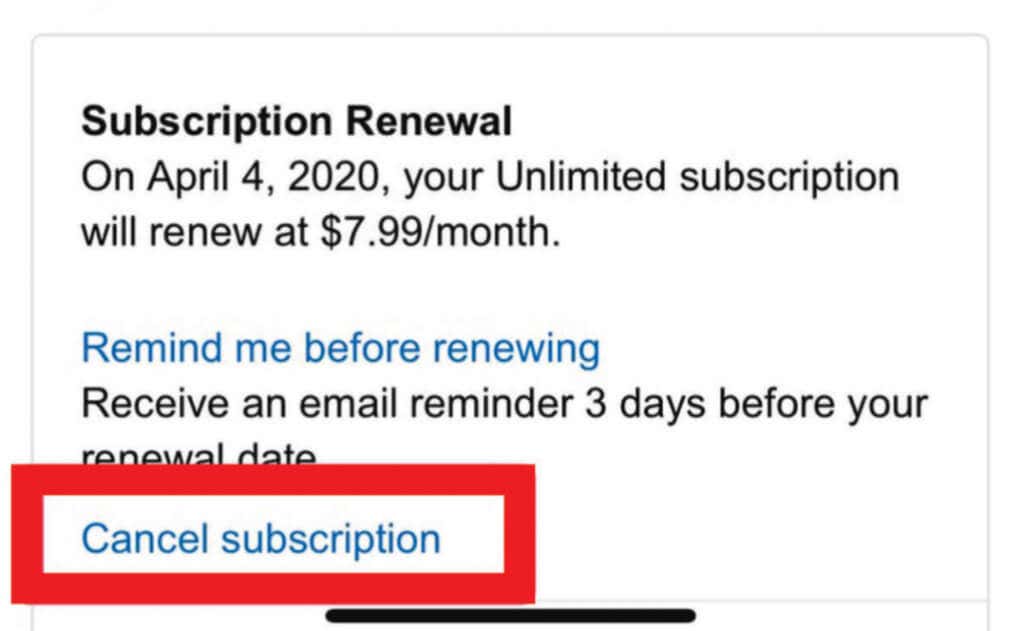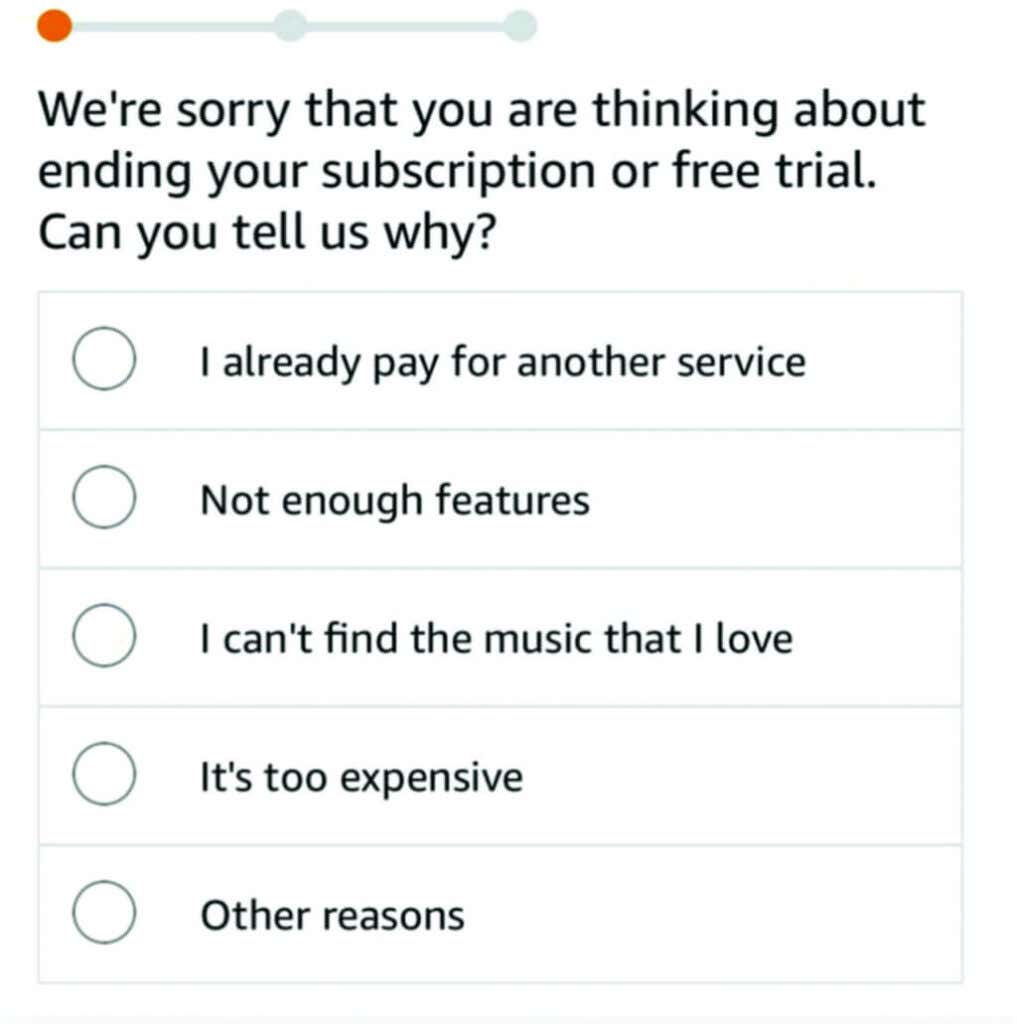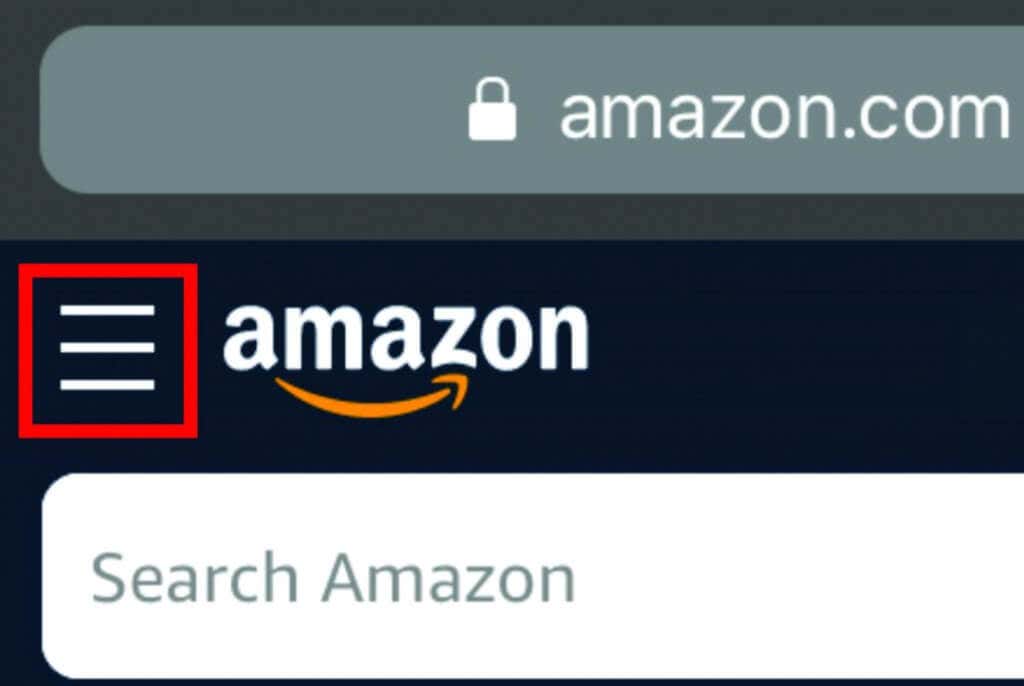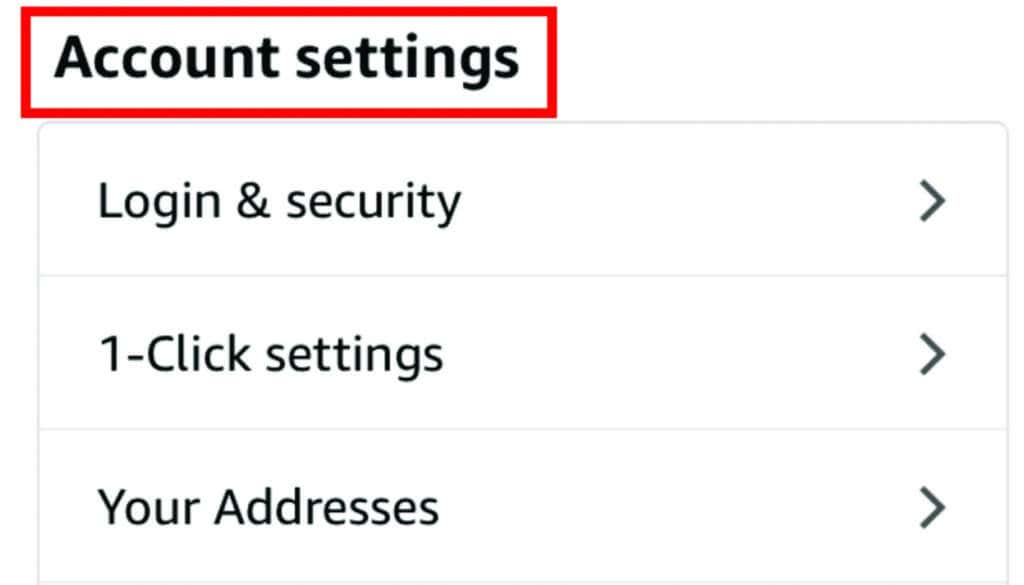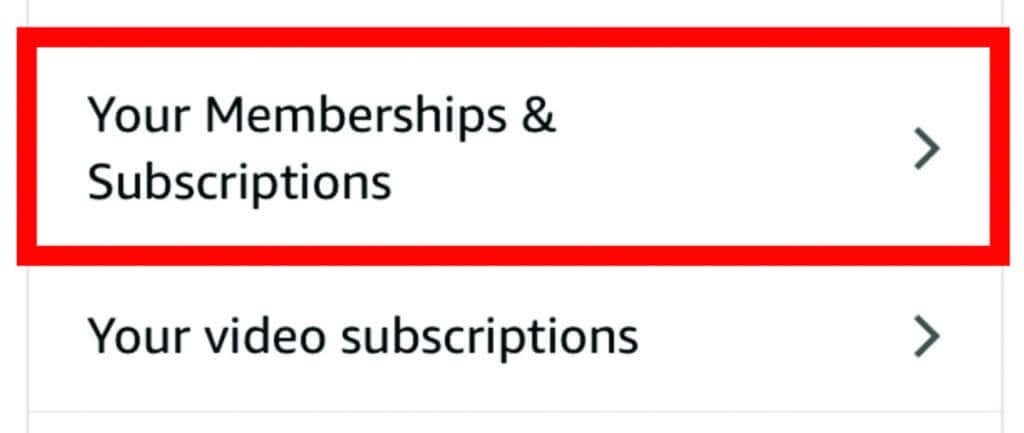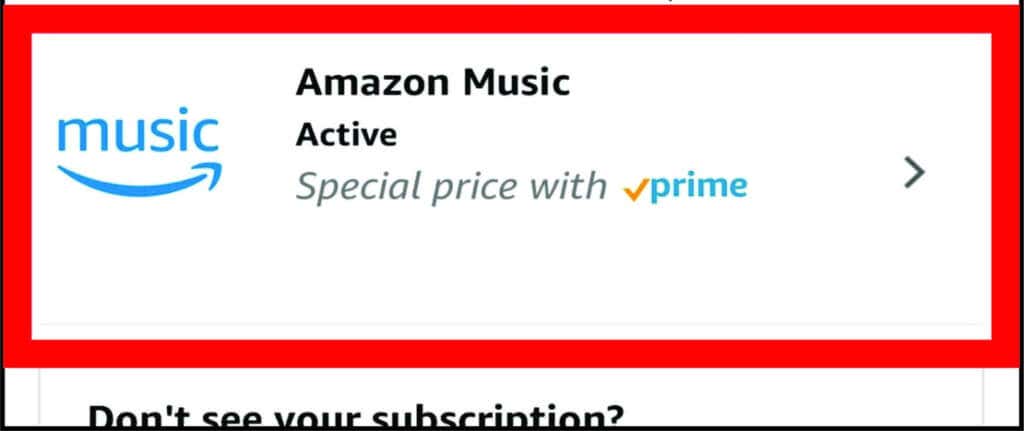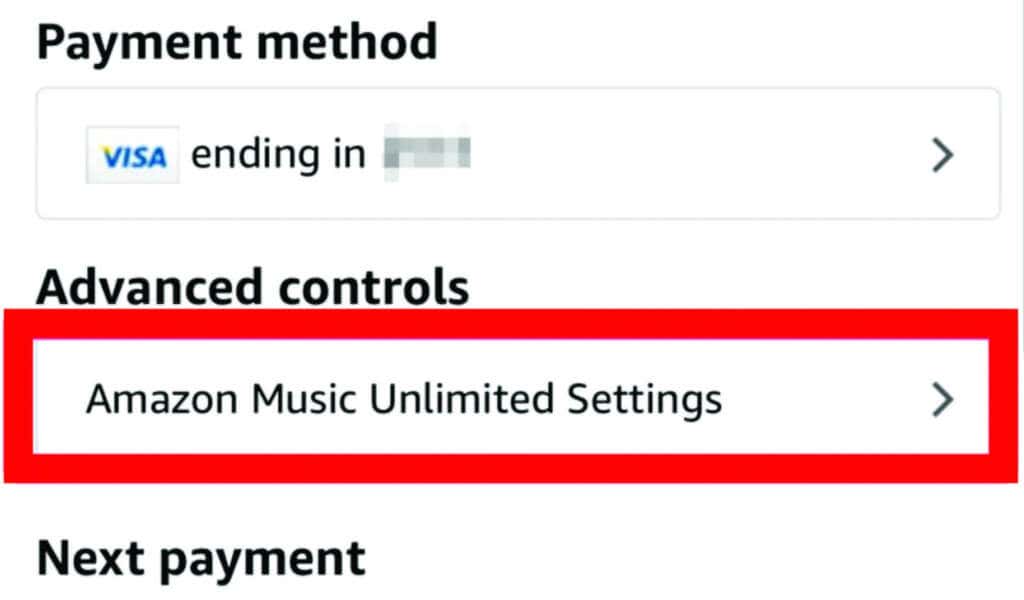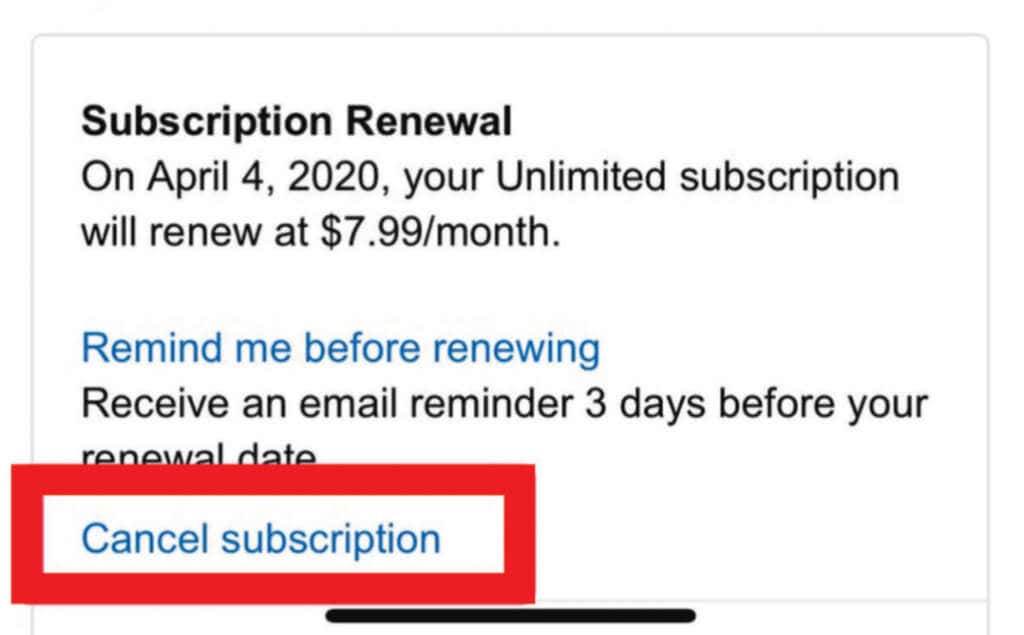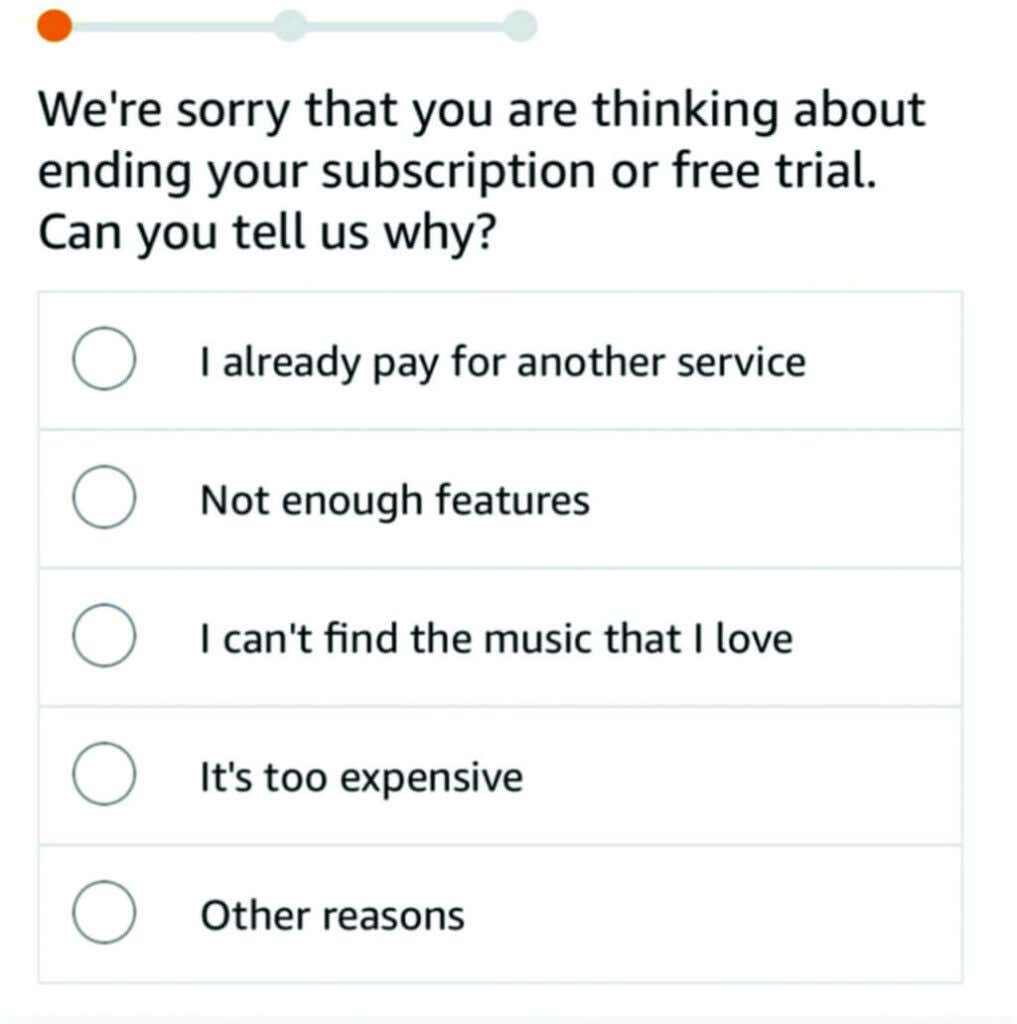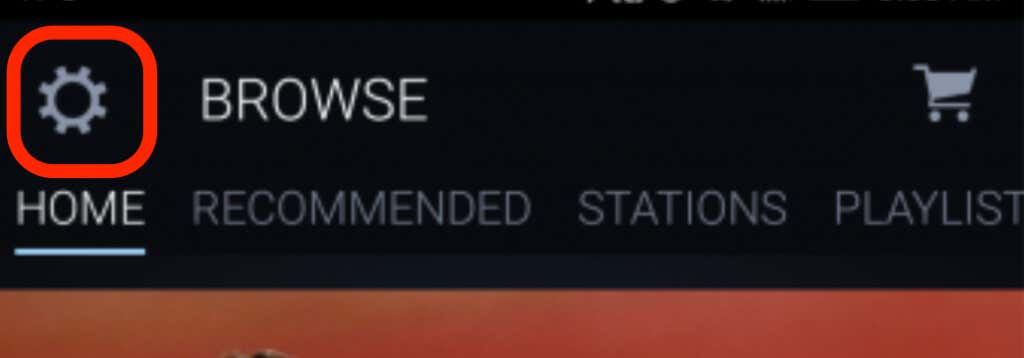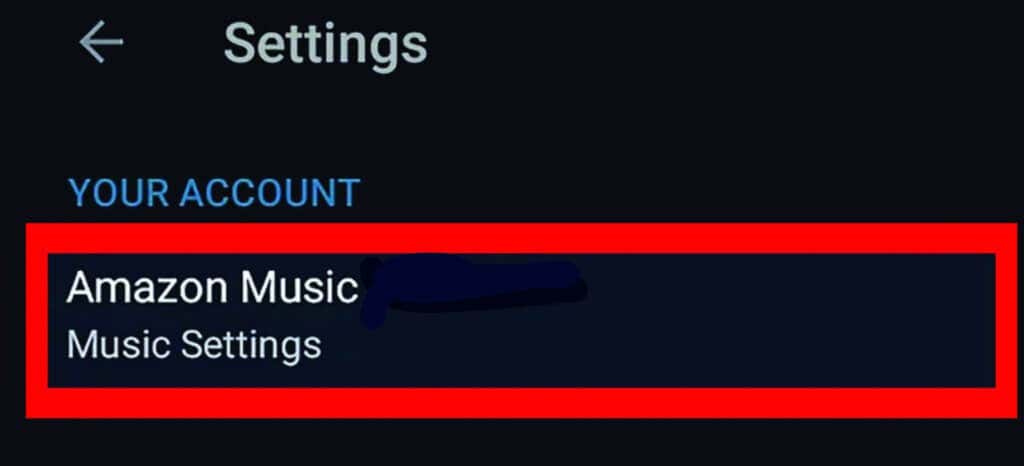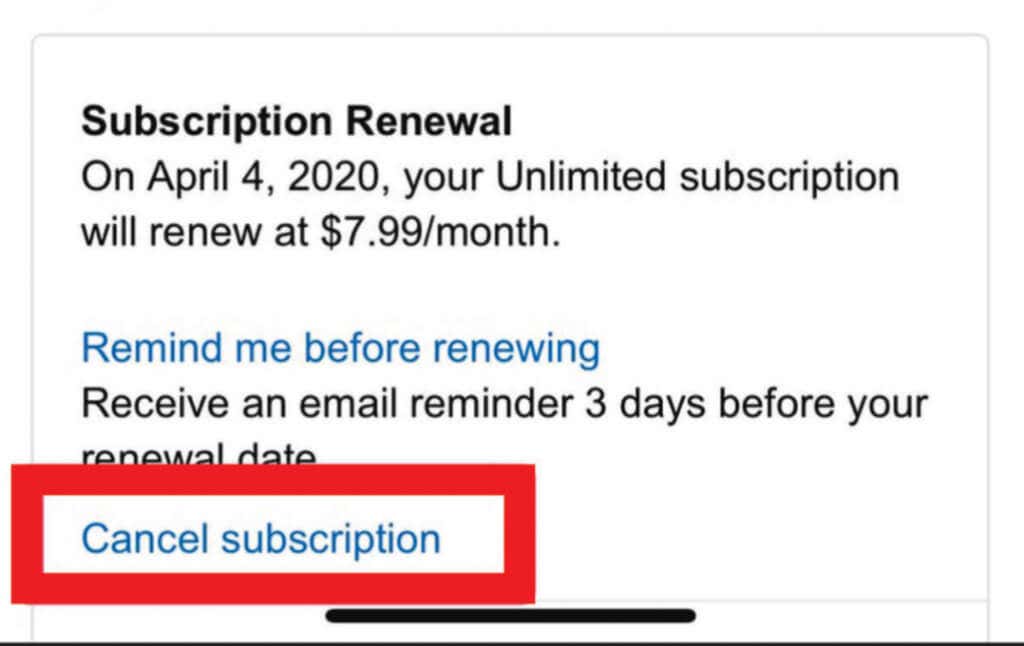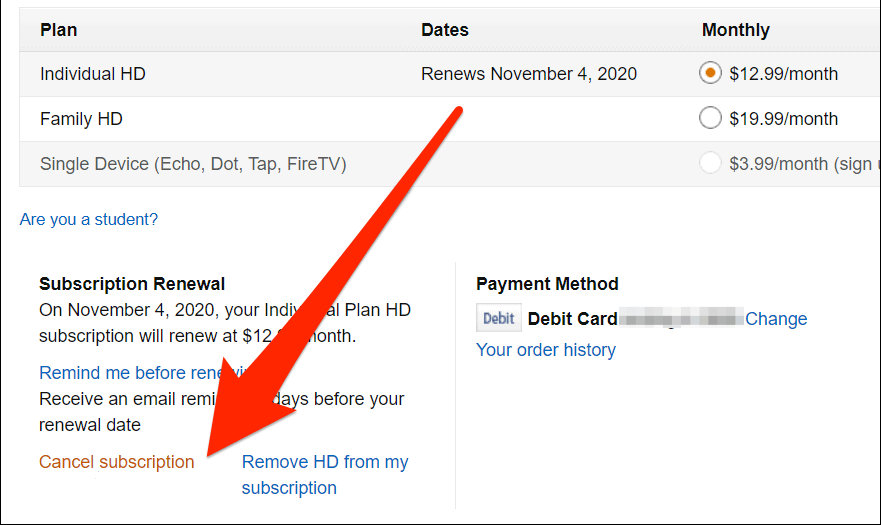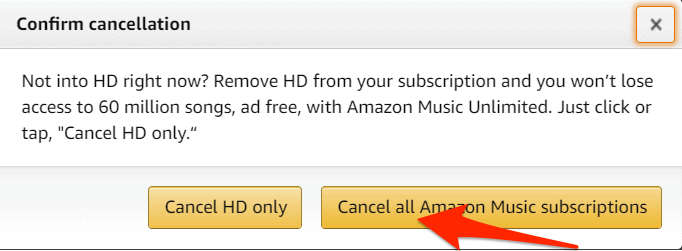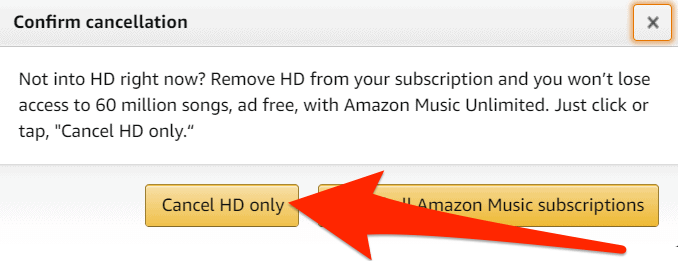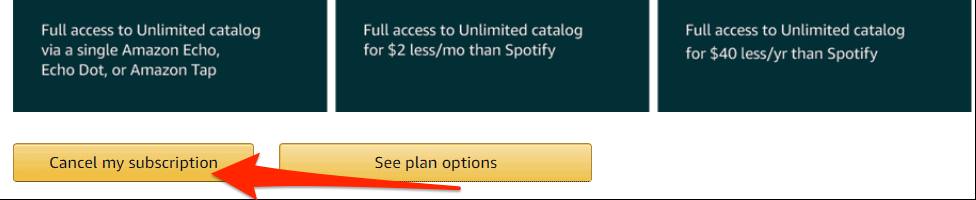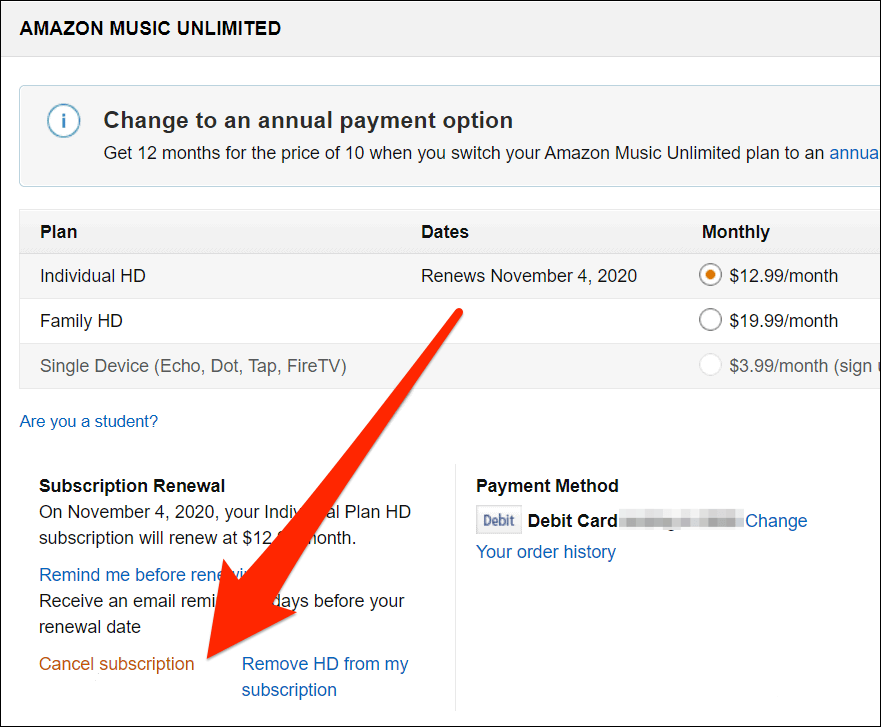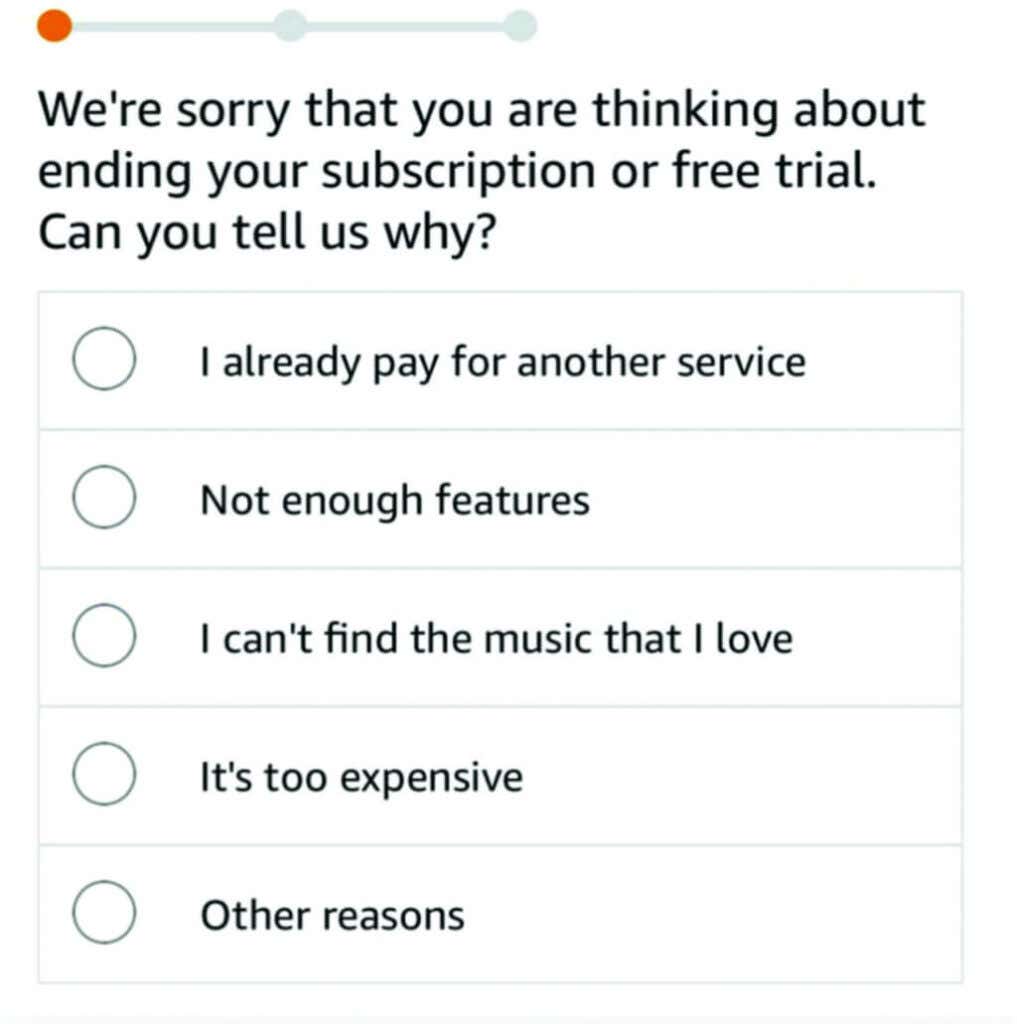If you have an Amazon Prime membership, you get Amazon Music Prime for free. But, you won’t get as many features compared to the Amazon Music HD or Amazon Music Unlimited plans.
While Amazon Music offers millions of songs and podcasts, many other music streaming services offer more features and options.
If you’ve tried Amazon Music and decided it’s not for you, cancel your subscription during your 90-day trial or before the premium subscription renews.
In this guide, we’ll show you how to cancel Amazon Music on your computer or smartphone.
How to Cancel Amazon Music on a Computer
If you subscribed to Amazon Music from your computer, you could cancel your subscription from the Amazon website.
1. Go to Amazon.com, sign in to your account, and select the Options menu.
2. Select Account.
3. Next, select Amazon Music Settings.
4. Under the Subscription Renewal section, select Cancel Subscription.
5. Select your reason for wanting to cancel Amazon Music.
6. Select Continue to Cancel and then confirm the cancelation.
How to Cancel Amazon Music on iPhone
If you subscribed to Amazon Music on your iPhone, you need your Apple ID to cancel your Amazon Music subscription.
- Open Amazon.com on your iPhone’s browser, sign in and tap the Amazon menu.
- Next, tap Accounts and go to the Accounts Settings section.
- Next, tap Memberships and Subscriptions.
- Tap Amazon Music.
- Next, select Amazon Music settings.
- Select Cancel Subscription.
- Select and submit your reason for wanting to cancel your subscription and then confirm your cancelation.
Cancel Amazon Music on Android
You can cancel your Amazon Music subscription on your Android phone or tablet in a few quick steps.
- Launch the Amazon Music app and tap the Settings (gear) icon.
- Tap Amazon Music.
- Next, select Cancel Subscription, give a reason why you want to cancel your subscription, and tap Submit and Confirm Cancelation.
How to Cancel Amazon Music HD
With Amazon Music HD, you get over 75 million songs and a mix of CD-quality or ultra-HD audio that captures and preserves the original file’s detail.
If you find Amazon Music HD pricey or you want to try another music streaming service, you can cancel your subscription in a few quick steps.
- Open the Amazon Music Settings page and select the Cancel Subscription option.
- Confirm that you want to cancel all Amazon Music subscriptions.
If you want to continue subscribing to Amazon Music Unlimited, you can remove HD from your subscription.
- Select Cancel HD only.
- Confirm your cancellation.
Note: You’ll no longer have to pay for your Amazon Music HD subscription. However, you can still access Amazon Music HD titles until the end date. After this date, the titles will be grayed out, so you’ll need to re-download any you added to My Music. The re-downloaded titles will be in Standard quality so that you can play them offline.
How to Cancel Amazon Music Unlimited
Amazon Music Unlimited also offers more than 75 million songs through Amazon Music for web or through the Amazon Music app.
- Open Amazon Music settings > Amazon Music Unlimited > Subscription Renewal and select Cancel subscription.
- Select and submit your reason for canceling your subscription, and then confirm the cancellation.
Note: While your Amazon Music Unlimited subscription is valid, you can keep listening to any titles you downloaded. After the end date, you won’t be able to access the playback options, and any Amazon Music Unlimited titles in the My Music section will be grayed out.
Try Other Music Streaming Options
Canceling Amazon Music doesn’t mean you won’t listen to music or podcasts anymore.
There are other music streaming services or podcast apps that can keep you going. Plus, you can listen to free music online without downloading.
Leave a comment and let us know if this guide was helpful.