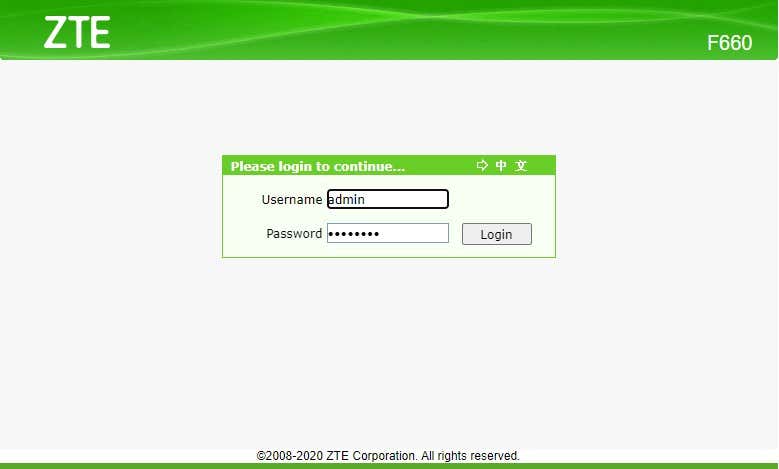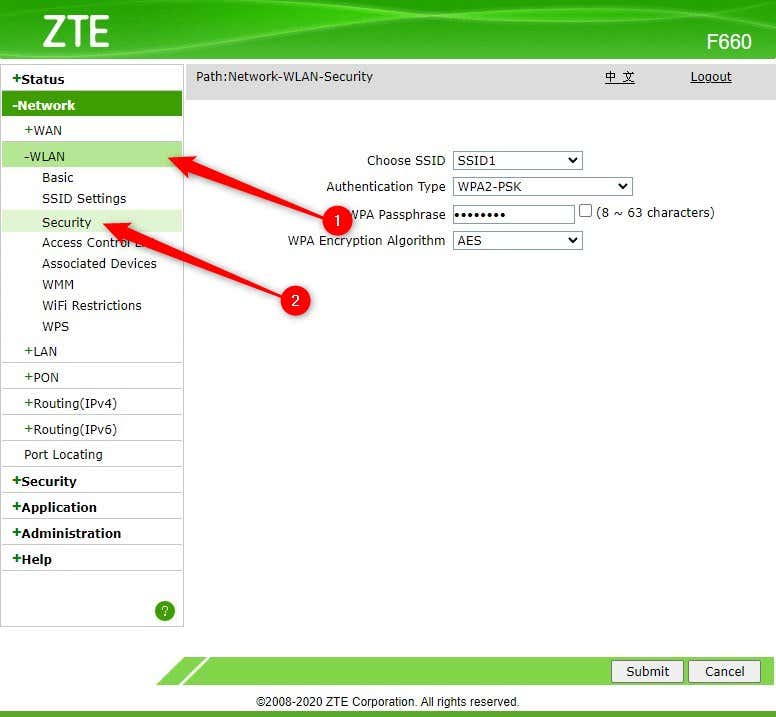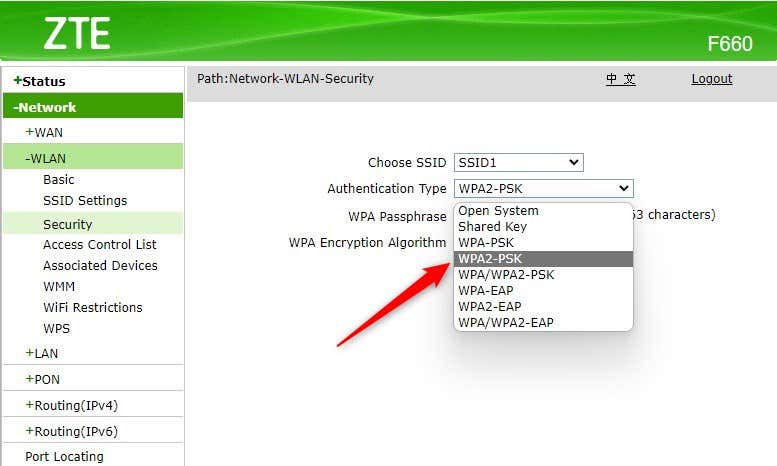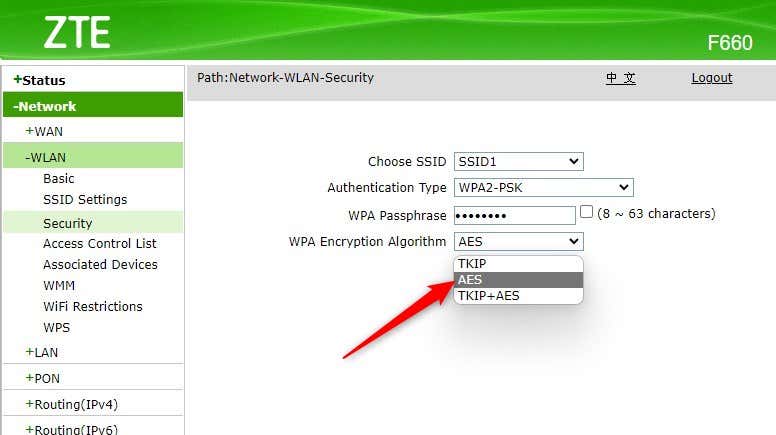You might never have looked at your router’s encryption settings. When you ignore Wi-Fi security, though, you’re leaving it vulnerable to attacks from hackers. For example, your confidential information may be compromised when you become a victim of man-in-the-middle attacks.
Compromising the integrity of confidential client data or unknowingly sharing your credit card information with a hacker can cost you a ton of money and reputation. However, you can easily avoid this by protecting your Wi-Fi network with good security.
If you want to keep your wireless network protected, you should use the best encryption standard, which is currently WPA2 (Wi-Fi Protected Access). WPA3 has been released, but WPA2 is still the most common setting on most routers.
What Is WPA2
WPA2 is a successor of WPA and offers enhanced wireless security compared to other protocols like WEP (Wired Equivalent Privacy), which uses an easy-to-crack 40-bit encryption key compared to WPA2 AES 128-bit key size.
The Wi-Fi Alliance introduced WPA in 2003 to replace WEP. However, the organization retained several elements of WEP in WPA to ensure compatibility with older devices. This also meant that some of WEP’s vulnerabilities were still present in WPA.
WPA2 was introduced soon after WPA in 2004. It addressed many router security loopholes that left a WPA user vulnerable.
The primary differentiating factor between WPA2 and WPA was that WPA2 uses the Advanced Encryption Standard (AES) instead of the Temporal Key Integrity Protocol (TKIP) used by WPA.
AES is a military-grade security protocol that offers significantly better network security than TKIP. However, WPA2 doesn’t make your network completely immune. If someone has access to your network, they can still hack into other devices connected to the network.
Wi-Fi Alliance continues to identify vulnerabilities to improve security. The alliance announced WPA3 in 2018, but it’s still in the process of being implemented. In the meantime, WPA2 remains your best bet to secure your network.
How to Configure Router to Use WPA2
Most modern routers have the WPA2 protocol, but WPA2 might not be the default depending on which router you use.
If you want to configure your router to use WPA2, you can do so by configuring the security settings in your router.
All routers have an admin console from which you can change all router settings. You’ll need your router’s username and password to log in and use the admin console.
If you haven’t changed the login credentials, you can use the default combination for your router brand.
If you did change the credentials but can’t remember what they were, resetting the router will allow you to log in with the default credentials (though you’ll need to configure everything from scratch).
Once you have the username and password, you’re ready to configure your router to use WPA2.
Note that routers from different manufacturers use different firmware. For this reason, the process for configuring the router to use WPA2 may be different for your router.
For instance, if you look at a Linksys router’s firmware, it will look different than a Netgear router’s. While the terminology and interface may be different, you can still use the process illustrated below as a general guide.
- Launch a web browser and type one of the following IP addresses into the address bar:
- 192.168.0.1
- 192.168.1.1
Press Enter. You should now see a login screen for your Wi-Fi router’s firmware.
You can access the router firmware on any device with a web browser, including a Mac, iPhone, iPad, and Android.
- Look for Wireless LAN (WLAN) settings. Within WLAN, you’ll need to find the Security settings.
The WLAN security options may be in a different section of your router. Still, you can usually see if you’re in the right place by checking if the page has the network name (i.e., SSID), Wi-Fi password, and, most importantly, the encryption protocol.
- In wireless settings, look for the option to change authentication type, encryption standard, or something similar. See if you can expand the drop-down list and reveal options like Shared Key, WEP, and WPA. Select WPA2-PSK (WPA2 Pre-Shared Key) from the list.
- Next, you’ll also need to select an encryption algorithm (maybe referred to as the encryption method on your wireless router). To verify you’re looking at the right option, expand the drop-down list for options like AES and TKIP. Select AES.
- Re-enter the password (or WPA passphrase). Save changes, exit the router firmware, and reboot the router.
- Reconnect your devices with the router using the new password to check everything’s working as it should.
Your office or home network is now more secure than the older WEP standard.
When Can You Not Use WPA2
You may not be able to use WPA2 in two cases:
- Old Operating System: If you’re running Windows Vista or later, you don’t need to worry about checking your OS version. If you’re running Windows XP, you’ll need Service Pack 2 or later.
- Router Doesn’t Support WPA2: If you purchased your router after 2006, there’s a good chance your router can use WPA2. If you bought the router before 2006 and didn’t see the WPA2 as an option, you may want to check if a firmware update is available.
Unless any of your devices—computers, access points, modem, or router—are extremely old, you’ll probably have the option to use WPA2.
You Just Improved Your Wi-Fi Security
Your network is much safer with WPA2 security. There’s no downside to using WPA2 instead of other encryption standards, but there are several benefits. It’s just a matter of spending a few minutes configuring your router to use WPA2 to solidify your Wi-Fi network’s security.
There are also other things you can do to ensure online security. For instance, you can use a VPN (Virtual Private Network) to transmit internet traffic through an encrypted tunnel.
Related Posts
- How to Repair a Corrupted User Profile in Windows 11
- Preparing for Windows 10 End of Support: Upgrading to Windows 11
- How to Access and Change Your WiFi Router Settings (2025 Edition)
- How to Install the Latest Large Language Models (LLMs) Locally on Your Mac
- How to Find Circular References in Microsoft Excel