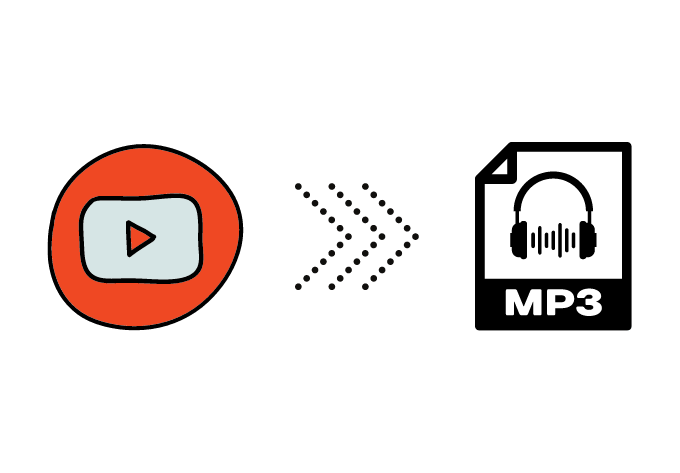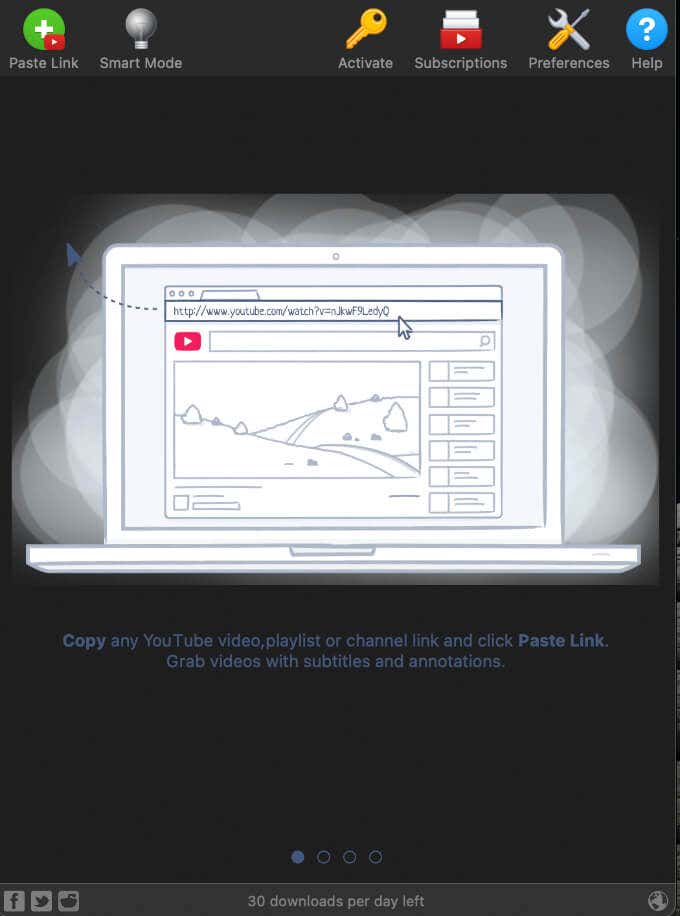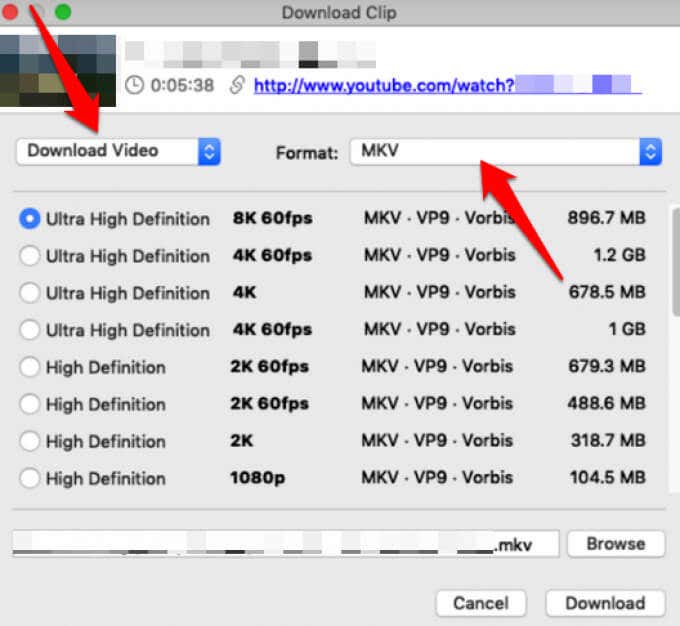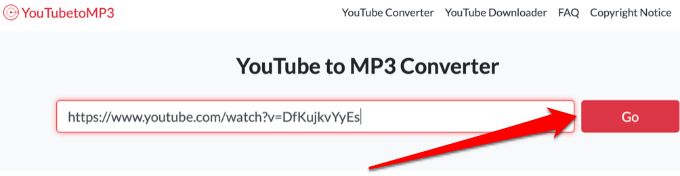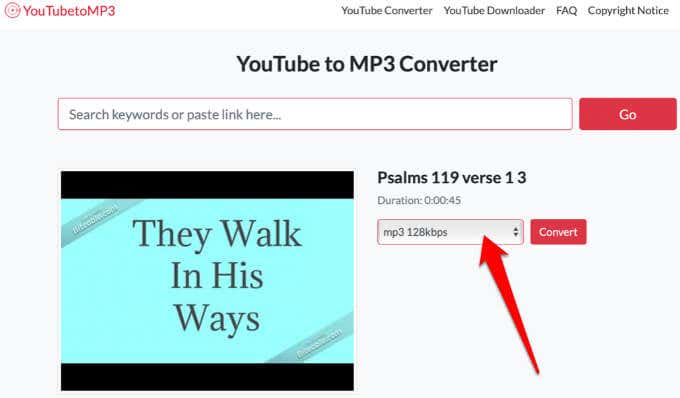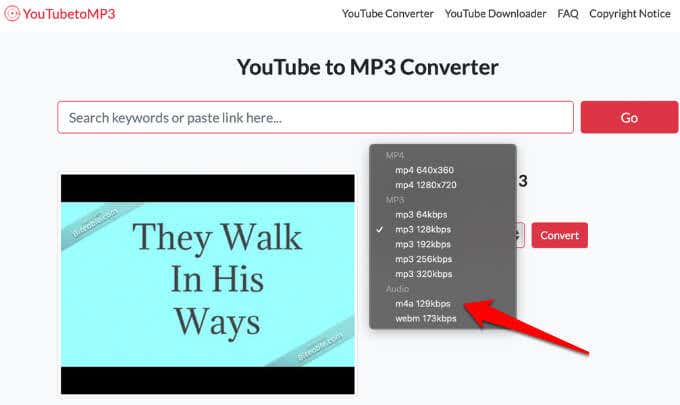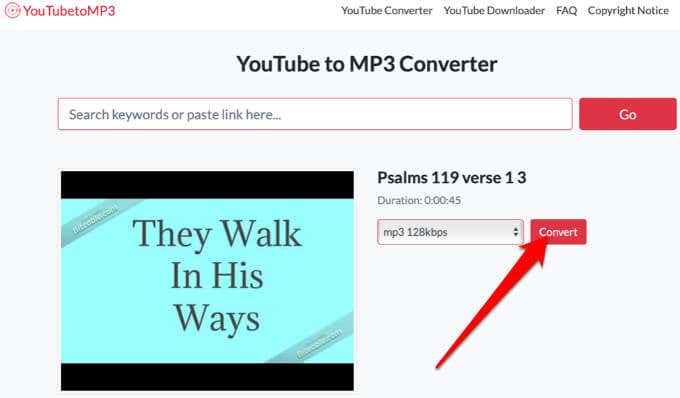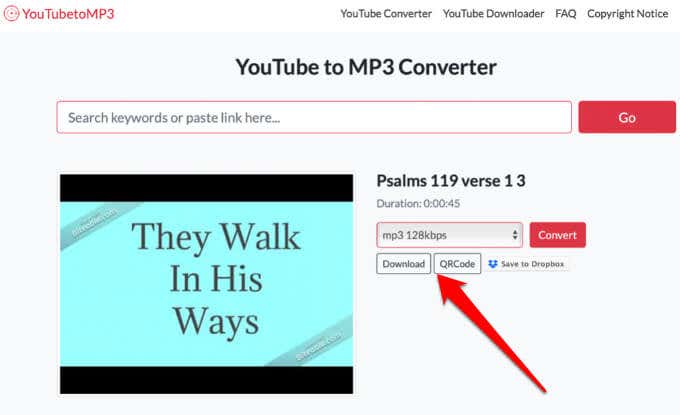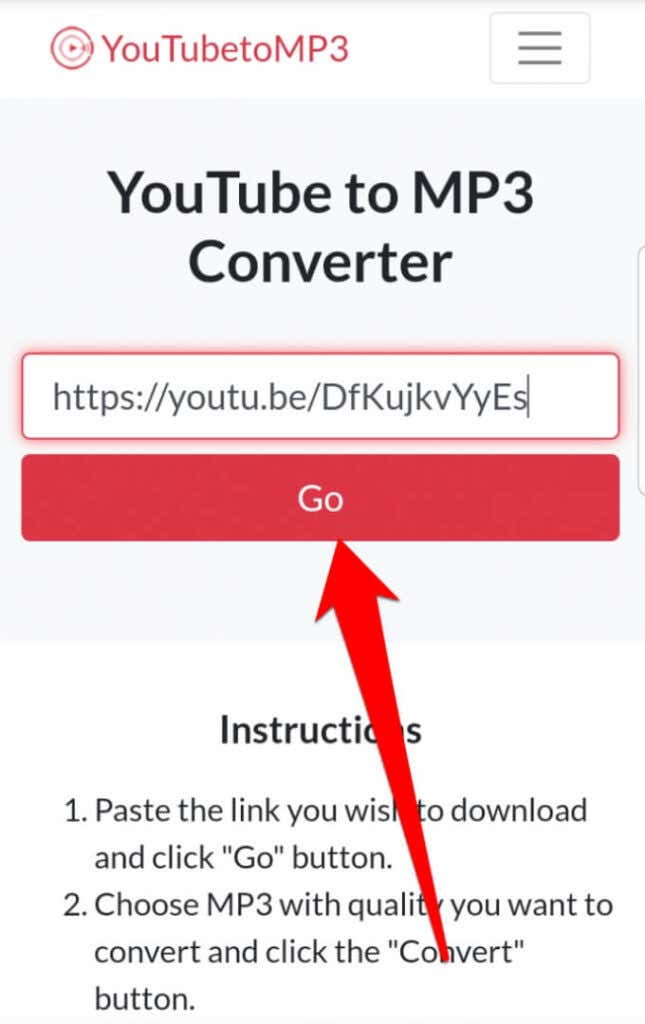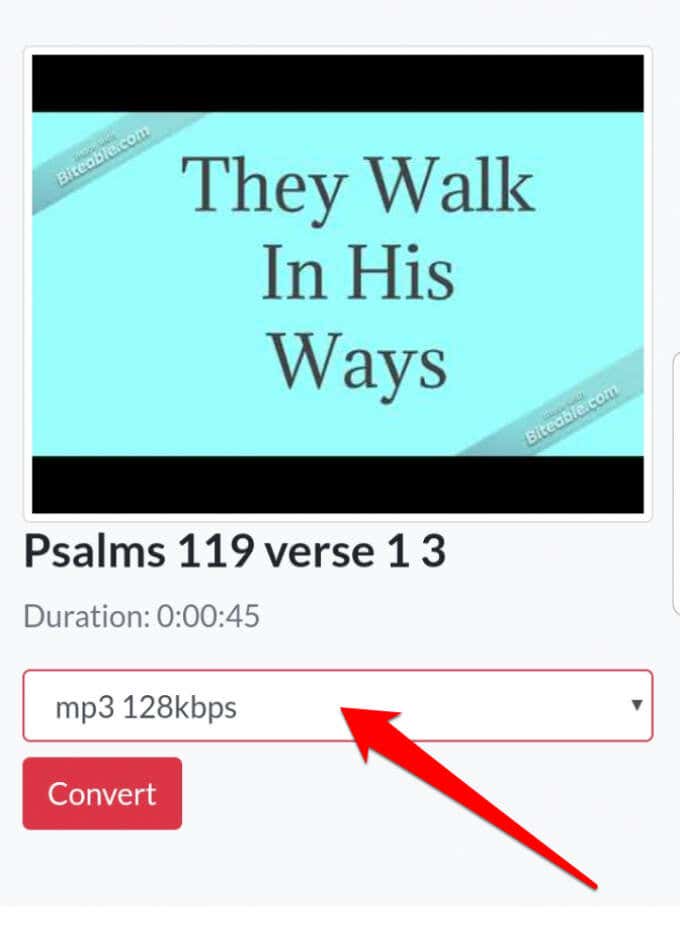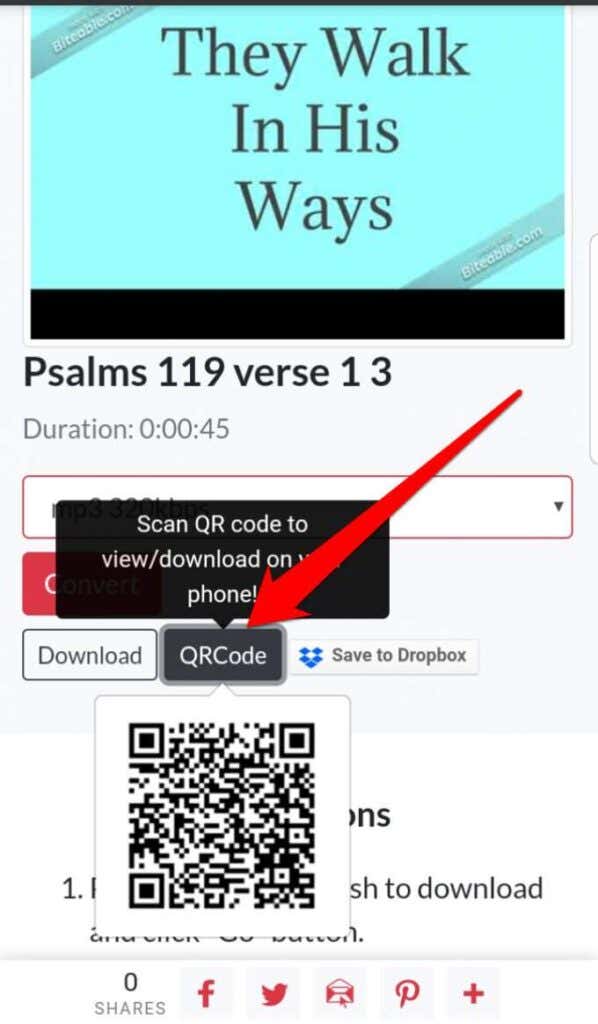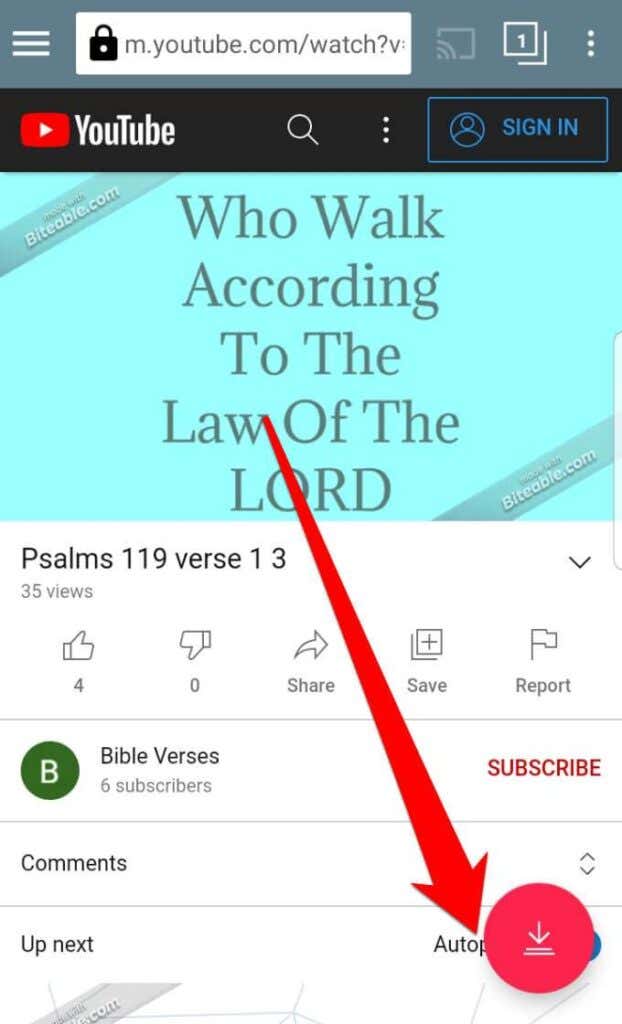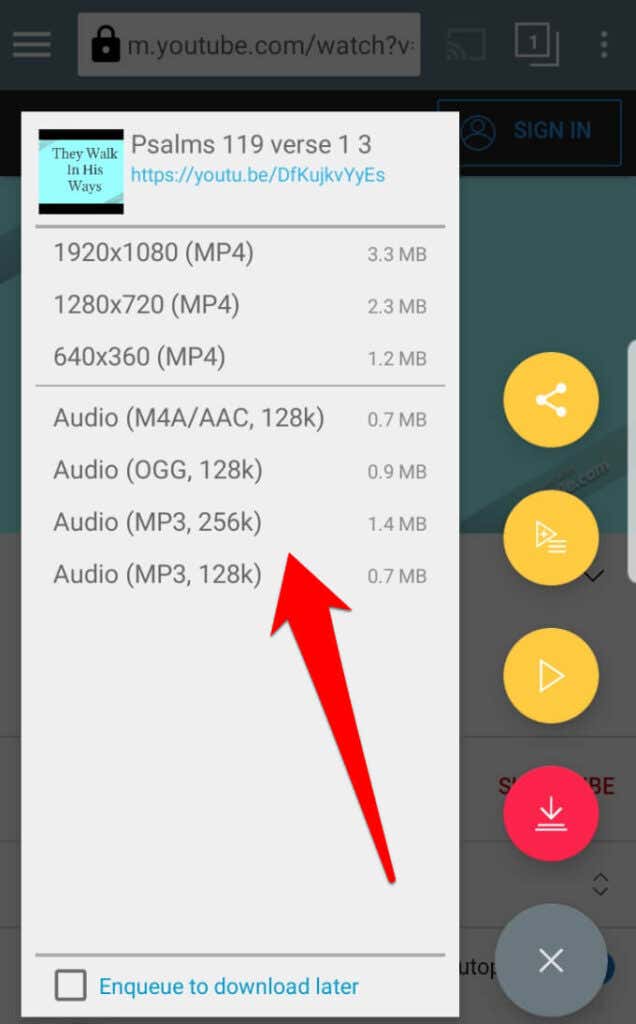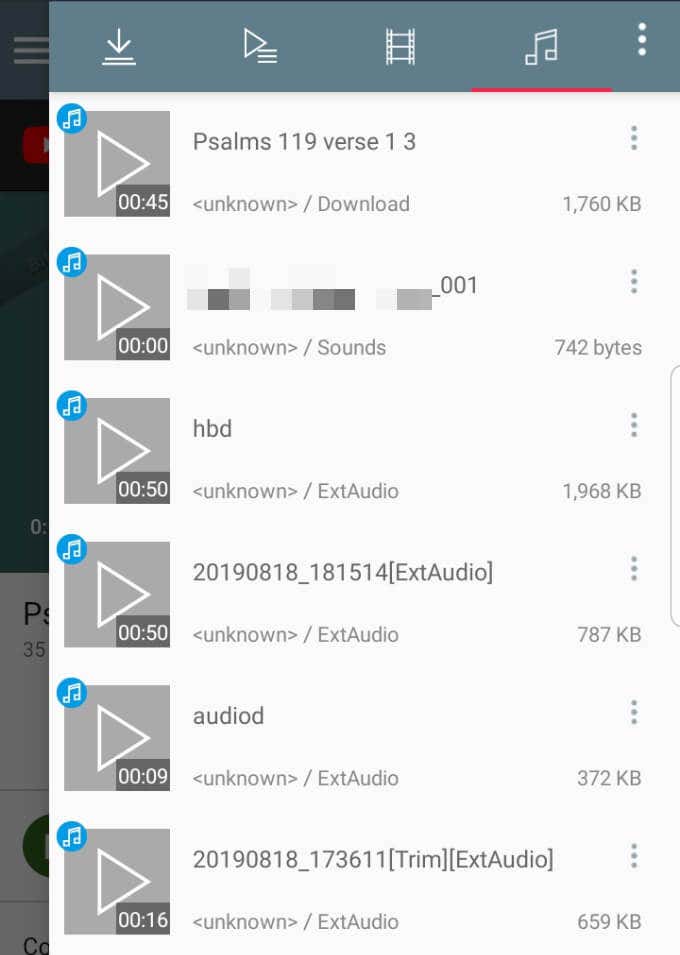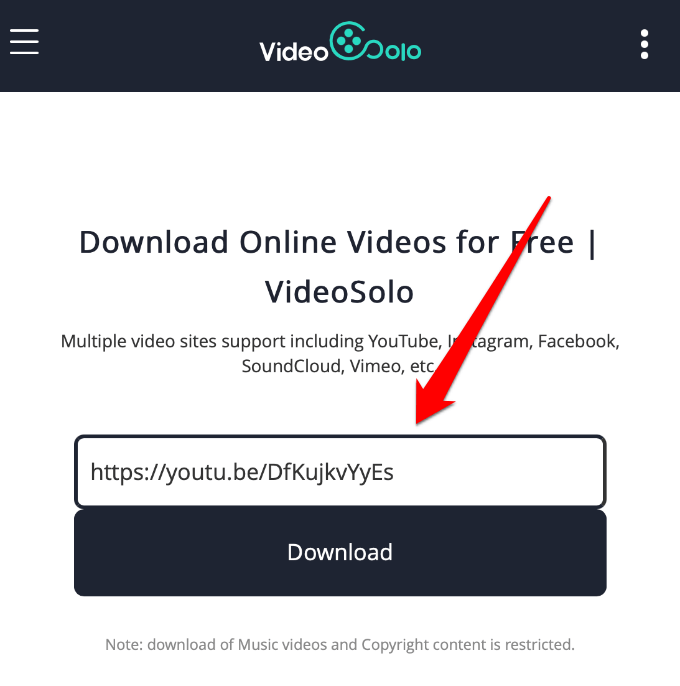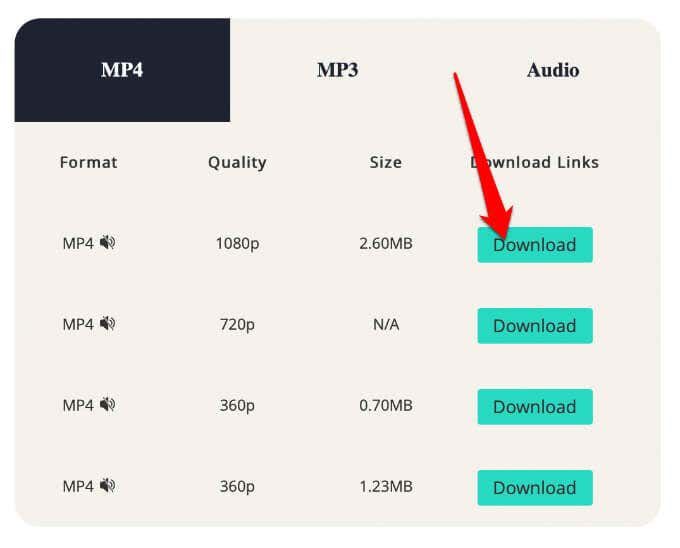If you like playing some background music while working, exercising or studying, or you prefer to listen to a podcast while relaxing, YouTube offers lots of free, engaging content to keep you going.
While you can technically download videos from YouTube and then use a tool to rip the audio files, it’s a time-consuming and tedious process.
Fortunately, there are many tools you can use to convert YouTube to MP3 that will save time and give you good quality audio.
Is it Legal to Convert YouTube Videos to MP3?
According to YouTube’s terms of service (TOS), you may access content for your information and personal use. However, when you want to download content, you can only do so if the video has a “download” link displayed for that content.
Violating the YouTube TOS leads to serious consequences including termination of your account especially if you’re deemed to be a repeat infringer. YouTube could also take legal action against you.
In short, converting and downloading copyrighted content is illegal unless you have permission from the owner of the video.
If they’re your personal videos or non-copyright videos, you can convert the videos to MP3 using a converter. Likewise, if the video has an official download link or it’s in the public domain, you’re free to download the video.
Factors to Consider When Converting YouTube to MP3
You can use a YouTube to MP3 converter to convert any YouTube video you want on your computer or mobile device.
Before you convert a YouTube video to MP3, you should know that not all video conversion sites or tools are genuine. Some of them can be buggy or worse, and they may try to infect your device with malware, especially those that ask you to download files.
Before using any such site or tool, make sure you have a strong antivirus that’s running the latest update and virus definitions. Plus, you should choose a tool based on its ability to preserve the audio quality, availability of various media formats, and fast download.
With these caveats in mind, let’s look at how you can convert your favorite YouTube videos into MP3 or audio files for use on different devices.
Convert YouTube to MP3 on Windows and Mac
There are lots of free and paid tools you can use to download and convert YouTube videos to MP3 format.
If you want to convert a YouTube video on your Windows or Mac computer, you can use 4K Video Downloader, YouTube to MP3, or MediaHuman YouTube to MP3 converter.
How to Convert YouTube to MP3 Using 4K Video Downloader
The 4K Video Downloader is easy to download, install and run on your computer. While its basic version is free, it comes with ads. However, you can pay for the premium plan if you want an ad-free experience.
- Download, install and run 4K Video Downloader on your Windows PC or Mac.
- Copy a YouTube URL and then select the Paste link button to paste it into 4K Video Downloader.
- Select the audio format and quality you want for the audio file.
- Select the location where your download will be saved and then select the Extract button. Double-click on the file to play it.
How to Convert YouTube to MP3 Using an Online Tool
If you don’t want to install a program on your Windows computer or Mac, you can opt for an online conversion tool like YouTube to MP3.
YouTube to MP3 is a popular site where you can paste the URL of the YouTube video you want to convert and then the program will convert it to your preferred format.
- Go to the YouTube to MP3 website, paste the YouTube video URL and select Go.
- Select the drop-down menu and then choose the format for conversion, in this case it’s MP3 format.
- Next, select the compression level, which can be anything between 64 kbps to 320kbps.
Note: The lower the compression level, the poorer the audio quality.
- Select Convert.
- Next, select Download to save the audio file to your computer, scan a QR code or save to Dropbox. Once you save the file, you can open and play it in any music player.
Convert YouTube to MP3 Using MediaHuman YouTube to MP3 Converter
MediaHuman offers a YouTube to MP3 converter that you can use for free to convert your favorite YouTube videos to audios for easier and more convenient listening.
- Install and run the MediaHuman YouTube to MP3 converter on your Windows PC or Mac computer and then copy and paste the YouTube URL into the program.
- Select Start Download.
Note: If you have multiple videos you want to convert, you can add them to the converter and then download them in one batch.
- The video will be converted and downloaded to your device. Select Locate Downloaded File to find the converted file and open File Explorer or Finder to play it.
How to Convert YouTube Videos to MP3 on Android and iOS Devices
If you want to download YouTube videos in MP3 format to your smartphone or tablet, you can use the web-based YouTube to MP3 converter for Android and iOS, TubeMate for Android, or Videosolo for iOS devices.
- Copy and paste the YouTube URL to the YouTube to MP3 converter and select Go.
- Select the compression level between 64kbps and 320kbps (the higher the level, the better the quality).
- Once the video is converted, you’ll get the option to Download, scan a QR code to download the audio file to your device, or save it to Dropbox.
Your audio file download will be saved in the Downloads folder on your device.
How to Use TubeMate to Convert YouTube to MP3
It’s not easy to download YouTube videos with an Android app from Google Play Store because Google has placed restrictions on that. However, you can download TubeMate via APK files and convert your YouTube video to MP3 format.
- Download, install and open the TubeMate app on your Android device, and then search for a YouTube video.
- Tap Download.
- Select a format and audio quality, and then tap Download.
- Next, tap Downloads List to find your converted video in MP3 format. You can also tap the menu at the top right side of your screen to access the Downloads list.
- Tap the menu again to save the file to a new location or rename it.
How to Convert YouTube to MP3 on iPhone
Like Google, Apple also ensures the apps available in its app store are genuine so it’s a bit tricky to download and convert YouTube videos on your iPhone or iPad. You could jailbreak your phone to get more options, but it’s a riskier route that you shouldn’t take.
- Download and go to Videosolo, paste the YouTube URL in the text box and tap Download.
- Select the output format and quality options and then tap Download.
- Name the file and enter a download location, and then tap Downloads to view your downloaded file. The downloaded video will be available in the Photos app on your iOS device.
Get the Right YouTube to MP3 Converter Tools
With the right tools, it’s simple and easy to convert YouTube videos to MP3. There are lots of free sites and apps, but not all of them are trustworthy. Some can be slow, full of ads or malware, which is why we picked out the best free tools you can use with any of your devices.
You can also use VLC Media Player to rip YouTube videos or download complete YouTube playlists in one click for your listening pleasure.
Were you able to successfully convert your favorite YouTube videos to MP3 files? Share with us in a comment below.