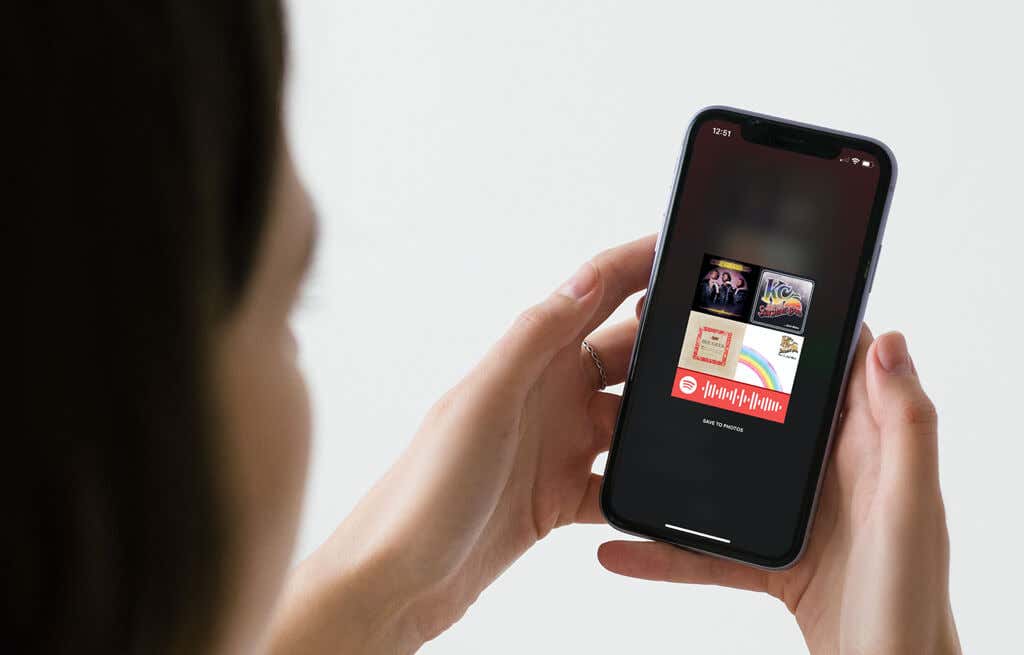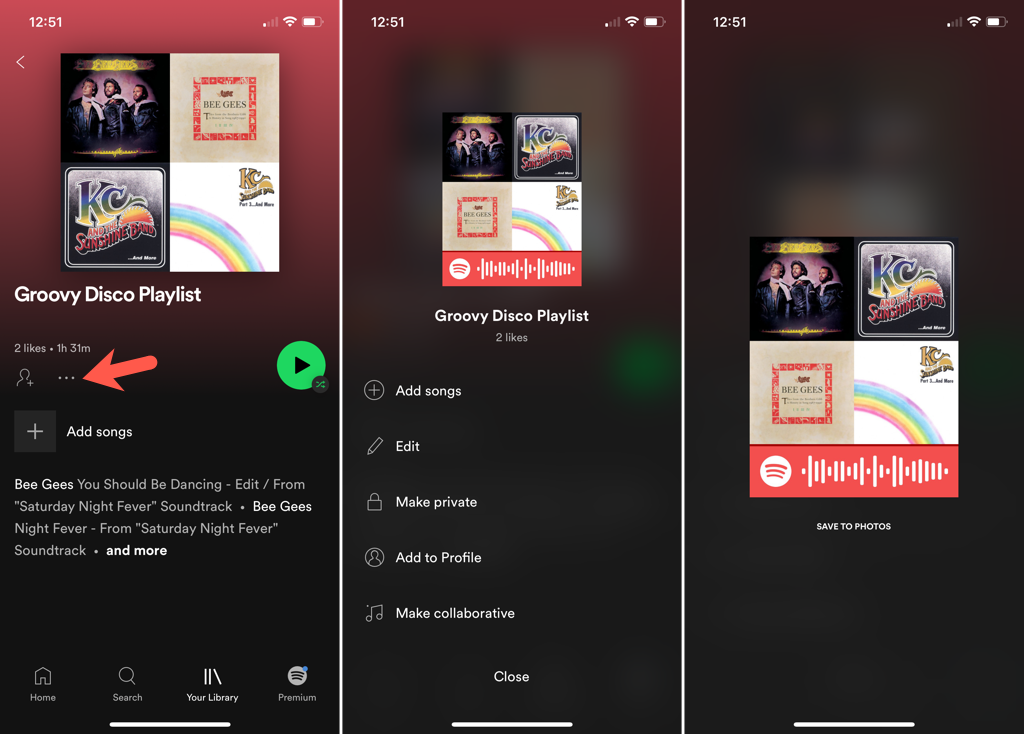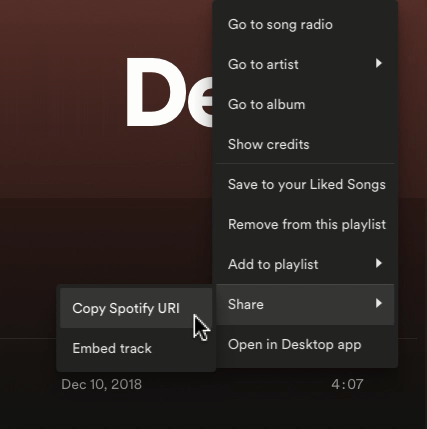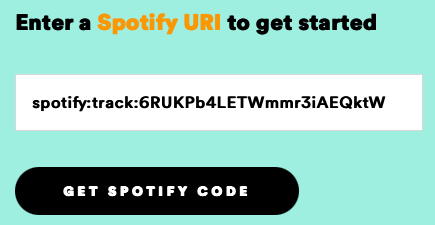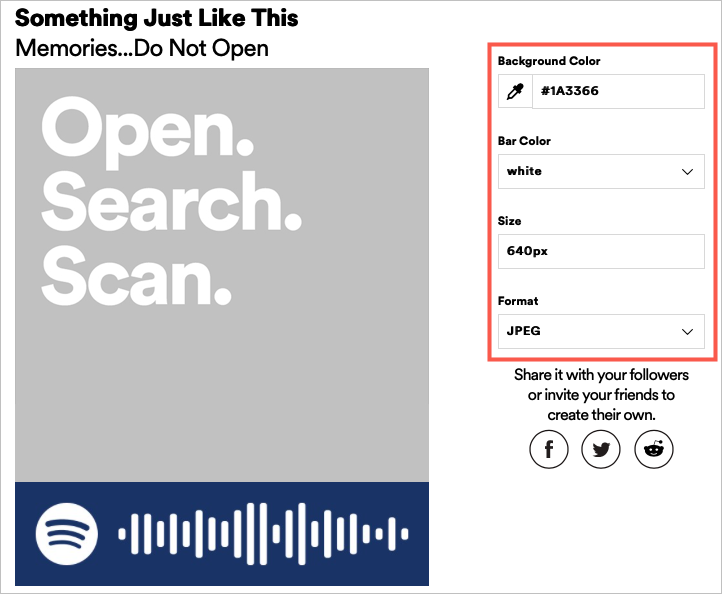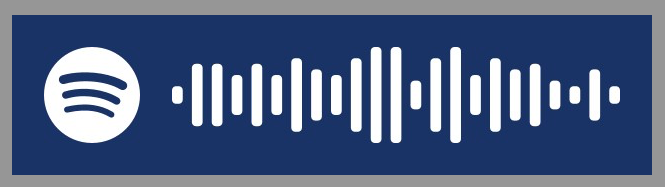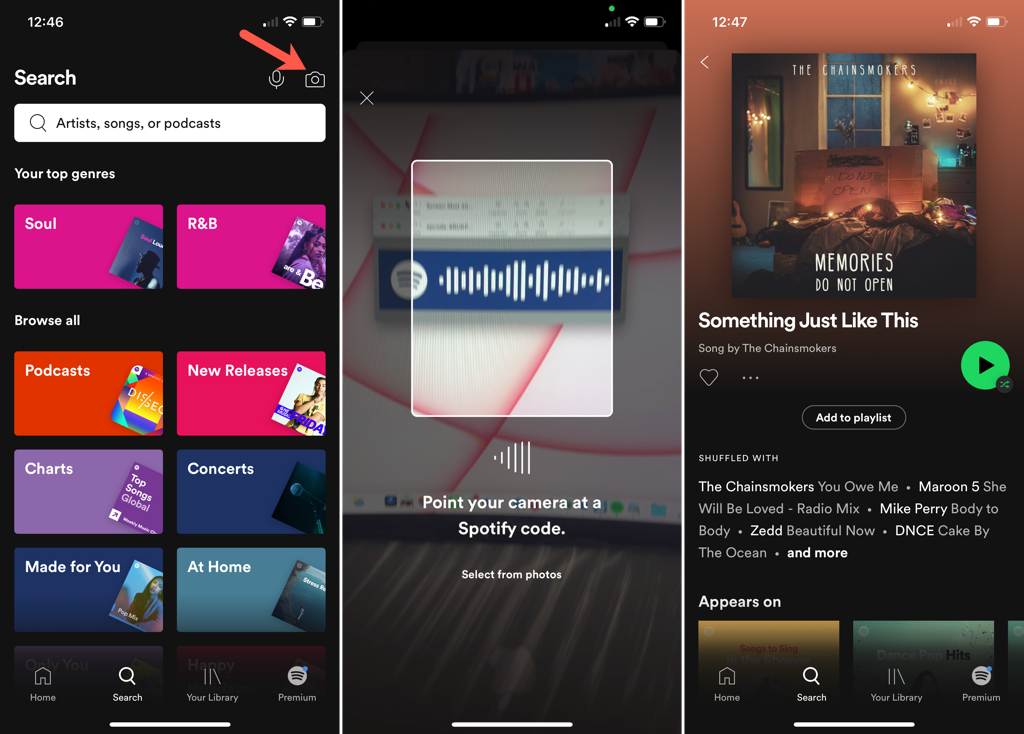Do you love to share music with your friends? Whether it’s a new song or your favorite mix, sharing music on Spotify is not only fun, but easy as well.
What you might not know is that Spotify offers a super simple way to share music. You can create a Spotify QR code for a song, album, playlist, artist profile, band profile, or even a podcast. Then share that code with a pal who can enjoy that shared item, too.
Here, we’ll show you the different ways you can create this barcode-like image and then scan Spotify codes if you receive them yourself.
Create a Spotify QR Code Using the Mobile App
You can grab a QR code from the Spotify app to share with a friend via email or text message.
- Open the Spotify app on your iPhone or Android device.
- Navigate to the item you want to share. This can be a playlist in Your Library, an album you searched for, or a song you recently played.
- Tap the three dots for the item to open More Options.
- You’ll immediately see the Spotify code on the next screen. Tap the code to save it to your photos or capture a screenshot of the code (depending on your device).
You can then share the Spotify code like any other image and help your friend to listen to a song, playlist, or podcast with you!
Create a Spotify QR Code on the Web
Even though it’s easy to obtain a code using the Spotify mobile app, you can also create one on the web where you can customize it. That’s right! You can make a high-resolution image where you select the background color, bar color, size, and image format for your Spotify code.
Obtain the Spotify URI
To create a code on the web, you’ll need to get the Spotify URI for the item you want to share. This is probably easiest if you have the Spotify Web Player open in another browser tab, although you can copy the URI from the desktop app too.
Select the three dots next to an item to display More Options.
Move your cursor to Share and choose Copy Spotify URI. If you don’t see this action, press and hold your Alt key on Windows or your Option key on Mac to display it in the pop-out menu.
With the URI copied to your clipboard, follow the next set of steps to create and customize your Spotify code.
Create the Spotify Code
With your URI ready to paste, you’ll head to a specific Spotify Codes site to create your code. You don’t have to sign into your Spotify account to create the code.
- Visit the Spotify Codes website.
- Paste the URI into the box on the left. You can do this easily by right-clicking and choosing Paste. If the box is populated with an example, be sure to remove that text first or select it all and paste your URI in its place.
- Select Get Spotify Code and you’ll see the code and customization options open on the right side.
- You can choose a Background Color or enter the hex code for an exact color. Then, choose the Bar Color from white or black, enter a Size in pixels, and pick a Format for the image from JPEG, PNG, or SVG.
- When you finish, hit Download to save the image to your computer.
You can then post your code on social media, send it via email, share it in text message, or whatever you like.
Scan Spotify Codes
If you’re on the receiving end of a Spotify code, you can currently only view the item being shared with you using the mobile app. Scanning a Spotify code is similar to scanning a QR code to open an item. Follow these steps to scan and use Spotify codes.
- Open the Spotify app on your iPhone or Android device.
- Go to the Search tab at the bottom.
- Tap the Camera icon at the top or tap inside the Search bar to select the Camera icon. You may be asked to give Spotify access to your camera first.
- To scan the Spotify code, simply capture it in the frame on your screen. If you happen to save a code to your device photos, choose Select From Photos and browse for the image. You should see that item instantly pop open.
A Spotify code gives you a handy way to share the music you enjoy. Hopefully, you’ll check out this feature and maybe even receive a Spotify code in return!
For other tricks like this one, check out our list of little-known Spotify tips.
Related Posts
- How to Repair a Corrupted User Profile in Windows 11
- Preparing for Windows 10 End of Support: Upgrading to Windows 11
- How to Access and Change Your WiFi Router Settings (2025 Edition)
- How to Install the Latest Large Language Models (LLMs) Locally on Your Mac
- How to Find Circular References in Microsoft Excel