Have you ever felt like breaking up with all the online accounts you have on your devices and just go back to the peace and quiet of the pre-Internet days? With all the noise online from ads, trolls, fake news, promotional and junk emails, it’s easy to feel like you’re living in a cluttered world, and you just want to get rid of it all.
Even though it takes a couple of clicks to leave some websites and social networks, there are those that make you jump through more hoops, while others make it near-impossible to leave.

In some cases, legality may prevent a service from permanently erasing everything you’ve posted publicly in the past, which means some relics of your relationship remain in perpetuity.
If you’re ready to make a clean but permanent exit from Gmail, read on to find out how to delete a Gmail account.
Factors To Consider Before You Delete Your Gmail Account
If you’re sure that you’d like to delete your Gmail account, here are some things to consider just before you hit that Delete button.
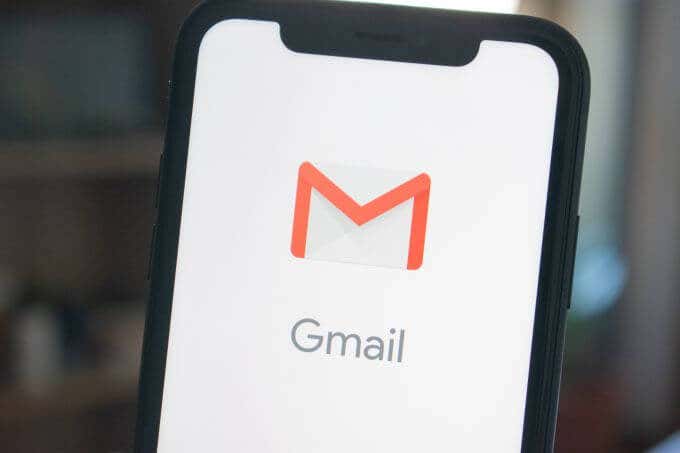
- Once you delete your Gmail account, you can’t send or receive emails with that address, so you lose access to it permanently. Before shutting it down, inform your contact list so they’re aware of the change and give them an alternative address to send messages to. If anyone tries to email you after the account deletion, their emails will bounce back and they’ll receive the delivery failure message.
- If your Gmail account is associated with third-party services, you may lose access to such services. To resolve this, update your email address details with all your third-party affiliations so you can recover your accounts or reset your passwords easily. It also helps to inform your bank especially where that particular address is linked to your bank account.
- If you’ll need all your data from your Gmail account, deleting it may deny you access to such data. However, you can download your data before permanently doing away with your account altogether.
- Your username will no longer be available to you or anyone else who may want to use it in the future. Google does this to eliminate identity theft or impersonation using your old email account.
- Your Google account won’t be deleted. Deleting a Gmail account doesn’t delete your Google Account, which remains associated with your YouTube account and search history among other things.
- You can recover a recently deleted Gmail account but only within the window of a few weeks that Google allows you to attempt recovery.
Delete Gmail Account From Your Device
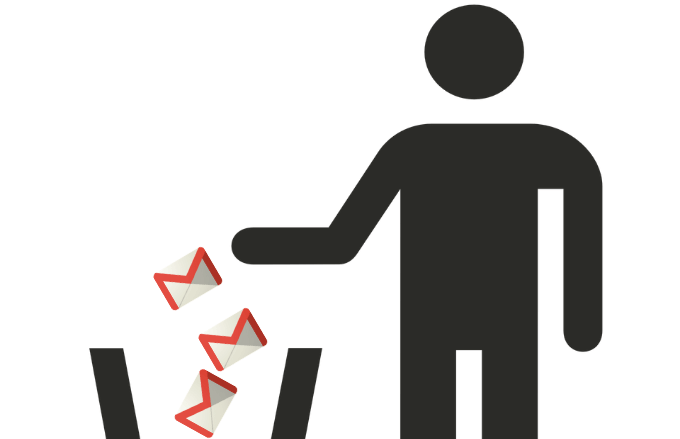
How To Delete Gmail On a Computer
- Sign into your Gmail account, click on your profile icon and select Manage your Google Account.
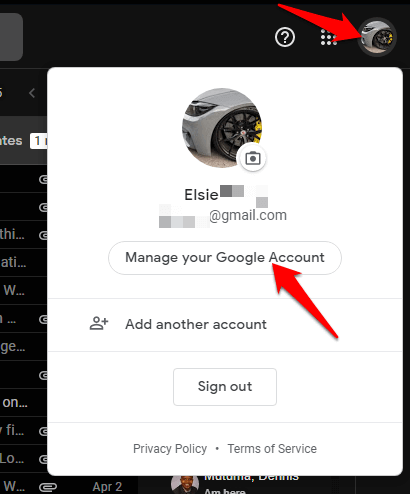
- From the menu on the left side of your screen, click Data & Personalization.
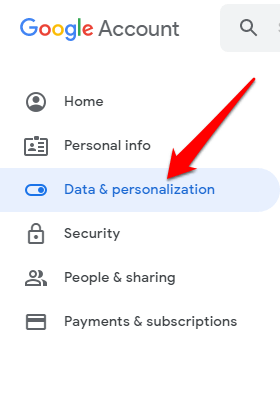
- In the new window, go to the Download, delete or make a plan for your data section and click Delete a service or your account.
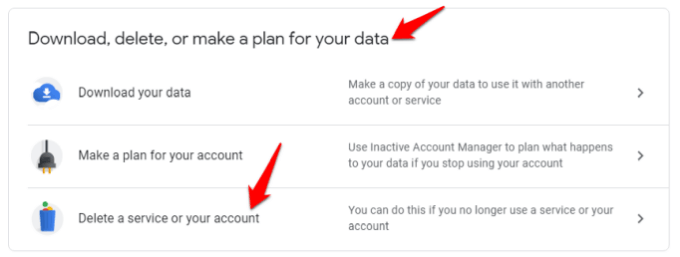
- Next, click Delete a service under the Delete a Google service section.
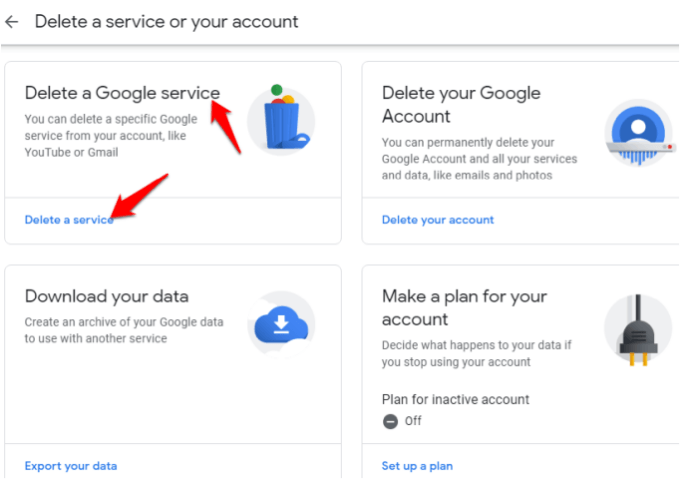
- You’ll get a sign-in prompt, which is a security measure.
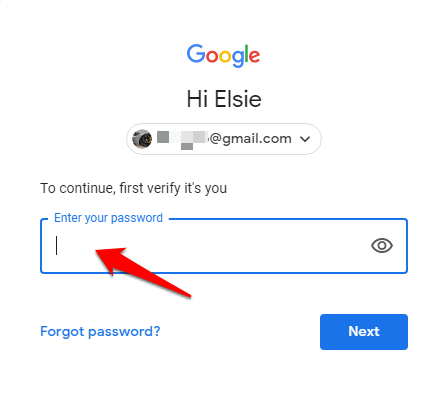
- Once you sign into your account, find the account you wish to delete and click Delete. Follow the on-screen instructions to complete the deletion.
How To Delete A Gmail Account On Android
- To do this, open Settings > Google.
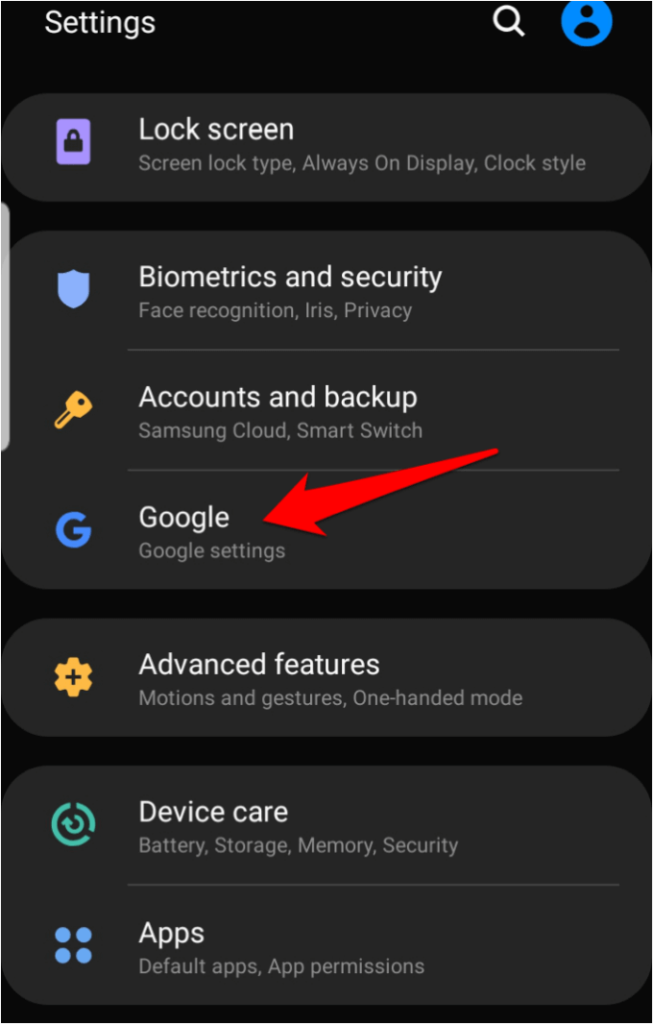
- Select the Gmail account you want to delete from the drop-down menu (if you have multiple accounts), and then tap Manage Google Account.
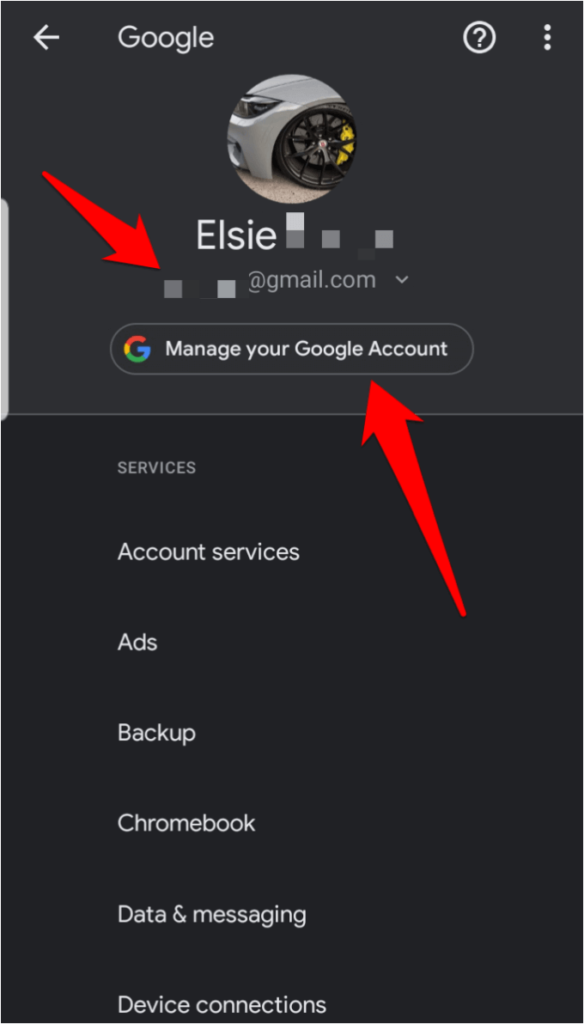
- Tap on the Data & Personalization tab.
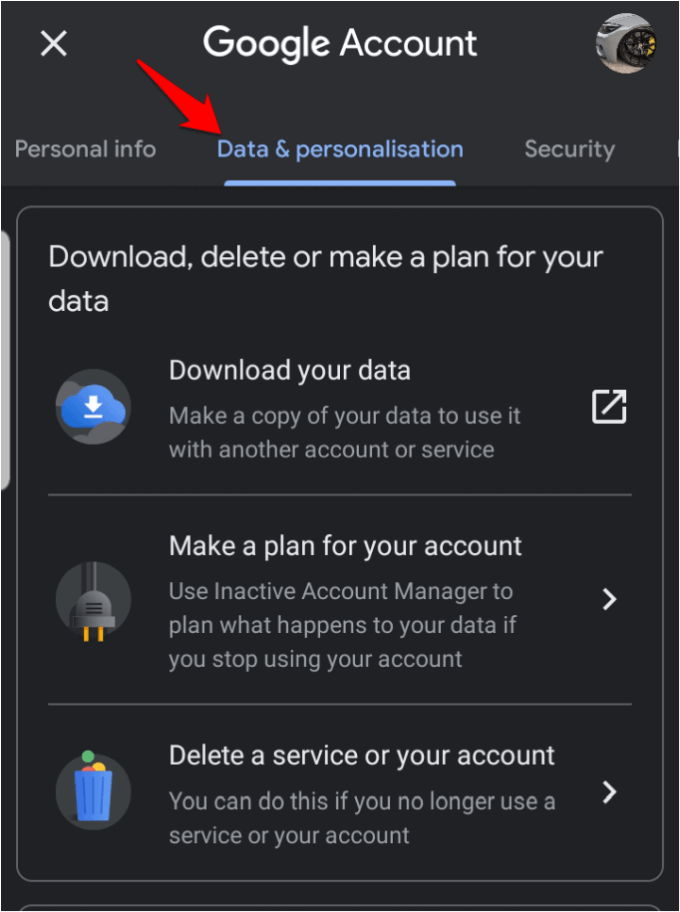
- Scroll down to the Download, delete or make a plan for your data section and tap Delete a service or your account.
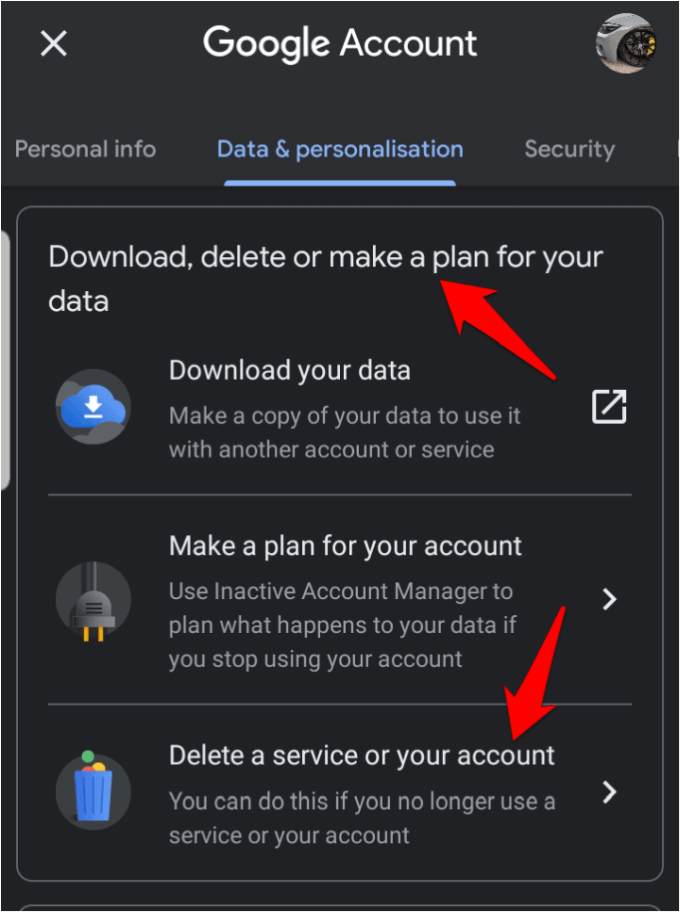
- Next, tap Delete Service under Delete a Google Service section.
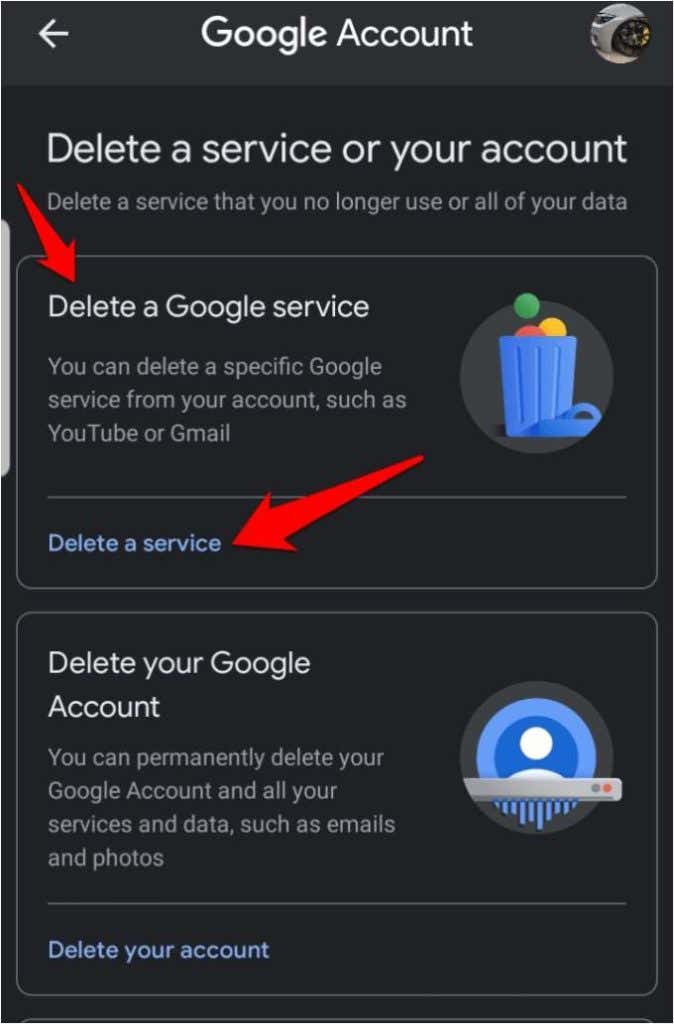
- Re-sign into your account by entering your password to verify that it’s you.
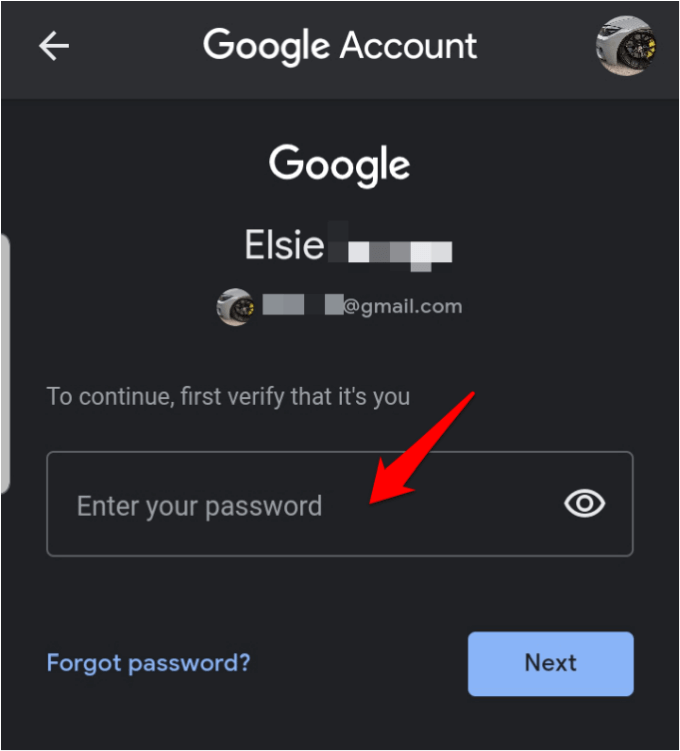
- Finally, tap Gmail and select the Trash icon. Complete the process by following the remaining instructions from Google.
How To Delete A Gmail Account On iPhone
- Open the Gmail app on your iPhone, go to the Menu and tap Settings.
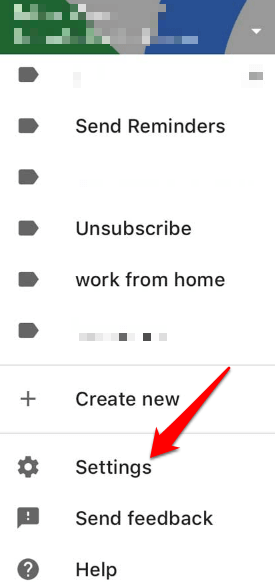
- Tap your account.
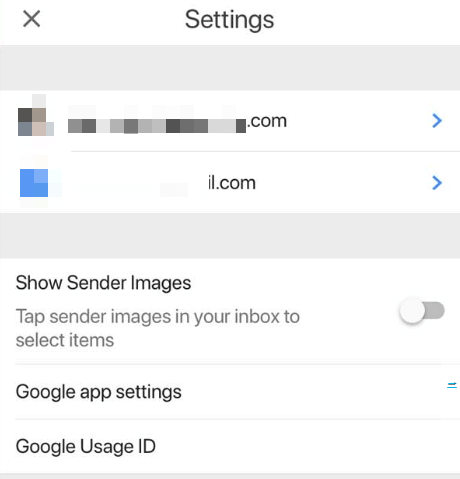
- Next, tap Manage your Google account.
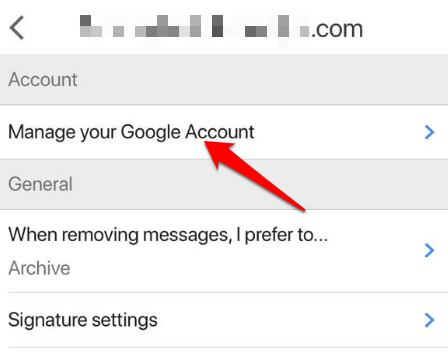
- Next, tap the Data & Personalization tab and go to the Download, delete or make a plan for your data section.
- Select Delete a service or your account, and then tap Delete a service and then re-confirm your password to verify that it’s you.
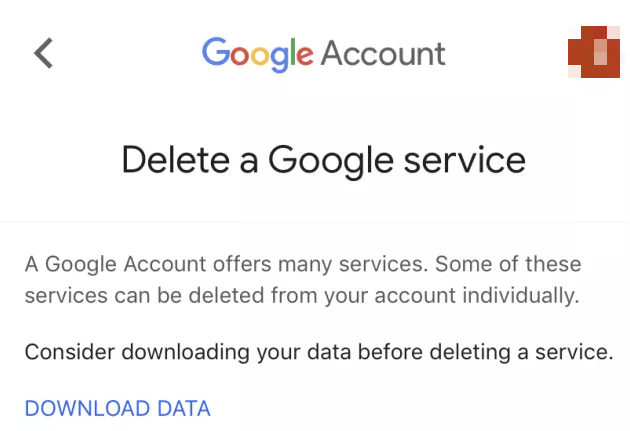
- Find Gmail and tap Delete and follow Google’s instructions for deletion.
Note: If you want to be sure that your Gmail account has been deleted for good after the deletion period has lapsed, open Google and go to My Products section. If you see a link to Gmail, it means the account has not been deleted, and it’s still active. However, if there’s no link to Gmail, then the Gmail account has been deleted permanently.
Purge Your Gmail Account From The Internet
Whether you want to get a new email account with Google or with a different email service, our step-by-step instructions will guide you how to completely get rid of your old address so you can start over.
If you have any further questions about how to delete a Gmail account, or you’re having any trouble with the account deletion process, share with us your experience by dropping a comment in the section below.
Related Posts
- How to Repair a Corrupted User Profile in Windows 11
- Preparing for Windows 10 End of Support: Upgrading to Windows 11
- How to Access and Change Your WiFi Router Settings (2025 Edition)
- How to Install the Latest Large Language Models (LLMs) Locally on Your Mac
- How to Find Circular References in Microsoft Excel