Deleting temporary files on your phone or tablet is almost a necessity as time goes on. Your device uses files for a specific reason, but then when it’s done with them, it might not remove them, which can lead to unresponsively, excess storage usage, memory problems, etc.
Temporary files are created after apps are installed and used, device updates are performed, and apps are removed. Before you know it, there are hundreds or even thousands of files that are no longer needed and that if left, can cause a host of problems.
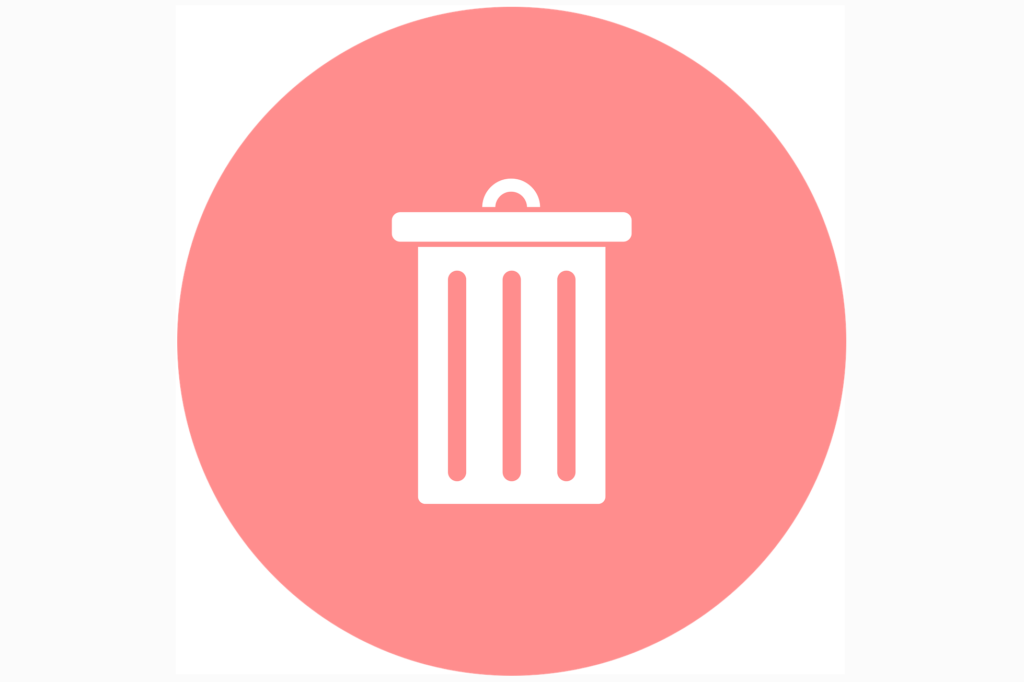
Fortunately, there are several ways to delete temporary files, app caches, leftover data, and other unused files on your phone or tablet.
Tip: There are also junk file removers for computers that will delete temporary files on your desktop or laptop.
Use a Cleaning App To Delete Temporary Files
The fact that there are so many apps dedicated to cleaning junk files off a phone or tablet is evidence that there’s a need for it.
There are several junk file cleaning options for Android devices, including Google’s own Files app. Within Files is a section called Clean that can help free up media files you’ve sent and received within messaging apps but that you probably don’t want anymore – you’d be surprised how much junk can be collected there.
It also deletes other junk files and helps you locate unused apps that you might want to delete.
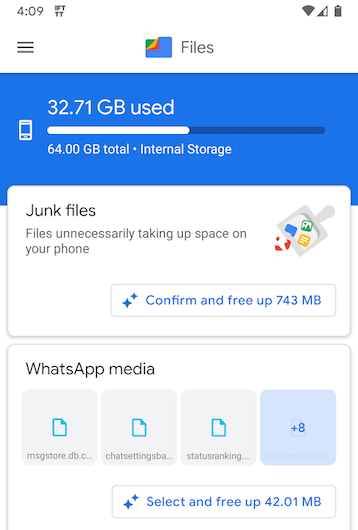
You can also use the Browse tab at the bottom to access the Downloads section. In there might be files that had a purpose when you downloaded them but that you no longer need.
Go in there to check out what might be using up unnecessary space, and delete whatever you don’t want.
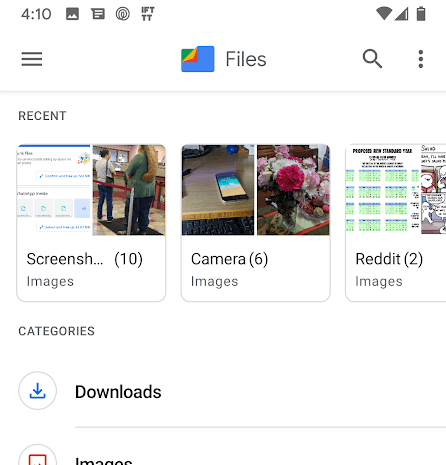
Here are some other Android apps we recommend for deleting junk files, app caches, temporary data, and other unnecessary:
- Clean Master: Includes a junk cleaner that removes residual files and functions as an Android antivirus app that protects your device from malware.
- Super Cleaner: Cleans useless application cache files, includes a CPU cooler, and lets you lock private information behind a password.
- Security Master: Multi-purpose app that deletes old APK files, ad junk, caches, empty folders, and notification items, but also runs virus scans and locks apps behind a password.
Deleting temporary files on iPhone and iPad works a little differently since there aren’t mobile apps that can do it.
To remove junk files on your iOS device, you can use a program on your computer. Just plug in your iPhone or iPad to your computer and run the temp files cleaner to erase the data.
PhoneClean (for Windows and Mac) is one example of such a program. While some of the features aren’t free, it always works with the newest iOS version and does a phenomenal job at deleting junk files on both iPad and iPhone.
It features really cool options like a silent clean function that can clear junk wirelessly and automatically every day plus a quick clean, internet clean, privacy clean, system clean, app clean, and contact clean feature, among others.
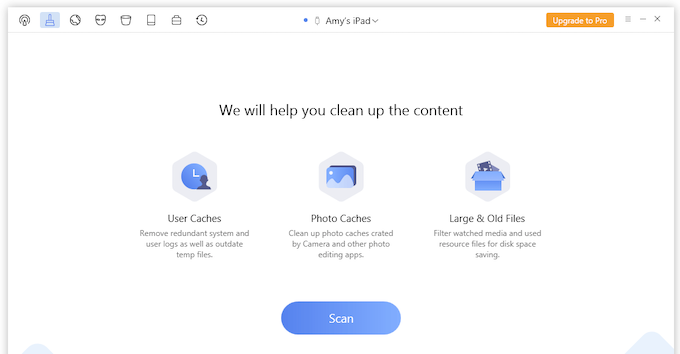
The quick clean function, for instance, will remove redundant system and user logs, outdated temporary files, and photo caches, and will also show you large and old files that you could delete to free up space.
A similar junk cleaners for iPhone and iPad is iFreeUp, which deletes caches and junk data but also functions as a file transfer tool, app data exporter, and iOS system optimizer.
Manually Delete App Caches
Almost every app you use maintains a collection of files for offline use that helps speed up your access to the various parts of the app. Images and webpages might be stored by your web browser, for example, so that you can reopen those files quickly without fetching them from the internet each time you open those webpages.
However, as you’d guess, these cached files can take up loads of space and affect your ability to download new files and update apps. The cached files can even be corrupted and cause issues when using the app.
Most junk file cleaners for your phone/tablet include the ability to empty the cache. However, if you don’t want to download a new app just to delete app caches, or if you can’t because you don’t have enough room, follow these steps to learn how to manually remove junk files stored by your apps:
On Android:
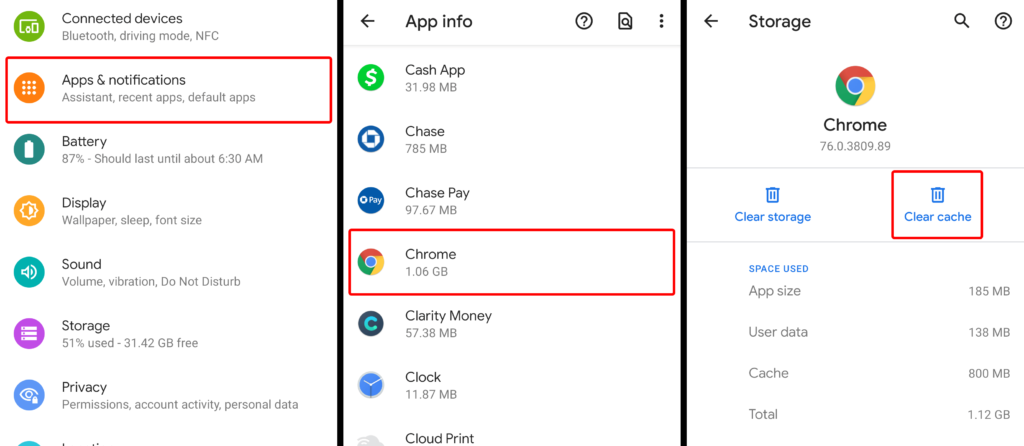
- Open Settings.
- Tap Apps & notifications.
- Select See all <#> apps.
- Locate the biggest apps from the list, or apps that you suspect are overloaded with extra junk files.
- Select Storage & cache.
- Choose Clear cache to immediately empty that app’s cache.
On iOS:
Neither iPhone nor iPad has a section in the system settings for clearing app caches, but some apps do provide the option in their own settings.
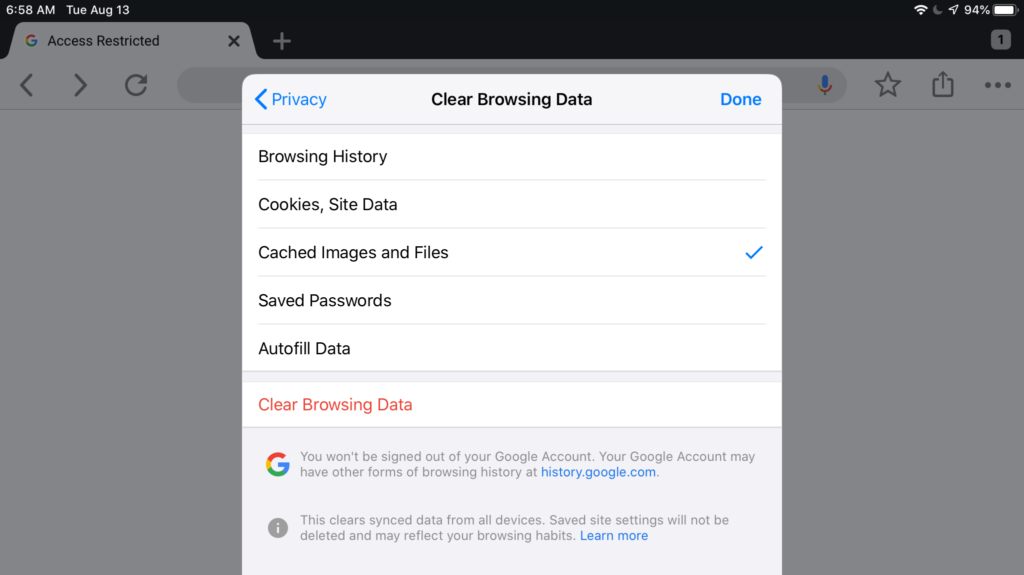
For example, in the MEGA online file storage app, you go into Settings > File Management > Clear Cache to flush the app’s cache. Most web browsers provide a cache cleaning function, too, usually in a Privacy area of the settings and often bundled with other cleaning tools in a Clear browsing data screen.
Check Your Screenshots Folder
Depending on how you use your phone or tablet, screenshots might be considered junk to you. If you take lots of screenshots to share with others or to use temporarily, but then never open them again, you should be aware that they’re still on your device taking up unnecessary space.
If you don’t want to back up your screenshots to an online file storage service, you can quickly delete them.
On Android, open the Photos app, tap the three-lined menu at the top left, and go to Device folders > Screenshots to see what’s there. Select and delete everything you don’t want to instantly clean up those junk files.
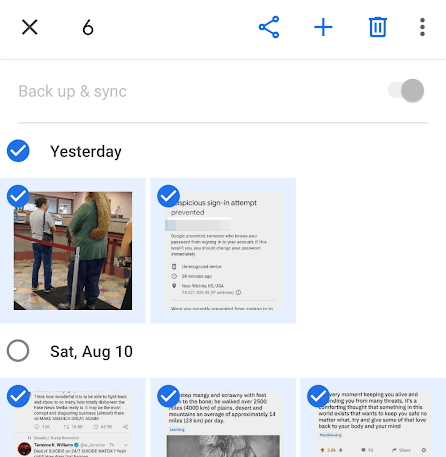
If you’re using an iOS device, go to Photos > Albums > Screenshots to choose which screenshots to delete from your iPhone or iPad. You can use the Select button to remove more than one screenshot at once, or plug your device into your computer to easily delete the images in bulk.
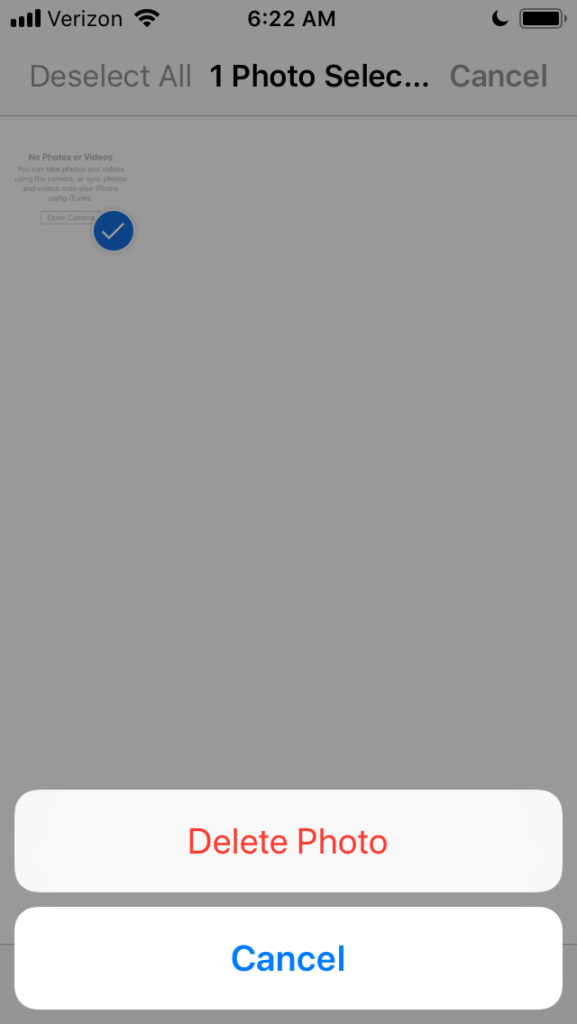
Related Posts
- How to Repair a Corrupted User Profile in Windows 11
- Preparing for Windows 10 End of Support: Upgrading to Windows 11
- How to Access and Change Your WiFi Router Settings (2025 Edition)
- How to Install the Latest Large Language Models (LLMs) Locally on Your Mac
- How to Find Circular References in Microsoft Excel