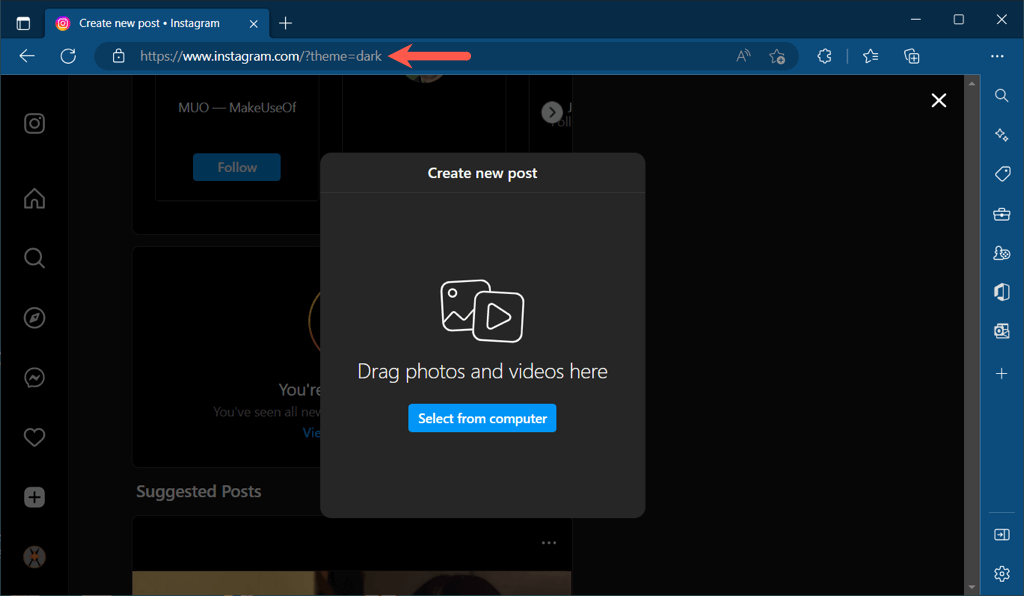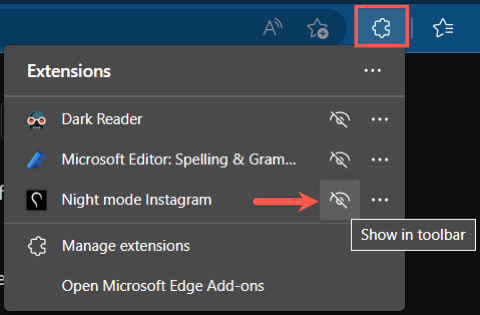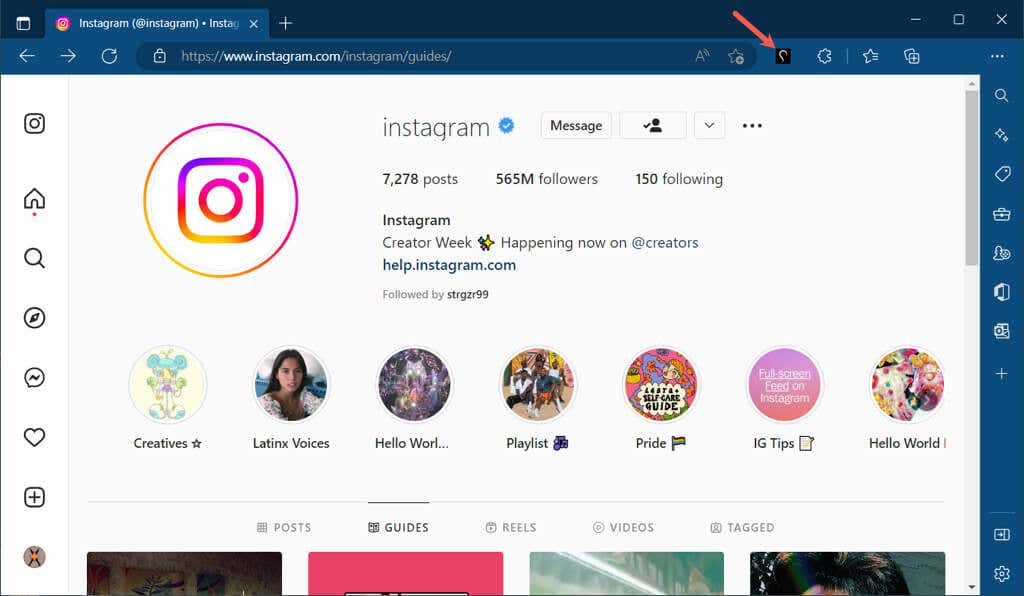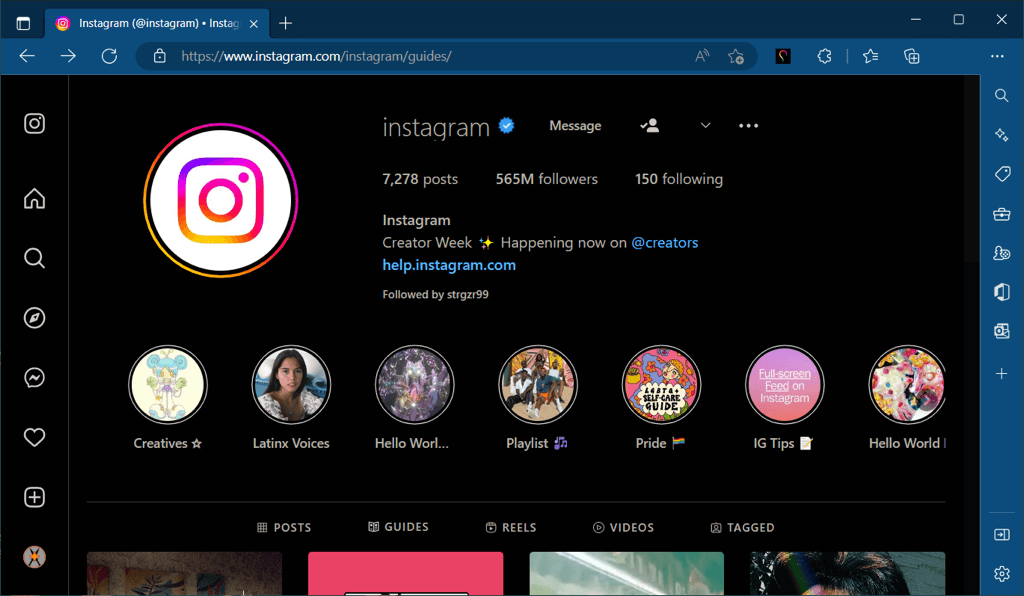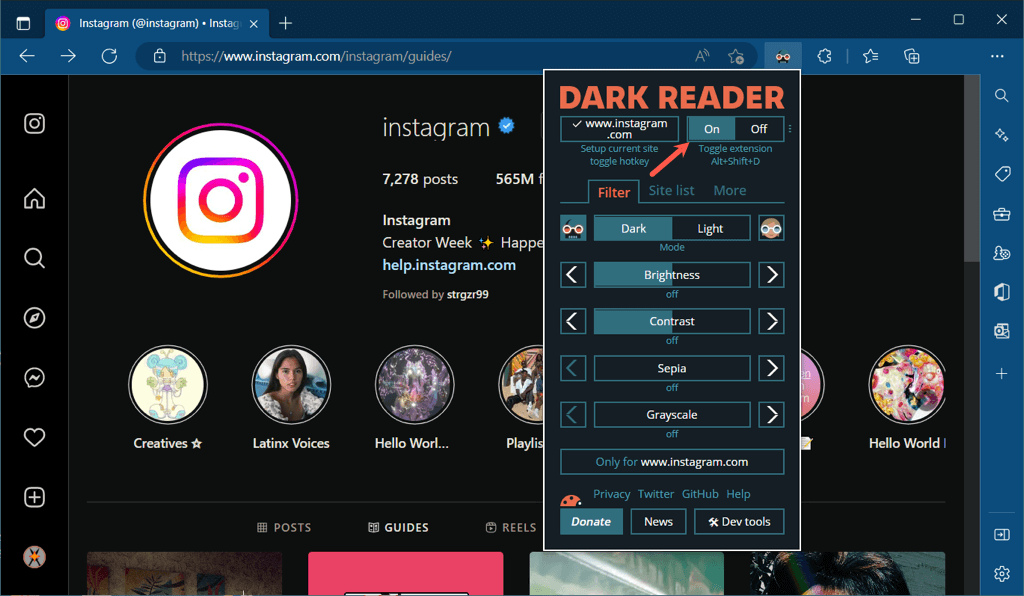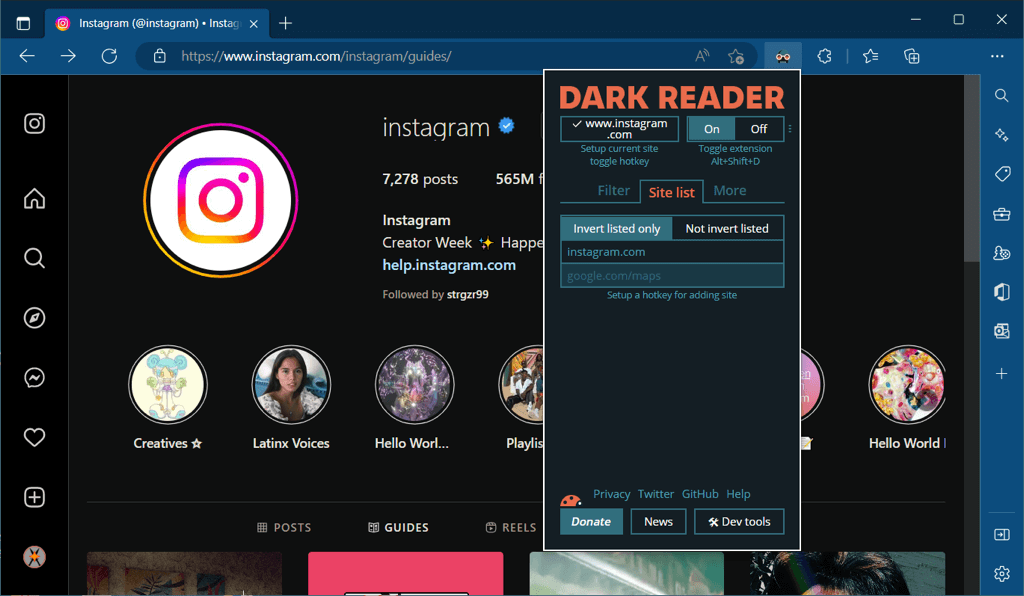While Instagram offers a dark mode in the Android app, those who use the web version of Instagram don’t currently have this option. We’ll show you how to enable dark mode in Instagram on Windows to help ease eye strain.
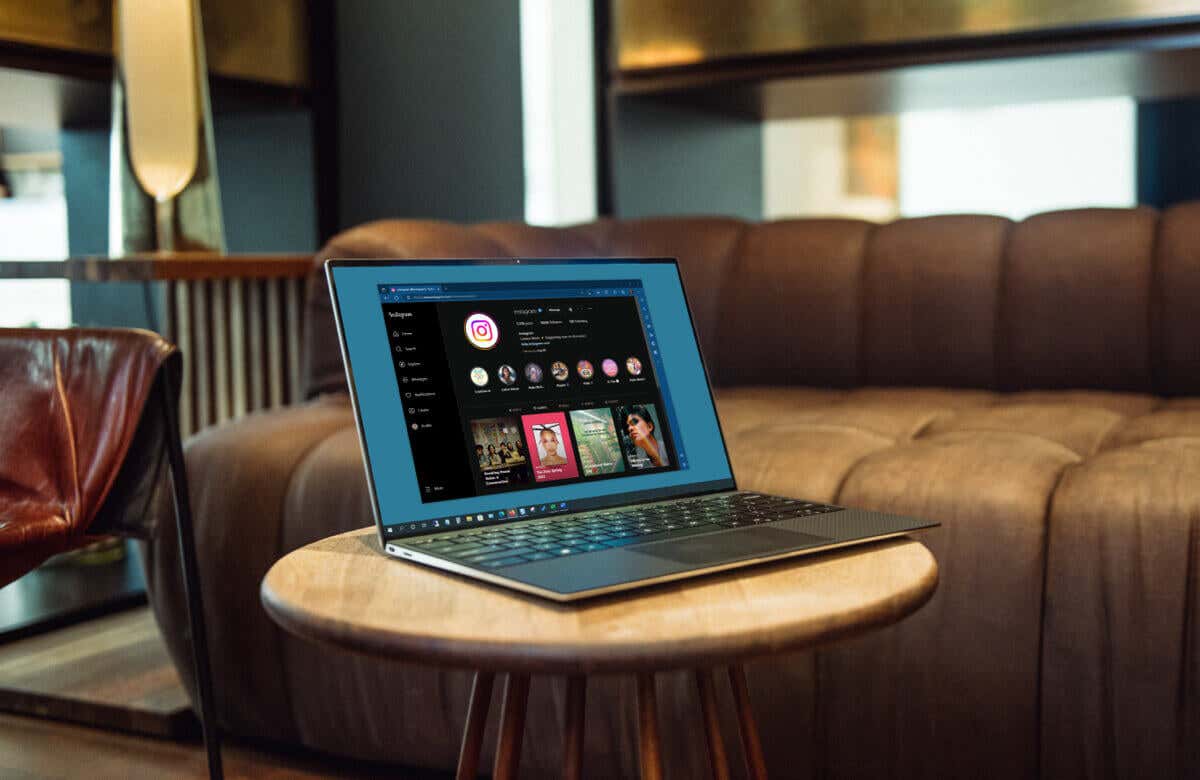
Enter a Custom Instagram URL
The simplest way to enjoy Instagram on the web in dark mode is by using a custom URL. This trick works in any web browser.
- Open your favorite web browser.
- Select the address bar to enter a URL.
- Type or copy and paste: https://www.instagram.com/?theme=dark.
- Press Enter.
You’ll then head to Instagram, where you can log in and see the web content in dark mode.
Rather than enter this URL for the dark theme on Instagram each time, consider creating a bookmark or saving the tab for fast access.
Install an Add-On for Microsoft Edge
If you’re a fan of add-ons for enhancing your browser’s features, you can use one specifically for dark mode on Instagram in Microsoft Edge.
When you visit the Microsoft Edge Add-ons site, you can search for Instagram dark mode options to see the offerings.
One good extension to check out is Night Mode Instagram. The add-on has no strings attached and is free on Microsoft Edge.
- After you install Night Mode Instagram, you can place the button in your toolbar for easy access. Select the extensions button (puzzle piece) and then the Show in toolbar icon (eye with a line) in the drop-down menu.
- Visit Instagram and sign in as you usually would.
- Then, activate dark mode with the Night Mode Instagram button you just pinned to your toolbar.
You’ll see the Instagram site turn dark on every page you visit. With a simple click, you can return to the original light view by deselecting the add-on’s button.
Use an All-Inclusive Dark Mode Extension
One more option to consider if you like to use dark mode on Windows for more sites than just Instagram is an all-inclusive add-on.
You can visit the Microsoft Edge Add-ons store, Google Chrome Web Store, or other browser extension stores and search for the dark mode options.
A solid extension to try is Dark Reader, which is available for free on Chrome, Edge, Firefox, and Safari. Visit the Dark Reader website and choose your browser to grab the add-on.
- Once you install the extension and add it to your toolbar, open Instagram and sign in.
- Select the Dark Reader button.
- Choose On at the top of the pop-up window.
You’ll then see each area of the Instagram site and other sites you visit in dark mode. You can also adjust the brightness and contrast, and add websites like Instagram to the extension’s Site List.
Dark mode is easier on your eyes and an excellent way to use apps on your PC in low light without disturbing those around you. Be sure to check out these Instagram dark mode options. Then, look at our tutorial for automatically toggling dark and light mode on Windows.
Related Posts
- Preparing for Windows 10 End of Support: Upgrading to Windows 11
- How to Fix a “This file does not have an app associated with it” Error on Windows
- How to Fix an Update Error 0x800705b4 on Windows
- How to Resolve “A JavaScript error occured in the main process” Error on Windows
- How to Fix the Network Discovery Is Turned Off Error on Windows