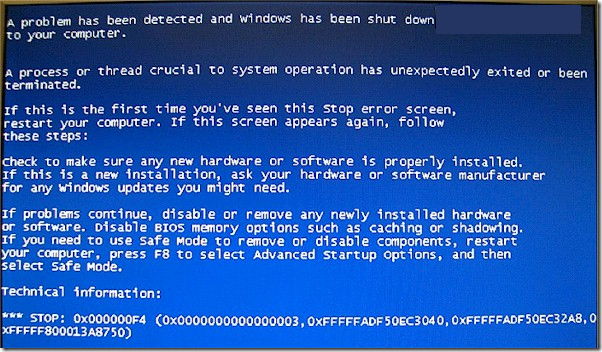Working in IT, I’ve come across a number of strange STOP errors in Windows that are only fixed by doing something ridiculously obscure! Recently, I came across another STOP error that is very obscure, but pretty easy to fix! Well, at least it was easy to fix for me.
Here’s the error on the associated blue screen when I am working on the troubled computer:
Stop: 0x000000F4 (0x00000000003, 0xFFFFFADF50, 0xFFFFFADF50EC32A8, etc)
To fix this, I tried all kinds of things before calling Dell support, such as replacing the memory, switching out video cards, replacing the motherboard, running all kinds of hardware and memory diagnostic tools, etc, etc. Sadly, nothing worked!
We knew it was not a software issue because we have a bunch of identical machines, all with the same software configuration. Hence, we had to make a call to Dell technical support.
Note that recently we had installed a new hard drive into the computer and starting getting these blue screen errors a few days later. While talking with the Dell rep, he had me do all kinds of stuff!
Firstly, I had to unplug the computer and pull out the monitor, keyboard and mouse cords. After that, we removed all the memory, plugged everything back in and rebooted. Same blue screen!
We then took out and replaced other parts of the computer, rebooting and unplugging the computer each time we took something out or put something back in.
Finally, I took out the CMOS battery (the small round battery on your motherboard), rebooted, then reinstalled it, and rebooted the machine again. It fixed the problem! So this STOP error is related to either a low CMOS battery or simply having to take it out and put it back in.
Next time you add some new hardware to your computer, you might get this error if the components do not get configured properly during the install. Removing and reinstalling the hardware will ensure everything is configured and working properly.
It’s worth noting that removing the CMOS battery is also one way to remove a BIOS password on your computer. If you have any questions, leave a comment. Enjoy!