Most of the folks who write for this site know their way around a computer intimately. From the early days of IBM compatibles running DOS all the way to modern gaming PCs and laptops, collectively we’ve done and seen nearly all of it.
Which makes it easy to forget that the average PC user is not an obsessive tech geek. When things go wrong with a computer, the average user is likely to pack it up and take it to a business like Geeksquad for help. While there is nothing wrong with this, more often than not you are paying a professional hundreds of dollars to fix something you could probably have done yourself.

While it’s true that you may have an issue only a true technician can solve, the odds are that it’s something within your own reach. It’s certainly worth a try before you hand your computer over along with a big wad of cash.
Logical, Like Mr Spock

The first thing you should know about computers is that they are very logical. This is true both when they are working correctly and when they aren’t working correctly. There isn’t a fundamental mystery to how a computer works. Yes, they are complex, but “complex” isn’t the same as “magic”.
There are two broad classes of computer problems – hardware and software. It’s almost never the case where something goes wrong with both at the same time.
The Hardware

If you have a hardware problem, it means that one of the components in your computer is either faulty or not configured correctly.
The first thing you should do is acquaint yourself with the main components of your computer.
- There’s the motherboard, which is the big circuit board that everything plugs into.
- Then the CPU, which is the logical brain of the computer. It does all of the number crunching.
- Then there’s the RAM (Random Access Memory) which is incredibly fast storage for programs that are in use.
- The hard drive is permanent storage.
- The power supply, well, supplies power (obviously!).
- The graphics processor makes pictures on your screen and the sound chip.
One of the easiest ways to determine if a specific piece of hardware is at fault is by swapping it out for a known working part or putting the suspect part into a computer you know works.
If your hardware works, but the computer is not performing the way it should, then something may have gone wrong on the software side of things. Let’s have a look at the process of figuring out what’s actually gone wrong with your PC.
The Diagnosis Dance

The most important step when repairing a computer is correctly diagnosing the problem. If you can’t find the cause of your issues, then you can’t even begin to fix them.
Just like a doctor, you need to gather information about the way the problem presents itself. In other words, you have to list the symptoms and circumstances of the issue.
Try to describe what it is the computer is doing (or isn’t doing) in detail. For example:
- My computer won’t turn on.
- My computer won’t boot.
- My computer won’t connect to WiFi.
These are broad descriptions, but it’s a good place to start.
Finer details will lead you to the right answer more quickly. If there are specific error codes, write them down. If the problem happen under specific circumstances note those too. If you did something new or different right before the problem started, well you should probably also make a note of that.
You will want to gather information that seems relevant and descriptive. So what do you do with that information? Well….
Google Is Your Friend
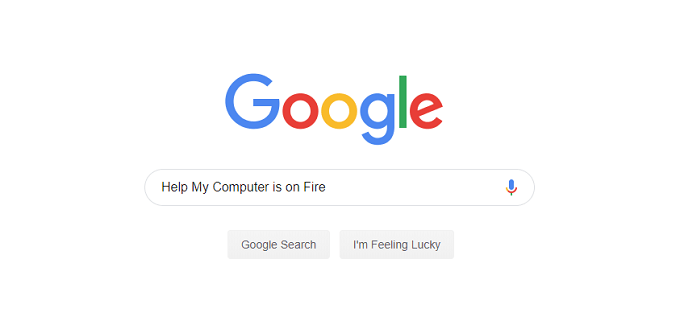
We’ll let you in on a little secret – the guy at Geeksquad is probably going to Google your issue. The days of having to memorize massive amounts of tech knowledge or referring to thick technical manuals are long behind us.
More importantly, the internet is filled with people who have most likely already solved the problem you have. If not, there are also people online who are willing to help you figure out the problem.
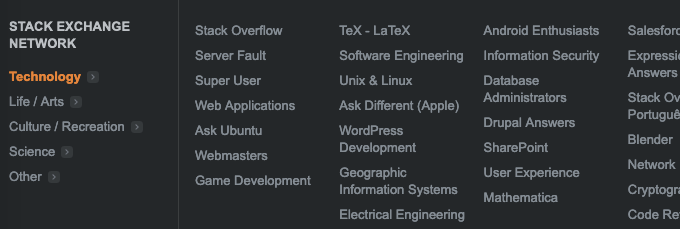
This is why being able to describe the symptoms of your particular issue is of utmost importance. The better the description you put into the search engine the more relevant the answers will be.
Best of all, you’ll find plenty of forums online where you can ask for help with your specific problem. There are always a few friendly geeks hanging around these places willing to provide free tech support. All you have to do is provide them with the right information and follow instructions.
In fact, you should probably start by typing in your keywords right here on this site. The chances are we already have a solution for you.
The Sledgehammer Method

The advice above is really aimed at a surgical approach to getting your computer back on its feet, but there’s another approach that’s fast and reliable. However, it also means potentially taking out your data.
Windows 10 allows you to reset your computer either to a pristine state or with your personal files left intact. Before you go and reset your PC however, you might first try rolling it back to a restore point from before things went pear-shaped.
If your computer is so busted that Windows can’t reset itself or your hard drive is busted and you had to replace it, you can reinstall the operating system from a DVD or USB drive. If your computer didn’t come with any installation media, you can use another computer to legally download it from Microsoft’s website. As long as you have your license key it’s all fine.
Booting from installation media also provides you with some repair options, which may let you save some personal data.
Of course, before you decide to nuke your computer’s hard drive from orbit, there is another more forgiving way to fix some problems. Windows has a feature known as system restore. Whenever you get an update, install a new program or load new hardware drivers, Windows makes a sort of backup. You can then roll back your computer to the last point where everything was working OK.
This may not help you figure out what exactly went wrong, but at least it can get you back to a good state for the machine. It’s also a crude diagnostic for hardware issues. Since, if a restore does not fix the problem, the issue may go beyond bad drivers.
Preventative Maintenance

Certain types of computer problems can be largely avoided by an ounce of prevention. You should, for example, have an antivirus package running on your computer. If you are running a recent version of Windows then the good news is you have one built-in already. Do be sure to check that there is one (and only one) active antivirus package on your machine.
The most important preventative maintenance you can do is backing up your data. Whether you’re making disk images on an external hard drive or backing up your most important files to the cloud, it’s absolutely vital that your only copies of irreplaceable data is on more than one computer.
That way major problems such as hard drive failure or complete corruption of your OS become minor inconveniences, rather than world-ending expensive disasters.
To DIY Or Not To DIY, That Is The Question
In the end the fundamental question you have to answer is – what is your time worth?
By repairing your own computer, you are trading your time and effort for the price of letting someone else do it. We generally enjoy working on computers, so it doesn’t feel like a chore. If you are just trying to save money then it’s not necessarily a fun experience.
The most important thing to remember is that almost all common computer problems are within your reach to repair. If you’ve done it once, you’ll never need help fixing that issue again.
Related Posts
- How to Repair a Corrupted User Profile in Windows 11
- Preparing for Windows 10 End of Support: Upgrading to Windows 11
- How to Access and Change Your WiFi Router Settings (2025 Edition)
- How to Install the Latest Large Language Models (LLMs) Locally on Your Mac
- How to Find Circular References in Microsoft Excel