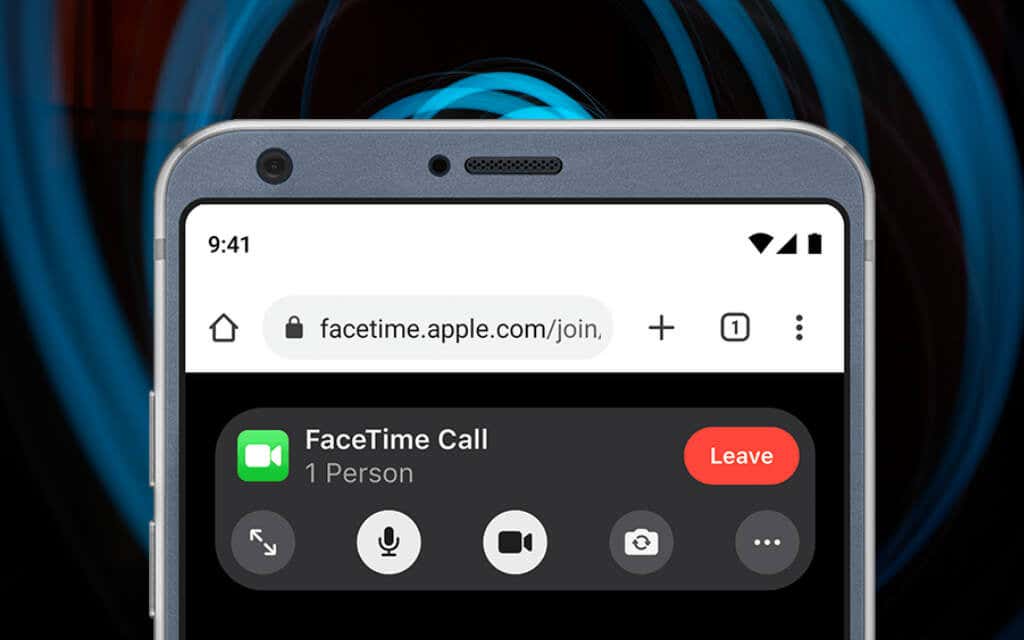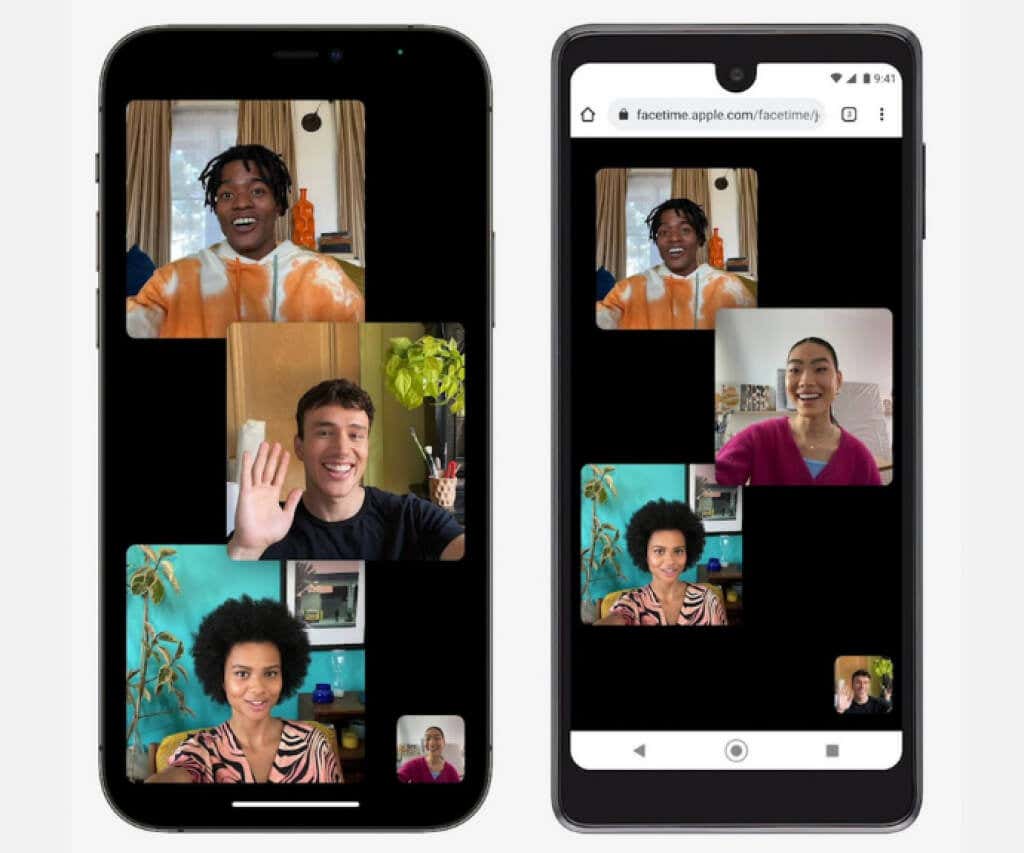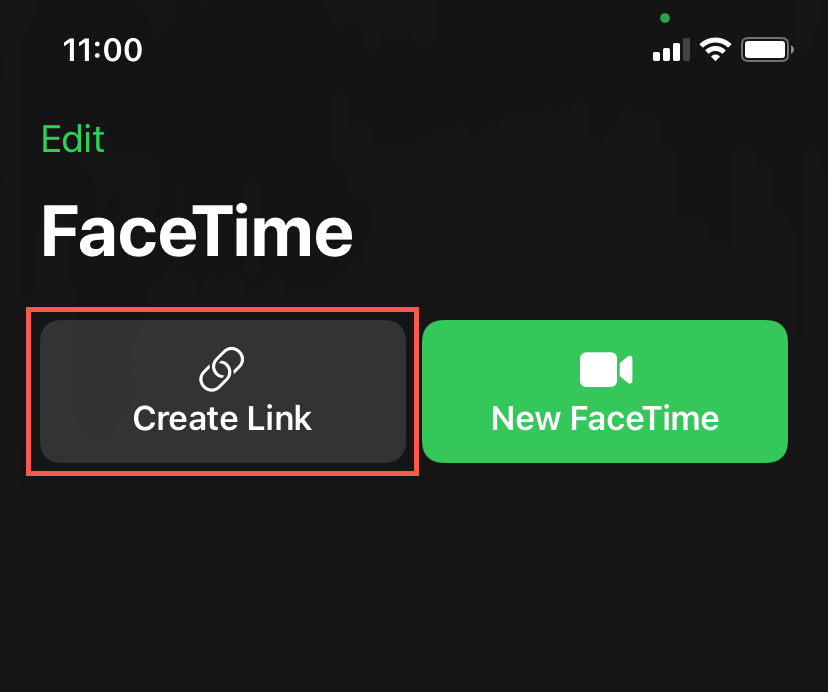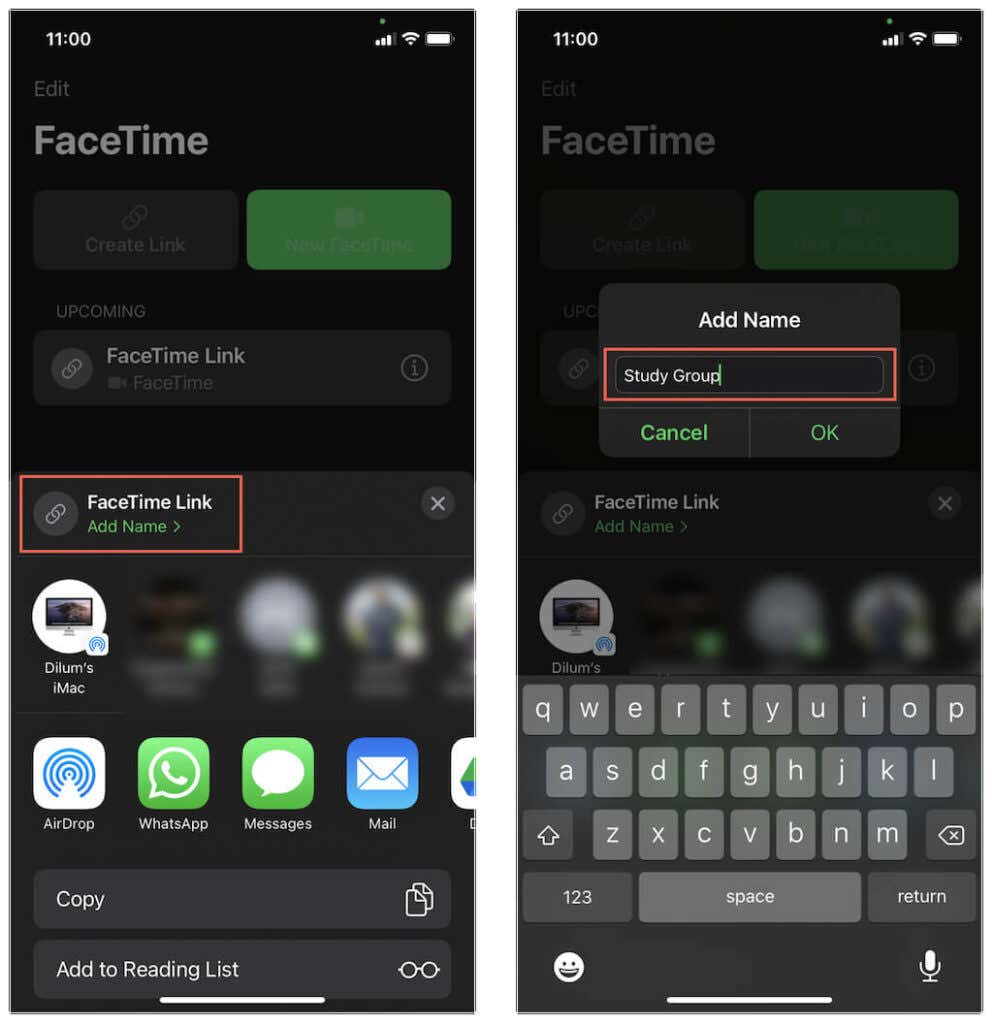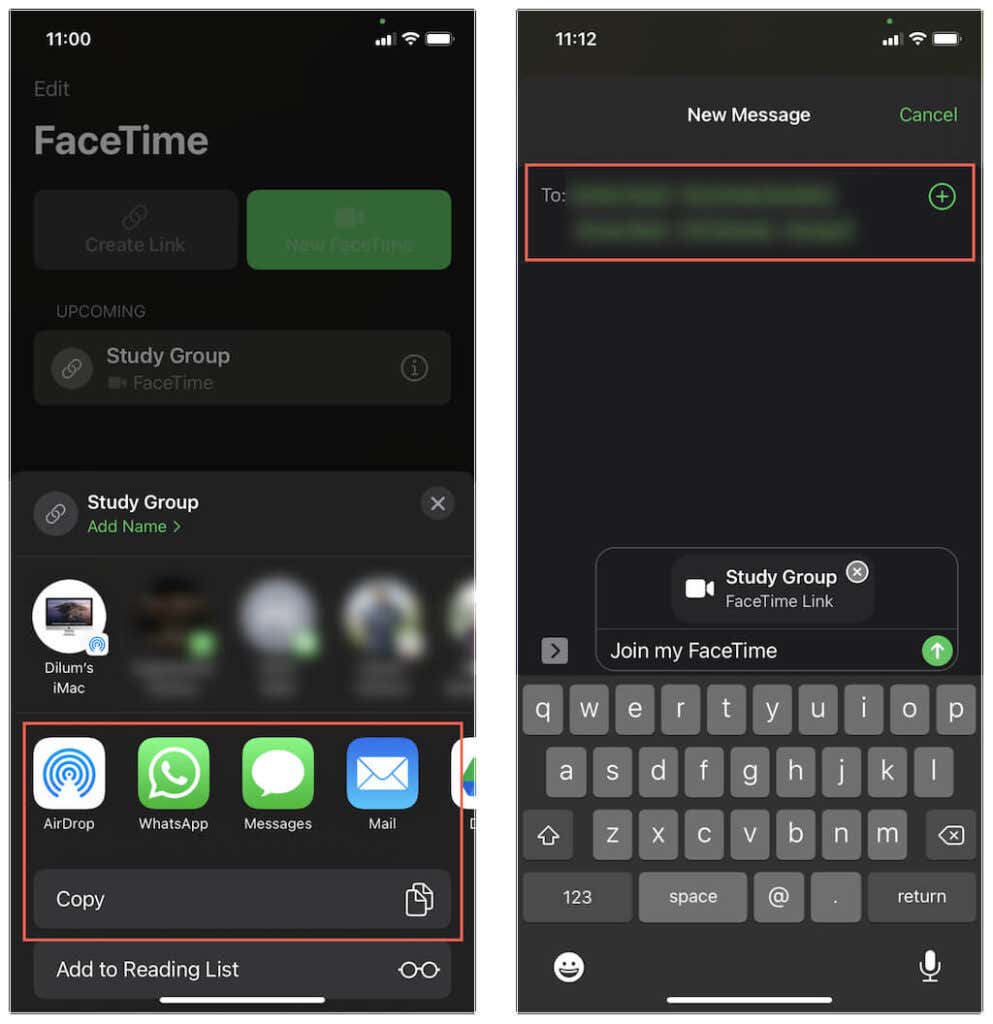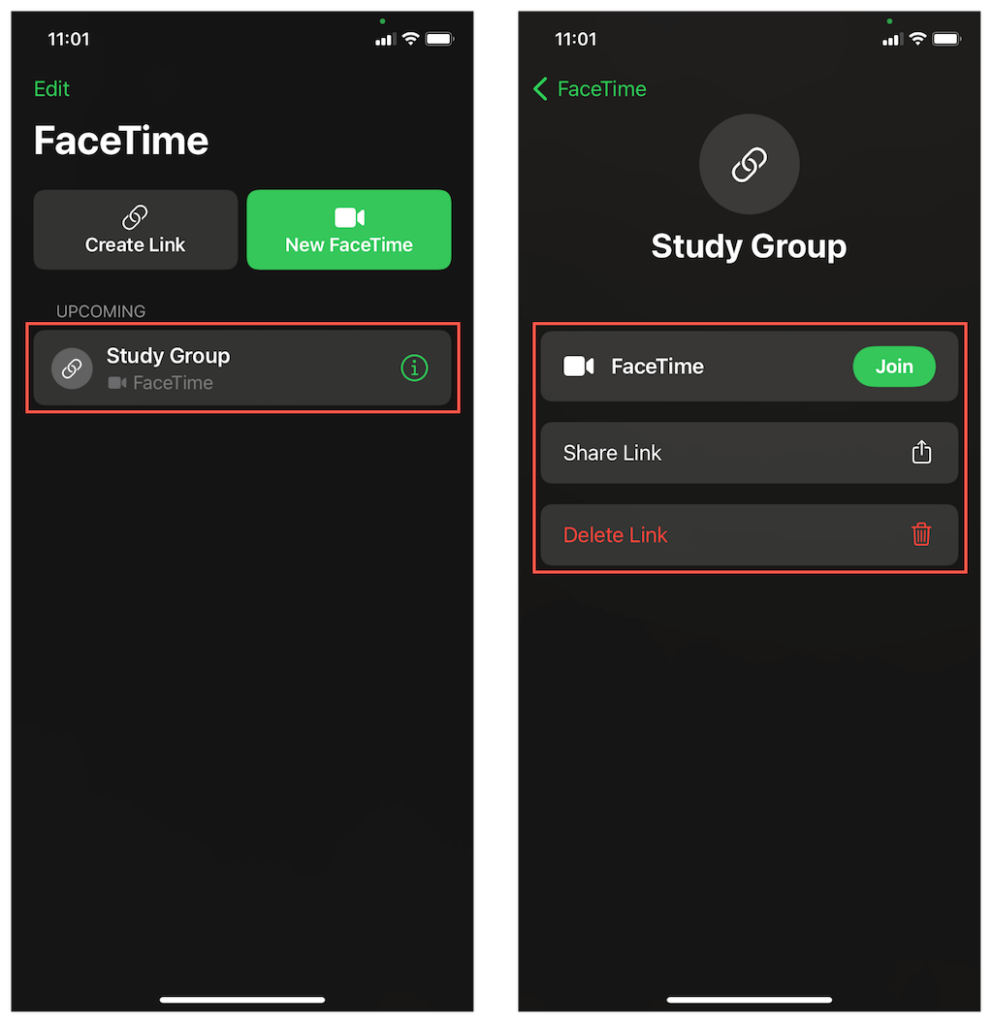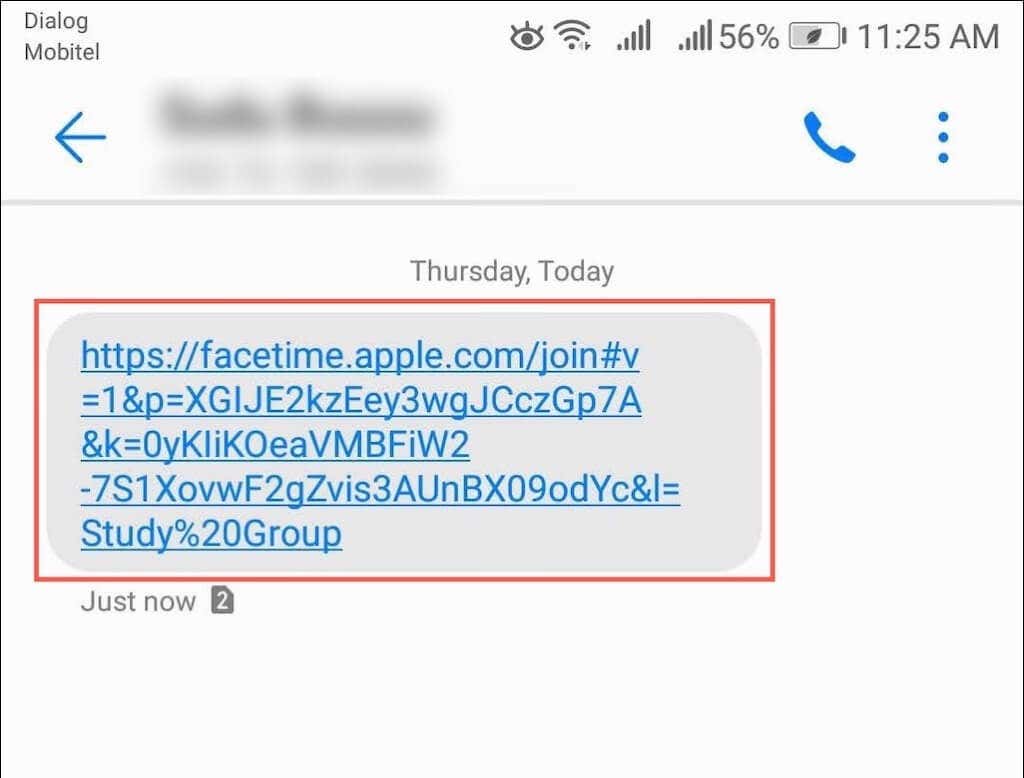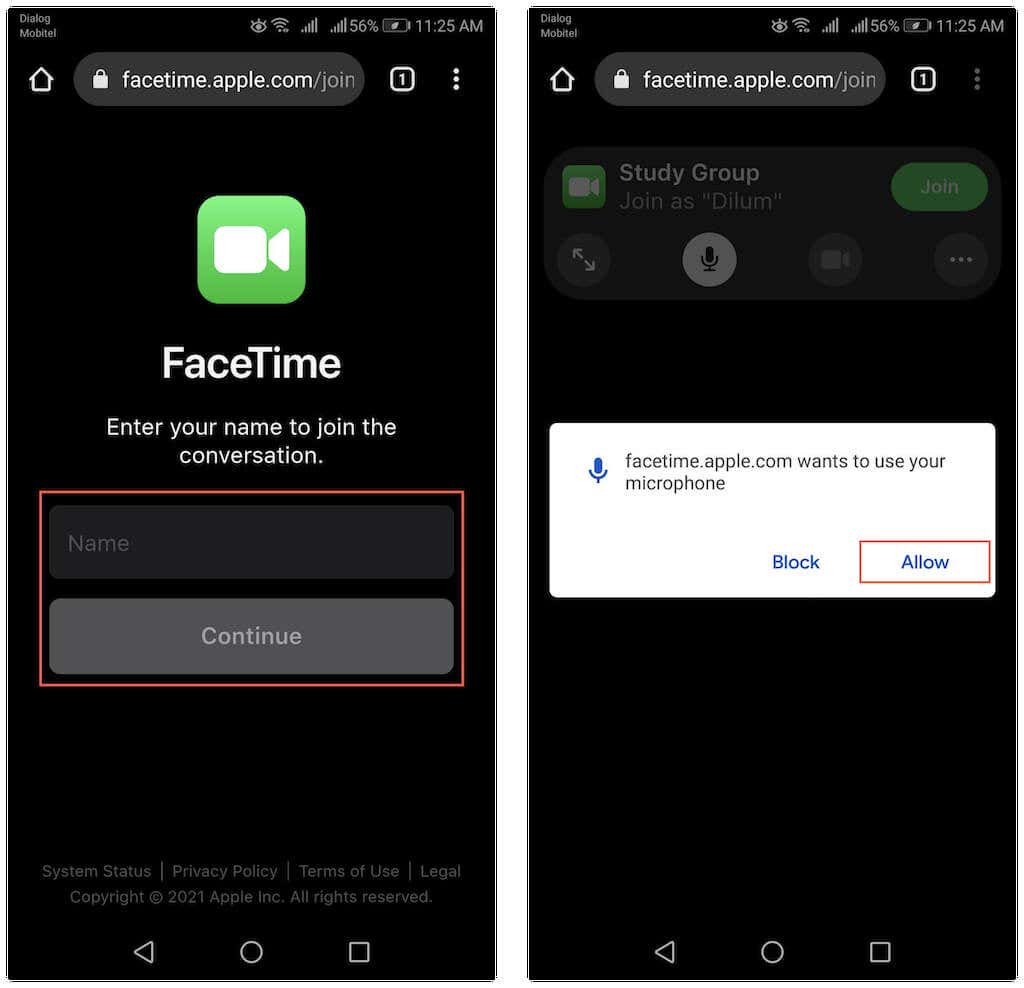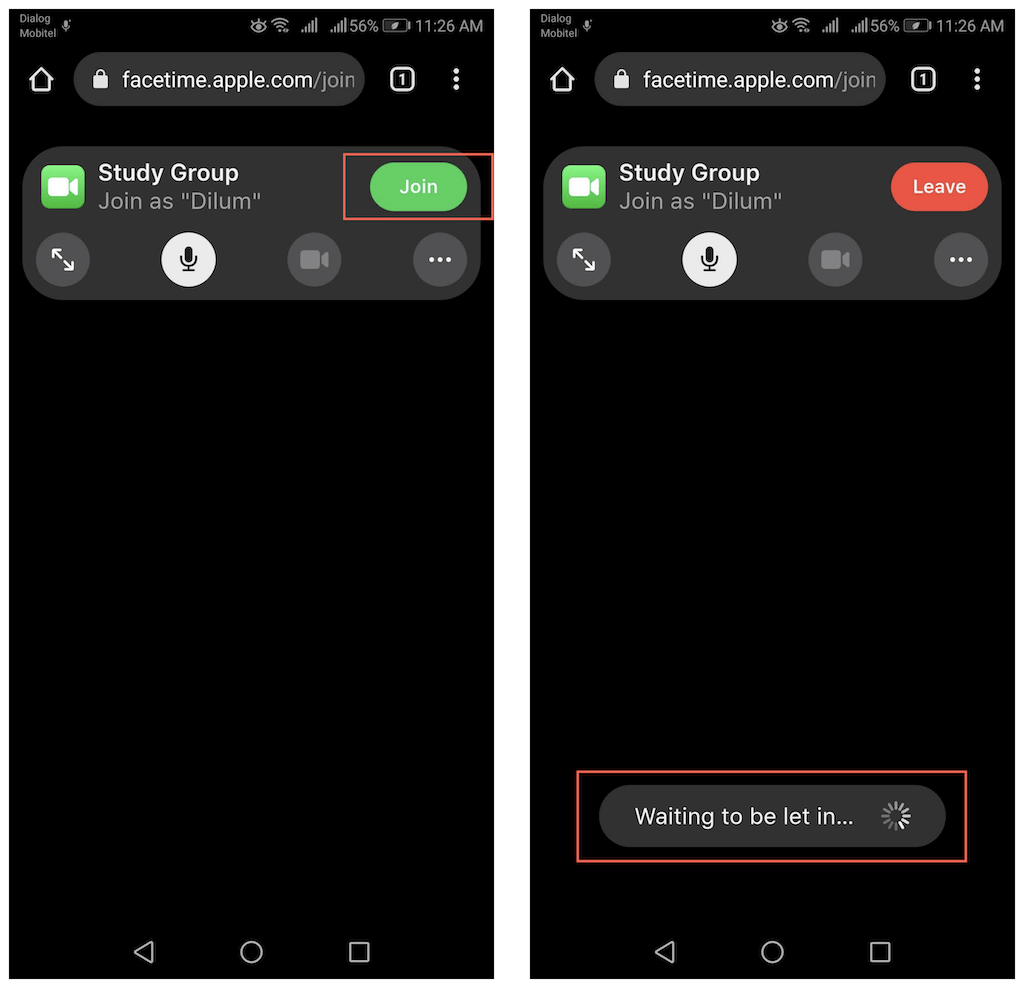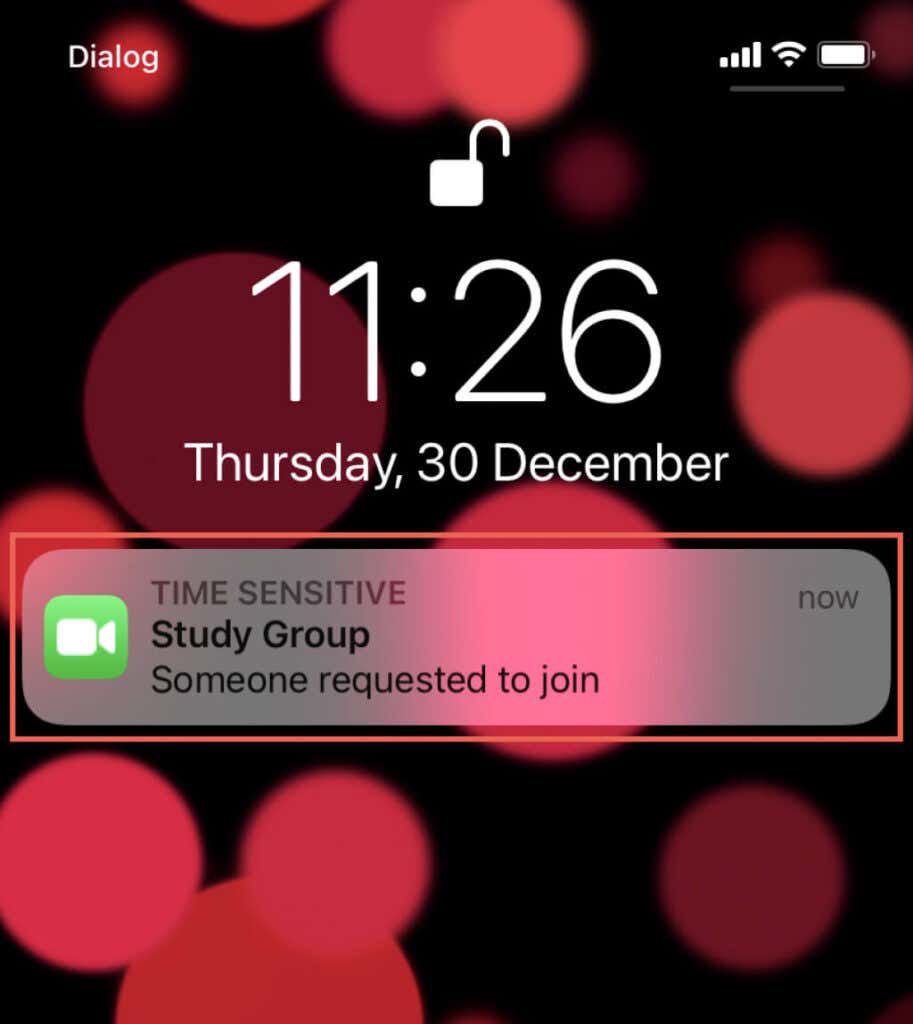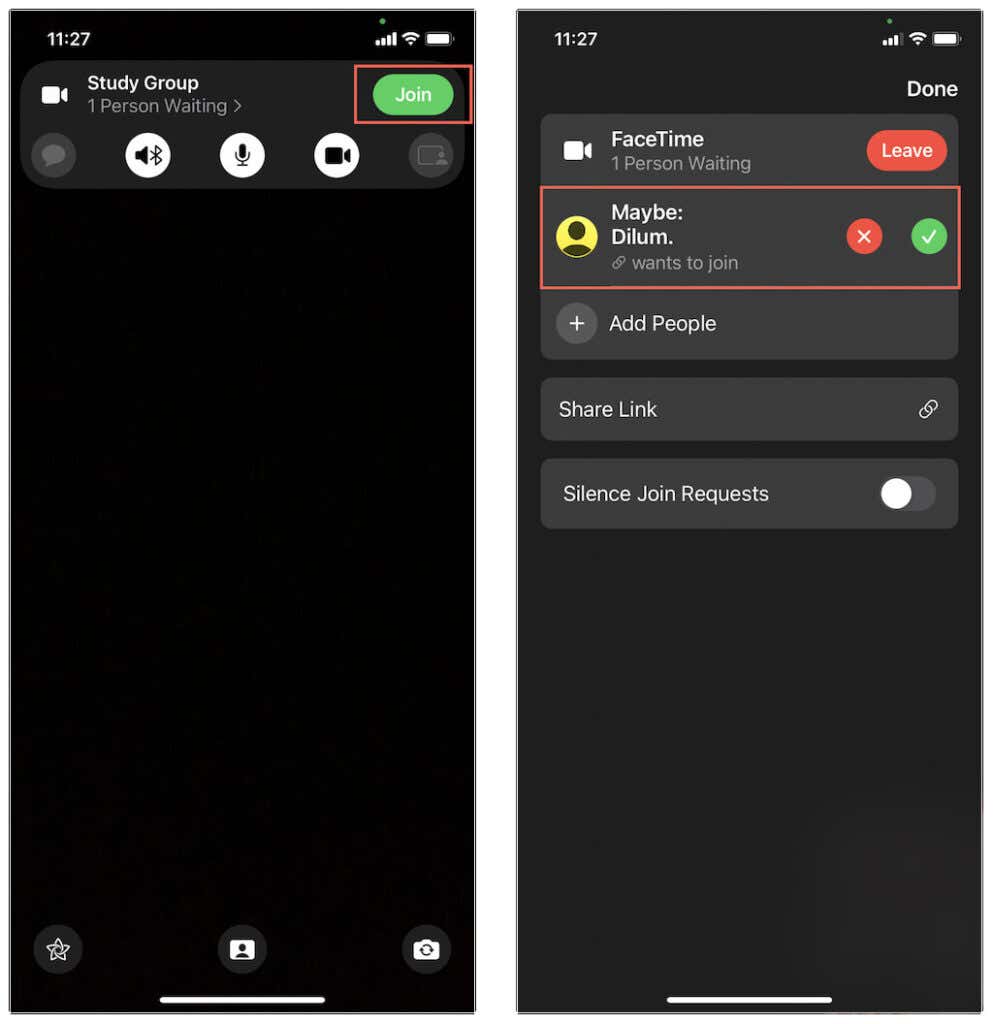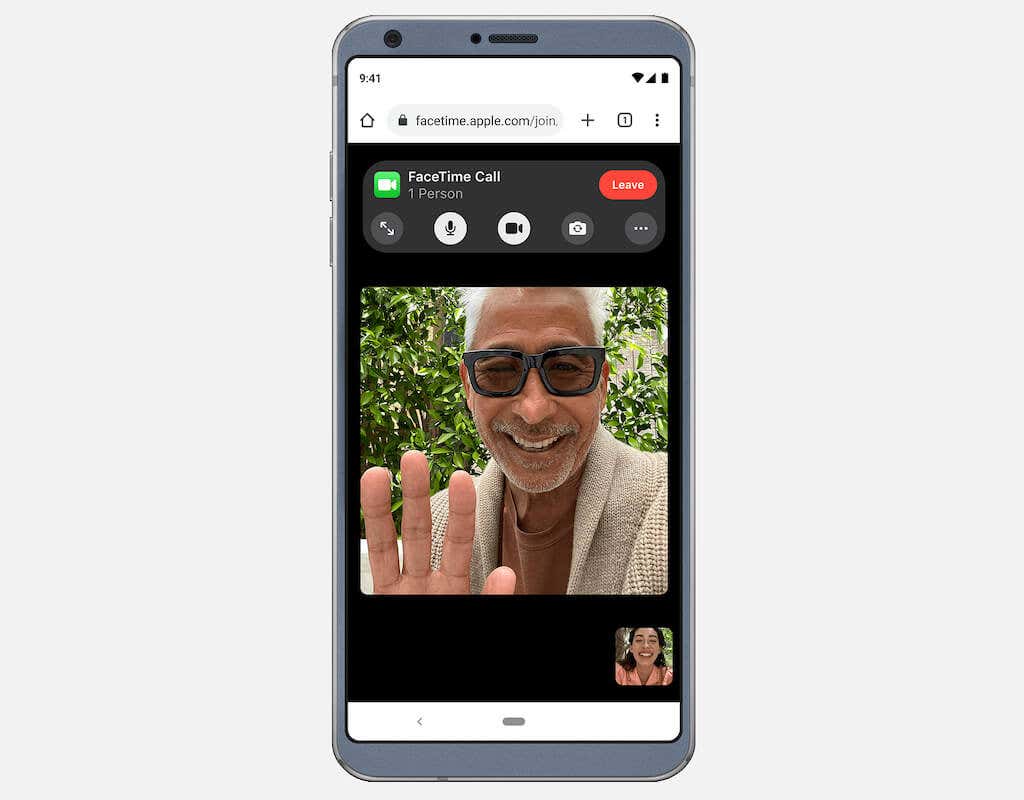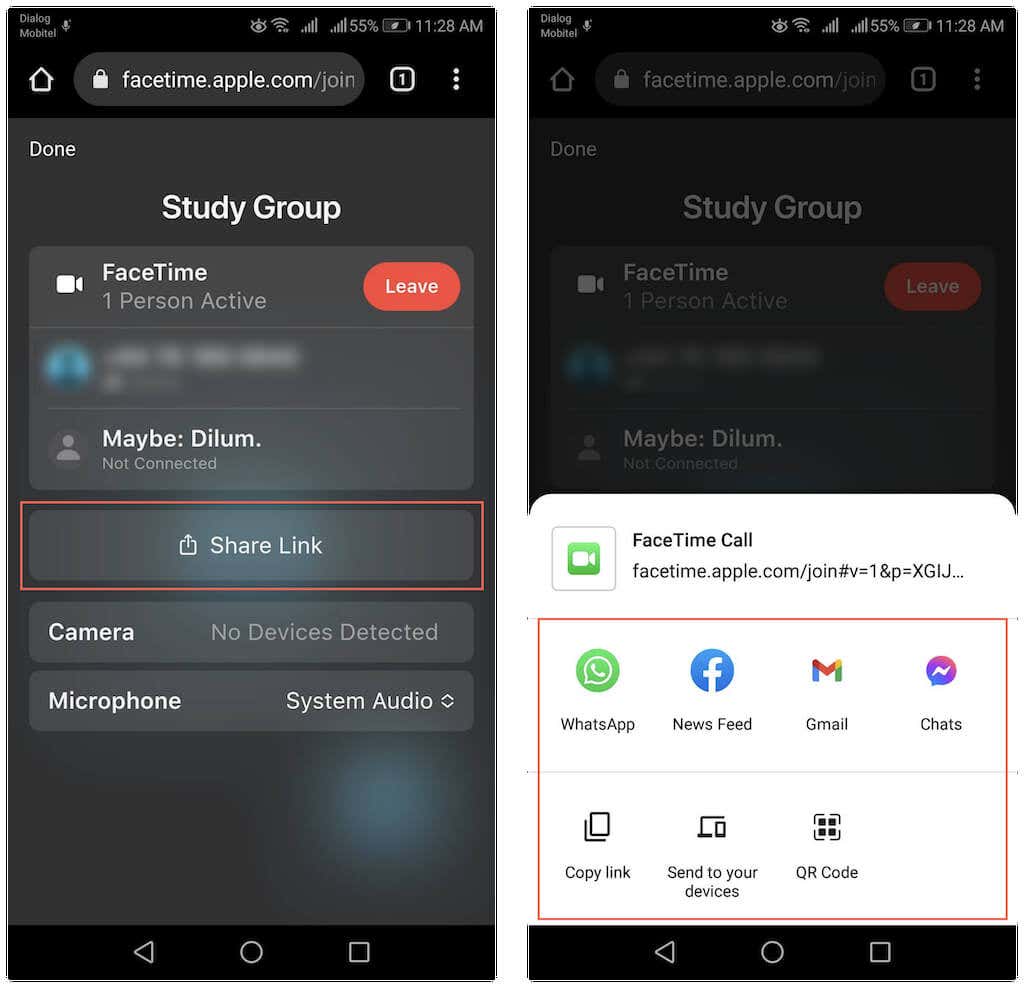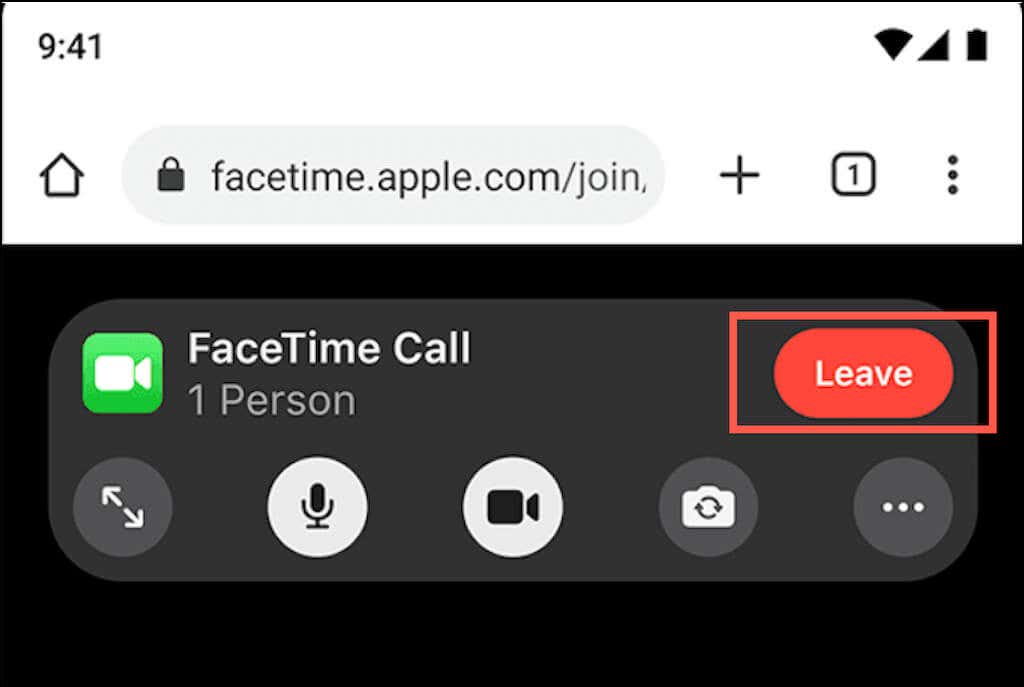Although FaceTime debuted way back in 2010, it’s still available only for the iPhone, iPad, and Mac. So don’t expect to find Apple’s popular video chat app listed anywhere on the Play Store for Android.
However, with the release of iOS 15, iPadOS 15, and macOS 12 Monterey, Apple surprisingly relaxed its grip on FaceTime by allowing Android users to participate in one-on-one and group video calls (albeit with lots of restrictions).
About FaceTime for Android
FaceTime is not available as an app for your Android smartphone or tablet, but you can still participate in FaceTime video chats. How? You just need a FaceTime link from an iPhone, iPad, or Mac running iOS 15, iPadOS 15, or macOS Monterey.
You can then tap the link and hop in on a video call via the default browser on Android. So in this tutorial, you’ll learn what you must do to get FaceTime for Android.
If you have access to an iOS or macOS device running the latest system software, you can create a FaceTime link and test how it works on Android. If you only use an Android device, you still might want to read until the end just so that you know what to do when iPhone users send you FaceTime links.
The instructions below also apply if you use an iPhone, iPad, and Mac, and you want to figure out how you can get Android phone users to participate in FaceTime calls.
Creating FaceTime Links on iPhone and Mac
The FaceTime app on iOS 15, iPadOS 15, and macOS 12 Monterey allows Apple device users to create shareable video call links that anyone can join using a web browser. That also includes mobile browsers on Android. Windows users on PC can also participate.
Create a FaceTime Link on iPhone
1. Open the FaceTime app on iPhone or iPad.
2. Tap Create Link.
3. On the Share Sheet that shows up, tap Add Name to insert a name for the FaceTime video chat. That helps distinguish it from any other links you create.
4. Select Copy to copy the FaceTime link to the iPhone’s clipboard. You can then manually share it with others. Or, tap on an app such as Mail, Messages, or Whatsapp to share the link directly.
5. The FaceTime link will appear at the top of the app’s main screen (along with other links you create subsequently). You can tap on it to initiate the chat. You can also tap the Info icon next to a link to share it again or delete it.
Create a FaceTime Link on Mac
1. Open the FaceTime app on Mac.
2. Select the Create Link button on the top of the sidebar.
3. Select Copy Link to copy the FaceTime link to the clipboard. Or, select an app such as Mail or Messages to share the link directly.
4. The FaceTime link will appear within the sidebar (including any other links you create). You must use it to initiate the chat. Select the Info to copy or share the link again or delete it.
Joining a FaceTime Link on Android
After sharing or receiving the link on an Android device, here’s what you must do.
1. Tap the FaceTime link. That will automatically open your Android device’s default browser—e.g., Google Chrome. Alternatively, copy and paste the link into the browser’s address bar and tap Enter.
Note: Although FaceTime works well with any browser on Android, use Google Chrome or Microsoft Edge for best results.
2. Enter your name and tap Continue. When prompted, provide the FaceTime web app permissions to use the microphone and camera.
3. Tap Join and wait for the host to let you into the chat.
Note: Tapping a FaceTime link on an iOS, iPadOS, or macOS device will automatically launch the FaceTime app.
Allowing FaceTime Participants on iPhone & Mac
Whenever a person joins a FaceTime link, the host will receive a notification on their iOS, iPadOS, or macOS device.
1. Initiate the call by selecting the link via the FaceTime app or by tapping/selecting the notification.
2. Tap or select Join.
3. Tap the Accept icon next to a participant’s name to initiate a one-on-one call. The FaceTime call is now in session. If you share the link with multiple people, keep accepting them to start a Group FaceTime call.
Managing a FaceTime Call on Android
A FaceTime video call in an Android browser works somewhat similar to that on iPhone and iPad. The host will show up at the center in one-on-one calls while your Android’s camera feed appears at the bottom right corner. In Group FaceTime sessions, participants will emerge as equally-sized tiles, with the web app automatically highlighting people when they speak.
You have several controls at the top of the screen that you can use to manage a FaceTime call. They disappear automatically after a few seconds, but you can tap anywhere within the screen to get them to show up again.
Microphone: Mute or unmute your microphone.
Full-Screen: Enter full-screen mode by hiding the browser’s address bar.
Camera: Turn the camera on or off.
Flip Camera: Switch between your Android device’s front and back camera.
Settings Menu: Reveal the participants’ list, manage the camera and microphone, or share the FaceTime link.
Grid Layout: Make tiles show up in a layout in Group FaceTime.
Sharing FaceTime Links via Android
You can share a FaceTime link with others from your Android device. Just copy and send out the same link you received. Or, if you’re in the middle of a call, you can do that directly via the FaceTime web app.
1. Open the Settings Menu (tap icon with three dots).
2. Tap Share Link.
3. Pick a method to share the link.
Note: Only the host can provide permissions for anyone wanting to join the chat.
Leaving a FaceTime Call on Android
To leave a FaceTime video call on Android, tap the Leave button at the top of the screen. As long as the link is still active, it’s possible to join the call again. However, the call’s host must let you in again.
FaceTime Alternatives for Android
For a web app, FaceTime works surprisingly well on Android. As long as you have a strong Wi-Fi or cellular connection, you should be able to participate in video calls without performance issues. But again, it’s super-limited in terms of features. For starters, you can’t create your own FaceTime chats, and you also can’t do any of the cool stuff (such as adding effects and filters or using SharePlay) like with the FaceTime app on iPhone, iPad, and Mac.
So if you’re looking for a multi-platform solution that Android and iPhone owners can communicate without restrictions, we recommend looking into top FaceTime video calling app alternatives such Google Duo, Google Meet, Skype, Zoom, and Messenger.