As remote work continues to increase in many parts of the world, virtual conferencing has become a necessity. A host of video conferencing systems is available, which makes it easier to host your own conference calls than ever before.
If you’re wondering how to do a conference call, there are dozens of conference call apps that make it easy to set up and hop on a call. However, it can be daunting trying to find the right one because most of them offer similar features.
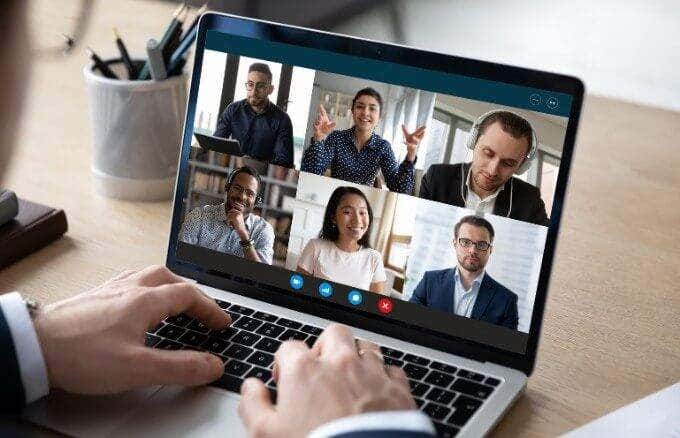
How to Do a Conference Call Using a Conference Call App
Whether you own a small business, you’re working from home or just want to stay in touch with family and friends, we’ll help you choose the right conference call app to stay connected.
1. Zoom
Zoom is a cloud-based video conferencing app that gained popularity when the global pandemic rendered physical meetings impossible. The app is not only user-friendly and reliable but offers a wide range of tools and features that let you host constructive meetings.
If you want to host a conference call, turn to our guide on how to set up and use Zoom. However, if you received an invitation to join a Zoom meeting, you can join by clicking on the link, entering the Zoom ID and password provided by the meeting host, or dial into a Zoom meeting with your phone number.
Zoom offers plans and services suitable for different budgets, and the best part is that there’s no limit to the number of video feeds you can have on at the same time.
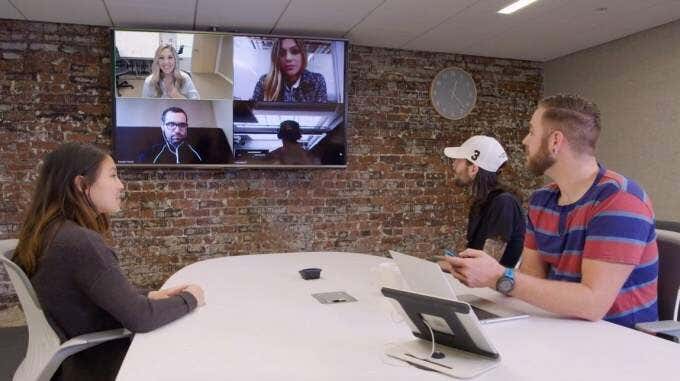
Other valuable features you’ll find in Zoom include meeting recording, group messaging, breakout rooms, whiteboard and screen sharing, active speaker views, and integration with Outlook and Chrome.
You can also raise your hand to ask a question without interrupting the rest of the participants, and designate someone else as host if you need to leave the call.
The app is available for Windows, Mac, Android and iOS devices so you can start or join a meeting from your smartphone or desktop. If you’re on ChromeOS, turn to our guide on how to use Zoom on Chromebook.
2. Microsoft Teams
Microsoft Teams is not only a conference calling app but also a group collaboration software designed for teams to work together remotely. The app offers lots of features and collaboration tools including chat, video calls, as well as access to Office programs such as Word, PowerPoint and Excel.
With Teams, you can share your screen, create surveys and polls, work on a digital whiteboard, share files, and host meetings from a desktop or mobile app.
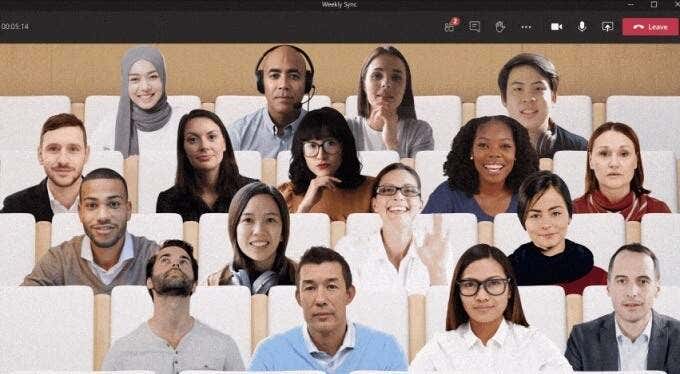
If you’re wondering whether to go with Microsoft Teams or Zoom to do a conference call, it’ll depend on whether you’re using the free or paid plans. With Teams, the free plan only lets you host one-on-one video calls so you can’t host a conference call with multiple participants.
Zoom, on the other hand, allows you to host a conference call with multiple attendees using its free version.
One of the unique features you’ll find with Teams is the Together Mode, which allows you to meet other participants in a virtual space of your choosing whether it’s an office or coffee shop. See our guide on the best Microsoft Teams tips and tricks to help you be more productive using the app.
3. Skype
Skype is among the earliest apps to offer video chat and VoIP services since 2003. The app offers free Skype-to-Skype calls, free video conferencing for up to 50 participants, and other features such as SMS texting, HD video and audio and landline phone calls.
You can also share your screen, upload files, use real-time translation in Skype as you would with Zoom, and record Skype calls on your Windows, Mac, iPhone or Android device.
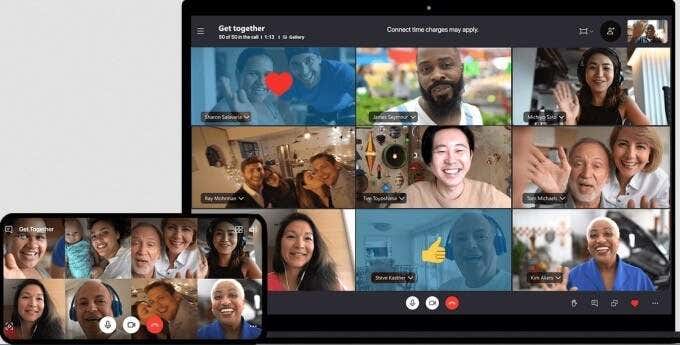
To set up a conference call on Skype, you can create a free meeting link online or set one up using the Skype app on your desktop or mobile device.
If you’re using the Skype app, launch it on your computer or mobile device, and select the Group icon above your contacts list. In the empty window, select and drag the contacts you want to be in the conference call and then initiate the call by selecting the Call group button.
4. GoToMeeting
GoToMeeting is an excellent conference calling app for small business owners as it allows you to host large meetings depending on the service plan you subscribe to.
The service is chock-full of high-quality conference calling features including messaging, recording, screen sharing, transcriptions, meeting locks, and drawing tools.
You can use GoToMeeting on a web browser, desktop or mobile device, and host instant meetings or schedule a meeting for later. The main drawback is that there’s no free plan but a 14-day trial is available for you to try it out at no cost.
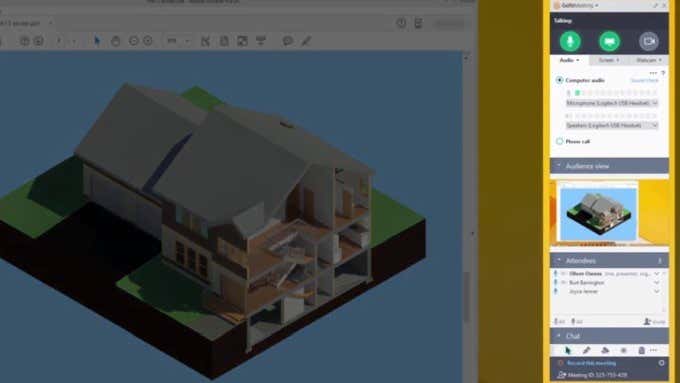
A chat feature is included that lets participants communicate with each other without interrupting the speaker, and HD video stream for crystal-clear pictures during meetings.
To do a conference call using GoToMeeting, sign into your account and then select the Schedule button under Schedule a Meeting on the My Meetings page. In the new browser window, select a date and time for the call, choose whether it’s a one-time or recurring meeting, your audio options, and then set permissions and passwords.
Once the meeting settings are in place, invite your attendees and then start the conference call. During the meeting, you can access other options and list of attendees from the control panel, collaborate and share the call recordings with participants.
5. Google Meet
Google Meet and Zoom are almost similar in terms of features and set up, but Google Meet is a free conference call app for all Google account users.
The app works on desktop and mobile devices, and you can access it from Gmail itself or create an instant conference call from the Google Meet front page or app on your mobile device.

During a meeting, you can make a presentation, raise your hand, conduct polls, use breakout rooms, use a whiteboard, change your background, send chat messages, and even use captions.
Check out our in-depth guide on Google Meet and how it works for detailed steps on how to set it up.
Enhance Your Group Call Experience
Gone are the days when you needed a phone, SIM card and enough airtime to set up a conference call. Today, all you need is strong WiFi, a laptop or mobile device and a good conference calling app.
With these five conference call apps you get better connectivity with family or colleagues across the world, more flexibility to work from anywhere, and you can run meetings at the drop of a hat. If you want a more immersive way to meet with colleagues, check out the best services to hold meetings in virtual reality.
What’s your favorite conference calling service? Tell us about it in the comments.
Related Posts
- How to Repair a Corrupted User Profile in Windows 11
- Preparing for Windows 10 End of Support: Upgrading to Windows 11
- How to Access and Change Your WiFi Router Settings (2025 Edition)
- How to Install the Latest Large Language Models (LLMs) Locally on Your Mac
- How to Find Circular References in Microsoft Excel