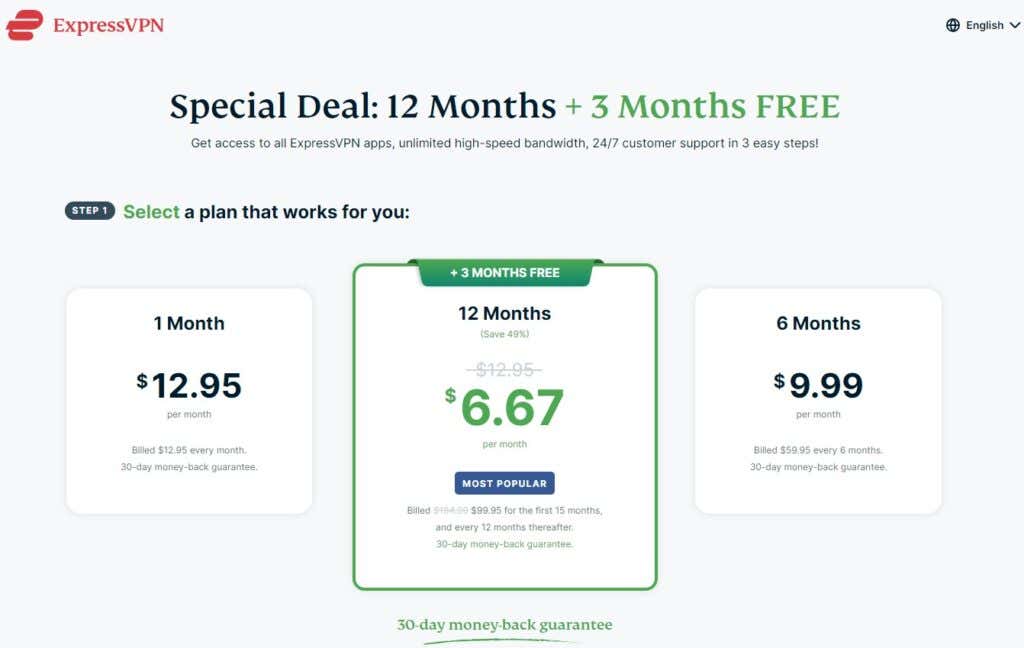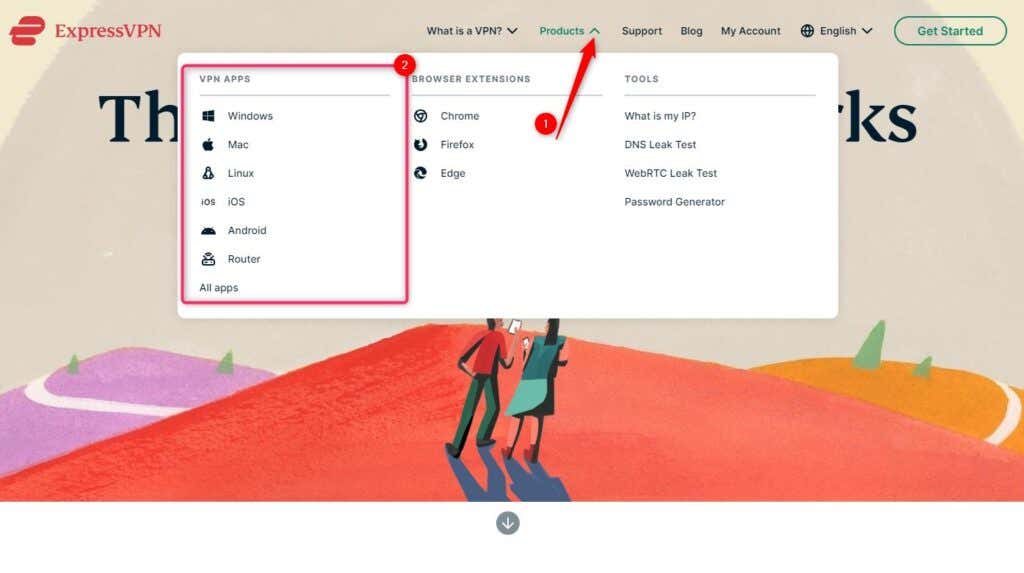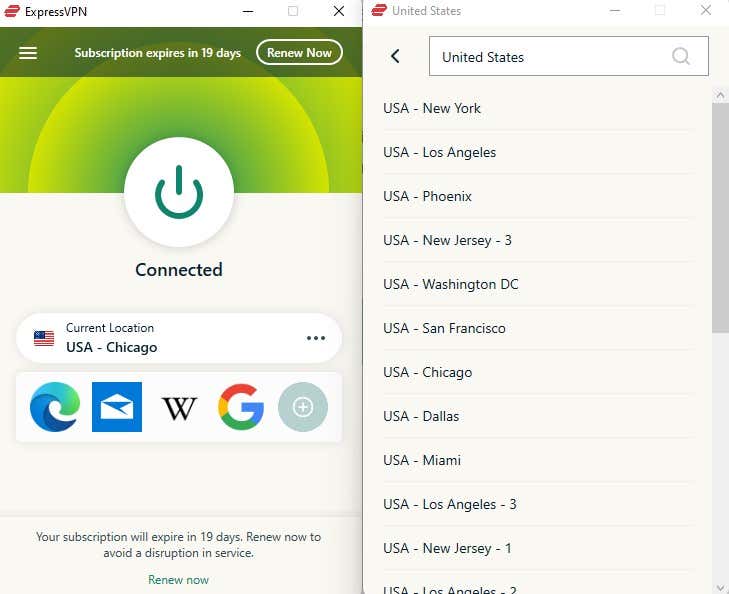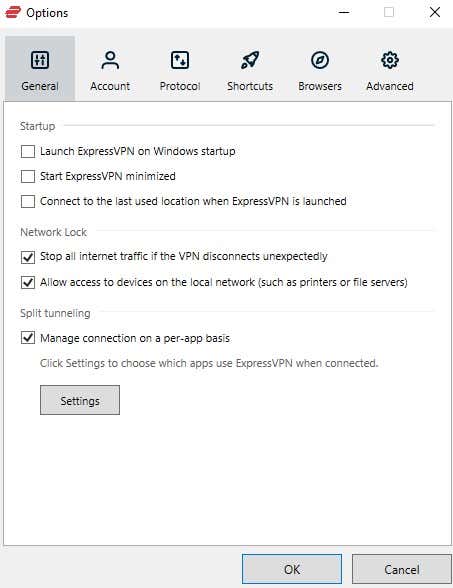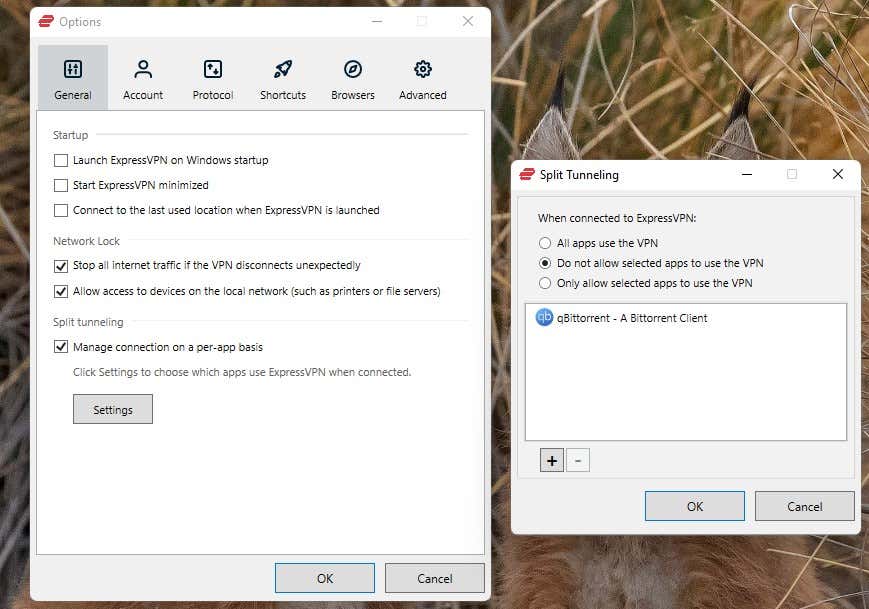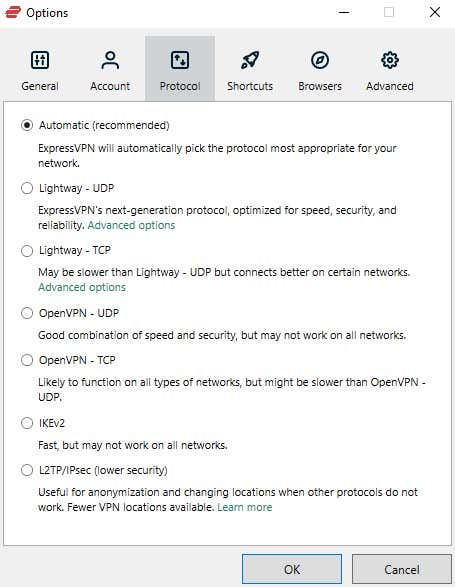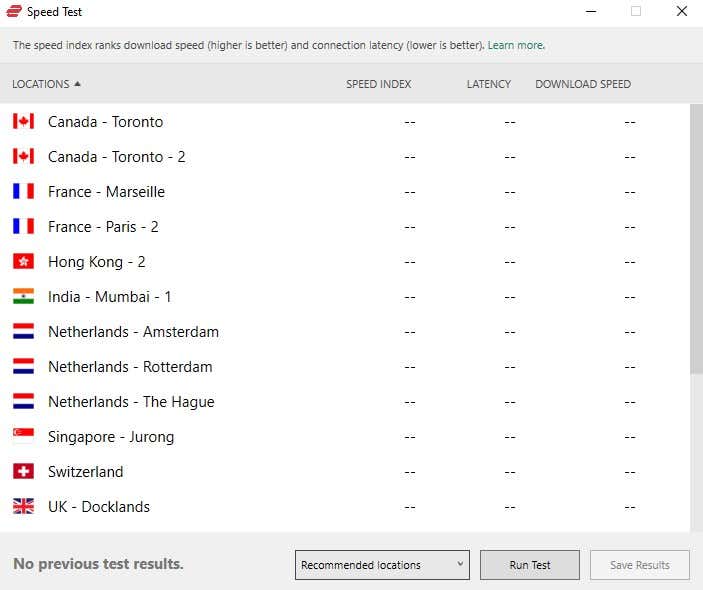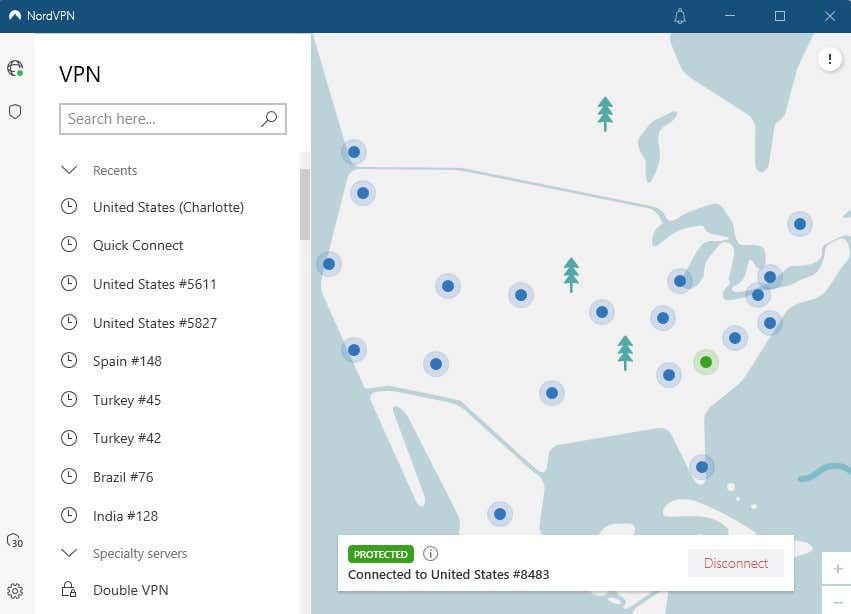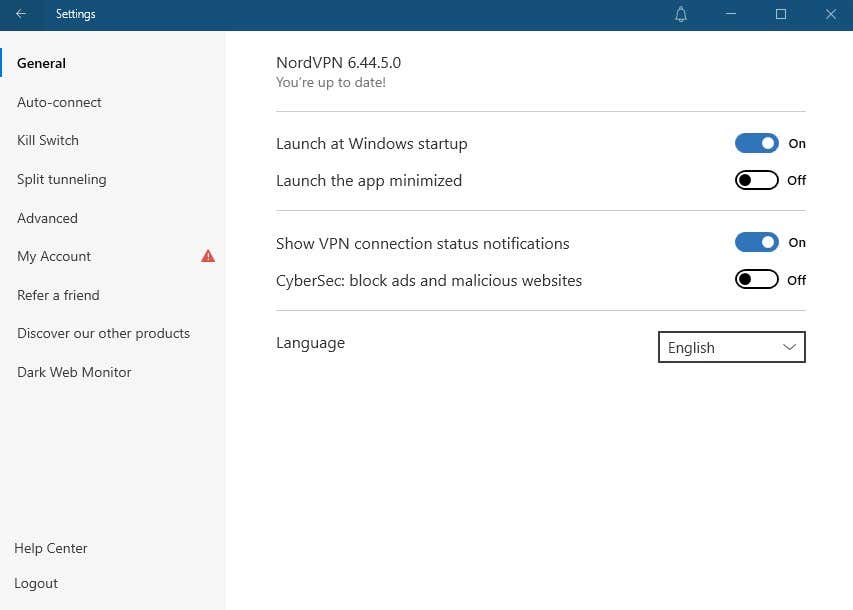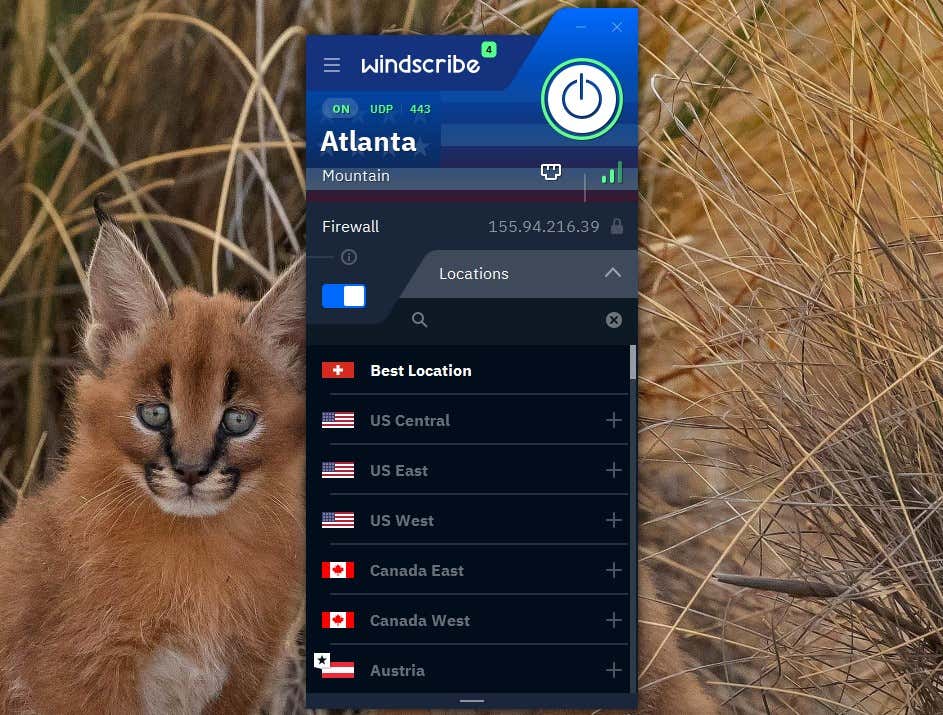VPN (Virtual Private Network) sounds like an intimidating term, but anyone who has used one will tell you how easy they are to set up and use. In the past, VPNs were mainly an enterprise-level phenomenon. However, privacy-cautious internet users are now relying on VPNs more than ever.
You can now get a VPN for a much lower price, set it up within minutes, and ensure your connection’s security and privacy.
This guide will walk you through everything you need to know about setting up and using a VPN.
How Does a VPN Help You?
VPNs can help you with the following things:
- Stay Anonymous Online (Always Choose a VPN With a No-Logs Policy)
A VPN with a strict no-logs policy doesn’t collect any data when you’re connected to a VPN server. Once you disconnect, it’s almost as if you were never there.
You should select a VPN based outside the Fourteen Eyes nations. These countries require companies operating within their territory to monitor and share user activity when necessary for national security.
Major VPNs are usually headquartered in countries with no data retention laws, like the British Virgin Islands and Panama.
- Encrypt Your Internet Traffic
A 2021 FTC report revealed that many ISPs (Internet Service Providers) can be at least as privacy-intrusive as ad platforms. Many ISPs have access to your unencrypted activity and can trace that activity back to you.
It’s not just your ISP that can access a user’s unencrypted traffic. For instance, when using public WiFi, your data may be vulnerable to man-in-the-middle attacks. If you need to transfer sensitive documents and use online banking using a public network at a cafe, you should use a VPN.
VPNs encrypt your traffic, so anyone who tries to access your online activity won’t be able to decrypt the data even if they get their hands on it.
- Access Geo-Blocked Websites or Bypass Censorship
Say you’re going on a trip to the Maldives. You won’t have access to Netflix U.S. or HBO Max when you get there. Opening Netflix will take you to the Maldives library automatically. You can’t binge-watch your favorite Netflix U.S. show from the Maldives, unless you use a VPN.
You can do this by connecting to a U.S.-based VPN server. This will help you acquire a U.S. IP address. When you log into Netflix with a U.S. IP address, the website will think you’re physically located in the U.S. and let you access the U.S. library. You’ll also be able to access platforms like HBO Max that are only available in the U.S. from different countries using a VPN.
You can also use VPNs to bypass government censorship. For instance, if you’re traveling to China but need to access Facebook, you’ll need to bypass China’s Great Firewall using a VPN.
However, not all VPNs can bypass geoblocks or bypass censorship. You’ll need a VPN that can hide the fact that your IP comes from a VPN server.
How to Set Up a VPN
Setting up a VPN is an easy three-step process and doesn’t require technical skills. If you need help choosing a VPN, we discuss that in the next section. We’ll use ExpressVPN to illustrate the setup process.
- Sign up for ExpressVPN from its website.
- Download the ExpressVPN app for your device and install it. It’s available for all major operating systems, including Windows, Mac, Android, and iOS. If you’re on an iPhone/iPad or Android device, you can download the VPN app from the Play Store or the App Store.
- Launch ExpressVPN and press the power button to connect to a server. It will automatically connect with the best server location, but you can also choose one yourself from the list.
You can also configure ExpressVPN based on your preference by selecting the hamburger icon at the top-left and selecting Options. Most VPN settings are either self-explanatory or too advanced for a typical user’s requirements, but let’s talk about the important ones:
- Network Lock: ExpressVPN calls its kill switch Network Lock. You’d want to keep this enabled so the app can stop all internet traffic if the VPN connection drops abruptly. This will ensure you never access the internet with an unencrypted connection unexpectedly.
- Split tunneling: This feature lets you use a VPN connection for specific apps while other apps continue using the unencrypted connection. ExpressVPN lets you create an allowlist (apps that can use the VPN connection) or a blocklist (apps that can’t use the VPN connection).
Once you’ve configured the VPN, you can connect to a VPN server and access websites without worrying about security and privacy.
3 Best VPNs (Free Alternative Included)
There are countless VPN providers, but you’ll want to choose a reliable service to ensure your online security and privacy. We’ve picked the three best VPN services. Two of them were selected based on their feature portfolio and popularity. The third option is a free VPN for those who aren’t looking to spend on a VPN just yet. All listed VPNs have a no-logs policy (they don’t track your activity).
ExpressVPN is currently the best VPN available. It offers top-notch security through VPN protocols like OpenVPN, and its proprietary Lightway protocol, combined with AES-256 encryption.
It bypasses geoblocks on almost all streaming services, including Netflix. Since ExpressVPN offers unlimited bandwidth and excellent connection speeds, you can enjoy buffer-free streaming on your favorite streaming platforms.
Note that a VPN connection will slow down your speeds at least marginally in most cases because your traffic will need to travel through an intermediary server (the VPN server). VPNs may improve your speed in some cases where the ISP has been throttling speeds. You can test speeds using the built-in speed test on ExpressVPN.
ExpressVPN checks all the boxes—it’s fast, secure, and reliable. The only downside is that it’s expensive. If you’re open to spending extra for a premium service, ExpressVPN might be the right VPN for you. There’s no trial, but you can use the 30-day money-back guarantee to claim a full refund if you don’t like ExpressVPN after using it for a few days.
NordVPN comes very close to ExpressVPN in several aspects. It’s almost as fast, secures your internet connection, and offers all the bells and whistles you’ll find on ExpressVPN, like split tunneling.
The VPN works on all major operating systems and allows six simultaneous connections (compared to five on ExpressVPN). However, you can install both VPNs on a router. This allows using the VPN for any number of devices as long as they’re connected to that router.
NordVPN goes a step further with its security than ExpressVPN. It has multihop servers that route your traffic through multiple servers instead of one, adding another layer of protection. It also has a feature called CyberSec, which functions as an antivirus by protecting you against malware on malicious sites and blocking ads.
The best part? NordVPN costs half of ExpressVPN and offers a 30-day money-back guarantee too.
If you’re looking for an even cheaper alternative, consider Surfshark or CyberGhost. Don’t want a paid VPN? Check the next provider.
The best VPN services are the paid ones. While there are tons of free VPN services, most of them are unreliable and insecure, except a few like Windscribe and Tunnelbear.
Windscribe secures your connection just as well as paid VPNs. If you want a free VPN to secure your connection from hackers when using a public WiFi network or hotspots, Windscribe will do that for free.
You can install Windscribe on your computer or a mobile device. It also has a browser extension for all popular browsers, including Chrome.
Unlike other VPNs, Windscribe’s browser extension isn’t just a remote control for the desktop app. It offers extra goodies like R.O.B.E.R.T., a feature that allows blocking ads and malicious websites.
Windscribe is quite easily the best free VPN available, but the free version comes with limitations. The free version has a 10GB monthly data cap. Plus, the speeds are mediocre at best, and you’ll experience occasional buffering when streaming in HD.
Ready to Use a VPN?
VPNs offer security and privacy, so you never have to worry about someone stealing your data or tracing any online activity back to you. VPN apps are usually available for all major operating systems and devices, whether you use Microsoft Windows, Android, or an Apple device. However, did you know there’s also a browser with a free built-in VPN and a built-in VPN service on Windows?
Related Posts
- How to Repair a Corrupted User Profile in Windows 11
- Preparing for Windows 10 End of Support: Upgrading to Windows 11
- How to Access and Change Your WiFi Router Settings (2025 Edition)
- How to Install the Latest Large Language Models (LLMs) Locally on Your Mac
- How to Find Circular References in Microsoft Excel