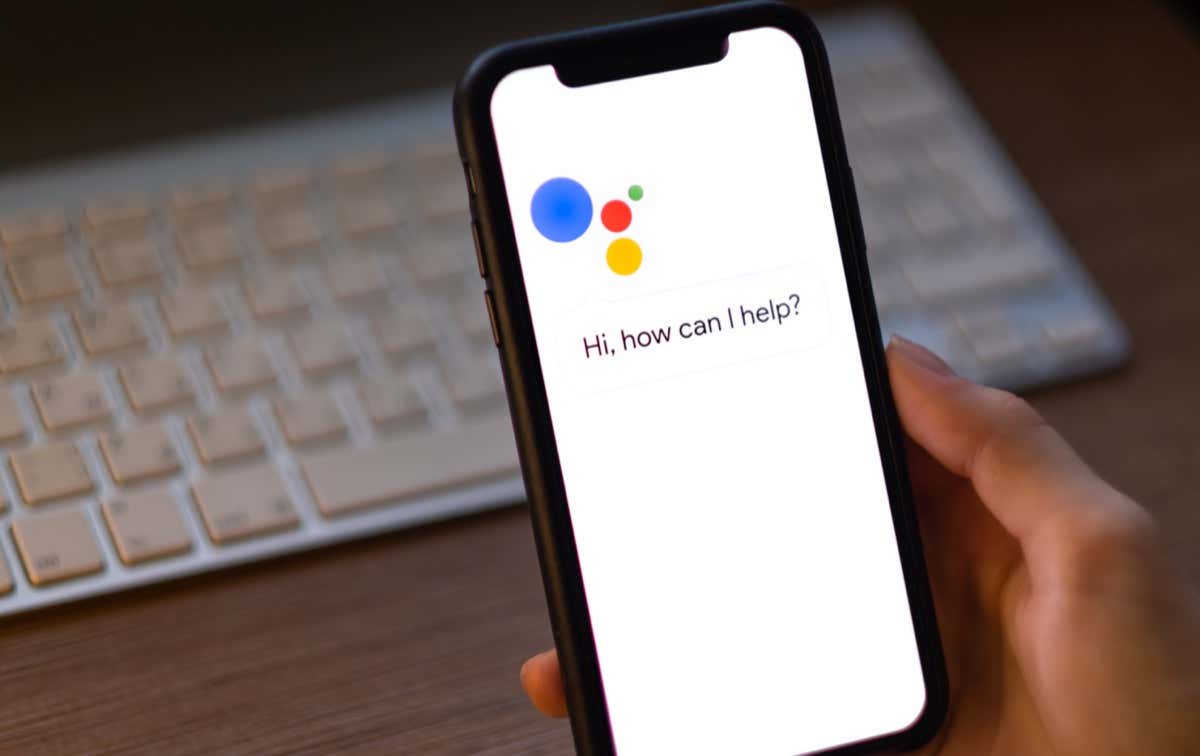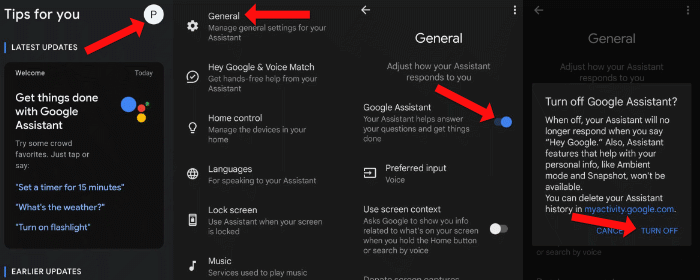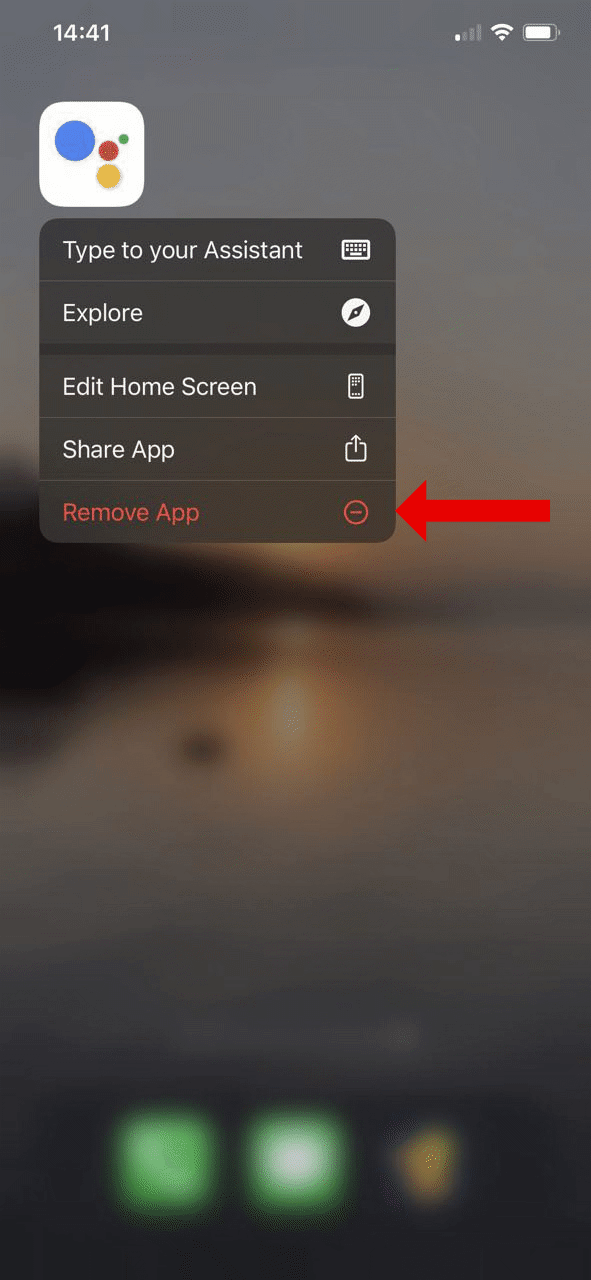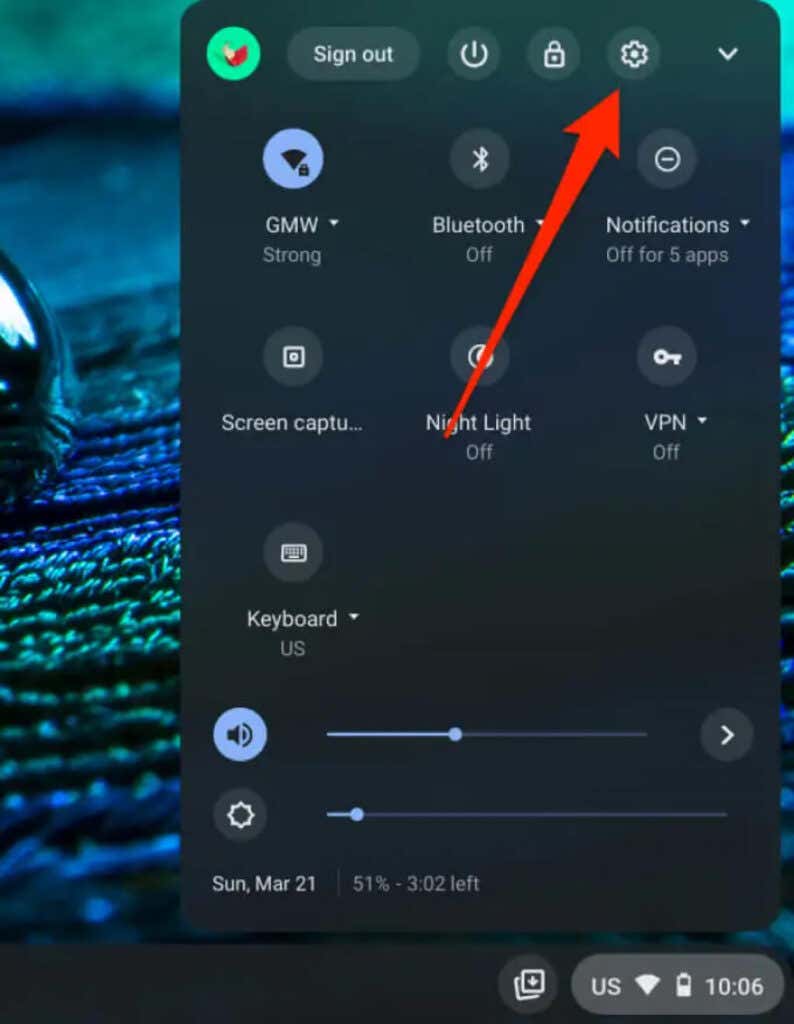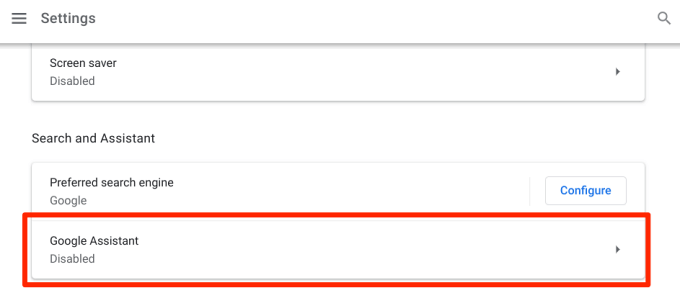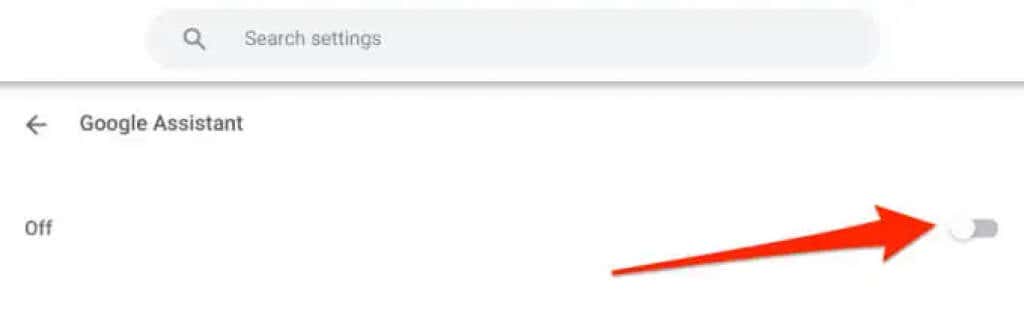Google Assistant is helpful, but if you’re uncomfortable with an always-listening AI, you can turn it off on all your devices. In this tutorial, we’ll show you how to disable the voice assistant on all Google Assistant devices.
How To Turn Off Google Assistant on Any Device
The instructions for disabling Google Assistant on each device vary. These steps also may change over time as Google introduces updates.
There’s one easy way to figure out how to turn off Google Assistant on all of your devices. First, use the Hey Google or OK Google voice commands, or fire up Google Assistant using other input methods. When Google Assistant is running, you can use this command: “How to turn off Google Assistant.”
Google Assistant will describe the steps to turn off the voice assistant and helpfully show you a button such as Assistant settings on the screen. This will allow you to quickly find the correct settings page and disable Google Assistant on any device.
How To Turn Off Google Assistant on Your Android Phone
If you have an Android phone, there are multiple ways to turn Google Assistant off on your device. We’ve used an Android phone running stock Android to highlight the steps, but be aware that these steps may vary depending on how much your Android phone’s manufacturer has customized the operating system. If the Google Assistant app is installed on your phone, then you can disable it quite easily.
Open the Google Assistant app and tap the three horizontal lines icon in the bottom-right corner of the screen. Alternatively, you can go to the home screen on your Android device, press and hold the home button, and tap the three horizontal lines icon.
Tap the profile icon in the top right corner of the screen and tap General. This will open the Google Assistant settings page. Tap the button next to Google Assistant to disable the voice assistant.
Alternatively, you can turn off Google Assistant from the Settings app on your Android phone. Navigate to Settings > Google > Settings for Google apps > Search, Assistant & Voice > Google Assistant > General. You can select the sliding button next to Google Assistant to turn off the virtual assistant.
You can also open Assistant settings from the Google app on your Android phone. To do this, open the Google app and tap the profile icon in the top-right corner of the app’s home screen. You can now navigate to Settings > Google Assistant > General and tap the button next to Google Assistant to turn it off.
How To Turn Off Google Assistant on iPhone
Since Google Assistant isn’t one of the default apps on your iPhone, you can quickly turn off Google Assistant on iOS by deleting the Google Assistant app. Press and hold the Google Assistant app icon and select Remove app, followed by Delete in the pop-up menu. Similarly, you can remove the Google Home and Google apps to remove all traces of Google Assistant from your device.
If that option is a bit too extreme, then you can continue to use these Google apps without the voice assistant component on your Apple device. You can review the privacy permissions page on your iPhone and disable microphone permissions for these Google apps.
To do this on your iPhone or iPad, go to Settings > Privacy > Microphone. Disable microphone permissions for all Google apps on your phone. You’ll still be able to type your queries in the Google Assistant app, and the virtual assistant will continue to work. Disabling the microphone will merely stop Google Assistant from hearing your voice commands.
How To Turn Off Google Assistant on Google Home
You can disable Google Assistant on Google Home and other smart home devices, such as the Google Nest Wifi. There are multiple ways to do this, but the easiest method is the one we described at the beginning. Just use the Hey Google or the OK Google voice command and ask the smart speaker to turn off Google Assistant.
A physical microphone mute switch is available on most Google Home products, Amazon Echo smart speakers, and several other smart home devices. This mute switch disables the microphone on your smart speaker, automatically disabling Google Assistant.
You can also ask your Google Home smart speaker to turn off or mute the microphone to achieve the same result.
How To Turn Off Google Assistant on Chromebook
To turn off Google Assistant on your Chromebook, click the time in the bottom-right corner of the screen.
You can then navigate to Settings > Search and Assistant > Google Assistant.
Now turn off Google Assistant. This will disable Google Assistant on your Chromebook.
Try Alternatives to Google Assistant
If you’re just having a bit of trouble with Google Assistant, you can always troubleshoot OK Google or Hey Google to find a solution. However, if you’re done with Google’s voice assistant, there are plenty of excellent alternatives beyond well-known ones, such as Apple’s Siri or Amazon’s Alexa.