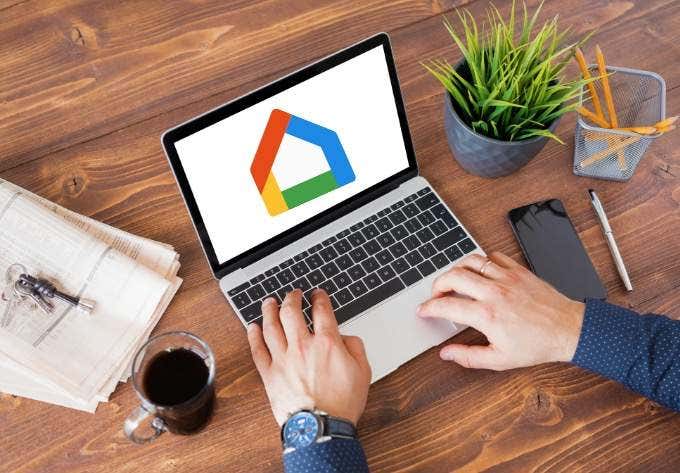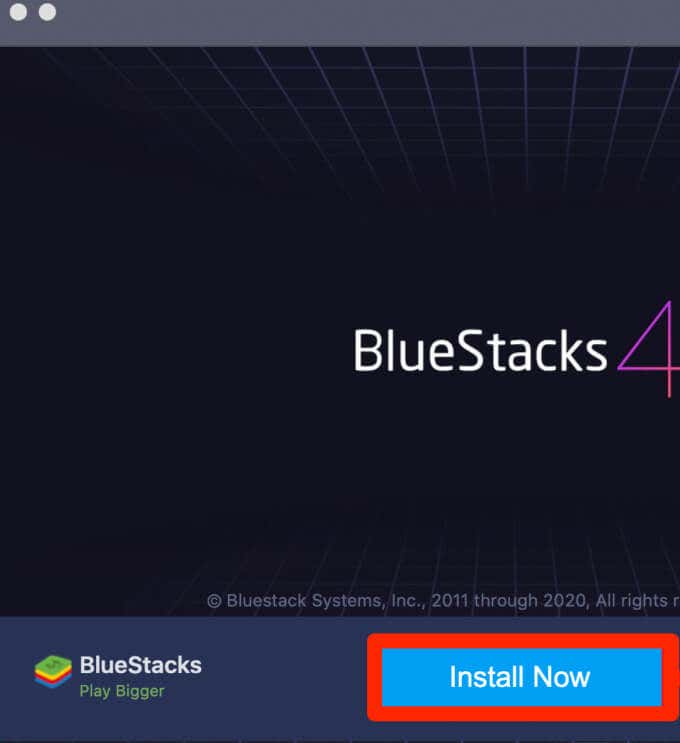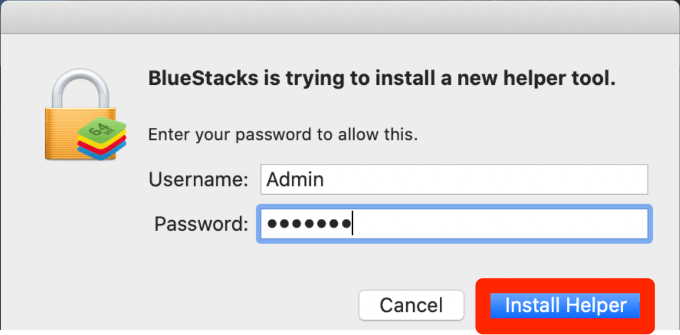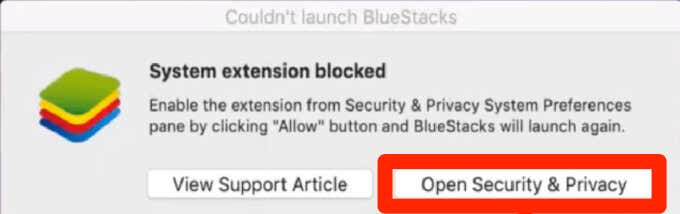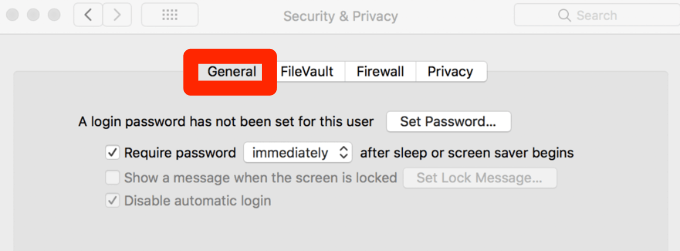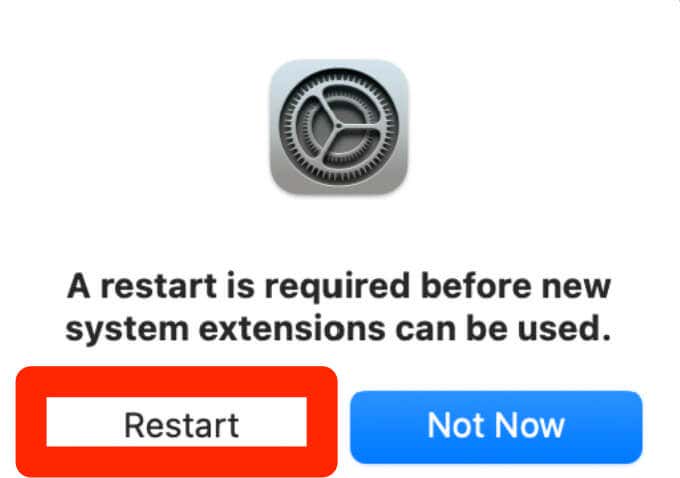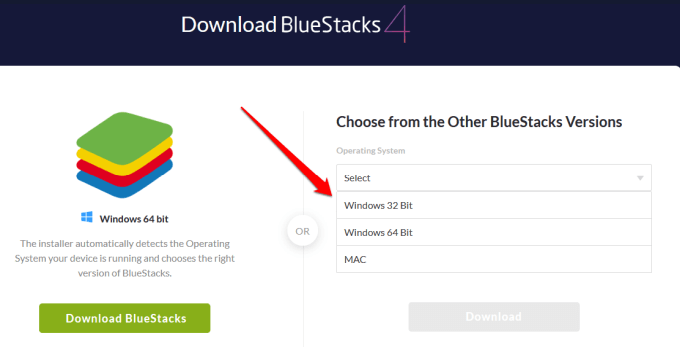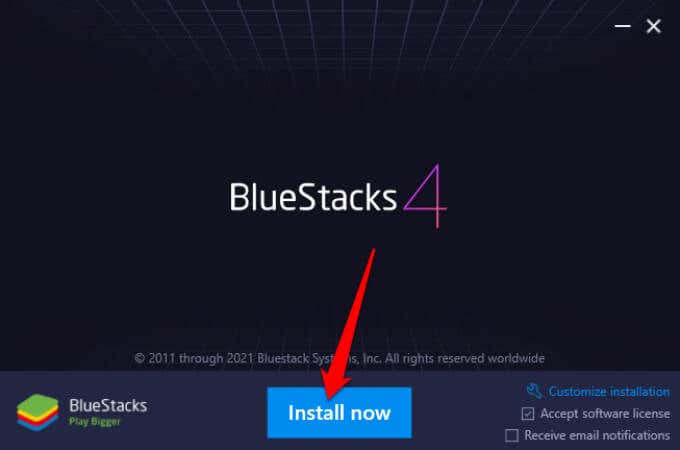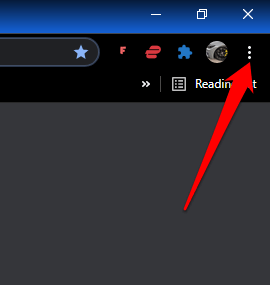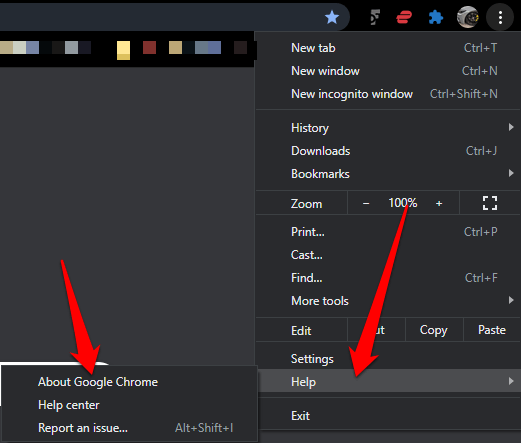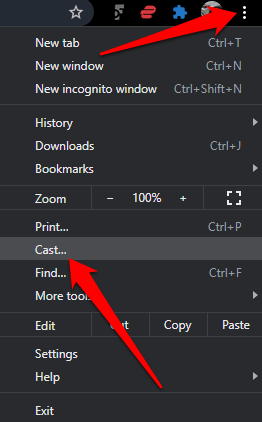If you just bought a Google-compatible smart device like the Google Home Mini or you have a Google Chromecast device, you’ll need to use the Google Home app to set it up.
The Google Home app is a handy way to view and control your gadgets. The app is designed to work with iOS and Android devices only, meaning you’ll have to use another workaround to use Google Home app on a computer.
The most common workarounds include using Google Chrome for Google Home or installing an emulator to use Google Home app on your computer. In this guide, we’ll show you how to use both methods to use Google Home app on your Mac or PC.
How to Use an Android Emulator to Use the Google Home App on Mac and PC
You can emulate Android OS on your Mac and PC for free using BlueStacks. However, there are several other Android emulators you can use like VirtualBox, Genymotion or Android Studio that can help you run Android apps on your computer.
For this guide, we’ll walk you through the steps to install and set up BlueStacks to use the Google Home app or other Android apps on your Mac and PC.
How to Use Google Home App for Mac
To get the Google Home app for Mac, you’ll need to download, install and run BlueStacks for macOS on your Mac.
For this guide, we’re using a Mac running Big Sur, which requires a different version of BlueStacks from macOS versions.
Note: For the best experience, ensure that your macOS is running the latest update and that you’ve downloaded the correct BlueStacks version for your Mac.
- After downloading BlueStacks for macOS, double-click the BlueStacks installer icon to open the installer.
- Click Open if prompted for permission to open the installer.
- Select Install now.
- Enter your Mac username and password, and then select Install Helper.
- Select Open Security & Privacy if you see a System Extension Blocked popup.
- Next, select Apple > Preferences > Security & Privacy. Click the lock icon in below the Security & Privacy window, and then select the General tab.
- Select Allow next to the System software from developer “Oracle America, inc.” was blocked from loading.
- If prompted, select Restart. If you don’t see this message, restart your Mac manually.
- Select Cancel if you see a BlueStacks interrupted restart message. Go back to the General tab in the Security & Privacy and select Restart. Once your Mac restarts, BlueStacks will be ready to use. Launch the program and then select Let’s Go.
- Sign in with a Google account, select the Google Play Store icon on the emulated Android desktop and search for the Google Home app. Select Install and then select Open once Google Home app finishes downloading.
Once BlueStacks and Google Home app are set up on your Mac, it’s only a matter of setting up your connected devices.
If you’re setting up Google Home for Mac to a Google Chromecast device, follow our guide on how Chromecast works and how to use Chromecast to cast your entire desktop to TV.
How to Use Google Home App for PC
If you have a Windows PC, you’ll still need to install and run an Android emulator for Windows 10 to use the Google Home app.
- Check whether your PC runs Windows 32-bit or 64-bit and then download the BlueStacks version for your computer.
- Once downloaded, install BlueStacks and run the program on your PC.
Open the Google Play Store, sign in using your Google account, search for Google Home app and select Install now.
You can now use Google Home for PC to set up, manage and use your connected devices or even play Android games on your PC.
How to Use Google Home App on Mac and PC Via Google Chrome
You can use some Google Home app functionalities via Google Chrome but you can’t set up Google Home devices from the browser. The browser is only limited to media casting, but if you want to do more than that, you’ll need an Android emulator.
To get started, you’ll need to update Chrome to the latest version and verify that your computer and Google Home devices are connected to the same WiFi network.
- Launch Chrome and select the menu (three dots) at the upper right corner.
- Select Help > About Google Chrome. Alternatively, type chrome://settings/help in the search or URL bar to open the setting.
- Next, select Relaunch to apply any pending or installed Chrome update, and then select Menu > Cast to cast your Google Chromecast or Google Home device.
Note: If you choose to use Google Home app via Chrome browser, you won’t be able to set up new devices.
Control Google Home Devices from Your Mac or PC
We hope this guide has helped you use the Google Home app on your computer. We recommend using the Android emulator method as it allows you to use Google Home app and access all Google Home features.
Let us know in a comment if you were able to set up and use the Google Home app on your Mac or PC.