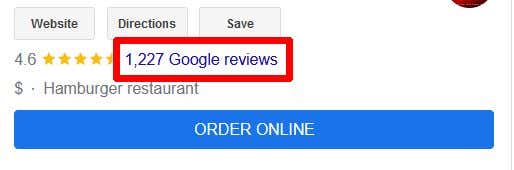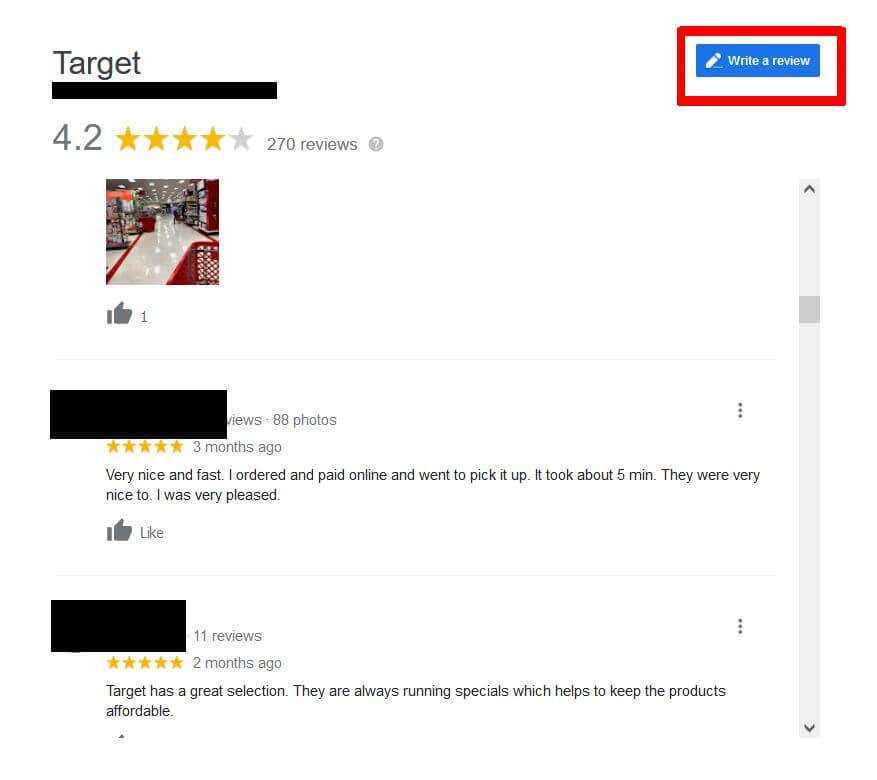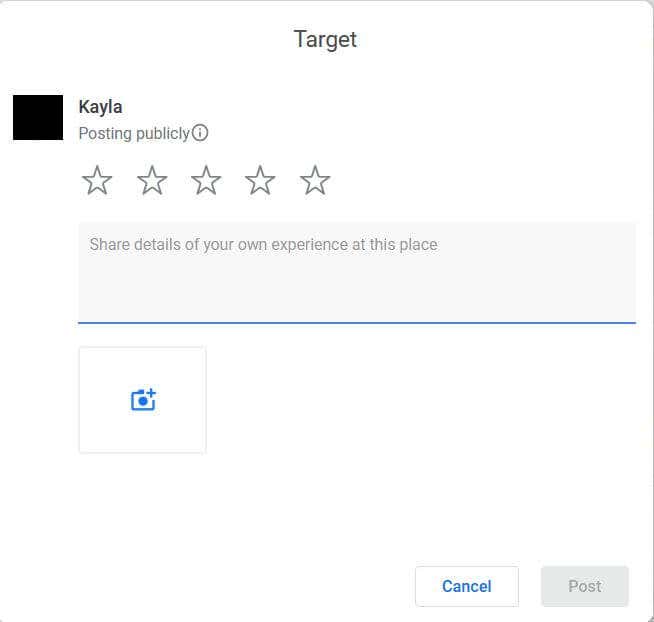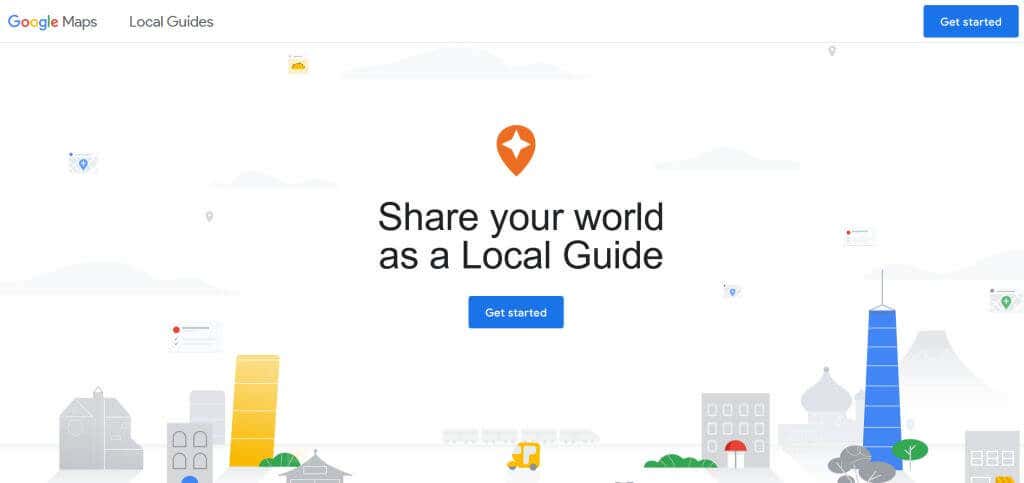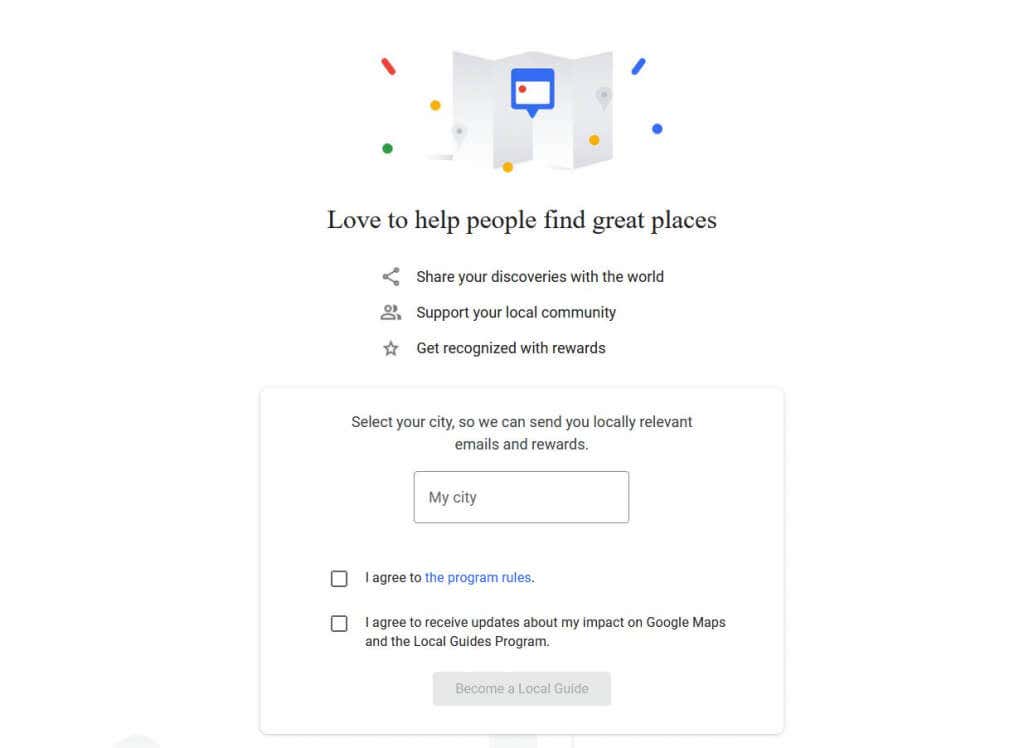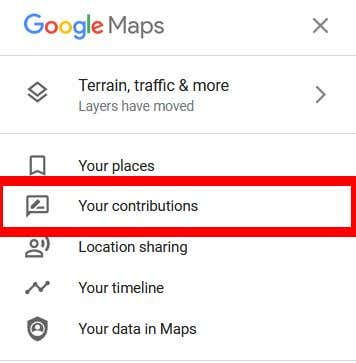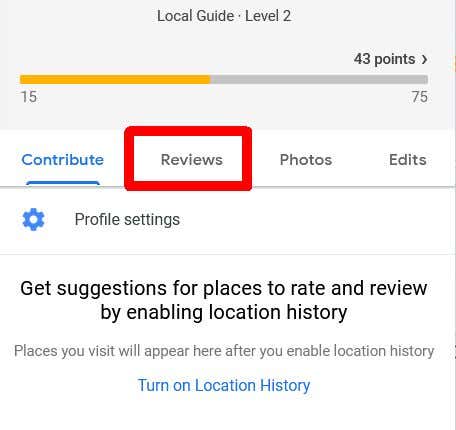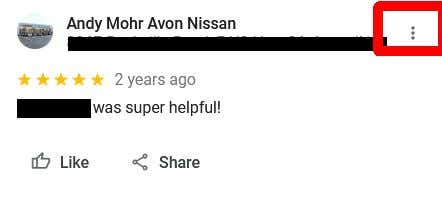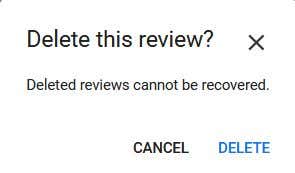Leaving a restaurant or local business after having experienced exceptionally good or bad service may inspire you to write a review of your experience. Doing so helps other potential patrons know what to expect from that establishment. A popular place to leave reviews, due to its visibility, is Google.
When you look for a business on the search engine, the ratings are one of the first things to come up. So how can you add your voice and share your own experience?
Google reviews is a feature on Google Maps, and as long as you have your own Google account you can start writing online reviews for businesses you’ve visited. There is even a chance to become what’s called a Local Guide, and you can get points for each review you leave to increase your level and visibility on review pages.
In this article, we’ll walk you through how to write reviews, and how the Local Guide program works.
How to Write a Review on Google
Leaving a review for any place you’ve visited is easy. You just need a Gmail account. If the establishment you visited doesn’t have a page on Google Maps, you also have the ability to add it to leave your review.
Here’s how to leave a new review on Google:
- In the Google search engine, search for the business name that you visited. You can also use a mobile device to do this in a browser, or on the Google Maps app for Android or iPhone.
- If the establishment has a Google business profile, it will come up as the first result. If it is a chain store, make sure to double-check the address of the location you visited. Next to the star rating of the business, click on the number of reviews.
- The business’s reviews page will open in a pop-up. In the top-right corner, click on the Write a review button.
- Select the number of stars you want to rate the business, 1 being the worst and 5 being the best. You can’t leave empty stars, so you’ll need to select at least 1. Underneath that, you can expand on your rating and describe your experience. Under the text box, you can also add pictures if you have any.
- When you’ve finished your rating and review, click on Post and it will be posted to the business’s review page.
Now that you’ve written your review, others will be able to see it by scrolling through the reviews section. Google may place your review higher or lower depending on how recent it is compared to others’ reviews, your influence as a Local Guide, or how a user chooses to have the reviews sorted.
How to Become a Local Guide
If you frequent Google review pages, you may notice that some people have a Local Guide tag. This can place their review above other customer reviews, especially if they have reviewed many places. If you want to become a Local Guide yourself, the process is actually very simple.
- Go to maps.google.com/localguides.
- Click on the Get Started button.
- On the next page, enter your city. Then check the boxes below to agree to the terms. Then, click on the Become a Local Guide button.
- You will automatically be redirected to your contributions page on Google Maps. From here, you can see your Local Guide level.
Underneath your Local Guide level, you’ll see the amount of points you have. You earn points by contributing to Google Maps, which includes reviews. You can earn extra points for things like reviews with over 200 characters, adding a photo or video, and responding to others’ questions on a business review page.
You can earn a Local Guide badge once you hit level 4, or 250 points from contributions. With each level, you’ll get a new badge, all the way up to level 10. Points don’t expire, however, if a contribution you make is removed by Google for violating their content policy, your points for that contribution may be taken as well.
How to Find, Edit and Delete Reviews
If you decide you reviewed a business unfairly, or made a mistake in your review, deleting or editing it may be necessary. Thankfully, it’s easy to find your past reviews and delete or edit any of them.
- Go to Google Maps.
- Click on the three bars in the top-left corner.
- Click on Your contributions from the menu.
- Your profile will come up. From here, click on Reviews.
- Find the review you want to delete or edit from the list, and click on the three dots in the top-right corner of the review.
- Click on Edit Review or Delete Review. If you want to add a picture, you can also click on Add Photo.
- If you choose Delete Review, a confirmation will pop up and you can select Delete to confirm the deletion.
- If you choose Edit Review, your previous review will pop up and you can edit the star rating and the written review. You can also add photos here.
Help Others by Writing Google Reviews
Posting reviews on Google for businesses can help others looking for stores or restaurants find the best ones to suit their needs. So leaving honest reviews about places you visit can make it easy for potential customers to know what to expect. Customer feedback can also help small business owners out by leaving positive reviews to let them know what they’re doing well, and where they could improve.