Gmail has become the primary email service for more than a billion people worldwide. That’s a lot of people who need a good mail interface and powerful mail management.
The good news is that Gmail is filled with tips and tricks that let power users quickly manage thousands of messages with ease. All it takes is a little knowledge of Gmail’s own internal commands.
Modern Gmail is now split across four different mailboxes. We have Primary, Social, Promotions and Updates. If you are like most people, you’re probably getting hundreds of emails a day, with absolutely no hope of reading each one. Before you know it, you’ll have thousands and thousands of messages marked as “unread”.
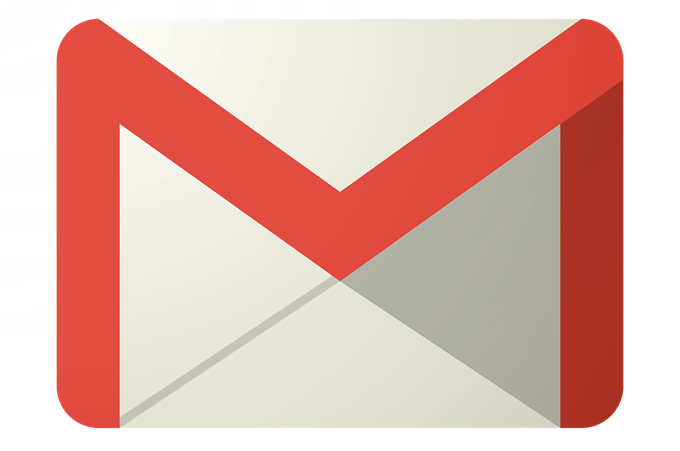
This is a problem, because it means you have to rely on push notifications or obsessive manual checking to know if there are new messages waiting for your attention. Marking all your messages as “read” is the solution, but not as easy as it should be.
Sure, you can select all the messages on the page you’re currently viewing, but not the thousands of messages over hundreds of pages we quickly accumulate. Here’s how to clean out your notifications and unread emails.
Mark All Gmail Messages as “Read”
Please note that these instructions do not apply to the Gmail app, and have to be done via a browser.
First, navigate to your mailbox at www.gmail.com.
Next we’re going to put a special search command into the search bar. Make sure to read my other post on Google search operators, most of which you can use for Gmail too. Type the following:
Label:inbox is:unread
And hit enter. Note that this will give you all unread messages in the three main mailboxes I mentioned above. If you have unread messages that are automatically moved into a label, simply change the label from inbox to something else or just remove the entire label:inbox part and type just is:unread, which will give you all unread emails everywhere.

Now, click this dropdown arrow, then select “All”
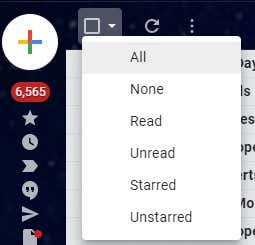
This will select all the messages on the current page, but we want all messages on all pages. So also click Select all conversations that match this search.

Now, simply click this icon to mark all messages as “Read”.
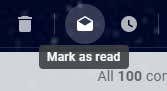
Now you’ll be asked to confirm this bulk action.
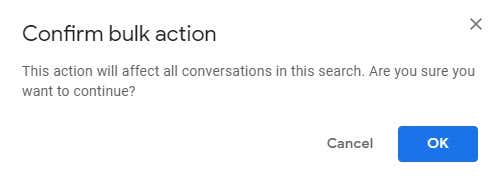
Now it’s time to bask in the sweet, sweet glow of having no unread message notifications. Enjoy!
Related Posts
- How to Repair a Corrupted User Profile in Windows 11
- Preparing for Windows 10 End of Support: Upgrading to Windows 11
- How to Access and Change Your WiFi Router Settings (2025 Edition)
- How to Install the Latest Large Language Models (LLMs) Locally on Your Mac
- How to Find Circular References in Microsoft Excel