The secret to making great audio recordings isn’t all that secret after all. All you have to do is record in a good acoustic environment, use a decent microphone, adjust recording levels properly and set up the mic at the right distance and angle.
Sure, you have to do some research on what the right methodology is, but the point is that good recordings happen at the point of recording. Once you have to start fixing things in post you’re in for a world of hurt.
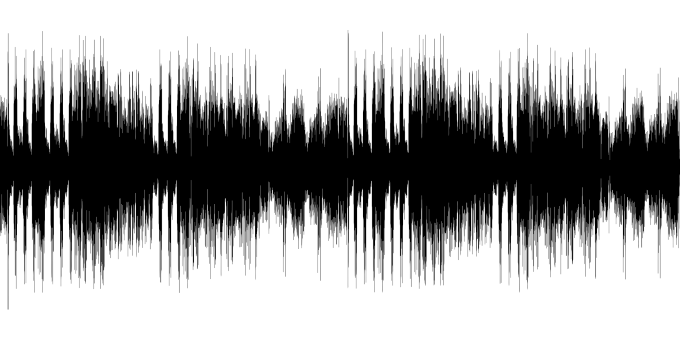
That being said, even the best audio recording is going to have some imperfections that need to be polished out. The most common of these is background noise. Perhaps there’s hum from an air conditioner for example. Luckily this is pretty simple to fix in most cases using the free and Open Source audio editor Audacity.
Removing Background Noise with Audacity
To get started, either directly make a recording with Audacity or import an audio file. Either way, when you audio is loaded into Audacity you should see something like this.
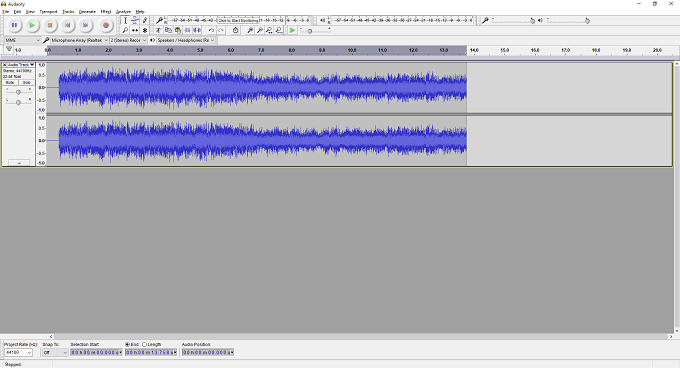
Now, on the timeline, select a section of background sound.
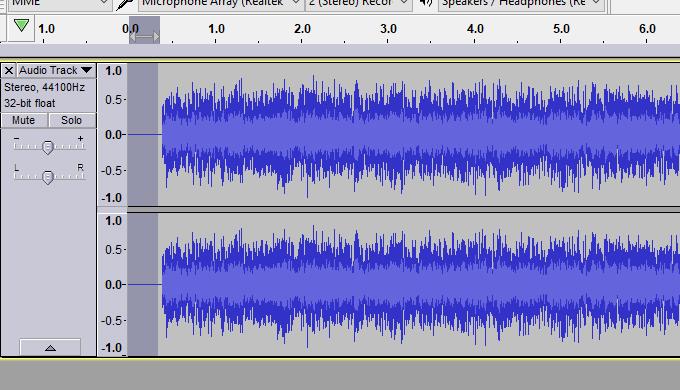
Now click “Effect” and then “Noise Reduction”

Now this window will pop up.
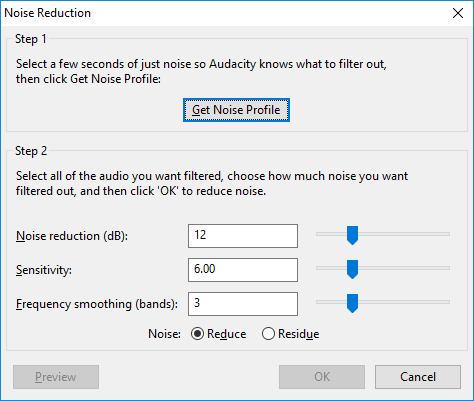
Simply click “Get Noise Profile”
This will return you to the main window. Now select the entire recording. Then click “Effect” and then “Noise Reduction”.
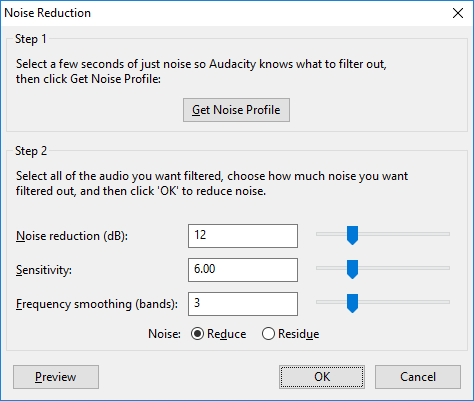
This time, simply click “OK”. The default settings are OK for most recordings. If you want to fine tune things, you can use the preview button to see how each setting affects things.
Your recording should now sound much cleaner. If you have artifacts such as pops or unintended in the background, it’s better to remove them by selecting that section of the recording and using the Ctrl+I shortcut to replace it with a silence. Now your recording should sound much more professional!
Related Posts
- How to Repair a Corrupted User Profile in Windows 11
- Preparing for Windows 10 End of Support: Upgrading to Windows 11
- How to Access and Change Your WiFi Router Settings (2025 Edition)
- How to Install the Latest Large Language Models (LLMs) Locally on Your Mac
- How to Find Circular References in Microsoft Excel