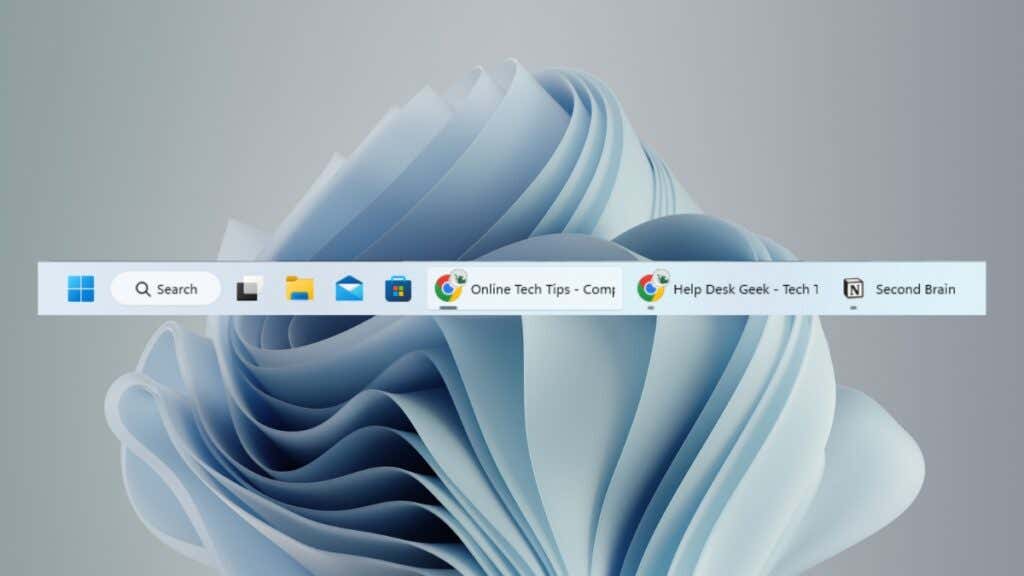
If your Windows taskbar displays both text and icons for open programs instead of icons only, it’s because you or someone else with access to your account has changed the taskbar settings. Fortunately, it’s easy to remove the text from icons in the Windows taskbar and conserve space.
Remove Icons from the Taskbar
To stop Windows 11 or 10 from displaying text for open programs on the Windows taskbar, you must:
- Right-click a vacant area on the taskbar and select Taskbar settings.
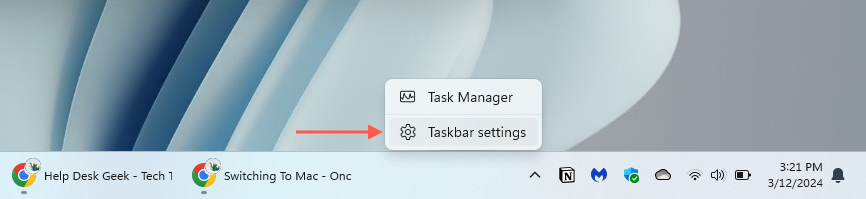
- On the Settings window, scroll to the bottom on the right side. If you’re on Windows 11, expand the Taskbar behaviors section to reveal additional options.
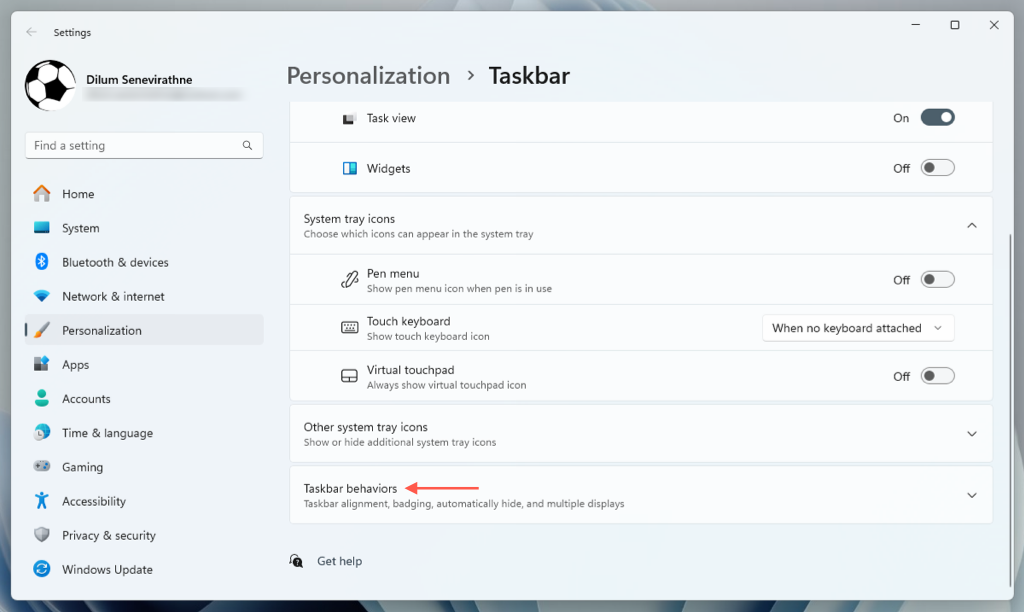
- Open the pull-down menu under Combine taskbar and hide labels, and select Always.
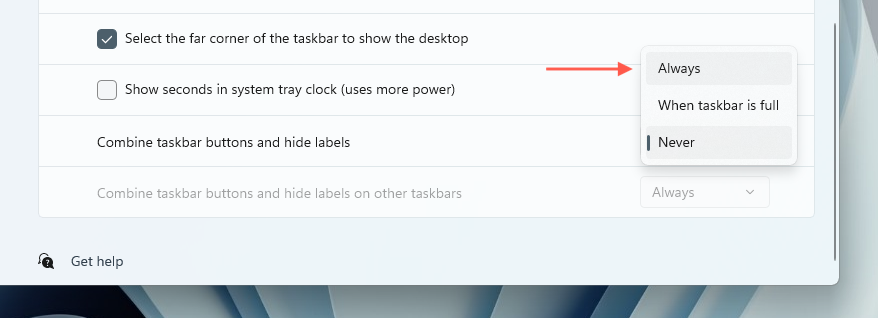
From now on, the Windows taskbar should show only icons. If you have multiple displays, you can also control this setting for the other taskbars with the Combine taskbar buttons and hide labels on other taskbars option.
Note: On Windows 10, you can save more space on the taskbar by toggling the Use small taskbar buttons option. This shrinks down the icons and taskbar to about half the size.
An Icon-Only Taskbar Is the Best
That’s about it. Most people won’t run into a taskbar in Windows that shows icons and text very often, but if you do, you know how to fix it. Also, it’s a pretty safe and simple tweak that you can use as a practical joke to bother someone who isn’t very computer savvy.
Now, why not explore some customizations for the Windows taskbar to make it even more useful?