Buying a new graphics card is one of the great joys of owning a gaming or other high-performance PC. You get to take a computer you currently own and, for a fraction of a whole machine’s cost, upgrade it to current graphical standards.
Unfortunately, despite being a key component to gaming performance, your GPU doesn’t work in isolation. It depends on the other components within the computer to do their jobs properly, or it can’t reach its full potential. This is known as “bottlenecking” and is a key consideration when buying a new GPU. A bottleneck between your GPU and existing CPU in particular is an important concern.

Luckily there are a few online tools designed to help you detect bottlenecks and base your decision on that. Specifically, we’ll be looking at a comprehensive tool found at gpucheck.com.
Before digging into the actual steps involved in determining whether a bottleneck exists between your existing CPU and prospective GPU, we need to briefly unpack what a bottleneck is in practical terms.
What Is a GPU-CPU Bottleneck Exactly?
When you are playing a video game, every component of your computer is working on some aspect of the overall system. Your CPU is generally responsible for doing physics calculations, it does the thinking for the game AI, runs the game logic, manages animation and so on. Your GPU renders all the visuals that you see, which includes all the geometric wireframes, the textures wrapped around them, lighting and shadows.
Clearly the GPU can’t render a given frame of the game if the CPU hasn’t finished the calculations it needs. If your character has thrown a knife at a goblin’s head, the GPU can’t render the impact if the CPU hasn’t told it whether the knife hit the target!
The reverse is also true. If the CPU is done doing its calculations, but the GPU isn’t finished rendering the previous frame, the CPU has to wait for it, perhaps even dumping the work because it’s no longer relevant.
In a situation where one component is waiting for another to finish its job before moving on with its own work, you have a bottleneck. Basically, the entire system is only as fast as the slowest component in the chain. In video games this generally manifests as a frame rate limited by the slower component.
Are Bottlenecks Universally Bad?
No! In fact, there is almost always a bottleneck in any system. It’s incredibly rare for any computer to be perfectly balanced in every situation, with each component humming along at its full potential. So the issue really isn’t whether some sort of bottleneck exists, but rather whether the degree to which the slower components limit things is a problem.
If your CPU only lets you get the benefit of 98% or 99% of your GPUs maximum performance, that’s hardly an issue. If you’re only getting 70% of your GPU’s potential because of a slow CPU, you’ve wasted money on hardware performance you can’t access without yet another upgrade.
If your new GPU is giving 100%, but your CPU is only 50% busy, it means you could have hooked up a faster card and enjoyed even better performance. Although, this situation is less of an issue, given that we usually use our computers for tasks other than just playing video games.
So for other applications you’ll still enjoy the benefit of that spare CPU capacity. Not to mention having some room to run additional background tasks without affecting game performance. In short – GPU bottleneck good, CPU bottleneck bad.
Additional Factors That Affect Bottleneck Interpretation
There’s more to interpreting bottleneck severity than just saying GPU X and CPU Y are a bad match. That’s because different types of software present different loads on either component.
A game that makes only light use of CPU functions will let your GPU fly at whatever frame rate it can manage. Load up a CPU-intensive simulation or strategy game on the other hand, and suddenly your usually under-utilized CPU is tanking the frame rate instead.
The settings you use to play also influence this calculation. For example, playing at higher resolutions puts more strain on the GPU, slowing it down because it takes longer to crunch higher pixel counts. The higher the resolution, the less of a bottleneck the CPU becomes.
Because it is still doing the same work, but the GPU is doing more. So if your CPU is limiting frame rates to 60 frames per second when playing at 1080p you’ll still get 60fps at 1440p or 4K, assuming your GPU is up to it.
Checking For Bottlenecks With GPU Check
Now that we have the preamble out of the way, let’s actually do a virtual bottlenecking check.
- First, navigate to this page at GPU Check. Now, under first combination, choose the GPU you currently have as well as the CPU you currently have.
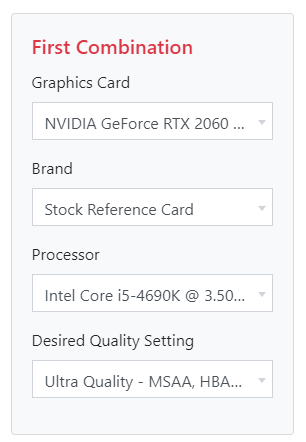
- Under desired quality setting, we are going to leave this under ultra, since that’s what setting we want to use in games. If you are aiming for something lower, adjust accordingly.
- Now under the second combination, choose the GPU you intend to buy. Finally, click use same processor.
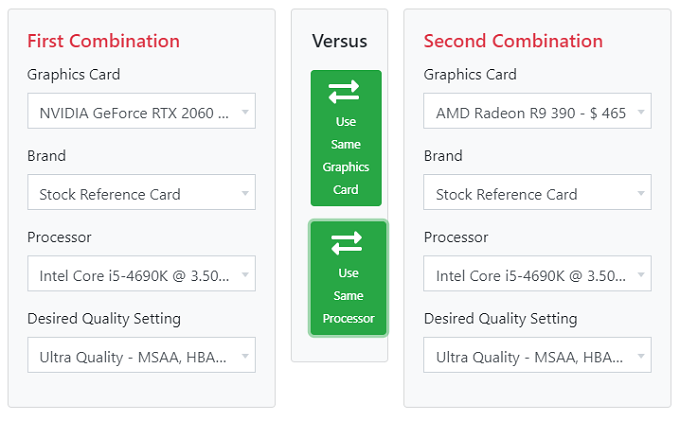
- Then click Compare.
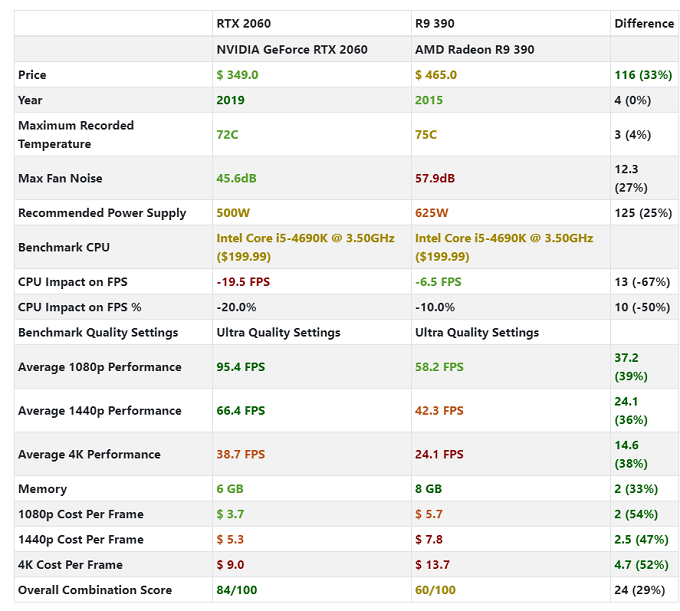
Let’s look at the results and interpret them. The most important number here is CPU Impact on FPS. This shows how much the CPU is holding back the GPU. With the old card, this figure was 10%, which is considered OK although it should preferably be less.
The new card is held back 20% by the CPU. Which means we are probably better off buying a slightly slower card, overclocking our existing CPU or upgrading the CPU at a later date.
Of course, in real terms this new GPU is between 36% and 39% than our current combination. The Overall Combination score shows us how good this is as an absolute performance combo at ultra settings.
Using this information, you should be in a position to make an informed choice about whether that prospective GPU is the right purchase for you.
Related Posts
- How to Repair a Corrupted User Profile in Windows 11
- Preparing for Windows 10 End of Support: Upgrading to Windows 11
- How to Access and Change Your WiFi Router Settings (2025 Edition)
- How to Install the Latest Large Language Models (LLMs) Locally on Your Mac
- How to Find Circular References in Microsoft Excel