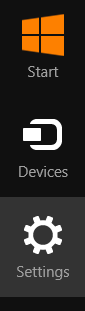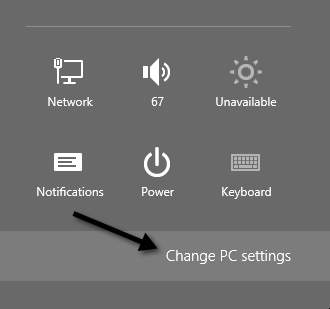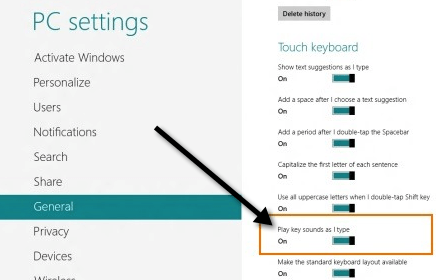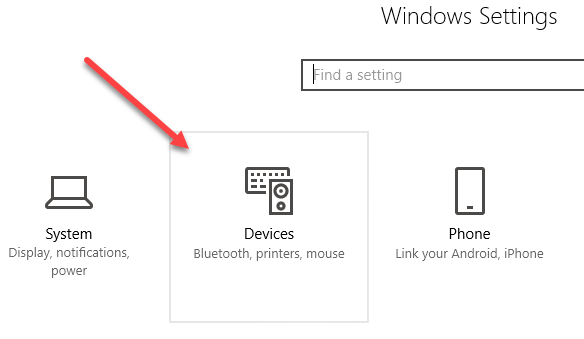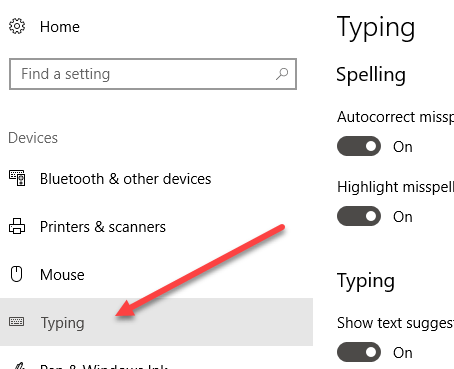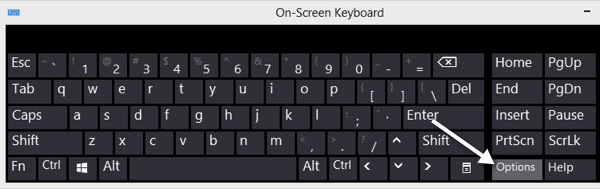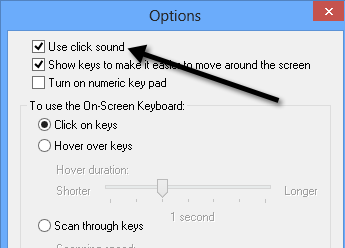Got yourself a new Microsoft Surface in the last couple of days? The Surface is definitely an interesting new tablet, especially when you pair it with the new Touch Cover and Type Cover that you can use with it. The touch cover is especially cool since it doesn’t even really have buttons like a normal keyboard.
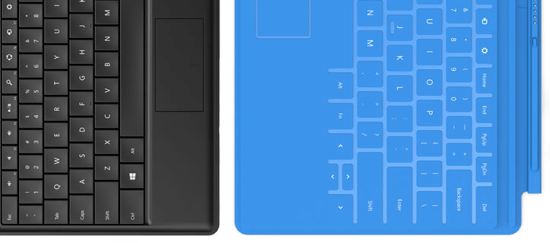
Microsoft has been releasing a bunch of ads recently focused on the “click” sound that is made when you attach a type or touch cover to the Surface. That is a reassuring clicking sound so you know your keyboard it attached correctly. The annoying clicking sound is when you type on the touch cover and Windows plays a clicking sound that makes you feel like you’re using a keyboard with actual buttons. I’m guessing some people will like this because it will help them figure out if they actually pressed a key or not.
However, after a few hours of typing, I quickly became annoyed with the whole fake clicking sound. Thankfully, you can get rid of it. It instantly reminded me of the time when Internet Explorer would make that annoying clicking sound whenever you refreshed a web page or clicked on a link.
Turn Off Clicking Sound
If you want to disable the clicking sound when typing on the touch or type cover, here’s how you do it in Windows 8. Below this, I’ll also explain how to do it in Windows 10. First, you need to swipe from the right side of the device to the left to bring up the Charms bar.
Now you want to tap on Change PC Settings at the very bottom.
Now you want to click on General on the left hand side and scroll down until you see Touch Keyboard. Here there will be an option called Play key sounds as I type, which you can switch from On to Off.
In Windows 10, click on Settings from the Start menu and then click on Devices.
Click on Typing in the left-hand pane and then go to the section that is titled Touch Keyboard. You’ll see the Play key sounds as I type option there.
That’s about it! Note that if you are using Windows on a PC and you have the on screen keyboard enabled, it will also play clicking sounds when you press the buttons. You can disable the clicking sound there by clicking on the Options button on the keyboard.
Now you can just uncheck the Use click sound check box.
Once you get used to the new keyboards for Microsoft Surface, you’ll find you really don’t need those additional clicking sounds to type properly. Enjoy your new Surface!