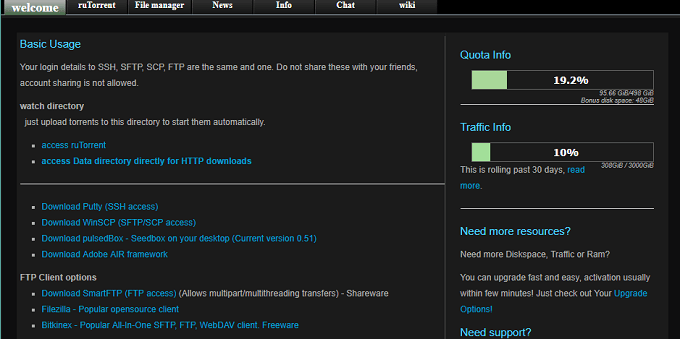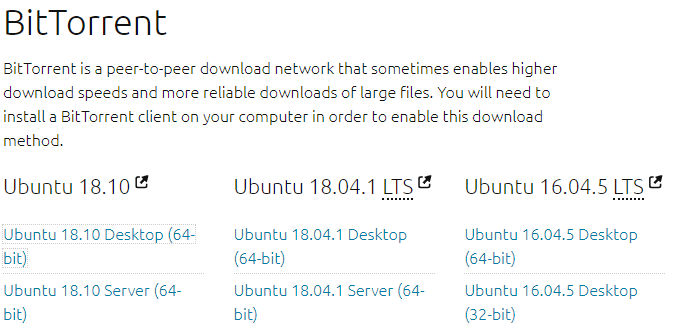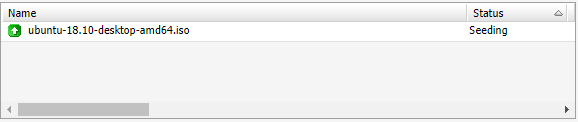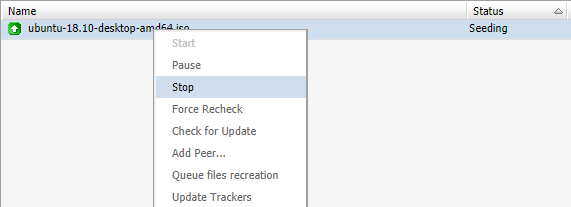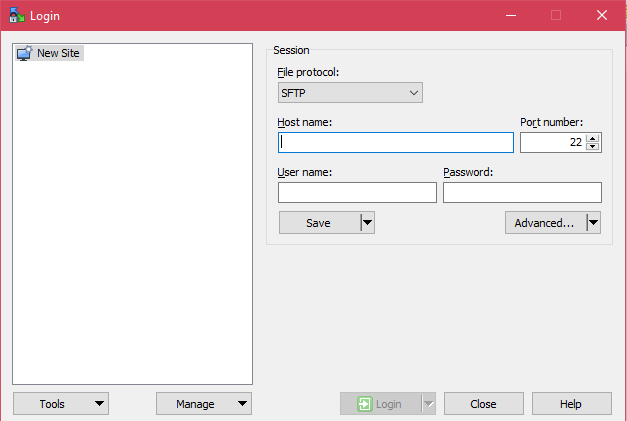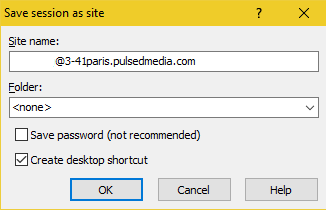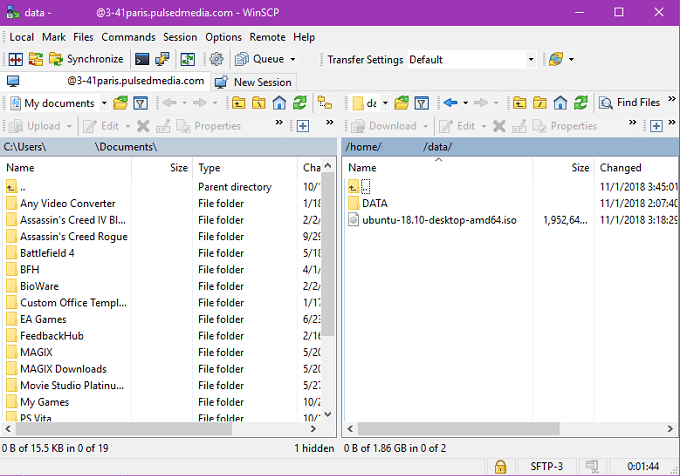There’s a common misconception that BitTorrent technology is illegal. It’s been associated with media piracy for such a long time that many people who have never used it can’t separate what people do with BitTorrent and the technology itself.
In case you didn’t know, BitTorrent is a file sharing protocol that stores files on the computers of users. When someone wants to download the file, they’ll receive bits and pieces from it via a peer-to-peer network. As your computer starts to build up a copy of the files it also passes them along to other computers. So you are also contributing data to everyone else. When your computer has a complete copy of the file, it stops downloading it and starts serving it to everyone else. This is called seeding. There needs to be at least one seed in the network or there is no way to reconstruct the entire file.
What are Torrents Good For?
BItTorrent has plenty of legitimate uses. For example, companies that have to serve a lot of clients with data may use those clients as a peer-to-peer network. There are also entities that distribute open source software or DRM-free software by using BitTorrent. It’s a way to get around massive server and bandwidth costs that would be unaffordable to the average small company or non-profit. So torrents are food for any mass-distribution of data without the need for central hosting.
How Are Torrents Used?
The traditional way to download a torrent is pretty simple. You just need a torrent client and the actual torrent file. When the torrent client is installed you open the torrent file with it and the download will start.
Most people who don’t know any better will probably just use this straightforward torrenting method. There are however more than a few reasons why you should avoid direct torrenting and use a “SeedBox” instead.
What’s a Seedbox and Why is it Better?
A seedbox is a cloud-based computer (or virtual computer) that sits in a data center and only has one job – torrenting. Once the seedbox has finished downloading your torrent, you can download it directly to your computer, using a protocol other than BitTorrent.
There are quite a few reasons to do this, but the most important one is avoiding penalties from your internet service provider for using torrents. Because of its piracy connection and high-levels of bandwidth use, some ISPs throttle BitTorrent traffic severely. Making them unusable.
Using a seedbox is also much faster, since they are in data centers with incredibly good bandwidth specifications.
Finally, by seeding from a seedbox, you don’t tie up your own local upstream bandwidth, This is especially important if your home connection is asymmetrical. With a slower upload speed than download speed.
Seedboxes are actually meant as a way to achieve higher speeds in torrent swarms by seeding files at a high ratio. The more generous a seed is, the more bandwidth it is allocated for future torrents that share the same “tracker”, which is the system that coordinates peers within a BitTorrent swarm.
How To Get a Seedbox
Getting a seedbox is no different than signing up for any online service. While there are free seedbox services out there, we wouldn’t recommend any of them. They are usually barely usable and can include annoying adverts. Seedboxes don’t have to be expensive.
For this tutorial we’ve signed up for a Value250 XS seedbox from Pulsed Media. It’s priced at about six Euros and comes with more storage space and speed than any casual user would ever need.
Sign up and pay for the seedbox of your choice and you’ll receive an email. This contains the access details for your seedbox. This includes:
- The URL to access the seedbox
- Your username and password
- SFTP access details
Keep this email safe, as you’ll have to refer to it from time to time.
Accessing Your Seedbox
In order to access your seedbox, click on the web access URL in your email. You will be prompted for your username and password. Once logged in, you’ll see the web interface.
What we are after is the web-based torrent client. In this case it’s the popular ruTorrent. If you’ve ever used a native torrent client on your computer is should be very familiar.
Now we have to go look for an actual torrent to download. For this example we’ve chosen to download the latest desktop disc image of Ubuntu Linux. We click the link on the download page and download a .torrent file.
Now, simply drag the torrent file from the download location into ruTorrent. It should start downloading soon.
The torrent should complete downloading very quickly, you can either leave it to seed for a while, or right click on the torrent and choose “stop”.
Now we’re ready to actually download the file from the seedbox.
Getting Your Files Onto Your PC
You can download any files on your seedbox to your local PC directly using the file explorer, but we strongly recommend against it. The file transfer isn’t secure and besides, if your download is interrupted you’ll have to start all over again.
Instead, we’re going to use a trusted SFTP client called WinSCP to access the seedbox and handle file management. SFTP is a secure, encrypted file transfer protocol. Which means no one who monitors your internet connection will know what you are downloading. FTP transfers are also generally not throttles, so you’ll enjoy the full speed of your internet connection.
Please note that the Windows Store version of this program is not free! The direct download from the WinSCP site will cost nothing. Download and install WinSCP. Then open the program and you should see this screen.
Now refer to the email with your access details and enter them like so.
We’ve left out our username for security reasons, but of course you should enter yours. Leave the port as is and make sure you have selected SFTP as the file protocol. Now click save to keep this information for your next session.
Click OK and then click “Login” to log into your seedbox.
If you receive a security warning, just ignore it. After all, we’ve manually put the correct address from the seedbox provider, so we know we are connecting to the right server. If you chose not to save your password in the previous step, you will also have to enter it now.
After successfully logging in you should see a screen like this:
Navigate to your download in the right-hand pane and right-click on it. Choose Download>Download in Background.
Choose a folder and initiate the file transfer. Your download should begin. Soon your files will be safely on your local hard drive. Congratulations, you’ve just completed your first fast, anonymous and secure torrent transfer!
Related Posts
- How to Repair a Corrupted User Profile in Windows 11
- Preparing for Windows 10 End of Support: Upgrading to Windows 11
- How to Access and Change Your WiFi Router Settings (2025 Edition)
- How to Install the Latest Large Language Models (LLMs) Locally on Your Mac
- How to Find Circular References in Microsoft Excel