Does your network connection seem slower than usual? It could be caused by issues with your modem, router, WiFi signal, a slow DNS server, or even devices on your network saturating your bandwidth.
While these are the more common problems that you’d think of whenever your network connection is slow, one of the hidden issues you wouldn’t immediately notice is packet loss.
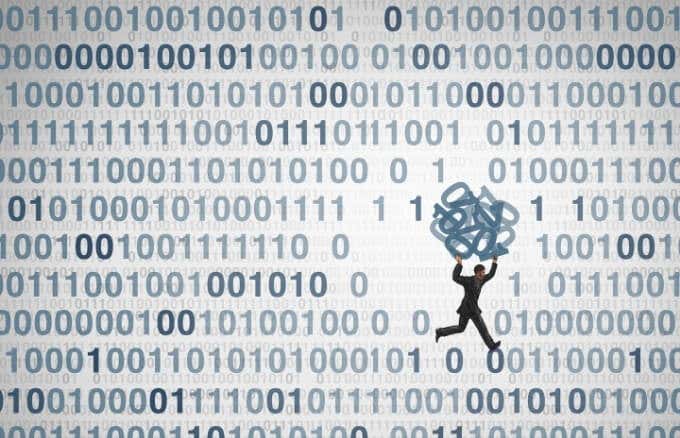
This generally reduces the throughput or speed of a given connection, sometimes resulting in reduction in quality to protocols or apps that are latency sensitive such as VoIP or streaming video.
Packet loss is a critical network performance metric, which should never happen at any one time on your network. We’re going to look at what packet loss is, what causes it, how to detect it and how to fix packet loss.
What Is Packet Loss?
Information is transmitted across a network as a series of discrete units commonly referred to as packets.
When connected together in the right order, these individual units create a coherent whole, and the network connection works just fine. However, the packets can sometimes arrive incomplete, flawed, or damaged rendering them useless, but when lost, the network connection is interfered with.

In simple terms though, packet loss is data lost during a specific transmission, leading to a slower connection than usual and reduced reliability of communication between your network and local and remote devices. Plus, it may affect your CPU load by increasing it in order to process the extra network overhead.
Most networks have low levels of packet loss from time to time, because network connections vary such that it’s inevitable that a packet will be dropped once in a while.
Ideally though, networks shouldn’t lose packets. On properly functioning networks, it’s a rare occurrence, but almost every ISP has been or gets plagued by packet loss. It’s also more common with wireless than wired connections.
What Causes Packet Loss?
Data is transmitted in packets, which are sent over the network at specific time intervals. When these packets don’t reach their destination, the sender receives a ping to notify them that it was unsuccessful.
It’s normal to receive one or two of such losses, but if the problem gets worse with more and more packet loss, there’ll be more return transmissions, which end up becoming transmission line congestion and you could experience a data transfer time out.

There are several reasons why packet loss occurs on your network connection. Among them include:
- Inefficiency or failure of a component carrying data across a network like a loose cable connection, faulty router, or poor WiFi signal.
- High latency, which causes difficulty in delivering data packets consistently.
- Spacing of packets being delivered, resulting in a timing issue at the destination.
- Inadequate bandwidth or failure to optimize existing bandwidth.
- Faulty software that could have excessive bugs.
- Old transfer points being used to transfer data.
- Damaged, improperly wired, or slow cables that can “leak” packets.
- Hardware and physical infrastructure not optimal for data transfer, or may be corrupted or buggy.
- Wireless network may be affected by elements like distance, thick walls, or other interference from nearby wireless networks.
It can also be intentional, for example, where there’s high network congestion, packet loss can be used to restrict throughput during video streams to avoid lags, or during VoIP calls. The result is low quality calls or streams, which in turn affect the user experience.
In order to know the root cause of packet loss, you need to detect it first and then work backwards to resolve it. It could signal to you about the vulnerability of your network, especially with reference to hacking attacks, or expose you to risk that could attract cybercriminals to capture and take your security system hostage.
All this happens when the packet loss levels exceed the acceptable rate of between 1-2 percent of the total packet stream. Anything higher than that and the quality is significantly affected.
Your network admin can check to ensure the packet loss is 0 percent, and if it starts increasing, check with your ISP to determine the root cause.
Packet loss could signal to you about the vulnerability of your network, especially with reference to hacking attacks. Similarly, it could expose you to risk that could attract cybercriminals to capture and take your security system hostage.
All this happens when the packet loss levels exceed the acceptable rate of between 1-2 percent of the total packet stream. Anything higher than that and the quality is significantly affected.
Your network admin can check to ensure the packet loss is 0 percent, and if it starts increasing, check with your ISP to determine the root cause and figure out how to fix that packet loss.
How to Fix Packet Loss Problems on Your Network Connection
1. Determine the cause of packet loss
2. Replace problematic hardware
3. Fix any software bugs or report to the vendor (if third-party)
4. Use a network monitoring tool
Determine The Cause of Packet Loss
In order to find out the root cause of packet loss on your network, there are some things you need to check for first such as the Ethernet connection between your devices, any miswiring or physical signs of damage, whether the cables work properly, plus check your switches and router or modem.
Determine whether you have sufficient bandwidth on your network to handle the required devices, and whether any hardware is handling more than it should. It’s a matter of searching until you find and replace whatever isn’t working properly until the problem resolves.

You can also use a good router or switcher and swap with the problematic hardware on your network to see if it resolves packet loss.
There are software applications that you can use to detect packet loss on your network. These programs sniff packets by looking into them or analyzing their trip time. However, you can also ping devices on your network to discover whether packet loss exists or not.
More advanced tools are available for determining packet loss, but once you know how to check network communications, all you need to do is isolate and eliminate to determine the cause and source of the problem.
Replace Problematic Hardware

Now that you know the root cause of packet loss on your network connection, you can do two things to fix that packet loss: replace problematic hardware.
The isolation and elimination steps will help you know the source and cause of the packet loss depending on the hardware that’s causing it from the devices on your network.
Fix Any Software Bugs Or Report To The Vendor (Third-Party)

You can fix software bugs by yourself, or if you’re using a third-party program, report it to the vendor to get support and a possible fix for the bug.
Use a Network Monitoring Tool
Tightly knit networks with better connections and routers hardly face packet loss. However, not everything that happens over the internet is known along the way, so you should anticipate some packet loss.
The good news is you can use network monitoring tools that can help you identify equipment-causing packet loss while offering continuous monitoring of your devices to prevent the problem.

One of the best network monitoring tools on the market is SolarWinds Network Performance Monitor. It runs on a Windows Server, and is a comprehensive network device health checker that employs SNMP for live monitoring.
The tool maps your network so you can see any signs of packet loss and identify its source. It has an Auto Discovery function that constantly maps your network generating a list of devices on it, a network map, and any network changes.
It also tracks performance of VM systems and wireless devices, picking up SNMP messages that report on any warnings in all devices on your network. Ultimately, it helps you forestall overcapacity, which could lead to packet loss.
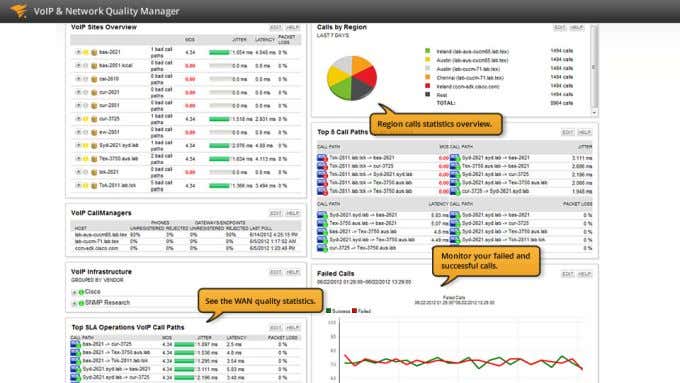
Prevent Packet Loss
Depending on the root cause of packet loss, you can choose any of the methods we’ve mentioned above to fix the packet loss problem on your network connection.
Where it’s a hardware issue, replace with a new one that can cope, but for network congestion, you can increase bandwidth, or use a quality of service solution to set higher priority for real-time network traffic.
Simple ways of managing packet loss include checking that your ports and cables are properly connected and installed, and that you use cable connections if you want improved connection quality. Remove any interference if using wireless connections, and keep devices and software updated.