A PDF document is a handy way to distribute a document so that all parties can access and see it the same way on any screen. It’s easy to create a PDF from an original Word, Excel, or PowerPoint document, or from an image.
There are several different ways to convert a Word document to PDF, and password-protect the document to ensure that only those with the passcode can access it. It takes only a few seconds to convert Word to PDF, and we’ll show you the different methods you can use to accomplish that.
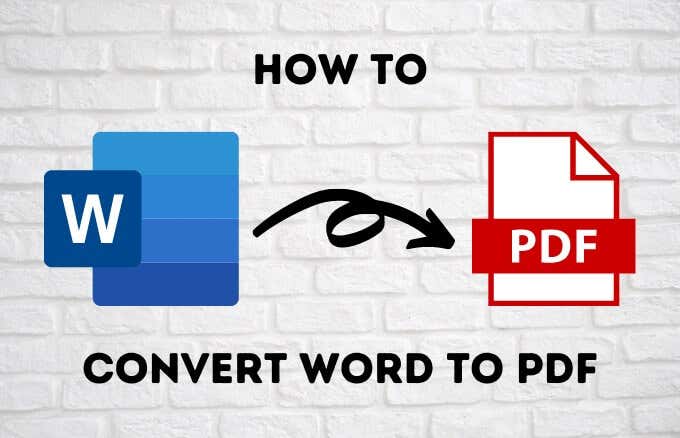
How to Convert Word to PDF With Microsoft Word
If your PC is running Microsoft Word 2007 or later versions, you can convert your Word document to PDF directly using the built-in software features in just a few clicks.
- To do this, open the Word document that you want to convert to PDF and click File > Save As.
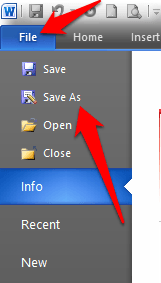
- Click on the Save As Type dropdown menu in the Save As dialog and select PDF.
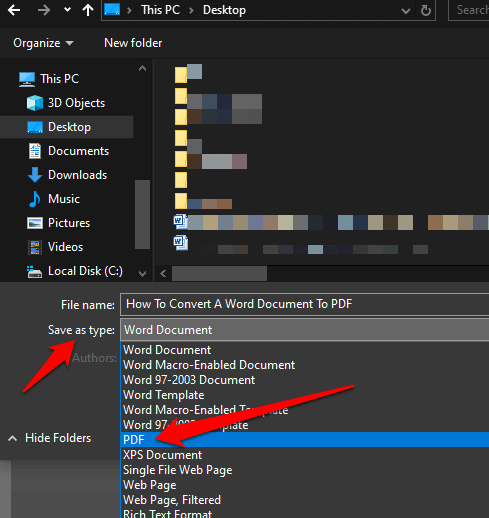
- Give your document a title if it doesn’t have one yet, select the location where you want to save the PDF file, and then click Save.
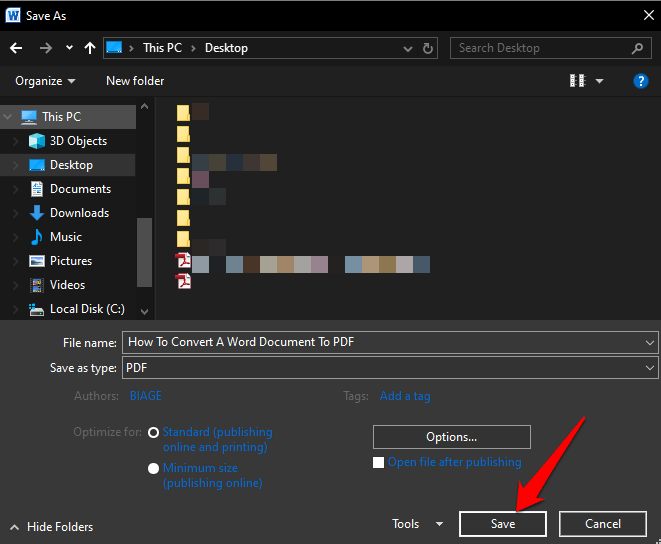
How to Convert Word to PDF Using the Print Function
The print function in Windows 10 works with any program you use on your computer as long as the program has printing capabilities. If you’re using Windows 10, you can convert a Word document to PDF using the Microsoft Print to PDF function.
- To use the Microsoft Print to PDF function, open the file in Word and then click File > Print or press the CTRL+P keyboard shortcut.
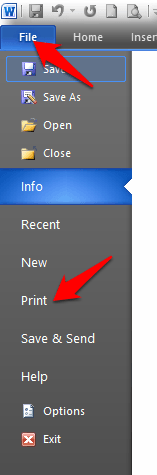
- In the Print window, click the dropdown menu under Printer and select the Microsoft Print to PDF option.
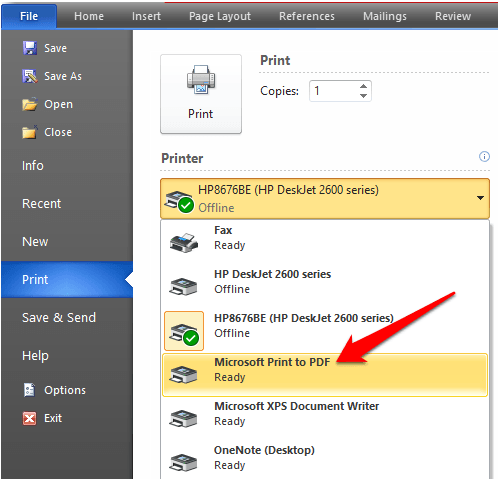
- Choose other settings you want such as the number of pages to print. Your Word document will be printed to PDF, meaning it will create the printout as a PDF file. Name your document, select a location to save it, and then save the PDF document.
Note: Another alternative to converting your Word document to PDF is to use the Google Chrome browser’s PDF conversion feature. This feature works for web-based files on any device that you’re using the Chrome browser on. To use this function in Chrome, access the Print option and select Print to PDF.
There are some drawbacks with using Microsoft Print to PDF to convert a Word document to PDF. For one, it only works in Windows 10 so you have to upgrade if you’re using Windows 7 or Windows 8.
Use Export Option to Convert Word to PDF
There’s an Export feature in Word that allows you to convert a Word document to PDF.
- Open the Word document you want to convert to PDF and select File > Save and Send.
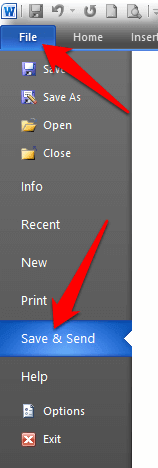
- Click Create PDF/XPS Document.
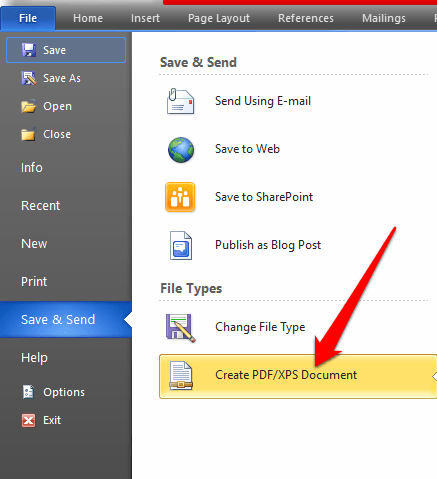
- Next, click Create PDF/XPS document button.
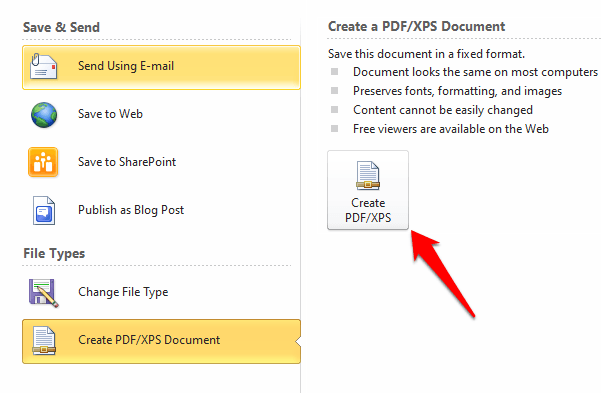
- Give your PDF file a title, select where you want to save it, and then click Publish.
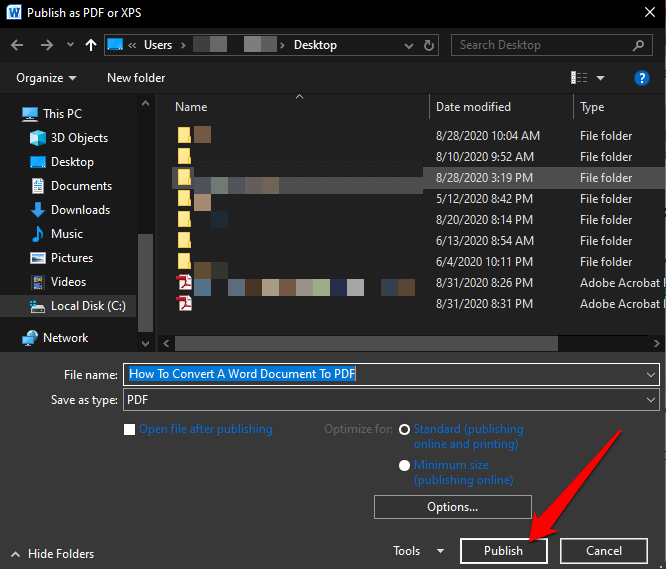
How to Convert Word to PDF Using Adobe Acrobat
Adobe Acrobat is a suite of applications that lets you create, view, manipulate, print and manage PDF files. It includes applications such as Adobe Acrobat Reader and Acrobat DC that are useful for almost all PDF-editing purposes including annotation, send for signature, modify, convert, and combine multiple file types, among other tools.
- To convert Word to PDF using Adobe Acrobat, open Adobe Acrobat and click Create PDF.
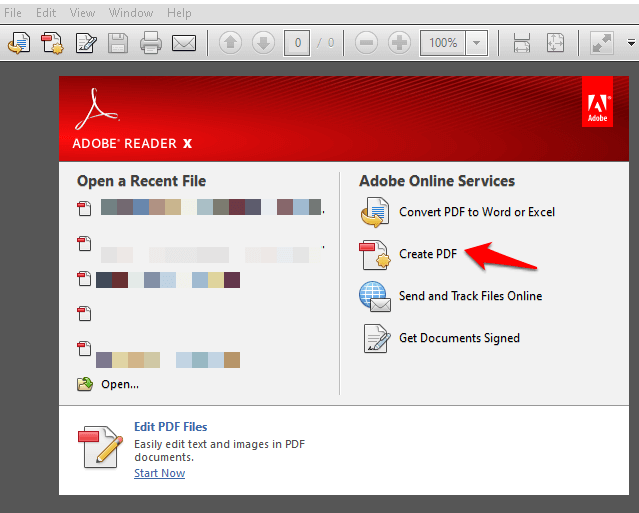
- Click Select File on the right pane.
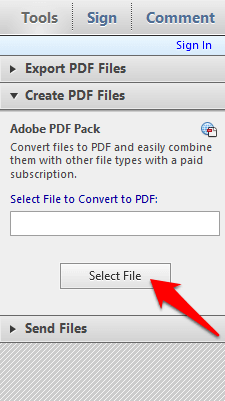
- Select the file you want to convert.
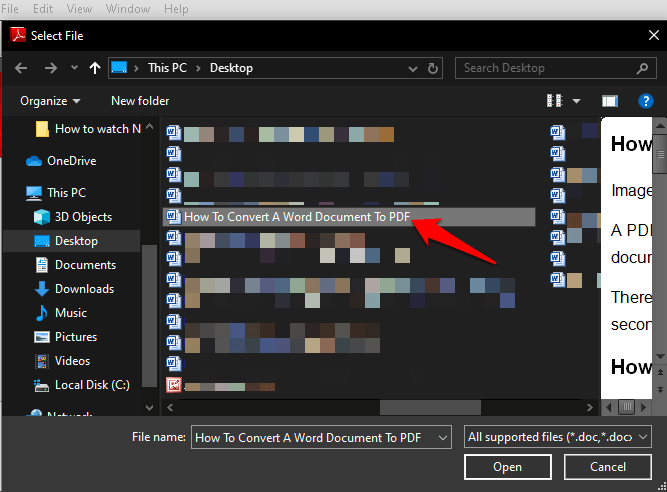
- Choose a folder to save the file into, give it a name, and then click Save.
- If you’re using a Mac, click Create and Share Adobe PDF and select a folder for the exported file. Alternatively, you can click Choose a Different Folder, go to the folder you want to save the file into, give it a name, and click Save.

How to Convert Word to PDF on a Mac
Mac computers offer many options for converting Word documents to PDF files just as Windows does. Besides the methods mentioned above, on a Mac you can also convert a Word document to PDF using Pages.
- To convert a Word document to PDF on a Mac, open the document you want to convert in Pages and click File > Print.
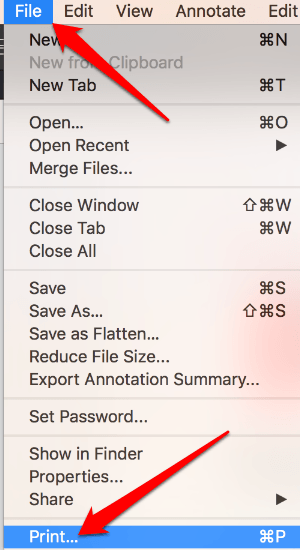
- In the new menu, click PDF in the bottom left corner.
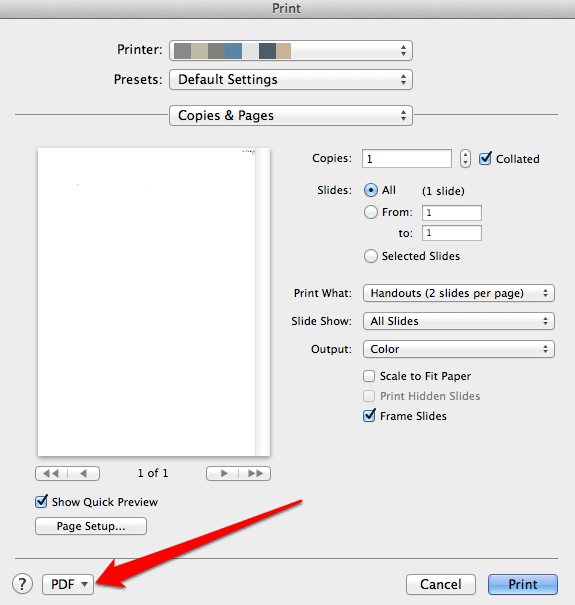
- In the next menu, click Save as PDF from the dropdown menu in the bottom left corner.
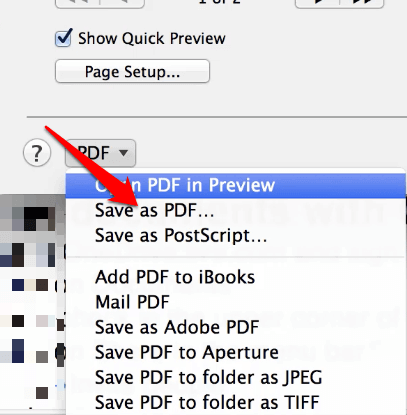
- The Save As dialog box will appear. Name your document, select a location to save it to, and add any other details you want. Click Save.
Use a Third-Party App to Convert Word to PDF
If you have a Word document and don’t have access to Microsoft Word or the Pages app on Mac, you can use a third-party app to convert your Word document to PDF.
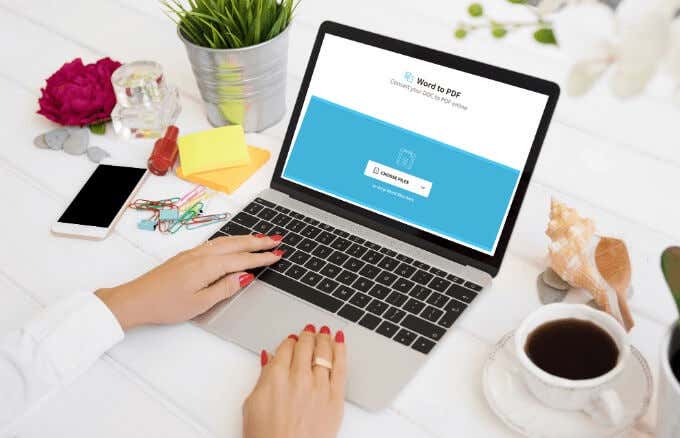
Some of the popular third-party apps you can use to convert Word to PDF include SmallPDF, CleverPDF, Sejda, LibreOffice, and many others. Just upload your Word document to your preferred PDF editor, select the Word to PDF option, and the app will convert your document.
Preserve Your Work
Converting a Word document to PDF isn’t hard to do. Any of the options we’ve listed above can help you preserve the formatting of your documents and share with others. We have additional guides to help you manage your PDF files such as how to copy text from a PDF file and insert PDF into PowerPoint, compress a PDF file.
Were you able to convert your Word document to PDF? Share with us in a comment below.