Microsoft Excel often requires more than just numbers and brief text entries. At times, you may need to fit detailed descriptions or multifaceted data into a single cell. Imagine trying to fit an address or a product description into a single, unbroken line of text. It would be very difficult to read.
Fortunately, you can start a new line of text within a cell in Microsoft Excel. This feature, although simple, is relatively unknown because most programs use Shift + Enter to start a new line. Not Excel.
Start a New Line of Text in a Cell in Excel for Windows and the Web
When working with Excel on a Windows PC or through a web browser, starting a new line of text is the same. Here’s how it’s done.
- Open the Windows or Web version of Excel.
- Double-click the cell you want to insert line break in.
- Place your cursor at the location you want to insert the line break.
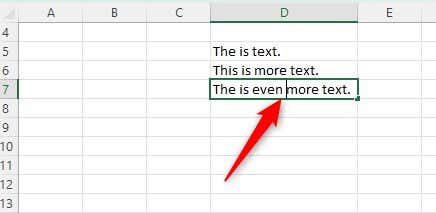
- Press the Alt + Enter keyboard shortcut.
A new line of text is now inserted in the cell.
Start a New Line of Text in a Cell in Excel for Mac
Inserting a line break in Excel for Mac is as simple as doing it for Windows or the Web version. It just requires you to press a different combination of keys.
- Open Excel on your Mac.
- Double-click the cell you want to insert line break in.
- Place your cursor at the location you want to insert the line break.
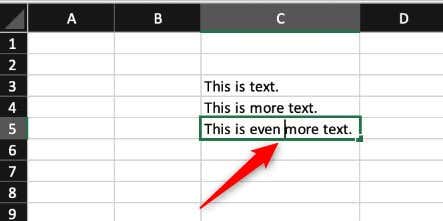
- Press Control + Option + Return.
Start a New Line of Text in a Cell on iOS (iPad only)
You can start a new line of text within a cell if you’re using an iPad. However, line breaks are currently unsupported on iOS for iPhone.
- Open Excel on your iPad.
- Double-tap the cell and place the cursor where you want to use a line break.
- On the number pad, tap and hold the Return key and then slide your finger up to the Line Break key.
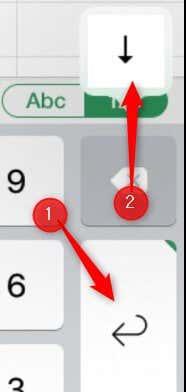
That’s all there is to it!
Start a New Line of Text in a Cell on Android
Inserting a line break in Excel for Android is easy, as it gives you the option via a pop-up menu.
- Open Excel on your Android device.
- Double-tap the cell and then place the cursor where you want to use a line break.
- Tap the blue icon where the cursor is.
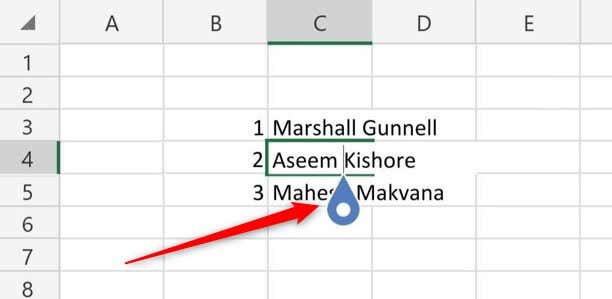
- A pop-up menu will appear. Here, tap New Line.
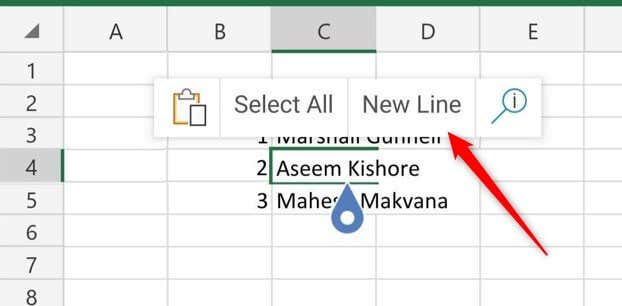
The line break is now inserted within the Excel cell.
Breaking it Down
Starting a new line of text in a Microsoft Excel cell, regardless of your device or operating system, is a straightforward process that can improve the readability and organization of the data.
Using specific key combinations or interface options available on each platform, you can better manage and present information, such as addresses, in a clear and accessible format within your Excel spreadsheets.