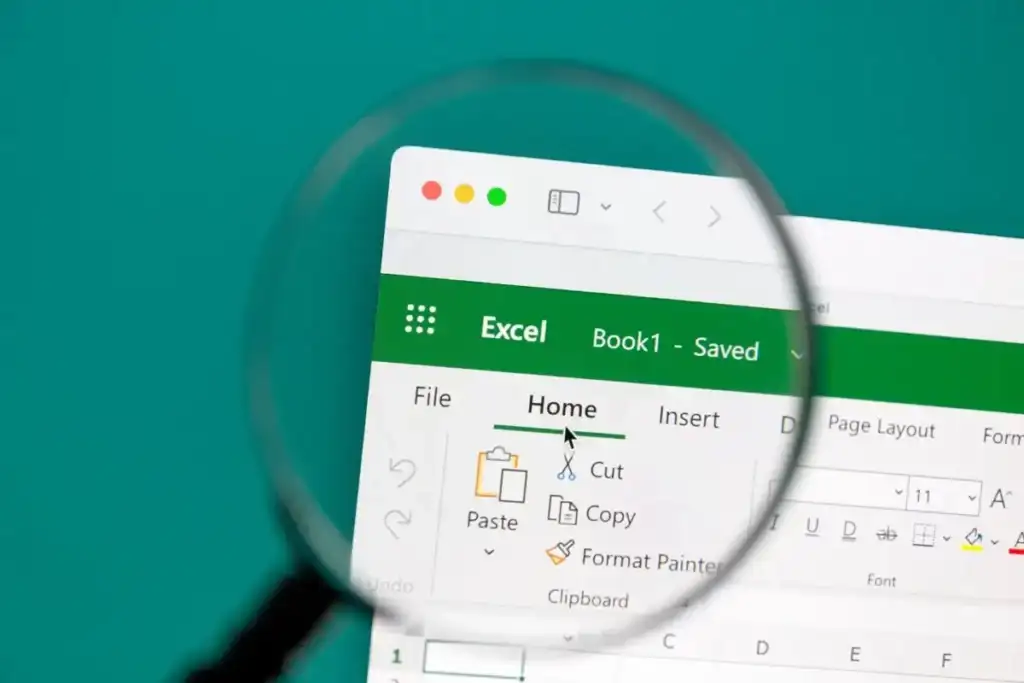
Square Root is a common yet very useful mathematical function found in Excel. Here is a quick look at its usage and syntax.
Unlike functions like COUNTIF, SQRT is not a function unique to Excel. Finding square roots is a fundamental part of mathematics, so you will find a dedicated function for this in most number-crunching applications along with digital calculators.
What Is the SQRT Function and What Does It Do?
Excel has hundreds of functions that serve a variety of purposes. While some like VLOOKUP perform more esoteric functions, simpler ones like AVERAGE carry out basic mathematical operations more conveniently.
The Square Root function (SQRT) belongs to the second category. It simply gives you the square root of the argument number. For dynamic calculations, this argument could be a cell reference as well
The syntax is:
=SQRT(number), where the number is a numerical value or cell reference.
Keep in mind that as Excel is a spreadsheet application meant for bookkeeping and similar tasks, it does not support imaginary numbers and cannot return square roots of negative numbers. Use the ABS function (Absolute) to make sure that any arguments fed into the SQRT function are always positive.
Using the SQRT Function in Excel
- To use the SQRT function in Excel, first open a spreadsheet.
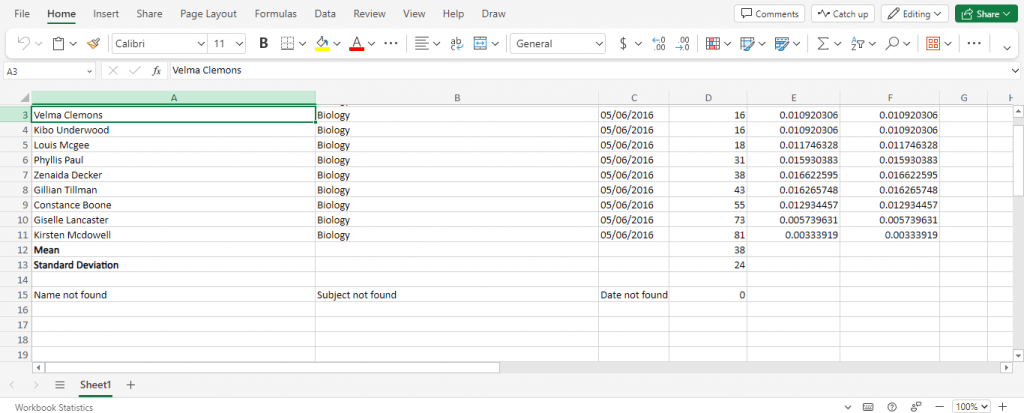
- Select a blank cell to enter the function into.
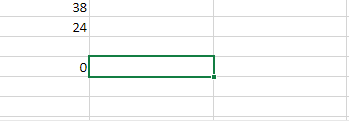
- First, we will try it with manually entered values. Type =SQRT(25) and hit enter. The square root of 25 will be displayed.
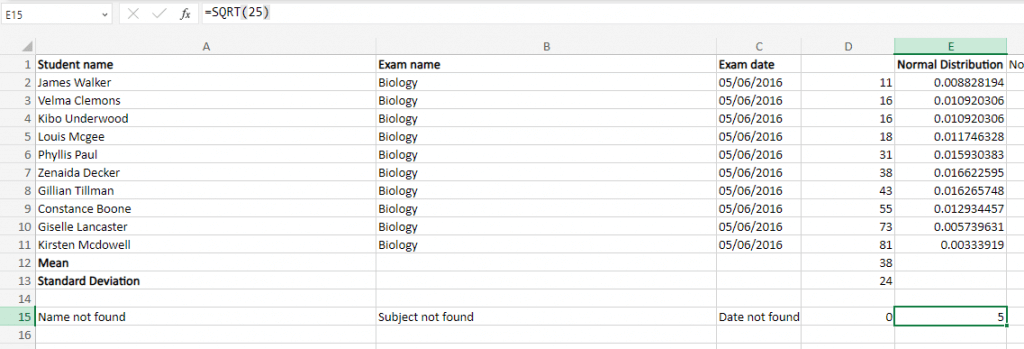
- It doesn’t have to be a perfect square; entering something like, say 31, nets a decimal result.
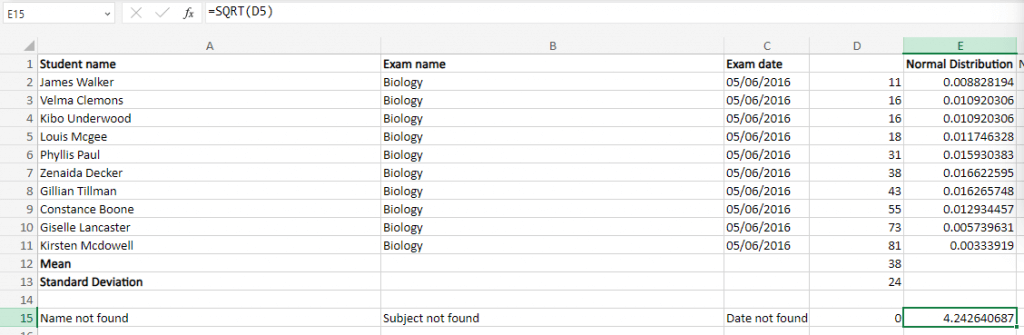
- But if you enter a negative value, it will return an error.
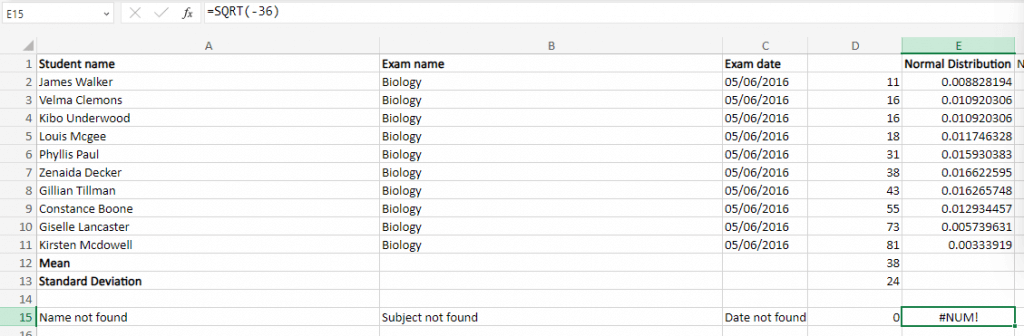
- Instead of values, we can enter a cell address too, dynamically computing the square root of the number contained in that cell.
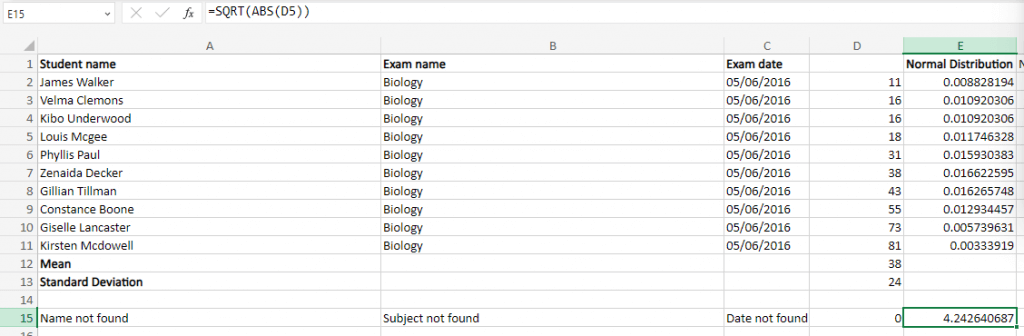
- The only problem with this approach is that the cell might contain a negative value, creating an error. To deal with this, use the ABS function on the cell reference as well. This will convert any negative numbers to positive and prevent errors from SQRT.
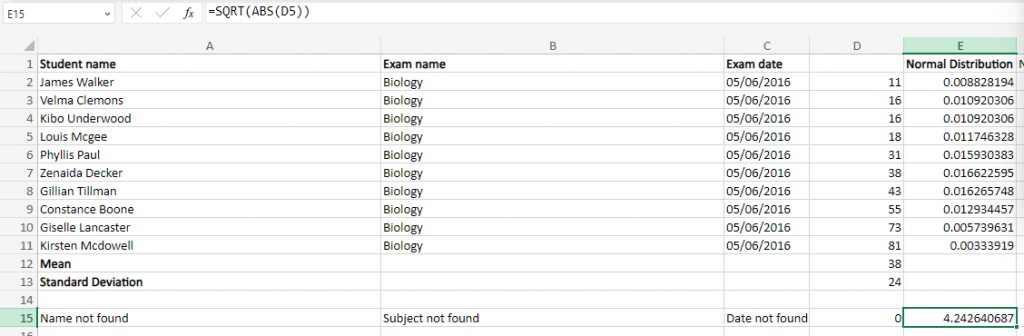
Is the SQRT Function Useful?
As with any Excel function, the SQRT function’s utility is very situational. It is certainly not as universally applicable as SUM or AVERAGE.
That being said, if you are performing any kind of data analysis on your spreadsheet, you will find yourself using the SQRT function frequently.