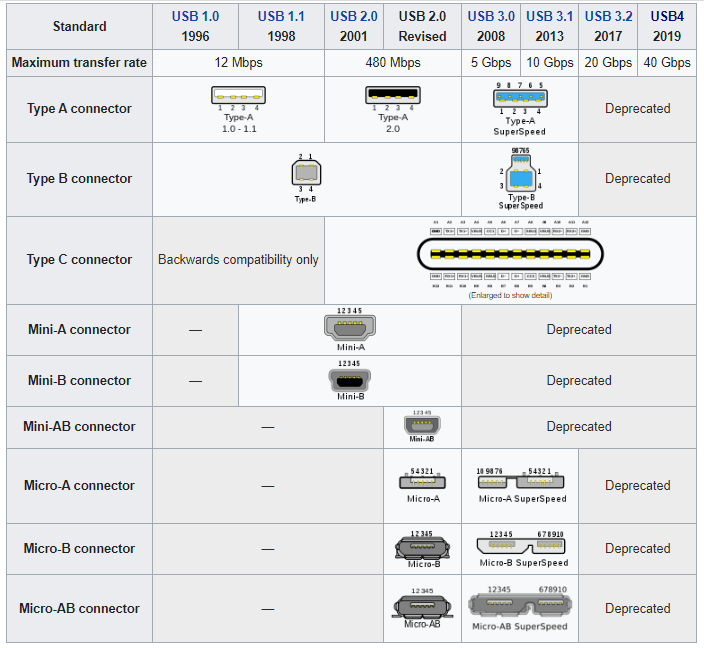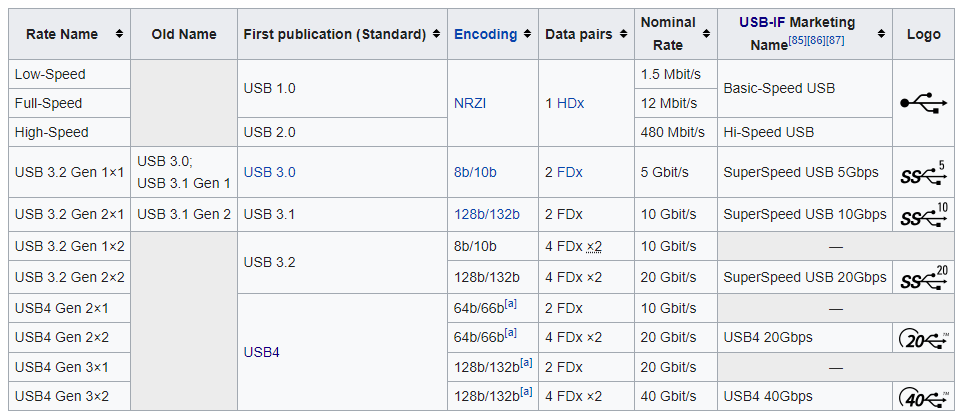USB-C is a significant departure from standard USB iterations, coming with a brand-new connector and a slew of advanced features. Let’s look at all the differences between micro USB and USB Type-C.
Unlike the difference between USB 2.0 and USB 3.0, the difference between Micro USB and USB-C isn’t just a matter of numbers. The physical dimensions of the connector are an important factor, as well, dictating the kinds of devices that can use it. Here is a detailed breakdown.
How Versions of USB Are Named
The naming scheme of USB versions can be confusing. Alphabetical versions like USB-A and USB-B rub shoulders with the more standard names like USB 2.0 or USB 3.1. What do all these versions mean?
USB standards are classified in two main ways—by the type of the connector and the version of the standard.
Types of USB Connectors
USB connectors are named alphabetically, giving us Type-A connectors, Type-B connectors, and Type-C connectors. With the older connectors, there are variations of size, as well, since the advent of smartphones led to substantial miniaturization of the technology.
First came the Mini-USB connectors, used in older digital cameras and smartphones. In addition to a Mini-A and a Mini-B cable, the USB Implementers Forum (USB-IF) introduced a combined Mini-AB cable.
For all of their advantages, Mini-USB was still too large and unwieldy for the progressively thinning smartphones. This is why in 2007, Mini-USB was supplanted by the thinner, more durable Micro-USB connectors, becoming the mainstay for mobile device connectivity in the years to come.
USB Versions
Alongside the physical design of the USB cable, the specifications of the underlying technology itself were also changing. Each progressive iteration of the standard was given a new version number, signifying its better performance.
Consider the following table from Wikipedia:
Thus, USB 1.0 transformed into USB 2.0, in turn being left behind by USB 3.0. Now we are on the cusp of USB 4.
Not all connectors support every standard, with USB 2.0 being the most common version supported by Micro-USB connectors. For USB 3.0 you need to get a SuperSpeed version of the standard USB connector or switch to USB-C.
The Problems with Micro-USB
Universal Serial Bus (USB) was originally envisioned to provide a simple, standardized interface for electronic connectivity. And while that may have been true in the initial years, the rising popularity of smartphones has changed the landscape.
Every new USB connector comes with a slightly different form factor, leading to a variety of USB ports and cables. And that’s before we go into the varying transfer speeds, as different ports end up supporting different USB versions, even on the same device.
This is why Apple created its own proprietary Lightning interface, offering better speeds and performance than a Micro-USB cable. And USB-IF took note, using Apple’s Lightning as a template for redesigning the USB connector into a more compact and powerful form.
USB-C: Truly Universal
The development of the USB 3.1 standard brought a few problems. Type-A and type-B connectors could only handle the higher transfer speeds in the SuperSpeed mode, which is too cumbersome for most mobile devices.
The Type-C connector was introduced to solve this very issue. The so-called USB 3.1 cables are actually USB-C cables, supporting all compatible USB devices without any size restrictions.
Unlike earlier iterations, a type-C cable can be used with both smartphones and laptops, provided they possess a USB-C receptacle. Type-C cables are also reversible, eliminating the precise orientation needed to insert a Micro-USB cable.
Data Transfer Speeds
Technically, the connector type only specifies the physical aspects of the cable – the actual transfer speed depends on the version of the USB standard supported by a particular connector.
In practice, however, the type of USB cable gives you a good idea of what kind of speeds it can offer. Micro-USB for example, can usually only support the USB 2.0 standard. Its SuperSpeed version looks a lot different and is only compatible with very few devices.
USB-C cables, on the other hand, support USB 3.1 out of the box, giving data transfer rates of 5GBps at the minimum. Some Type-C connectors can bump this up to 20GBps using USB 3.2.
And the newly released USB 4 is going to work exclusively with USB-C connectors. This means that a Type-C cable will give you higher transfer speeds over Micro-USB in every case.
Fast Charging And The Power Delivery Mode
With the improving performance of wireless protocols like Bluetooth, very few people use USB cables for data transfer anymore. Instead, they are used for connecting to phone chargers.
And that’s another scenario in which USB-C trumps Micro USB. Only Type-C connectors can implement the new USB Power Delivery Mode (PDM), allowing for superfast charging of even the bulkiest phones.
The Power Delivery Mode even allows a USB-C cable to charge larger devices like laptops and tablets by supplying more than 100W of power. This is in sharp contrast to the standard USB’s limit of 7.5W only.
Micro-USB vs USB-C: At a Glance
| Micro USB | USB-C |
| Only supports USB 2.0 | Implements USB 3.1 and above |
| Offers a maximum data transfer speed of 480Mbps | Gives a minimum data transfer speed of 5GBps |
| No Fast Charging support; can only supply 7.5W of power | Supports Fast Charging through PDM, potentially exceeding even 100W of power |
| Can only be inserted in a specific orientation | Reversible; can be inserted in any orientation |
| Only found in smartphones; needs a Micro-USB to standard USB convertor for connecting with PCs | Can connect to any USB-C device, including smartphones, tablets, and even laptops |
What Are The Differences Between Micro USB and USB-C?
The USB Type-C connector succeeds the Micro-USB standard. Faster, leaner, and more reliable, the USB-C technology is designed to replace the confusing mess of USB cables in the market with a single type of cable.
Supporting USB 3.1 and higher, a type-C cable is capable of connecting to both smartphones and laptops using the same reversible receptacle, unlike the Micro USB port that works on phones alone and can only support the outdated USB 2.0 version.
Even in charging speed, the USB-C connector is superior to Micro USB, as it can implement the Power Delivery Mode. This lets it exceed Micro USB’s limit of 7.5W (going higher than 100W) to offer Fast Charging on compatible Android phones and laptops.
Considering all these advantages, it’s no surprise to note that USB-C is steadily replacing Micro-USB in the latest smartphones. Only Apple is still dragging its feet on integrating a USB Type-C port on the iPhone, though the MacBook Pro has already made the leap. Eventually, USB-C cables are going to be the de-facto USB technology.