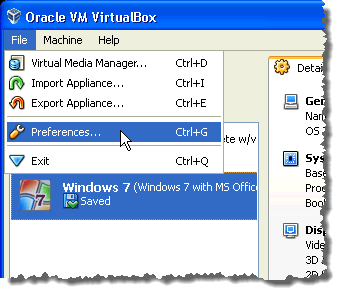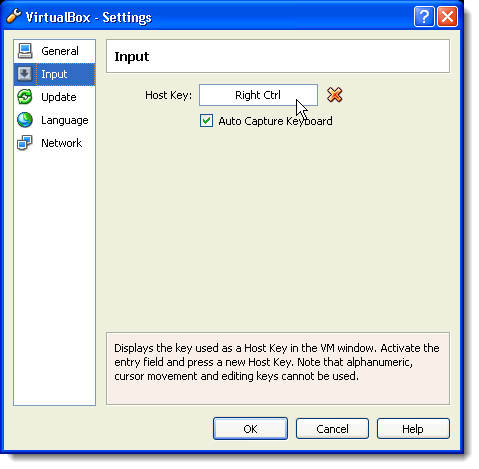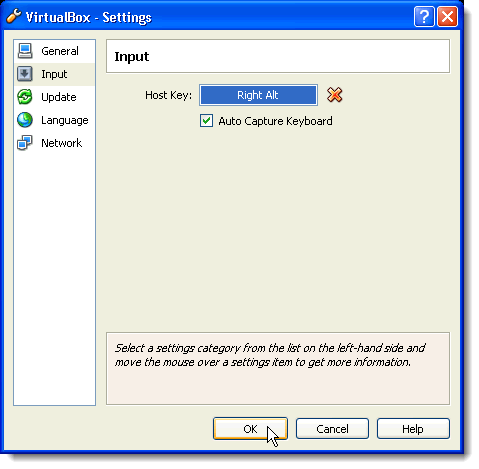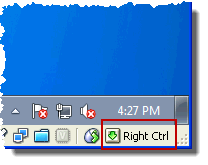If you want to use any of the shortcut keystrokes in VirtualBox, you must use the Host key in combination with another key. By default, the Host key is the Right Ctrl key on the keyboard.
There may be some keyboards, like laptop keyboards, that do not have a Right Ctrl key. If you are in this situation, or you would just rather use a different key as your Host key, this post describes how to change which key on the keyboard is used as the Host key.
Change Host Key in VirtualBox
To change the Host key, open VirtualBox. Select Preferences from the File menu.
The Settings dialog box displays. Click the Input option in the left pane. On the Input screen, click the box next to Host Key. Type the new desired key.
NOTE: Alphanumeric, cursor movement, and editing keys cannot be used as the Host Key.
The new key displays in the box next to Host Key. Click OK.
The Host key is displayed in the lower, right corner of the VirtualBox status bar, in case you forget what key you chose as your Host key.
On the Input screen you can also choose to automatically capture the keyboard when you open a virtual machine. To do this, select the Auto Capture Keyboard check box. This means all keystrokes are directed to the virtual machine until you press the Host key to return control of the mouse and keyboard to the host machine.
Also, make sure to check out my other posts on VirtualBox like how to install Ubuntu in VirtualBox, how to share folders between guest and host, and how to hide the menu and status toolbars in VirtualBox. Enjoy!