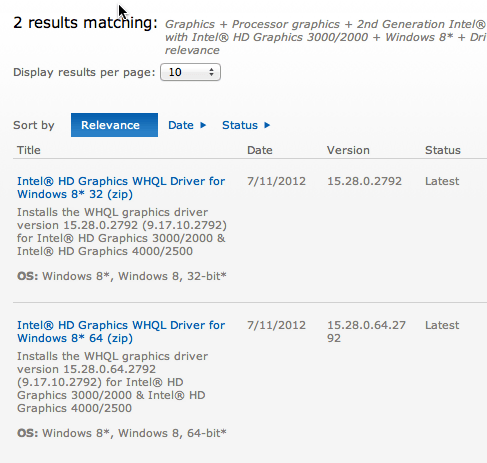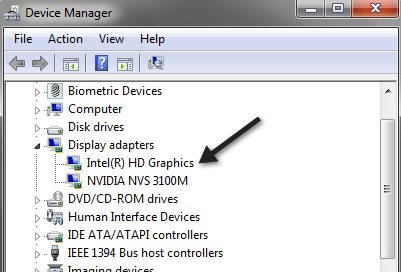If you have been playing around with Windows 10 recently and tried installing it on a laptop that has Intel HD graphics, you may have been surprised when you try to boot and end up with a black screen! At least I was! I have a Dell laptop and installing Windows 10 was fine with no problems.

Once it rebooted, I was presented with a lovely black screen and nothing else. After playing around a bit, I decided to try a couple of things and eventually got it working, but it took some time! In this post, I’ll walk you through the steps you can take to troubleshoot a black screen with Windows 10.
Safe Mode
The first thing you can try is Safe Mode in Windows 10. Obviously, it was a graphics card problem and safe mode loads with minimal graphics drivers. You can read my previous post on how to boot Windows into Safe Mode.
If you can get into Safe Mode, then you can try and download some different drivers and see if that fixes the problem. First, though, you should use a program like Display Driver Uninstaller to remove all graphics drivers from your system.
If you have a machine like a Dell or HP, try to go to their site and download the latest driver they provide for Intel HD graphics. If you already have the latest driver from the manufacturer’s website and you are still having the same problem, you can try downloading the latest drivers from Intel itself.
Connect to External Display
If you can’t get into safe mode, you can also try connecting your laptop to an external display via HDMI, VGA, DVI, etc. I tested this out and it works fine. Windows 10 booted with no issues. The laptop screen remained black, but at least I was able to get in and adjust the settings.
The other thing you can try is to disable Intel HD Graphics and then try to boot Windows 10. This has fixed the problem for some people. You can do this by clicking on Start and typing in device manager.
Now expand Display Adapters and then right-click on Intel HD Graphics and choose Disable.
If you have had this problem and figured out a different way to fix it or found a set of drivers that work for your machine, post a comment and let everyone know. Enjoy!
Related Posts
- Preparing for Windows 10 End of Support: Upgrading to Windows 11
- How to Fix a “This file does not have an app associated with it” Error on Windows
- How to Fix an Update Error 0x800705b4 on Windows
- How to Resolve “A JavaScript error occured in the main process” Error on Windows
- How to Fix the Network Discovery Is Turned Off Error on Windows