
Windows Spotlight is a feature introduced with Windows 10 that brings your lock screen to life by updating it with a new image daily.
As with many features on the Windows OS, you can enable or disable Windows Spotlight. Windows Spotlight is enabled by default.
What Is Windows Spotlight?
Windows Spotlight is a feature in Windows that automatically updates the lock screen with a new high-resolution image each day. The images are all a 16:9 aspect ratio and are sourced from various locations around the world.
An obvious purpose of Windows Spotlight is to make the lock screen more aesthetically pleasing, but it also provides educational content. Each image is accompanied by brief information or trivia, offering insights into the image shown. This can be anything from geographical knowledge to cultural facts.
Enable or Disable Windows Spotlight Using the Settings App
You can turn on/off Windows Spotlight in the Settings app.
- Right-click the Start menu icon and click Settings, or just press Windows + I, to open the Settings app.
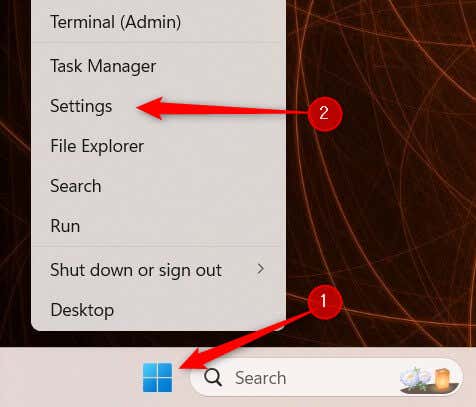
- Next, select Personalization from the left-hand pane and then click Lock screen.
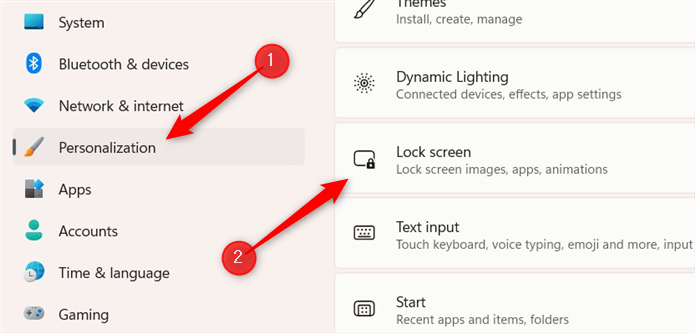
- You’ll see the Personalize your lock screen option on the next screen. Click the drop-down menu to show a list of options. To enable Windows Spotlight, select Windows spotlight. To disable it, select either Picture or Slideshow.
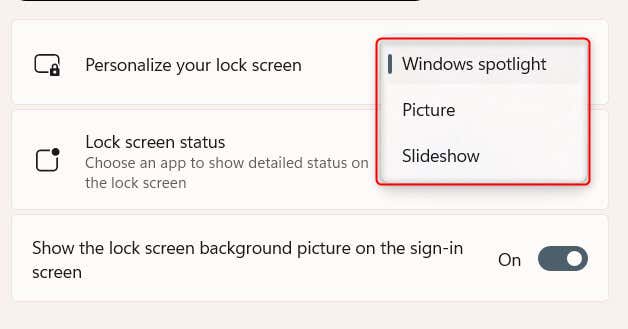
The change takes place immediately.
The Lock Screen, Unlocked
Turning on or off the Windows Spotlight feature allows you to refresh your lock screen with beautiful images and interesting facts or choose a more constant look based on your preferences.
The choice is yours. Either way, from the desktop wallpaper and folder icons to widgets and the Start menu, customizing your PC is always a satisfying experience.