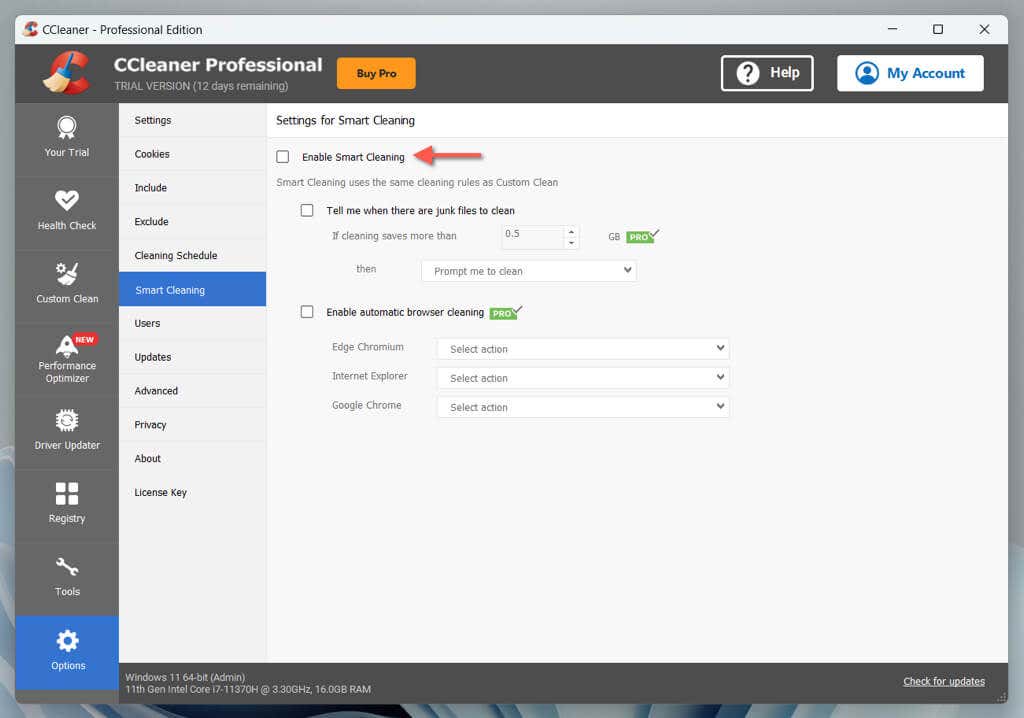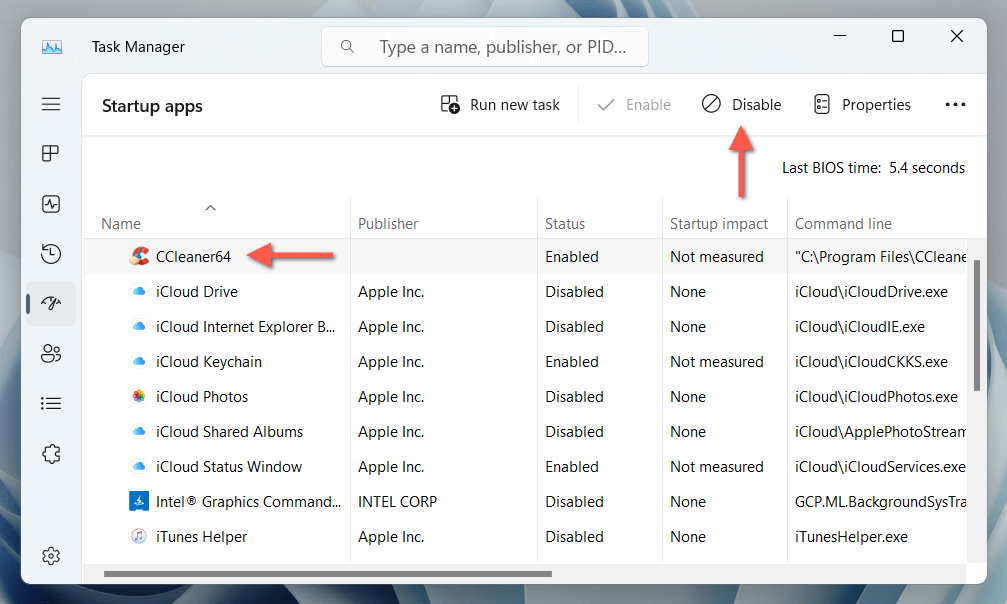CCleaner remains a popular tool for computer optimization despite the program’s history of privacy concerns. By default, it starts with Windows, monitoring for junk files, checking for updates, and (in the Pro version) cleaning your PC on a schedule. But if you believe that slows down the operating system’s startup time, you can always choose to stop CCleaner from auto-launching.
Disabling CCleaner at startup through the Windows Task Manager is not always effective because the program runs multiple processes that continue to cause it to launch at startup. To prevent CCleaner from starting automatically, you must disable various settings from within the program. This tutorial will guide you through the steps to stop CCleaner from automatically starting in Windows.
Disable Auto-Startup From Within CCleaner
To prevent CCleaner from automatically launching in Windows, you must visit the program’s Options panel and turn off settings related to monitoring, scheduling, and updating. To do that:
- Open the Start menu and search for and open CCleaner. Or, double-click the CCleaner icon on the system tray.
- Select Options in the lower-right corner of the CCleaner window.
- On the Options panel that shows up, select Smart Cleaning on the sidebar and disable the box next to Enable Smart Cleaning.
- Continue visiting the following sidebar categories and disable additional sub-settings, causing CCleaner to launch at startup.
- Updates: Uncheck the boxes next to Keep CCleaner updated automatically and Send notifications when there is a new version of CCleaner.
- Cleaning Schedule: Deactivate the switch next to Current cleaning preferences.
- Privacy: Uncheck the boxes next to Help improve this app and our other products by sharing app-usage data with us, See possible upgrades and offers for our other products by sharing app-usage data with us, and See offers for 3rd-party products by sharing app-usage data with us.
- Exit CCleaner.
Disable CCleaner as a Startup Program in Task Manager
Once you’ve disabled the auto-launch settings in CCleaner above, you can disable CCleaner as a startup app via the Task Manager (if you haven’t done that already). Here’s how:
- Press Ctrl + Shift + Esc to open the Task Manager. Alternatively, right-click the taskbar and select Task Manager.
- Switch to the Startup tab.
- Highlight CCleaner from within the list and select Disable.
You’ve Stopped CCleaner From Auto-Launching at Windows Startup
Preventing CCleaner from starting up with Windows is straightforward once you’re familiar with the settings you need to disable from within the app. That said, you might also want to consider completely removing CCleaner and instead using built-in tools in Windows to optimize performance.