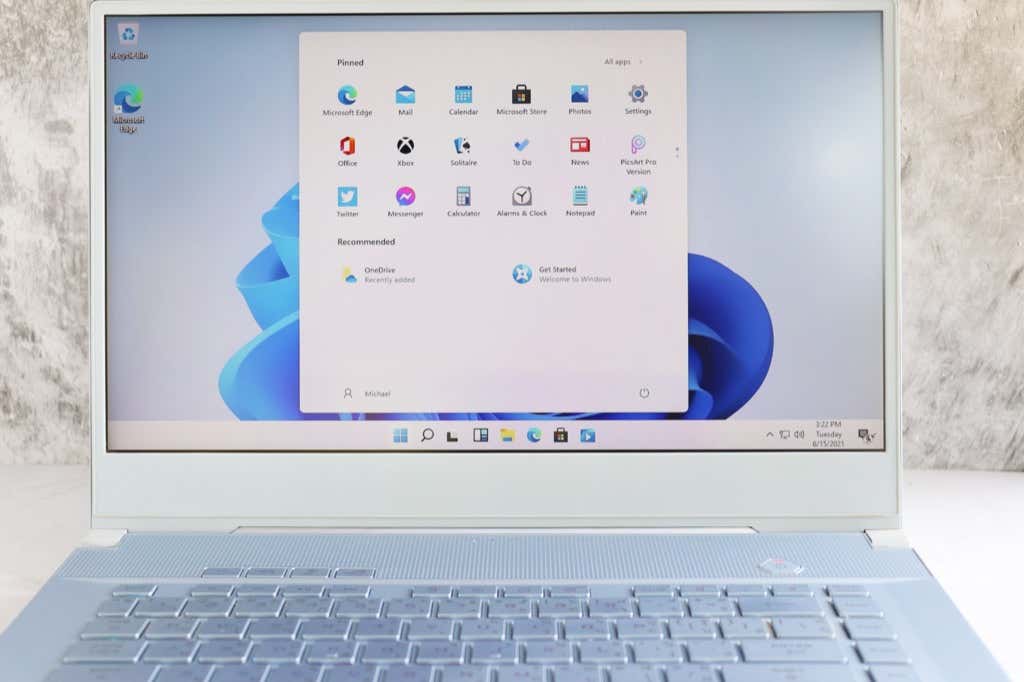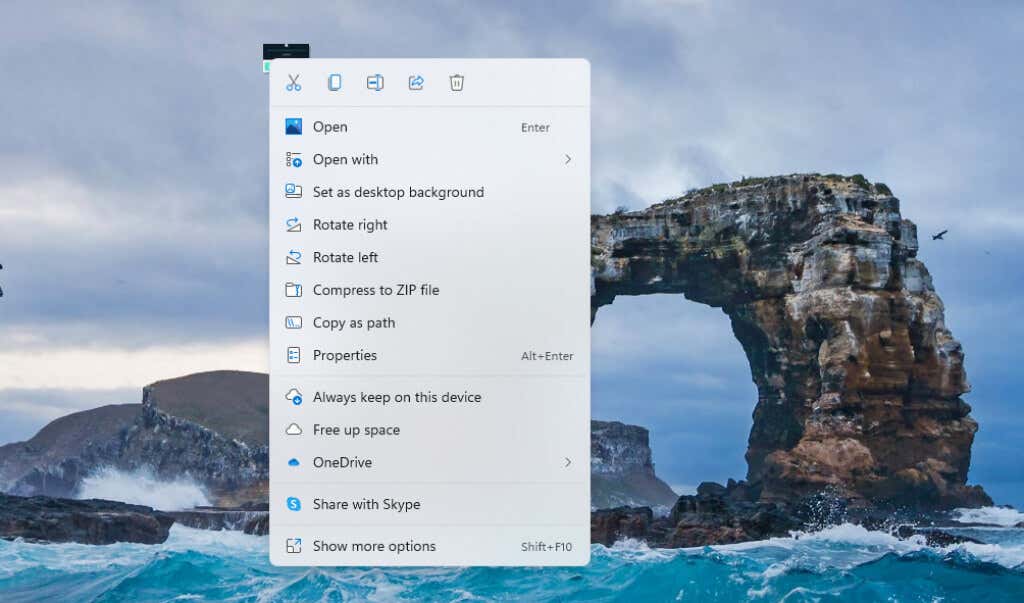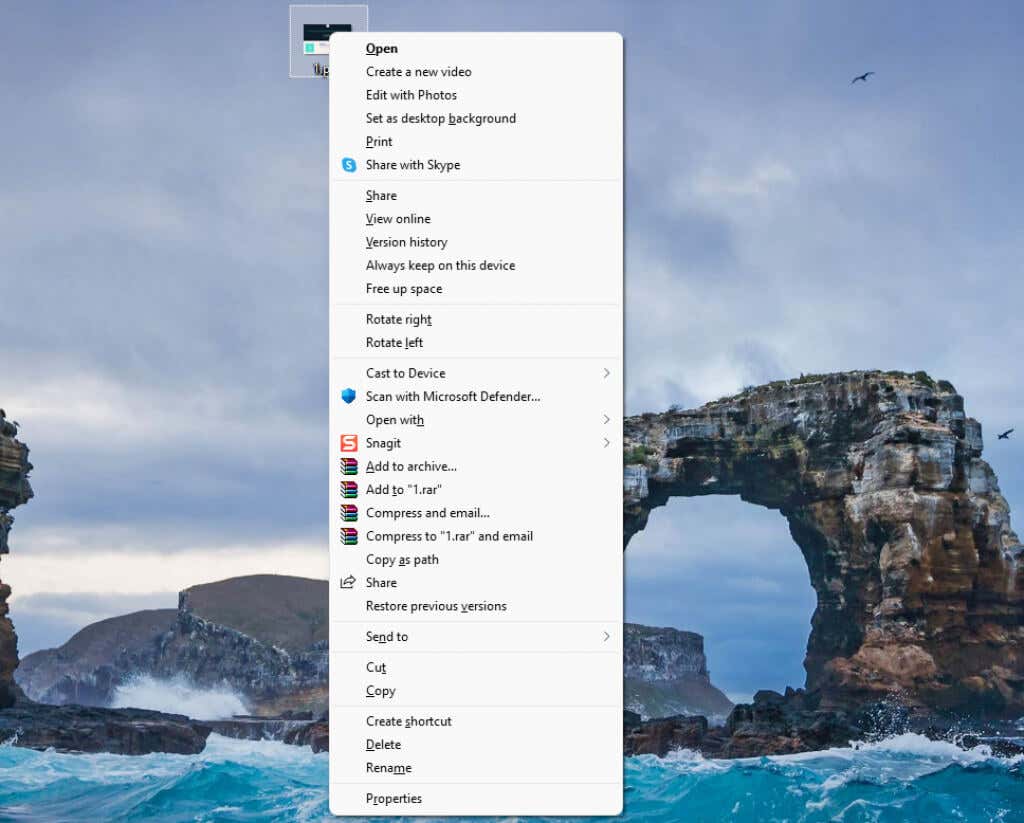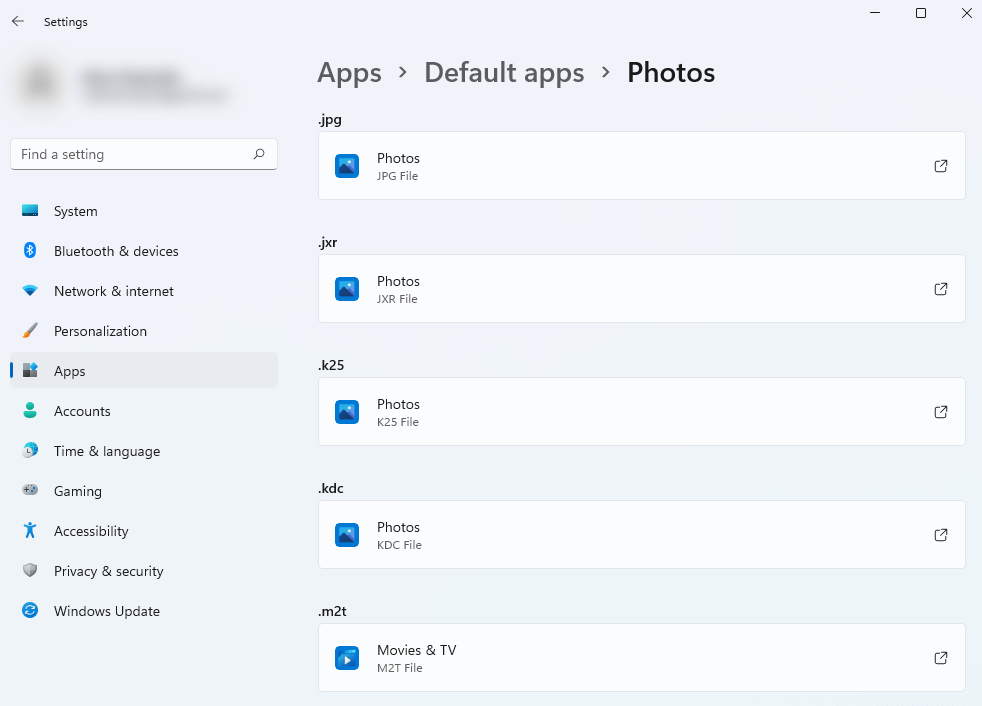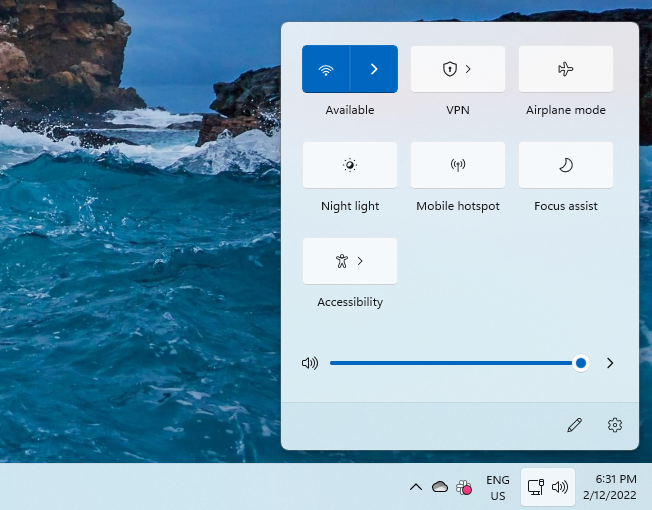Many users appreciate how Microsoft did a lot of work on the front end and added curves to the file explorer and windows, but many users are more than happy to continue using Windows 10.
Microsoft Windows 11 makes a strong pitch for itself with added functionalities like the ability to install Android apps from the Microsoft Store directly or added control over virtual desktops.
1. Windows 11 Isn’t Perfect
Previous versions of Windows made some bold changes. For instance, Windows Vista introduced the glassy look with Windows Aero, Windows 8 introduced the snap layouts, and Windows 10 introduced the Action Center.
However, Windows 11 is primarily, though not entirely, a reskinning of Windows 10, and many users are disliking some of those design changes.
If you’ve already switched to the new Windows operating system, you’ll notice several irksome changes like how the Start Menu button slides across the taskbar every time you open and close windows or the built-in search function that defaults to using Microsoft Edge browser regardless of the default browser you’ve set.
There are plenty of opinions about the new features and design of Windows 11, both positive and negative. We list the most common complaints from those who have used Windows 11 for a while below.
2. Strict Hardware Requirements
Microsoft put a big barrier in front of users wanting to get a free upgrade to Windows 11 with stringent hardware and system requirements.
It was later announced that users who don’t meet the compatibility requirements can still upgrade to Windows 11 by adding support for more AMD and Intel CPUs, but older CPUs like a first-gen Ryzen still aren’t supported.
It seems that Microsoft doesn’t want to encourage users to upgrade to Windows 11 using Windows Update or buy a standalone license. The company wants you to invest in a brand new PC that runs Windows 11 out of the box.
That being said, not all minimum requirements are stringent. Requirements like a 4GB RAM and 1GHz CPU are fairly standard, and most computers will meet them unless they’re ancient.
The barriers for most users are the TPM (Trusted Platform Module) chip and secure boot-capable computer firmware. Even though TPM 2.0 encryption is almost a standard in computers today, older motherboards don’t have them, which could keep you from upgrading.
3. Extra Click for Context Menus
Microsoft wants its UI to be as simple as possible so it’s usable even for someone who hasn’t ever touched a Windows PC.
As a step towards this goal, Microsoft truncated the context menu (the menu you see after a right-click). When you right-click on a file in Windows 10, you see a relatively long list of options, including apps you can open the file with. On Windows 11, you need to click one more time (or press Shift + F10) to get the full context menu.
For instance, clicking on an image file gives the following choices:
To get the full context menu (the one similar to Windows 10), you’ll need to click on Show more options or press Shift + F10.
The long context menu was fairly well-structured. While this may be more of a peeve for users and not a problem for the entire Windows community, that extra click to get the full context menu could have been avoided.
4. It’s a Hassle to Change Default Apps
The way to change default apps on Windows 11 is rather impractical. You’ll need to select the default app for each file type.
For instance, say you want to open all image files with a new photo viewer you installed instead of the Photos app. You’ll need to go to Win + I and navigate to Apps > Default apps > Photos and change the default app for each file type.
An even bigger problem is setting the default browser because you not only have to change it for all file types, you also need to change it for News and Search features in Windows 11. Fortunately, if you want to use Chrome or Firefox, there’s a simpler way to change the default browser in Windows 11.
5. You Need a Microsoft Account to Use Windows 11 Home
If you’re running the Windows 11 Home Edition, you’ll need to sign in using your Microsoft account to be able to use it. While it’s an extra step, it’s not all that bad if you consider that it will also automatically sign you into your Office and OneDrive accounts and allow you to reinstall Windows in the future without requiring the serial number.
Plus, most users run Windows 11 Pro or editions other than Home. None of the other editions of Windows (except Home) require you to sign in, so this might not even be a problem for you.
That being said, it can still be an annoying extra step for someone who doesn’t have an existing Microsoft account, or just wants to be done with setting up their new operating system quickly and get to work.
6. Taskbar Can’t Be Moved or Resized
For years, Windows has allowed users to move their taskbar around and resize it. However, the Windows 11 taskbar is pretty much soldered in place.
If you’re savvy, you can tweak the registry to choose a large, medium, or small size for the taskbar, but that’s pretty much it. If you want a GUI-based solution to resizing the Windows 11 taskbar, try a third-party tool like Stardock Start11.
You can also Start11 to move your taskbar to the top of your screen. However, there’s no built-in method of moving your taskbar to the top or sides in Windows 11. You can also use a registry hack to place the taskbar to the top.
Note that the registry method doesn’t work perfectly. The notifications, calendar, and other menus will still pop up from the bottom of the screen even though the taskbar will be placed at the top. When you click the Start button, the Start menu will open from the top but will stick to the left edge of your screen.
7. Action Center and Weather Widget are Gone
The Action Center was one of the best things about Windows 10. It consolidated a whole assortment of settings in a single tray, but unfortunately, it’s missing from Windows 11.
The settings placed in the taskbar now look similar to Mac OS. They’re scattered and separated from the notifications panel.
The network and sound icons in the taskbar are now clubbed. When you click on either of them, you’ll see a whole bunch of options, unlike previous versions of Windows (including Windows 7, 8, and 10) where you could just click the network icon and see a list of wired and WiFi networks.
Features like Night light and Focus assist don’t belong here—the intent of clicking the network or sound icon is never to use either of those features.
It’s not just the clutter that’s bothersome, though.
The removal of the Action Center is also one of the worst things about Windows 11 UX on touch screen devices. You could swipe right to pull out the Action Center and swipe left to open the task view on a Windows 10 touch screen device.
With Windows 11, you can still use the three-finger gesture for minimizing apps and switching to the task view, but it’s not the best experience when you’re using, say, a tablet in landscape mode.
Windows 11 also does away with the weather widget, which might not be a big deal if you didn’t care for it in the first place, but it’s still a problem if you’re used to checking the weather at a glance. On Windows 11, you’ll need to pull out the widgets panel to check the weather or use a third-party widget like Weather Bar.
There’s Still Much to Like About Windows 11
Even with its quirks, Windows 11 still has plenty to offer. The visually-pleasing round-edged window corners, ability to download and use Android apps, and features like Focus Sessions, among others, give it an edge over competitors like Apple’s Mac OS, Linux, and Chrome OS.