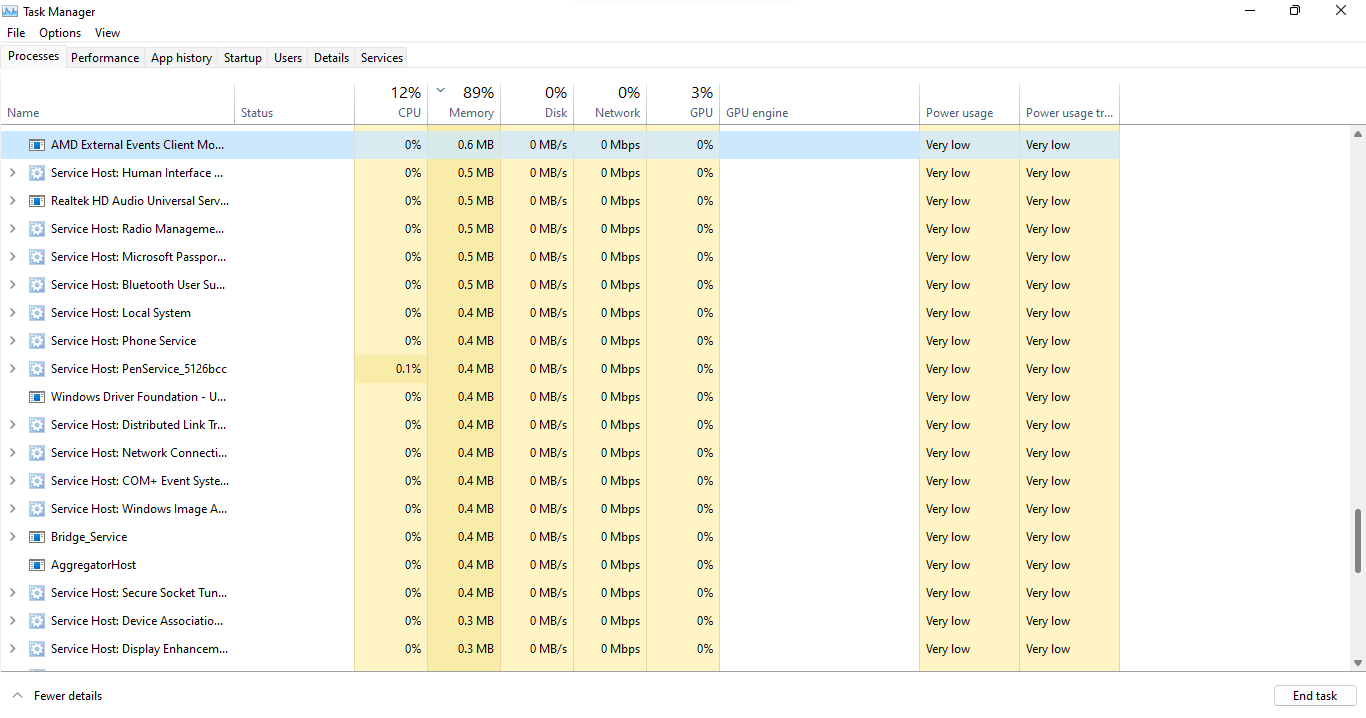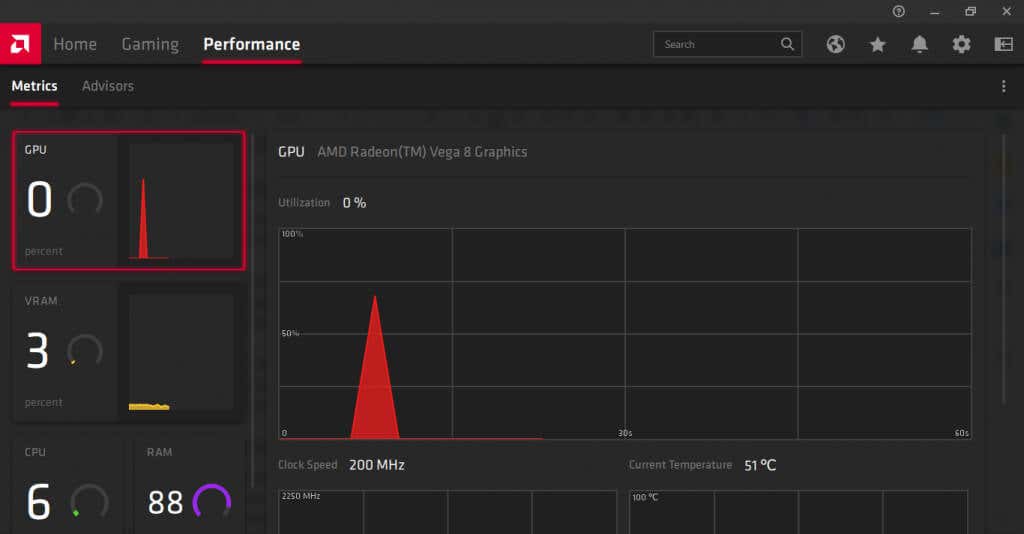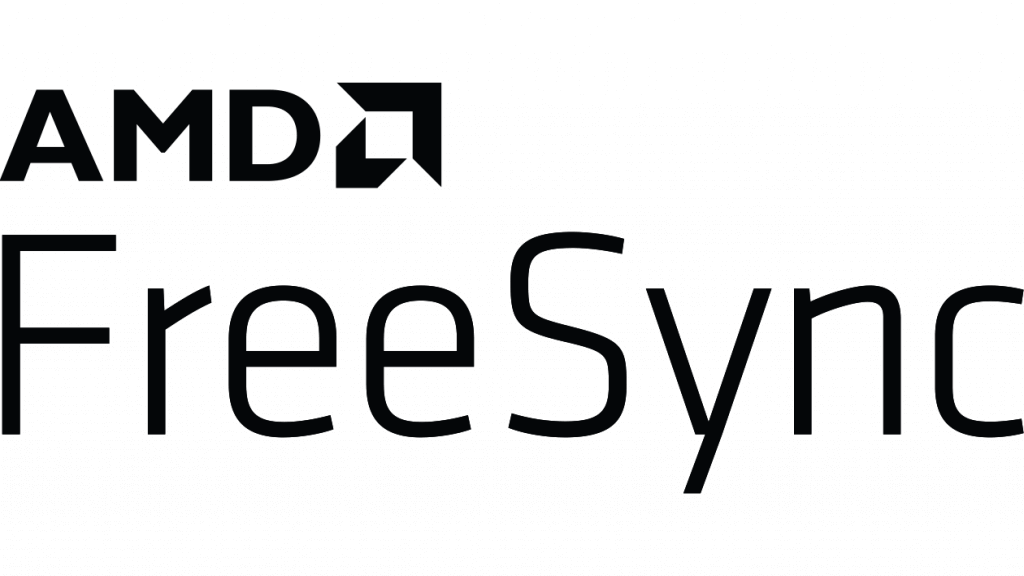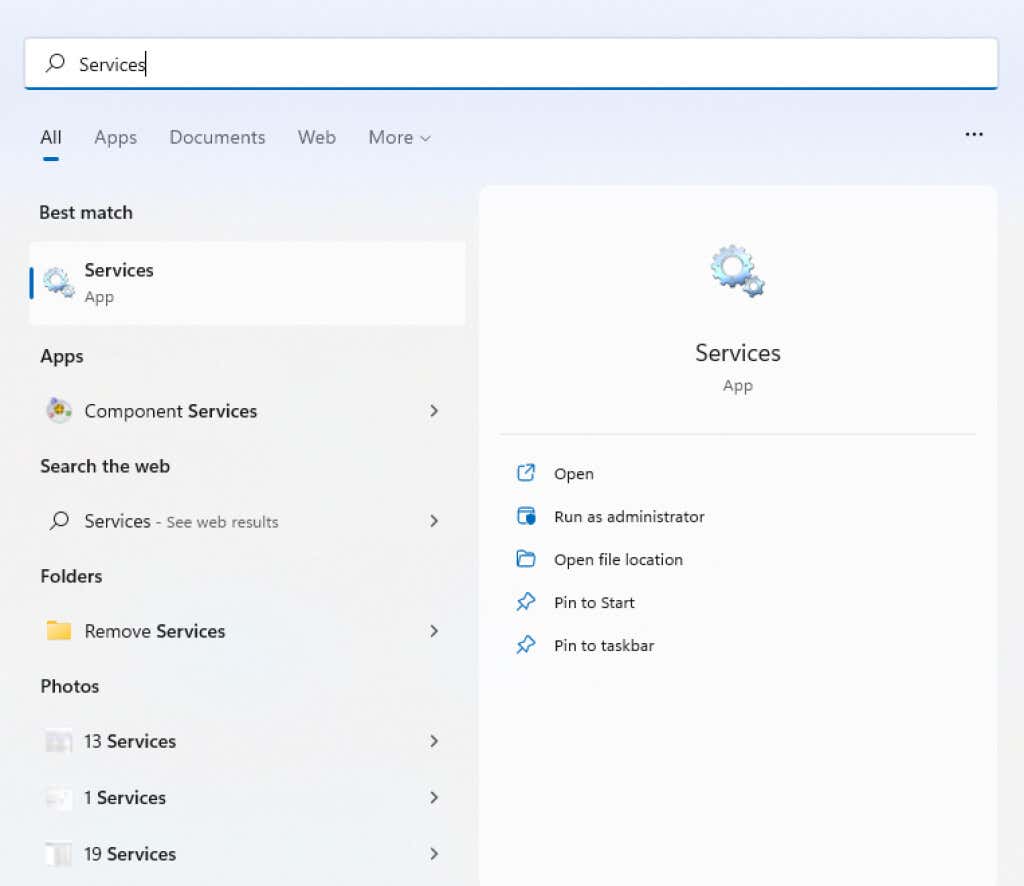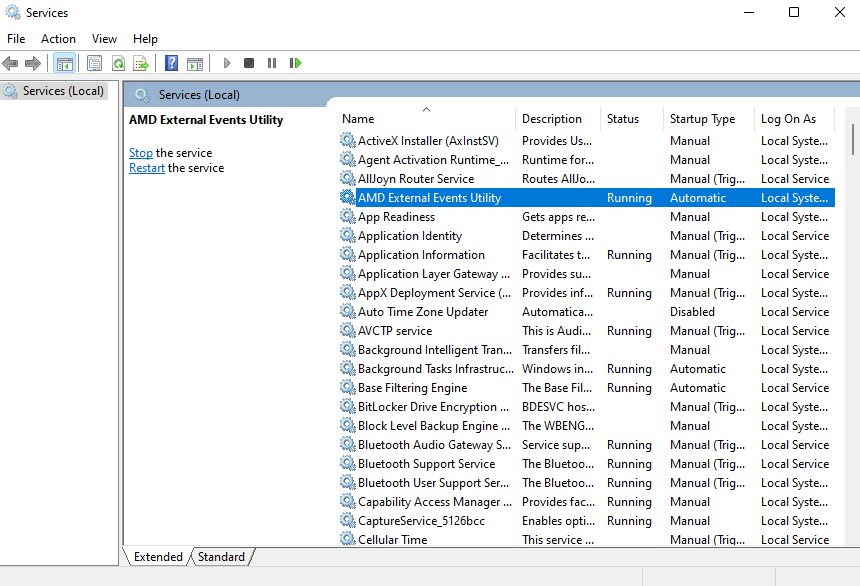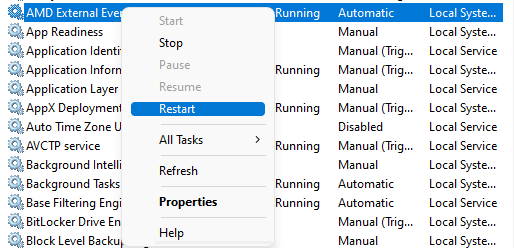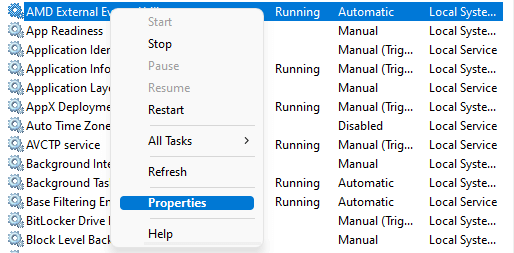The obvious solution to any process showing extremely high CPU usage is to close it. But is it safe to do so with atiedxx.exe? Is it a dangerous virus or a crucial system process?
Many processes run quietly in the background on your computer, and not all of them are needed. And if any of these processes malfunction, they can cause high CPU or memory usage and slow down your PC.
What is atiedxx.exe? Is it a Virus?
If you have an AMD graphics card—or even AMD’s integrated graphics—your VGA drivers come with a bunch of software utilities. The AMD External Event Utility is one of them.
Represented by processes like atiedxx.exe and atiesrxx.exe, the utility supports the functioning of important AMD features like FreeSync. You may run into issues with fullscreen games if the External Event Utility is disabled.
In older versions of Microsoft Windows, atiedxx.exe was notorious for messing up keyboard layouts, thanks to its poorly designed ATI Hotkey Poller service. Thankfully, you no longer have to worry about that problem.
Should You Disable atiedxx.exe?
The AMD External Events Utility might not be an essential Windows process, but it does have a role. Disabling atiedxx.exe can prevent other important AMD features like FreeSync from functioning correctly, damaging your gaming experience.
Typically, the process has a small footprint and takes minimal system resources. It isn’t a malicious program either, so you have nothing to fear on the security front.
If you notice atiedxx.exe displaying a high CPU usage, try restarting your computer or temporarily disabling the service. You can also contact AMD support since atiedxx.exe is a verified AMD service.
How Can You Disable atiedxx.exe?
You can close atiedxx.exe from the Task Manager, but that only shuts it down temporarily. If you want to disable the process from starting again, you must go after the AMD External Events Utility.
Do note that doing so will affect AMD Catalyst features on your computer. A better approach would be to stop the service temporarily and restart the computer.
- To disable the AMD External Events Utility, search for the Services app in the Start Menu.
- The app lists all services on your computer, whether active or not. As the list is alphabetical, you will find the AMD External Events Utility near the top.
- If you only want to restart the service or disable it temporarily, right-click on its entry and select Restart or Stop from the menu.
- Otherwise, right-click on AMD External Events Utility and select Properties.
- The Properties window gives you all sorts of options to troubleshoot the utility. We are only interested in the Startup Type listed in the middle. Click on the current value to bring down a drop-down menu, and select Disabled.
- Use the OK button to save the changes and restart your computer. The AMD External Events Utility and the atiedxx.exe process will no longer start.
How to Fix atiedxx.exe High CPU Usage?
The first thing to try whenever any process takes up too much CPU or memory is to restart your computer. Nine times out of ten, the glitch is temporary and fixed by a restart.
If that doesn’t work, try scanning your computer for malware infection. While atiedxx.exe is not a virus, your PC might have other viruses copying its name. A Windows Defender scan will take care of such corrupted processes.
If even that fails to solve your problem, you may have to disable the AMD External Events Utility service. This will prevent FreeSync from working in some games, so contact AMD tech support for a permanent fix.