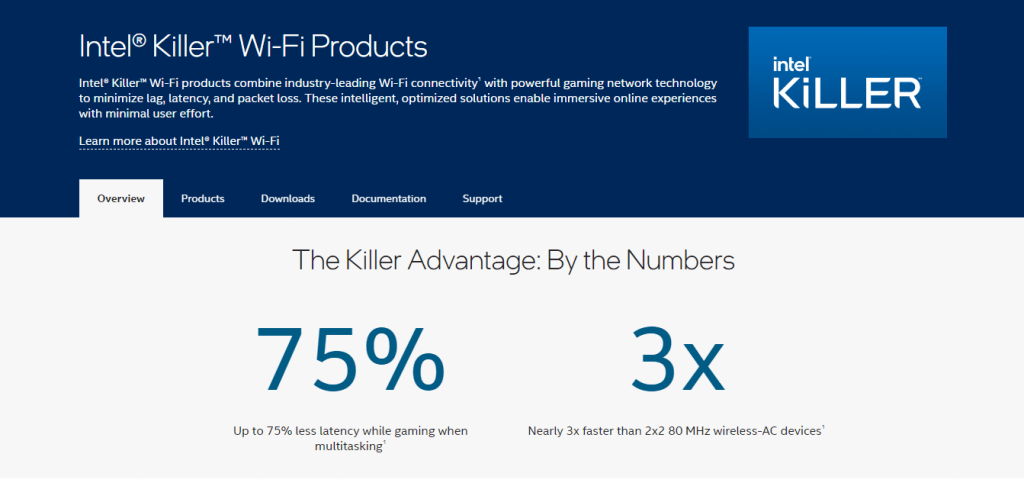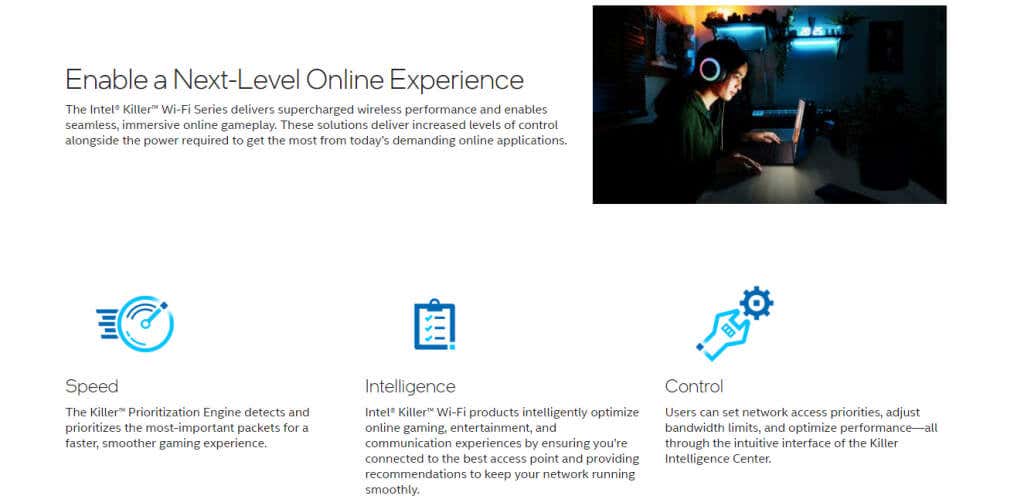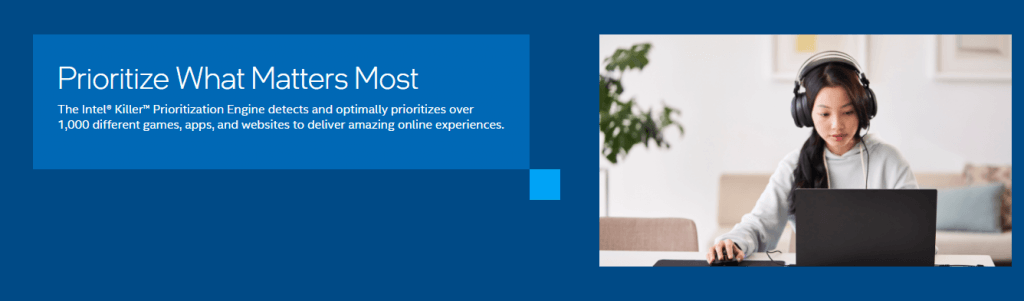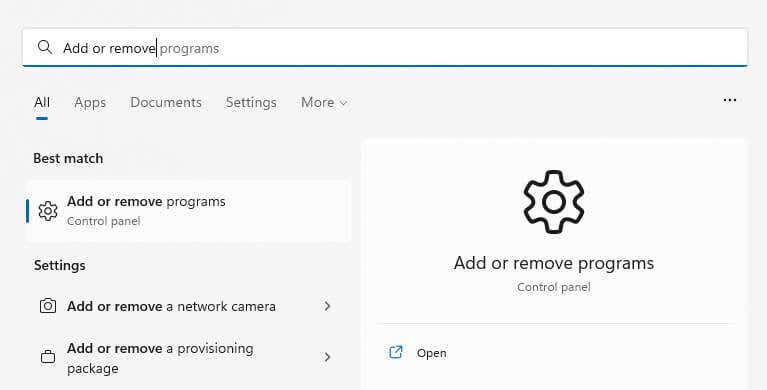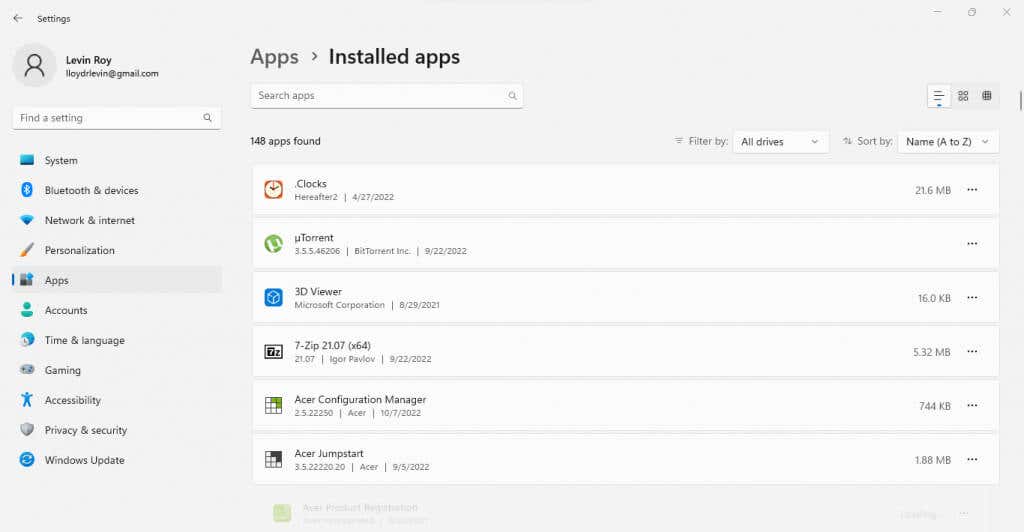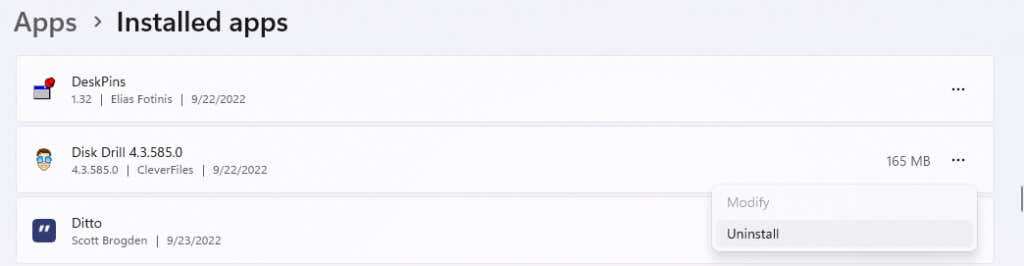With a name like Killer Network Service, Intel’s network management process does not inspire confidence. Is the service even worth running, or should you kill the killer?
Terminating background processes that do not belong to Microsoft is always a good idea, especially if the process is causing high CPU usage. Some of these processes might even be viruses that slow down your PC.
What Is the Killer Network Service?
The Killer Network Service (KNS) is a background process created and published by Intel. It usually comes bundled with the drivers for a series of Intel’s Wifi cards, appropriately named Killer Network cards.
Killer Networking cards are designed to reduce latency and network lag for an improved gaming experience and are usually installed in high-end gaming laptops. At least, that’s what Intel claims.
The specialized WiFi cards need more improvement to justify the increased price tag. In addition, they can lead to network connection issues thanks to their different way of doing things.
Is the Killer Network Service a Virus?
The only saving grace of the killer network service is that it is not malware. It’s a legitimate background service triggered by Intel’s Killer Network cards and is not supposed to damage your system.
But intentions do not decide performance. The killer network service can often cause more trouble than it solves. Problems like a laggy computer or high CPU usage are frequently reported by people using Killer Network drivers.
Why Does Killer Network Service Cause High CPU Usage?
The killer network service’s function is to monitor all outgoing network traffic and allocate adequate resources for every activity. The idea is to prioritize gaming streams to ensure minimum latency, preventing other network tasks from intruding on its much-needed network share.
Because of how it works, the killer network service remains active in the background, constantly analyzing network traffic. And while Killer cards are supposed to use their processor to improve performance, it leads to a higher burden on the CPU.
In some cases, the usage level can exceed normal values, causing your whole computer to slow down. This is especially a problem on a computer with a less powerful processor, as the chip may not be able to handle the increased load smoothly.
Is it Safe to Stop the Killer Network Service?
The Killer Network Service, unlike many background processes, isn’t essential. It’s not a component of the operating system or any security application, making it safe to disable manually.
Furthermore, its role in network optimization isn’t crucial either, so you can replace the service with normal Intel drivers and lose no functionality on your PC. You just won’t have the Killer card’s improved ping though, if that’s a thing you care about.
Remember that uninstalling it improperly can cause WiFi issues since the Killer cards use the KNS drivers by default. We’ll review the proper way of removing the service from your computer in the next section.
How Can You Uninstall the Killer Network Service?
There is no direct uninstallation method for removing the Killer Network Service. But as the service is a part of the Killer Performance Suite, all you need is to uninstall the suite.
Unless you uninstall the network driver, you will not encounter any network issues since the suite is optional. Some people like throwing away everything and reinstalling stock drivers to run the network card, though that shouldn’t be necessary.
- To uninstall any apps on Windows 10 or below, you can use the Add or Remove Programs section in the Control Panel. Windows 11 has moved this functionality to the Apps tab of the Settings instead, though searching for Add or remove programs still brings you to the right place.
- You’ll see a list of all applications installed on your computer. Search for the Killer Performance Suite using the top search bar. Simply entering Killer would suffice, as there aren’t many apps that share such a name.
- When you find the app, click on the three-dot icon by the name and select Uninstall from the drop-down menu. Since we don’t have a Killer Network Card on your PC, we’re demonstrating with a different app here.
- This opens the dedicated uninstaller of the app in question. Just follow the instructions to remove the Killer performance suite – and thus the killer network service – from your computer.
Is Killer Network Service Worth Keeping?
The Killer network service is not inherently malicious. However, it can sometimes act up, causing high CPU usage and affecting system resources.
At the same time, it isn’t essential either. So unless you have seen notable gains in network performance by using the Killer Performance Suite – and need that kind of edge – you may be better off uninstalling the app entirely.
But if you love online gaming and aren’t facing any performance issues from the Killer Network Service, you can safely leave it be. It’s unlikely to put much of a dent in performance and might even help reduce lag in multiplayer games.