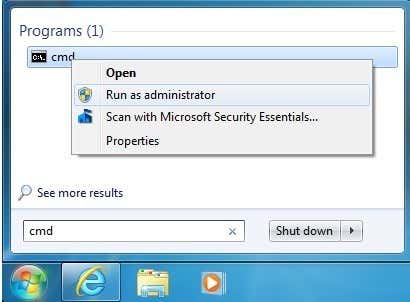One of my clients ran into a problem when they were trying to upgrade from Windows 7 Home Premium to Professional using the Windows Anytime Upgrade tool. Instead of it working like normal, they ended up getting the following message:
Windows Anytime Upgrade was not successful
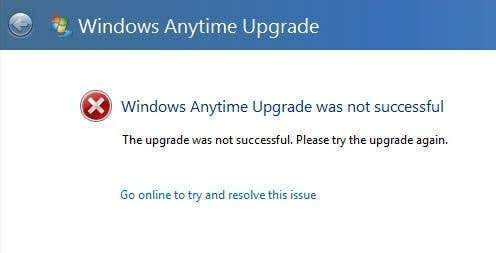
The only sorry solution it gives you is to try the upgrade again, which doesn’t work. Clicking on the Go online to resolve this issue link doesn’t seem to take you anywhere helpful either. After doing some research, I figured out what the problem was and was finally able to get the client’s PC upgraded. Basically, it stemmed from the fact that Windows Update had downloaded Service Pack 1 onto the computer, but it was not installed by the client. Because of that, Windows Anytime Upgrade thinks that this is some sort of partial installation and blocks the upgrade.
In this article, I’ll walk you through the possible solutions. If you are still having trouble or get this error, post a comment here and I’ll try to help.
Method 1 – Microsoft Fixit
You may be able to spare yourself from having to anything by downloading and running the Microsoft Fixit solution for this particular problem. You can download it here directly from Microsoft:
If that doesn’t fix the issue, then keep reading.
Method 2 – Uninstall Windows 7 SP1
The next thing you can try to do is uninstall SP1 and then try to run the Anytime Upgrade. To do this, you need to run the command prompt as an Administrator. Click on Start, type in CMD and then right-click on cmd.exe and choose Run as Administrator.
At the command prompt, type in the following command:
dism.exe /online /remove-package /packagename:Package_for_KB976932~31bf3856ad364e35~x86~~6.1.1.17514
That command is for Windows 7 32-bit. If you are running Windows 7 64-bit, then you need to type in this command:
dism.exe /online /remove-package /packagename:Package_for_KB976932~31bf3856ad364e35~amd64~~6.1.1.17514
Go ahead and exit the command prompt and then restart the computer. Now try to perform a Windows Anytime Upgrade and see what happens.
Method 3 – Uninstall SP1 Beta
If you installed the beta version of Windows 7 SP 1, then you have to uninstall that. Again, it’s two different commands, one for 32-bit and one for 64-bit. You just have to open an elevated command prompt like I showed in Method 2. Then run the following command for 32-bit:
dism.exe /online /remove-package /packagename:Package_for_KB976932~31bf3856ad364e35~x86~~6.1.1.17105
And run this one for 64-bit:
dism.exe /online /remove-package /packagename:Package_for_KB976932~31bf3856ad364e35~amd64~~6.1.1.17105
If you’re still having issues with Windows Anytime Upgrade failing or giving error message, post a comment here and I’ll try to help. Enjoy!